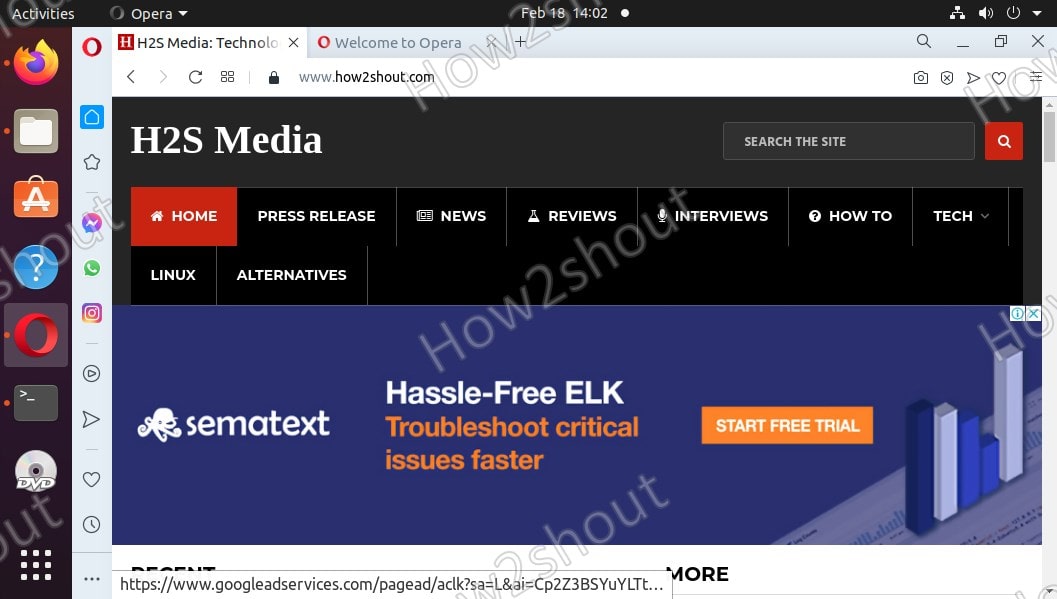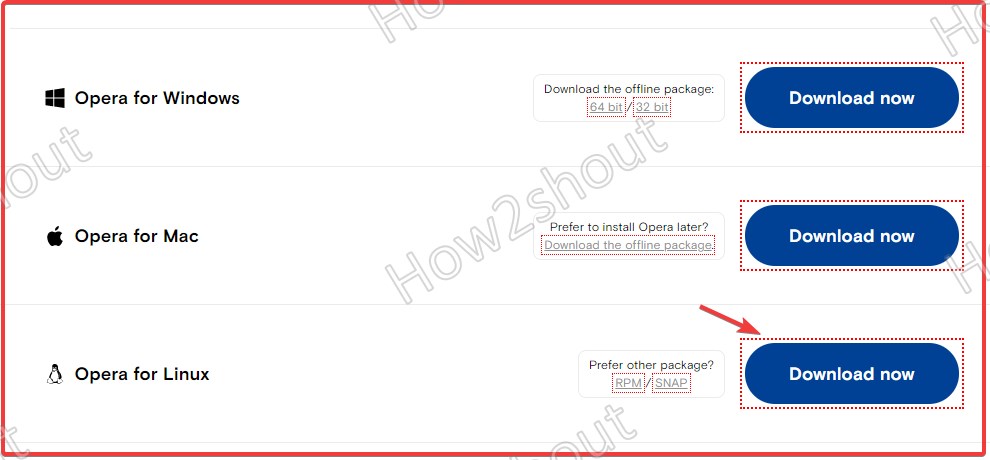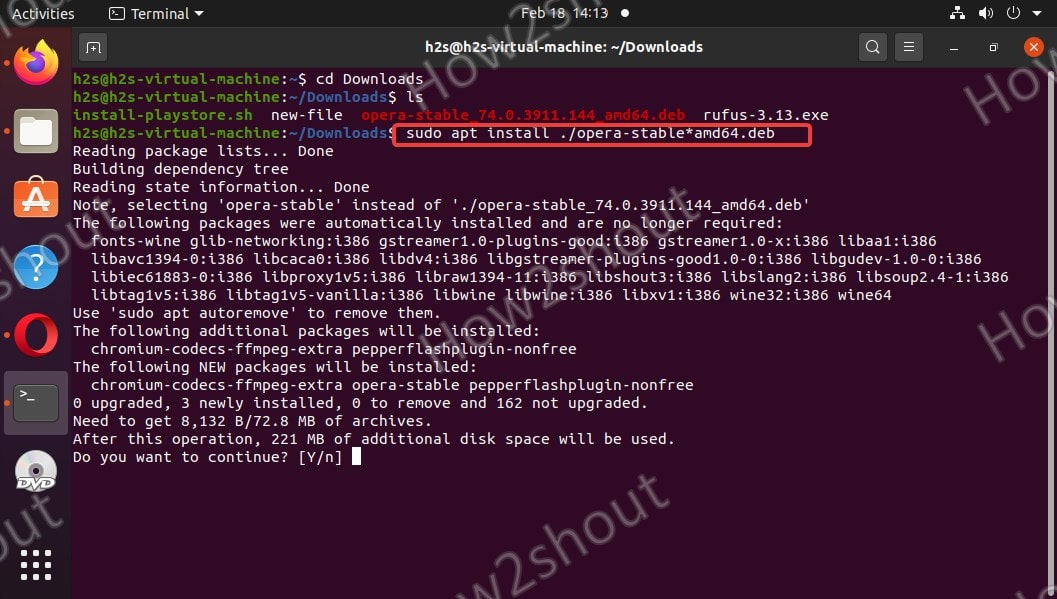Opera browser for Linux will be one of the best choices after Mozilla Firefox to use on Ubuntu 20.04 LTS or Ubuntu 22.04 Jammy because of its speed, interface, and ease to install method, which we discuss here.
Although almost all Linux operating systems come with open-source Mozilla Firefox as a default browser, however, if you are not happy with it then try out Opera. It is not only one of the oldest ones but quite popular during its peak time. The developers behind it also offer a dedicated gaming browser called Opera GX.
Two ways to install Opera browser on Ubuntu 20.04 | 22.04 LTS
We can install and set up Opera on Ubuntu 22.04, 20.04, 18.04, or earlier versions including Linux Mint, Debian Elementary OS, Zorin, MX Linux, Deepin, and other similar operating systems in two ways. One is by downloading the Opera Deb package and the other is direct via the SNAP command.
#First method to install Opera using SNAP packages
Open command terminal
If you are on Ubuntu then, we can open the command terminal using a keyboard shortcut i.e Ctrl+Alt+T. Whereas on other Linux systems, simply go to the All Applications area and search for it.
Install Snap on Deb Linux
Although on Ubuntu 20.04 and in its previous versions, SNAP comes by default, however, in case if you don’t have it then here is the command to install.
sudo apt install snapd
Note: On Linux Mint, first we need to delete a file that restricts us from installing SNAP- Here is the tutorial- Install SNAP on Linux Mint 20
Command to install Opera on Ubuntu 20.04 | 22.04
Well, the SNAP command to download and install Opera on Linux is not only applicable for Ubuntu or Debian systems. Being a Universal package manager, we can use it for CentOS, RHEL, OpenSUSE, and others.
sudo snap install opera
Run Opera for Linux
Once the installation is completed. Go to Show Applications and search for it. As the icon of the browser appears, click to run it.
#Second Method using Opera Debian packages
If you want to install the browser but not with the SNAP package manager then we can do it by downloading its package directly from the official website of Opera.
Visit Opera Website
Open the Opera website in your existing system browser and visit its official website. Scroll download and find the package available for Linux systems. Then click on the Download button to get the .deb file of Opera Linux.
Install Opera browser .Deb file Ubuntu 20.04 | 22.04
As whatever we download on Linux using a browser, go to the Downloads folder, thus first we switch to that and then will run the installation command.
cd Downloads
ls
sudo apt install ./opera-stable*amd64.deb
Other Articles:
- How to install Microsoft Edge browser on Linux
- Install and use Tor Browser on Linux
- Install Mint’s Cinnamon Desktop UI on MX Linux
- Install Clouds Windows 10 VM on Ubuntu