Learn the commands to install the Plex Client app on Ubuntu 22.04 LTS Jammy JellyFish or 20.04 Focal fossa using terminal.
Plex Media Server doesn’t need any introduction, it has been quite popular among the netizens who want to set up their own personal Media server. However, the server part which is available to install on Windows, macOS, Linux (Ubuntu, Fedora, CentOS), and FreeBSD only offers a web client interface to access the media. This means whenever you want to access the media files stored on the Plex server, the users need a browser. However, to solve this problem we have a Plex client, available to install on almost all popular operating systems including NAS boxes.
There are Plex clients for iOS (iPhone/iPad), Android, Windows Phone, Amazon Fire TV, Plex for Apple TV, Google Chromecast, Raspberry Pi/Raspberry Pi2 (RasPlex), Roku, Google TV, Enigma2 / Dreambox Receiver, Plex clients for NAS from Synology or QNAP, BlueRay Player, Xbox or PlayStation. However, earlier Linux was missing from this list but not anymore.
Now there is finally a Linux app from Plex for the desktop. This is available either as a Snap or as a Flatpak package. Thus, any Linux distribution can act as a Plex client.
Steps to install Plex Client on Ubuntu 22.04 | 20.04
There are two ways to install the Linux Plex client, one is using the SNAP from Snapcraft and the other via another universal package manager – Flatpak. Here we let you know how to use both of them.
#Using Snap
1. Execute system update
The first step to start with is running the system update command. This will install all the available updates for your system.
sudo apt update && sudo apt upgrade
2. Install Plex Client on Ubuntu 20.04 or 22.04
Plex client is not available to install using the system’s default package manager – APT. Hence, we have to use the SNAP package manager that is also available by default on the all latest Ubuntu systems. It fetches and installs the packages from the Snapcraft repository.
sudo snap install plex-desktop
3. GUI – Software Center
Those who are not comfortable with the command terminal can use the graphical user interface of Ubuntu to install the Plex media server client.
Step 1: Click on the icon given to open the Ubuntu software app.
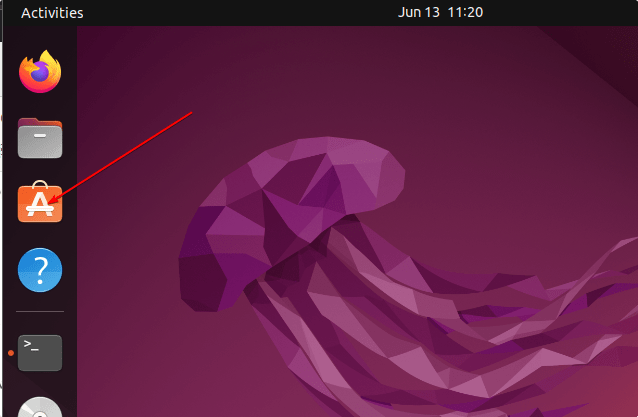
Step 2: Use the Search icon and type – Plex client
Step 3: Select the Plex client for Linux
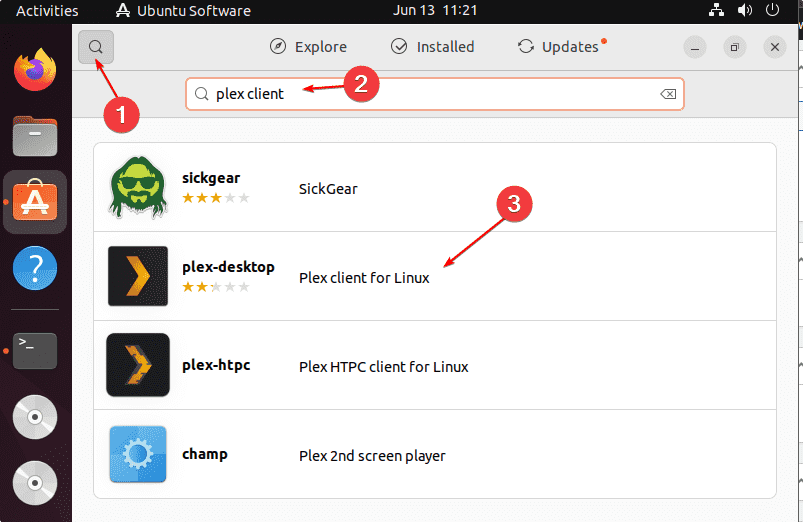
Step 4: Click on the Install button.
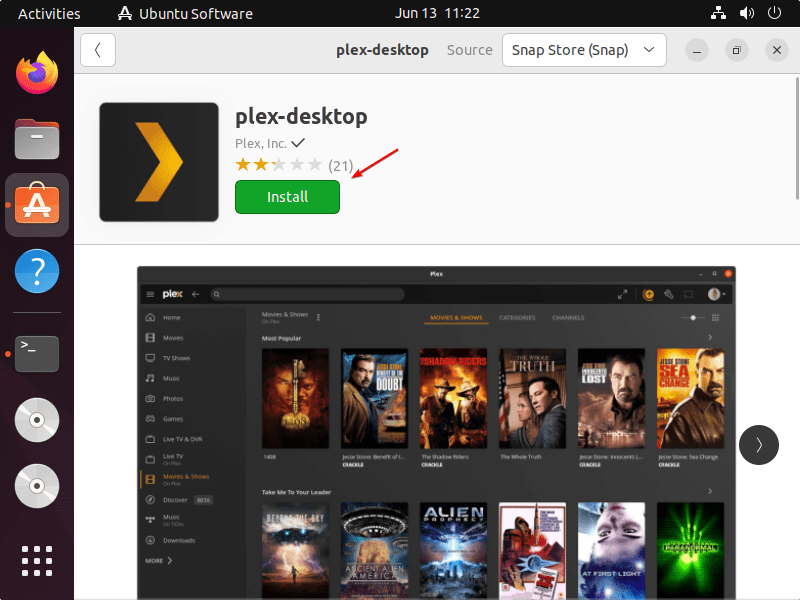 c
c
#2nd way using Flatpak
4. Install Flatpak
Well, unlike Snap, Flatpak is not available to use by default on the Ubuntu system. We have to install it manually, hence here are the commands for that.
The good thing is we don’t need to add any third-party repository manually to get the packages to install Flatpak; it is already there on the standard repository of Ubuntu.
sudo apt install flatpak
5. Add Flathub repository
To get the software packages installed via Flatpak, add its repository called Flathub. This will give us access to hundreds of open-source app packages.
flatpak remote-add --if-not-exists flathub https://flathub.org/repo/flathub.flatpakrepo
6. Restart your system
After adding the repository restart your system to make sure the Flapak has been integrated into our Ubuntu 22.04/20.04 properly.
reboot
7. Flatpak command to install Plex desktop for Linux
Finally, open your command terminal and execute the command given below. This will immediately download and install the Plex client app.
flatpak install flathub tv.plex.PlexDesktop
8. How to update/upgrade
Well, we have used two different methods to install the Plex client on our Ubuntu 22.04 or 20.04 Linux. Therefore according to the one you have opted for, use the given to get the latest updates for this client app.
For Snap users:
sudo snap refresh plex-desktop
For Flatpak:
flatpak update
9. Run the App
Once the installation is completed go to Application launcher and search for the installed application. And when it icon appears click to run the same.
Note: If you have used SNAP and getting an error: Aborted (core dumped) or unable to start Plex desktop then run the given command in your terminal.
DISABLE_WAYLAND=1 /snap/bin/plex-desktop
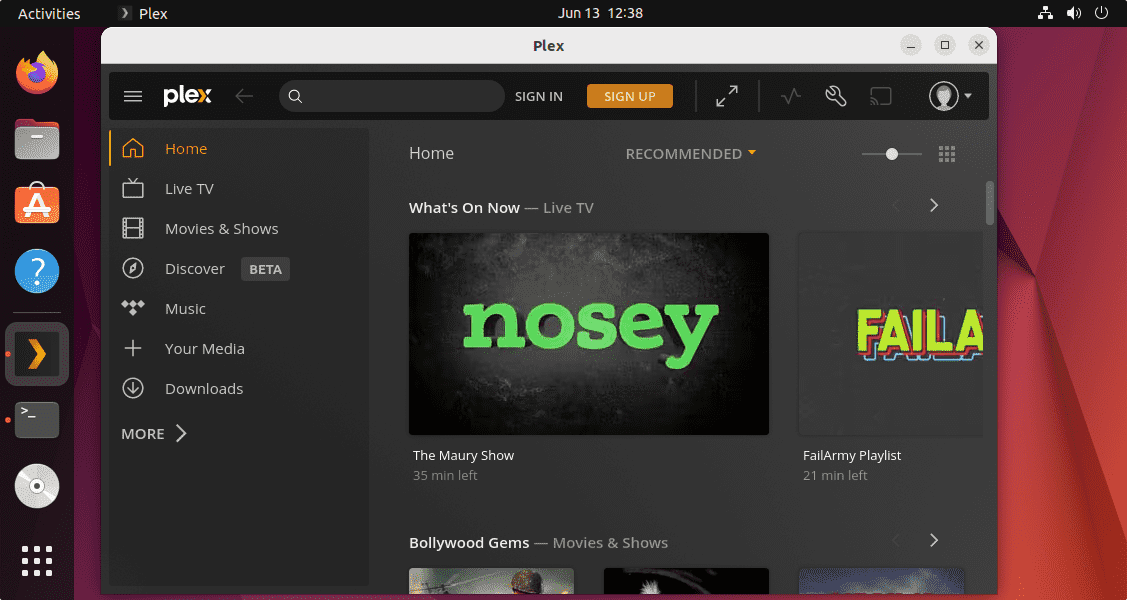
10. Uninstall or Remove Plex Linux app
If you don’t want the Plex client app on your Ubuntu system anymore due to any reason, then use the uninstallation command as per the method you have used to install it.
For snap:
sudo snap remove plex-desktop
For Flatpak:
flatpak remove flathub tv.plex.PlexDesktop
Other Articles:
♦ Install and setup Plex Media Server on Ubuntu 22.04 LTS
♦ Use the Snap command to install Plex Server
♦ How to Install OpenShot Video Editor on Ubuntu 22.04 LTS Jammy





