Here we learn the steps to install PuTTy on Debian 11 Bullseye using the command terminal to establish an SSH connection using the graphical user interface.
Using PuTTY free Telnet and SSH client application on Windows, Linux, and macOS – the user can establish a connection with remote computers and systems in the network via SSH. Encrypted or unencrypted protocols can be used. Although this is a common application to use in Windows, yet still it somebody is interested the can be easily installed on Linux as well for remote system administration.
Apart from the SSH client, PuTTy comes with a few additional command-line tools such as Plink, PSFTP, and PSCP. With the help of Plink, PuTTY can be controlled via the shell. Shell scripts can also be used. The SCP client PSCP can also be used to transfer encrypted data – PSFTP, on the other hand, is an SFTP client and thus an encrypted FTP alternative.
Install PuTTY on Debian 11 Bullseye Linux
Refresh Apt cache
To refresh eh system APT cache simply run the update command that we commonly use on Debian or Ubuntu systems.
sudo apt update
Command to Install PuTTY on Debian 11
We don’t look anywhere, because the packages to install PuTTY on Debian 11 bullseye are already available in the official repository of this Linux. Hence, just use the APT package manager, and you are done.
sudo apt install putty
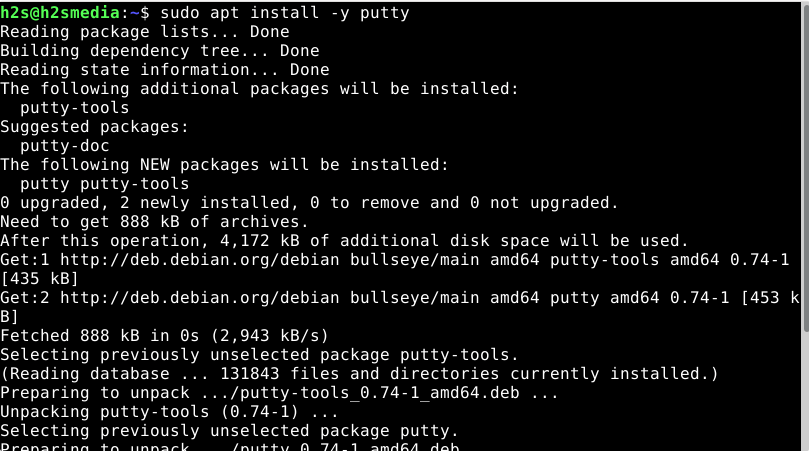
Check the Version
To confirm the command tool of PuTTY is working fine, let’s check the version of it installed on our Linux system.
putty --version
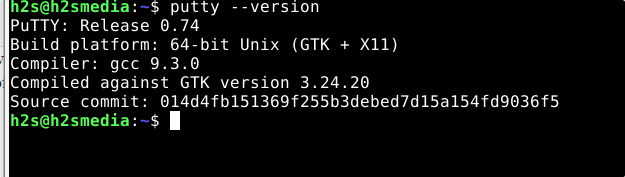
Run PuTTY GUI app on Debian Bullseye Linux
Apart from the command line, GUI has also been installed on the system. To run it, go to the Application launcher and search for it.
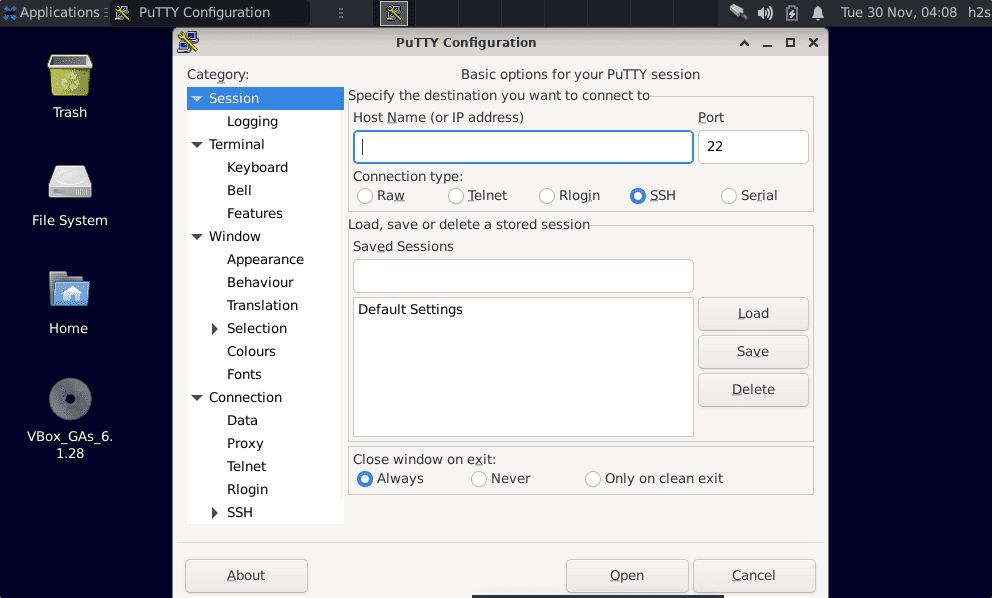
Additional command-line tools
There are free additional tools to use in the command terminal, here are those…
PuTTY Secure Copy client (SCP)
pscp
To use SFTP to securely manage remote server files
psftp
For generating SSH RSA and DSA keys on Ubuntu
puttygen
Options to use:
Usage: puttygen ( keyfile | -t type [ -b bits ] ) [ -C comment ] [ -P ] [ -q ] [ -o output-keyfile ] [ -O type | -l | -L | -p ] Use "puttygen --help" for more detail.
Now, you will have the Putty installed on your Debian 11 Bullseye with GUI to connect the remote system over SSH protocol to start issuing commands.





