Remmina is a well-documented remote desktop control software, here we see the command to install Remmina on Debian 11 Bullseye using the terminal.
Remote access to a desktop, simply means you will use software or protocol to get a display and use the entire computer located somewhere else directly on your local system. While accessing, Remote Desktop, it feels that you are right in front of the remote computer. Keyboard and Mouse can be used to control the remote systems. Well, it sounds amazing but requires server software on the remote computer and client software on your local device. There are many ways to do this. For example in Windows, the RDP server is already there, hence using any RDP client software such as XRDP or Remmina we can access a remote Windows server or desktop system. Of course, you have to enable the RDP in Windows first.
Apart from RDP; VNC, NX, and XDMCP are some other protocols to access the remote PC. Well, if you are using a remote machine with a command-line interface then SSH will be the best way to access it.
Well, as we don’t have any GUI software to establish a remote desktop connection on Linux out of the box. In such situations, Remmina can be a good option.
3 Ways to install Remmina on Debian 11 Bullseye Linux
#1st-way using Apt repository
1. Run system update
To refresh the system repository cache, so that it could know all the latest versions of packages available in the APT repos to download and install.
sudo apt update
2. Install Remmina on Debian 11
Next, we use the APT package manager command to install Remmina and the required dependencies. The best thing is, that its packages are already available in the base repository of Debian 11 Bullseye. Hence, we don’t need to add any third-party repo.
sudo apt install remmina remmina-plugin-rdp remmina-plugin-secret remmina-plugin-spice
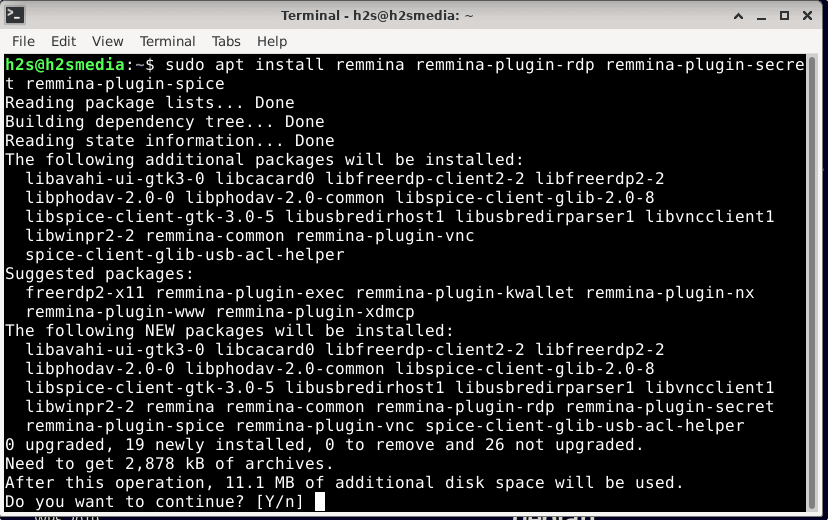
3. Run Remmina on Debian 11 Bullseye
Once the installation of the packages stated is completed, we can access the remote desktop using Remmina. Go to Application launcher and search for it. As you see the app icon, click to run the same.
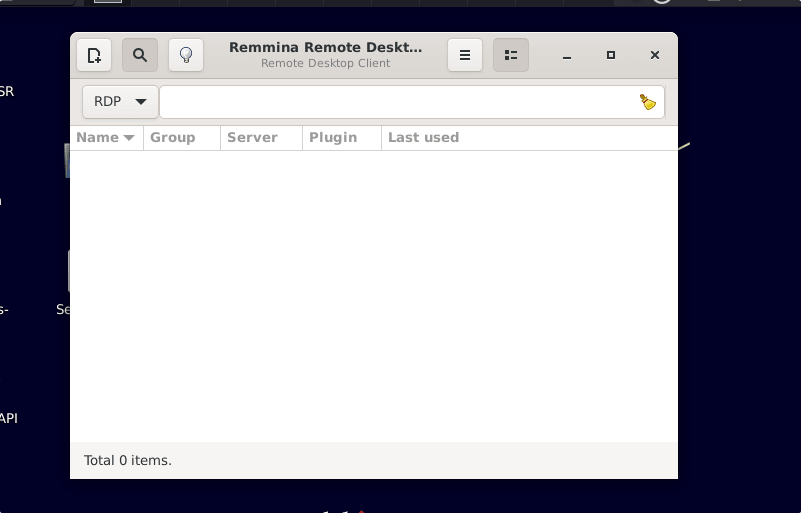
To connect, click on the + icon, and select the Protocol you want to use. For example, for Windows, you can use RDP and then enter the Ip-address along with the username and password of the target machine. Once done, click on the Connect button.
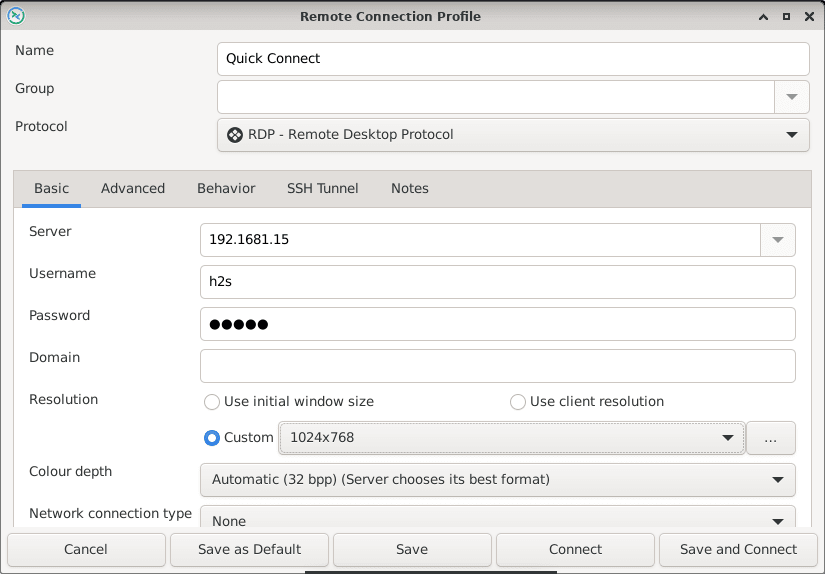
4. To remove or uninstall
Well, in case you don’t require this remote application anymore, we can completely remove it using APT.
sudo apt remove remmina remmina-plugin-rdp remmina-plugin-secret remmina-plugin-spice
#2nd Method Using Flatpak:
5. Enable FlatPak
As we already have the packages of this Remmina in the base repository of Debian 11, then I don’t think we need some other method to install them. However, if you are looking for some other way then you can go for FlatPak.
sudo apt install flatpak
Add Flatpak repo for your current user:
flatpak remote-add --user --if-not-exists flathub https://flathub.org/repo/flathub.flatpakrepo
Install H.264 codecs
flatpak install org.freedesktop.Platform flatpak install org.freedesktop.Platform.openh264
6. Install Remmina via Flatpak on Debian 11
Finally, get the package of Remmina and install it for your current use:
flatpak install --user flathub org.remmina.Remmina
To run Remmina you can using the command to Flatpak, use
flatpak run --user org.remmina.Remmina
#3rd Method Use Snap:
7. Install Snapd
Unlike Ubuntu, Snap is not out of the box on Debian 11 or 10, then first we have to install it if you haven’t already.
sudo apt install snapd
Make sure its service is running;
sudo systemctl enable --now snapd
Check status:
sudo systemctl status snapd
8. Setup Remmina using Snap
Once all the steps given above are done, we can easily install this open-source remote desktop too using the below given single command:
sudo snap install remmina
Reboot your system, if the icon of the remote desktop app is not showing in the Application launcher:
sudo reboot
9. Uninstall
To remove, the user just needs to replace the ‘install‘ with ‘remove‘ in the above-given command:
sudo snap remove remmina





