Telegram messenger, a popular cloud-based alternative to WhatsApp is a cross-platform application that we can install on Kali Linux as well as other operating systems to Chat and access groups & Channels.
Kali Linux which is mainly used by security experts and other users who are learning hacking and penetration testing can also benefit from the Telegram Linux Desktop app; which also claims to be one of the safest ways to chat because of strong message encryption.
Telegram Desktop app installation on Kali Linux
There are two ways to install it on Kali Linux, one is using the SNAP packages (the quickest one) and the other is by manually downloading its Tar.xz file. Here we will show both.
Using SNAP packages
Those who don’t want much hassle can simply use the SNAP command for installing Telegram. Here are the steps to follow:
Install SNAPD on Kali Linux
sudo apt install snapd
Start the Snap daemon service
sudo systemctl start snapd.service
Enable service to get started automatically with boot
sudo systemctl enable snapd.service
Also, Enable AppArmor
sudo systemctl start snapd.apparmor
sudo systemctl enable snapd.apparmor
Install Telegram on Kali using the SNAP command
sudo snap install telegram-desktop
Run it
snap run telegram-desktop
You will have Telegram on your system…
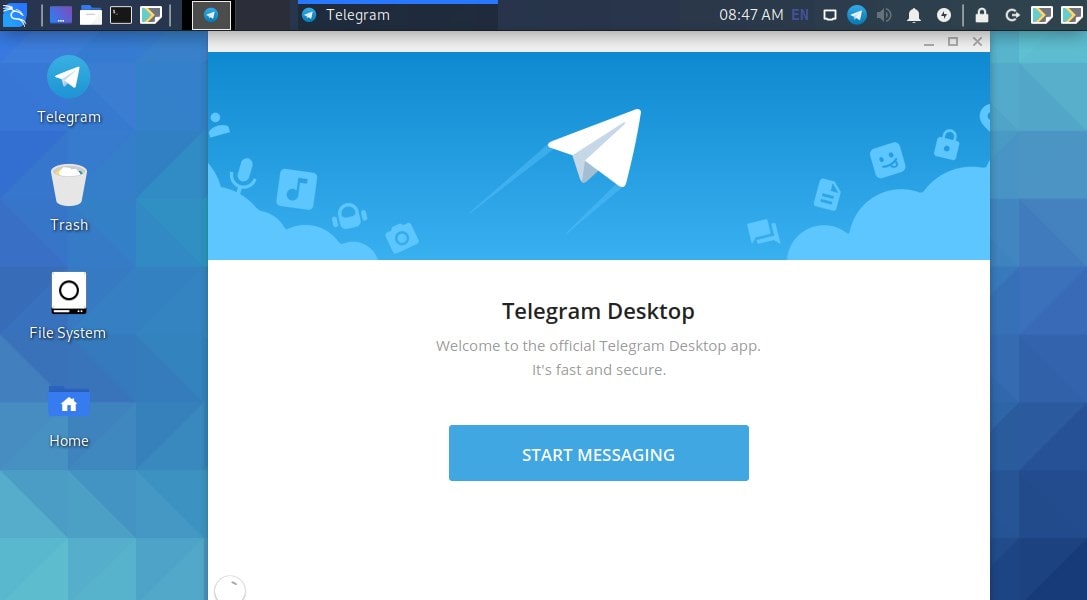
Those who don’t want to use the Command Terminal every time to start this messaging app can create a Desktop shortcut.
On terminal type:
cd Downloads
wget https://www.how2shout.com/linux/wp-content/uploads/2020/11/icon.png
Right, Click on the Kali Desktop and select the Create Launcher option.

In the Command section type- snap run telegram-desktop
Next, click on the No Icon and then the Application icons drop-down box. Select image files. The file explorer gets opened to choose, go to Downloads, and select the telegram icon.

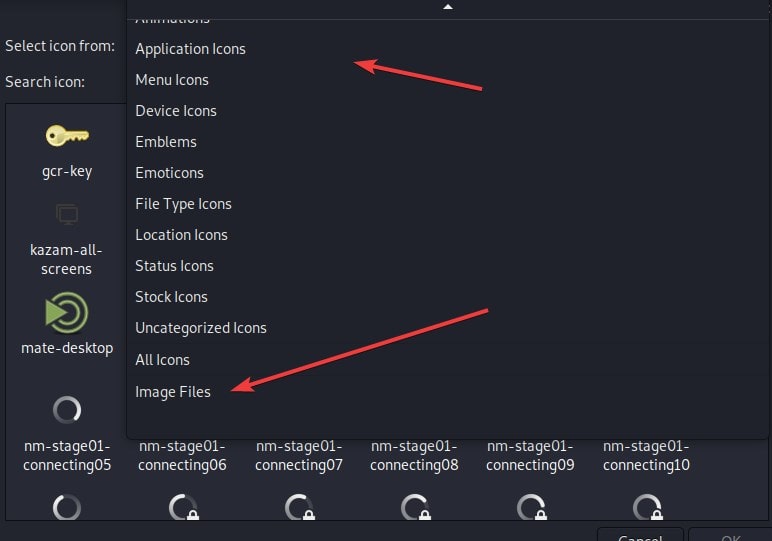
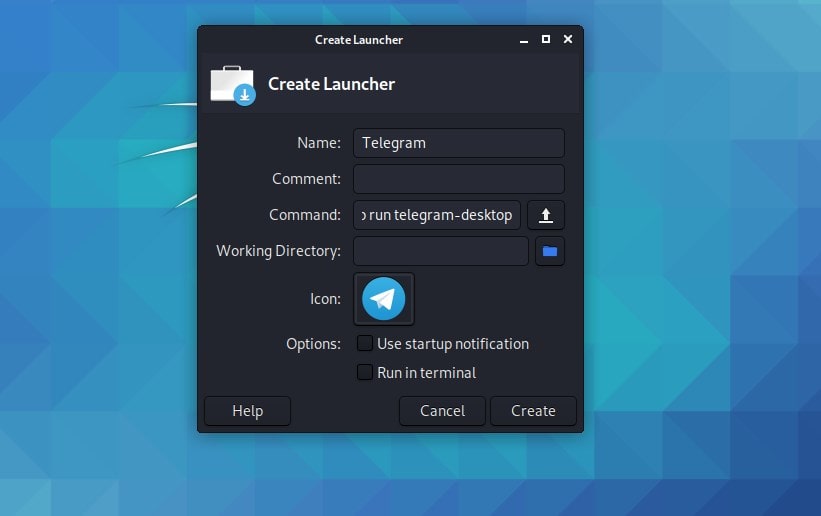
Update the Application
In the future, if you want to update the application using snap, then the command is:
sudo snap refresh telegram-desktop
Uninstall via Snap Telegram on Kali
sudo snap remove telegram-desktop
2nd Method using Tar.xz file of Telegram
Download the compressed file of this messenger app. For that simply open the Terminal and run any of the following commands as per your system’s OS version.
- For the 64-bit version
Note: Most of the latest versions of Kali are 64-bit, thus this one is recommended.
wget https://telegram.org/dl/desktop/linux
- For 32-bit version
wget https://telegram.org/dl/desktop/linux32
Extract file
tar -xvf linux
Move the extracted folder of Telegram to /opt directory so that you wouldn’t delete it accidentally.
sudo mv Telegram/ /optRun the Telegram app on Kali Linux
/opt/Telegram/./TelegramAfter running initially, it will create a shortcut icon to Telegram Desktop in the All Applications area. In the future, the user can simply go there and search for it to use.
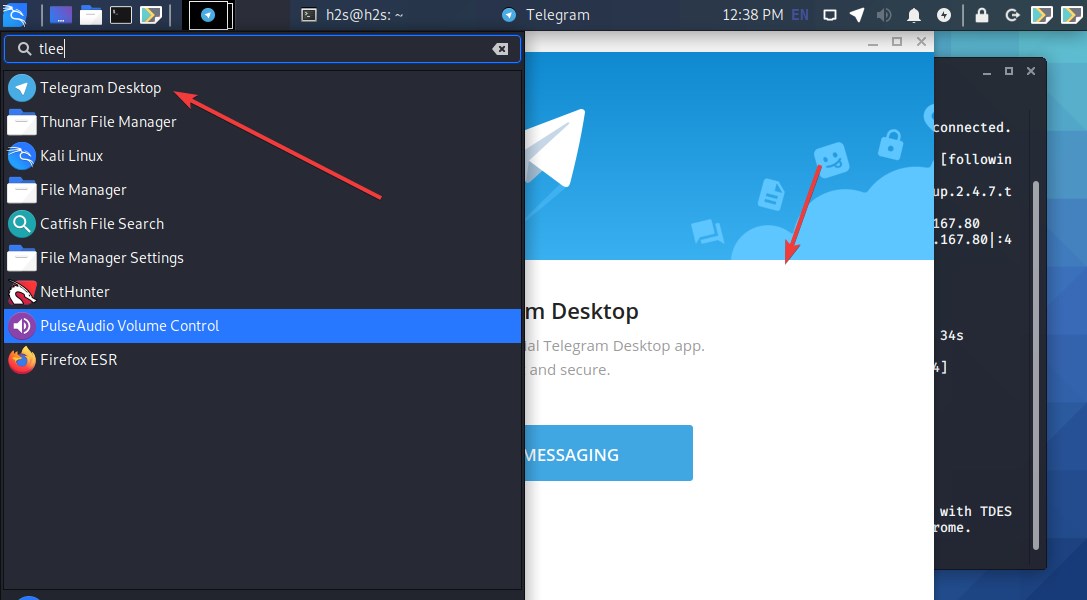
To update
When we extract the package of this messenger, then we also get another file called Updater which is a script to download the latest updates.
/opt/Telegram/./UpdaterUninstall Telegram manually install the package from Kali Linux
To remove this one, we have to simply delete the folder we have placed in the /opt directory. For that, the command will be:
sudo rm -r /opt/TelegramAfter removing the folder, log out and log in again to remove the shortcut icon as well.






Telegram for Linux: telegramm.app/download/#Linux
Great, works perfect! Kali Linux