Learn the easy steps to install Telegram messenger on Ubuntu 22.04 Jammy JellyFish or 20.04 Focal Fossa Linux desktop for chatting, voice call, and much more…
If you are familiar with WhatsApp, then Telegram would not require a detailed introduction because it is a similar kind of application. Similar to WhatsApp, users can install Telegram on their smartphone and get registered using their cell phone number to chat with other users of Telegram. You can share or download images, videos, documents and files very easily via it. Further, it is also possible to make video and voice calls and create polls, groups, and channels to connect. Telegram is particularly popular because of the latter function.
One of the popular features that make Telegram popular is its subscription system for channels, which works similarly to YouTube: according to your interests, you can subscribe to channels on Telegram. If the channel operator posts new content, you can see it in the chat overview. Users can easily select posted content and forward it to family and friends. This makes it clear from which user or channel the content originally comes. In this way, you can quickly find new channels for your interests. Also, it offers broadcast functions as WhatsApp has.
Those who are a fan of stickers will love Telegram. Messenger has an incredible number of animated stickers that you can download as a pack and share with others. If that’s not enough, you can also search for GIFs.
Steps to install Telegram on Ubuntu 22.04 LTS Linux
#1st Using APT package manager
1. Use APT Package Manager
The best thing is like other popular applications we have Telegram available to install via the default package repository of Ubuntu 22.04 or 20.04. Hence, here is the single command to get.
sudo apt update
sudo apt install telegram-desktop
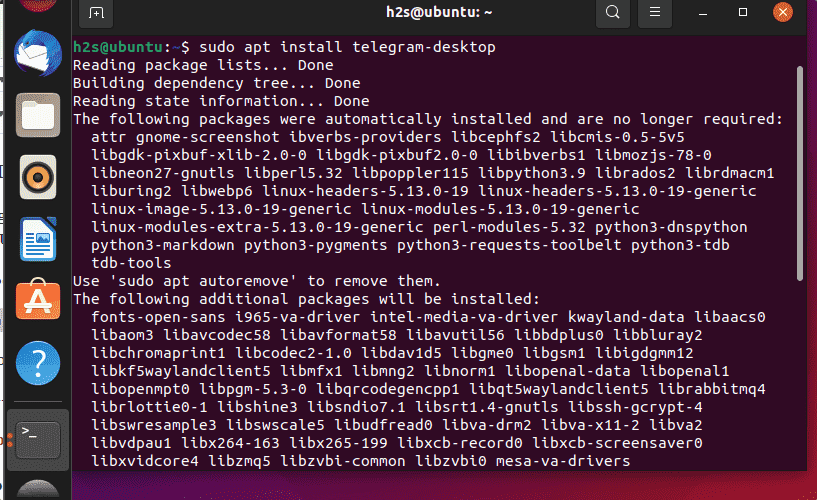
Once done, go to Application Launcher and search for the app to run:
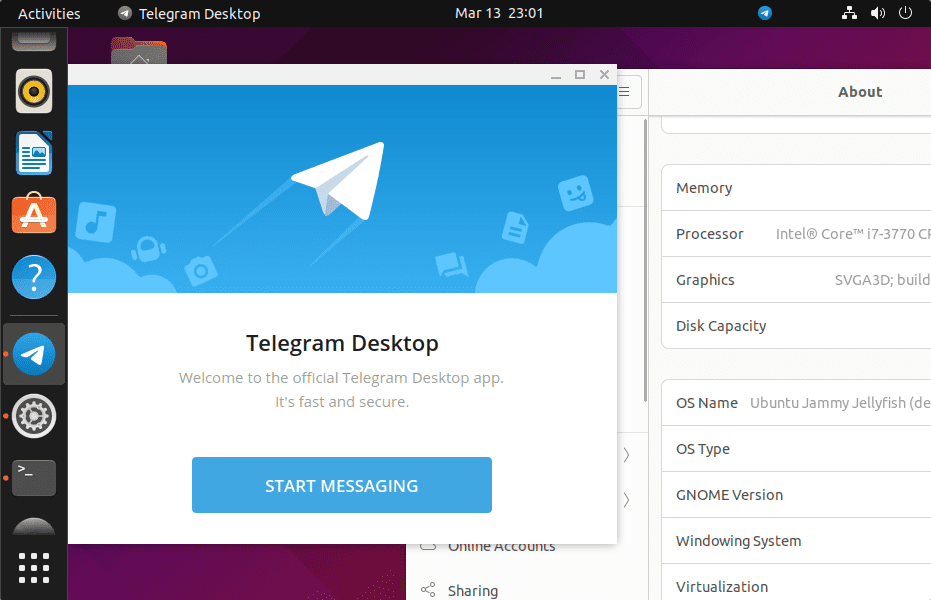
—————————————————————————————————
#2nd Method using Telegram Tar file
2. Download Telegram for Linux
If you don’t want to use the APT package manager to install Telegram then we can download its latest binary from its official website. To make things easy for your you can use the command terminal to get it instead of visiting the official website.
wget "https://telegram.org/dl/desktop/linux" -O telegram.tar.xz
3. Extract the Tar file
Once the Telegram archive file is on your system, we can extract the folder having the binary to install it. Simply use the Tar command:
tar -xvf telegram.tar.xz
After that move the folder somewhere you won’t delete it accidentally. For example, opt folder.
sudo mv Telegram /opt/
4. Install Telegram on Ubuntu 22.04 | 20.04
Now, we have this chatting application binary, let’s execute it to not only run telegram but also to create an Application launcher shortcut to lunch the app easily in the future.
Switch to /opt
cd /opt/Telegram/
Run the binary:
./Telegram
Close the Application, once you have the application running.
Now, go to the Application launcher, search for Telegram and you will have the application shortcut to run in the future.
————————————————————————————————————
#3rd method install using Snap
5. Setup Telegram using Snap
Snap is by default enabled on Ubuntu 22.04 / 20.04, we can use the same to install Telegram easily with just a single command:
sudo snap install telegram-desktop
—————————————————————————————————
# 4th Method using Flatpak
6. Use Flatpak
If you don’t want to use any of the above-given methods then we can go for Flatpak. However, unlike Snap, Flatpak is not there on our system by default. Hence, we have to install it manually.
sudo apt install flatpak
flatpak remote-add --if-not-exists flathub https://flathub.org/repo/flathub.flatpakrepo
sudo reboot
Install Telegram
flatpak install flathub org.telegram.desktop
7. How to update Telegram in Ubuntu 22.04 | 20.04
Well, here we have shown four methods to install this online messaging application, hence according to the method you have used, choose the one.
# Those who have used APT can simply use the system update command:
sudo apt update && sudo apt upgrade
# For the second method using Telegram binary:
cd opt/Telegram
sudo ./Updater
The above command will run the Telegram updater to download and install the latest available version.
#For the third method- Snap
Those who have followed the Snap method to install this application they can run:
sudo snap refresh telegram-desktop
#For the fourth Method Flatpak
Well, the last method we have discussed is the Flatpak, if you opted that then use the command to update your application:
flatpak update
8. Uninstall or Remove
If you don’t like the app or due for some reason you want to uninstall Telegram from your Ubuntu 22.04 or 20.04 then here are the commands to follow:
For the Apt method:
sudo apt remove telegram-desktop
For Binary Method:
sudo rm -r /opt/Telegram
sudo rm /usr/share/applications/telegramdesktop.desktop
For Snap:
sudo snap remove telegram-desktop
For Flatpak:
flatpak remove org.telegram.desktop
Ending Notes:
These were a few simple methods to install and uninstall Telegram on Ubuntu 22.04 or 20.04, choose the one as per your choice, and start chatting on your Linux PC.
Other Articles:
• 3 Ways to install Telegram app on Fedora Linux
• 4 Best Linux Open source Firewall for Cyber Security…
• How to install the brave browser on Ubuntu 20.04





