Get the simple steps in this tutorial to install Thunderbird on Ubuntu 22.04 LTS Jammy JellyFish using GUI and command terminal.
Thunderbird is Mozilla’s developed open-source email client available for Windows, macOS, Linux, and other popular operating systems. The secure and free e-mail client “Mozilla Thunderbird” supports all common e-mail accounts, can encrypt outgoing messages on request, offers an integrated RSS reader, and is highly expandable. If you want, you can even use Thunderbird as a Twitter client.
For better organization, you can also tag individual emails similar to photos with image managers. Thanks to the integrated add-on manager, you can find and install new extensions in no time. It also offers a service called the YouSendIt service to send large files.
Steps to install Thunderbird on Ubuntu 22.04 LTS Linux
There are multiple ways to install Thunderbird such as APT, GUI Ubuntu Software store, and PPA repo for the latest version. Let’s see all of them in this tutorial. Moreover, we can also use the given steps for other Ubuntu versions such as 18.04/20.04 including Linux based on it like Elementary OS, Linux Mint, POP_OS, and more…
#Ist method using GUI Software Center
1. Open Ubuntu Software
By default the icon of the Ubuntu Software store is available on the Dock, however, if not then press the Super or Windows key on your system and search for “software” as its icon appears, and click to run the same.
2. Install Thunderbird on Ubuntu 22.04
Once the Ubuntu software gets opened, click on the Search icon and then type- thunderbird. Soon you will see this mail client icon in the search result. Select it and hit the Install button. Once the installation is completed, Thunderbird will be on your system to start.
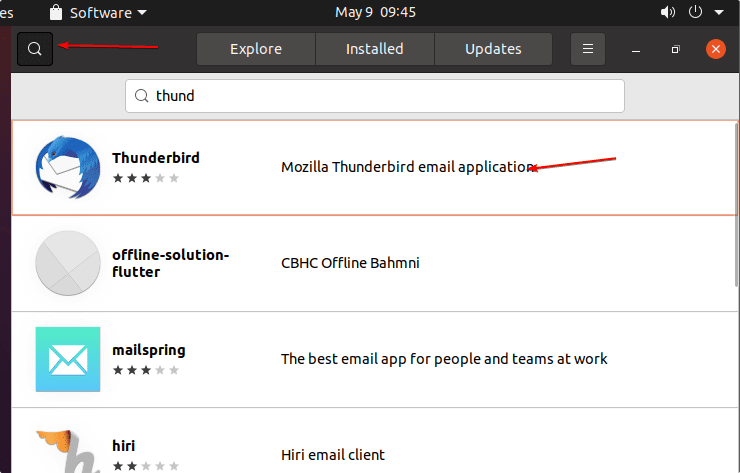
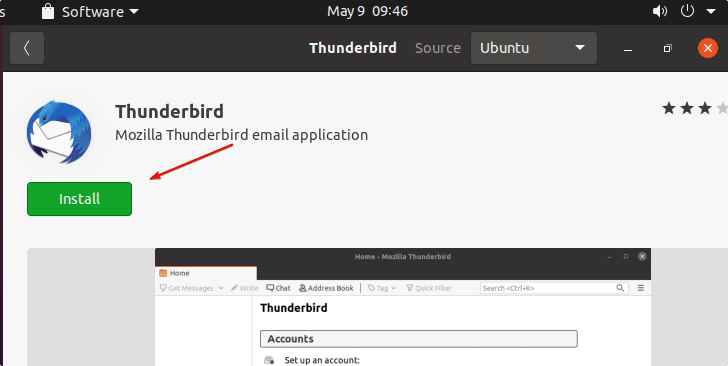
#2nd method using APT & PPA
3. Use APT & Standard repository
Well, if you don’t have hesitation in using the command terminal of Ubuntu, then we can easily use the APT package manager to install Thunderbird because it is available to download from the standard repository of Ubuntu.
sudo apt install thunderbird
Note: If you are looking for the latest version then use the PPA:
4. Get Thunderbird using the PPA repo
The version of Thunderbird available to install using Ubuntu’s standard repository is not the latest one. If you are looking for the extremely latest or the beta version of Thunderbird, then add one of the given repositories accordingly.
For the latest version:
sudo add-apt-repository ppa:mozillateam/ppa sudo apt-get update
For Beta Version:
sudo add-apt-repository ppa:mozillateam/thunderbird-next sudo apt-get update
After using any of the given repositories you can install the Thunderbird using the APT package manager:
sudo apt install thunderbird
#3rd method using SNAP
5. Use Snap to install Thunderbird on Ubuntu 22.04
Those who want to run two thunderbird mail clients (one from APT) on the same system or just looking for an APT alternative can go for SNAP.
sudo snap install thunderbird
6. How to update
We have used a couple of methods to install Mozilla’s open-source mail client, hence to update use the corresponding method given below:
For GUI users
If you have used the GUI Software center, then simply open it and search for Thunderbird, from the results, select it and then click on the Update button, if any new version is available.
For APT or PPA Users
Those who have used the APT package manager or PPA repo to install Thunderbird, just need to run the system update command i.e:
sudo apt update && sudo apt upgrade
For Snap installation:
Thunderbird installation is done by using the SNAP, the users have to use the given command to update the same:
sudo snap refresh thunderbird
7. Remove or Uninstall
Just like updating, commands or steps to remove this mail client depend on the method you have used to install it.
For GUI
Again visit the Ubuntu Software Center, search for Thunderbird, click the software to open the description window, and from there hit the Remove button.
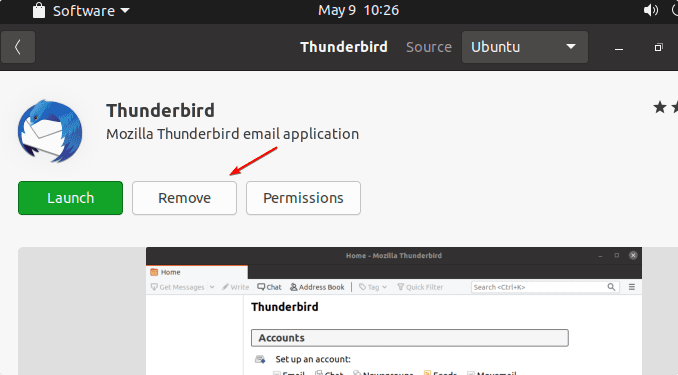
For APT or PPA
To remove the software, if you have used APT package manager:
sudo apt remove thunderbird
To remove PPA as well:
sudo add-apt-repository --remove ppa:mozillateam/thunderbird-next
For SNAP
sudo snap remove thunderbird
Other Articles:
• 9 Best Email Client Apps for Linux distros such as Ubuntu
• Install Swift programming language on Ubuntu 20.04 LTS Jammy
• Enable or disable the firewall on Ubuntu 22.04 LTS Jammy
• Install VMware Workstation Player on Ubuntu 22.04…
• Install Avidemux on Ubuntu 22.04 LTS Jammy…





