Do you want to install Umbraco CMS open-source .NET (ASP.NET Core) CMS locally for developing your own website? Then here are the steps and commands to learn how to install and set up Umbraco CMS on Ubuntu 20.04 LTS Focal Fossa.
In the world of open-source content management systems, Umbraco is a rather less well-known system as compared to others such as WordPress, Joomla, Drupal, and others. The main reason behind this is it has been developed by the Microsoft team and requires components like .Net and MS SQL server to store data.
Nevertheless, there are over 500,000 active installations of Umbraco worldwide, and the number of active members of the Umbraco community is over 220,000. NET base.
Umbraco is not only an open-source CMS but is also royalty-free and safe. The CMS Umbraco is scalable, from small appearances to high-performance systems. In the cloud, it is quite cost-effective and highly available. This CMS is fully involved in the development of the FrontEnd; extensively documented and has a great community.
Umbraco relies on a clear CMS core that does not implement all the gimmicks that are propagated every year via the tech news tickers. If you need a feature, we develop it according to the customer’s exact ideas. The structure of the grid and grid editors makes it easy to add features. However, this does not mean that Umbraco does not have a range of functions, quite the opposite.
Steps to install Umbraco CMS on Ubuntu 20.04 LTS
Well, this tutorial is for those who want to create a local environment for developing a website in Umbraco CMS using Linux operating system such as Ubuntu.
1. Requirements
To perform the tutorial, we require Ubuntu 20.04 Linux, .NET 5.0, SQL Server 2019, and higher; a non-root user with sudo access and internet connection.
2. Install .Net 5 on Ubuntu 20.04
Let’s first install the DotNet 5 to fulfill the key requirement to set up Umbraco CMS. Well, to configure .Net5 on Linux, we can use the script officially provided by Microsoft to make this easy for users.
Download script:
sudo apt install wget
wget https://dot.net/v1/dotnet-install.sh
Make it executable:
chmod +x dotnet-install.sh
Install version 5 of DotNet:
./dotnet-install.sh -c 5.0
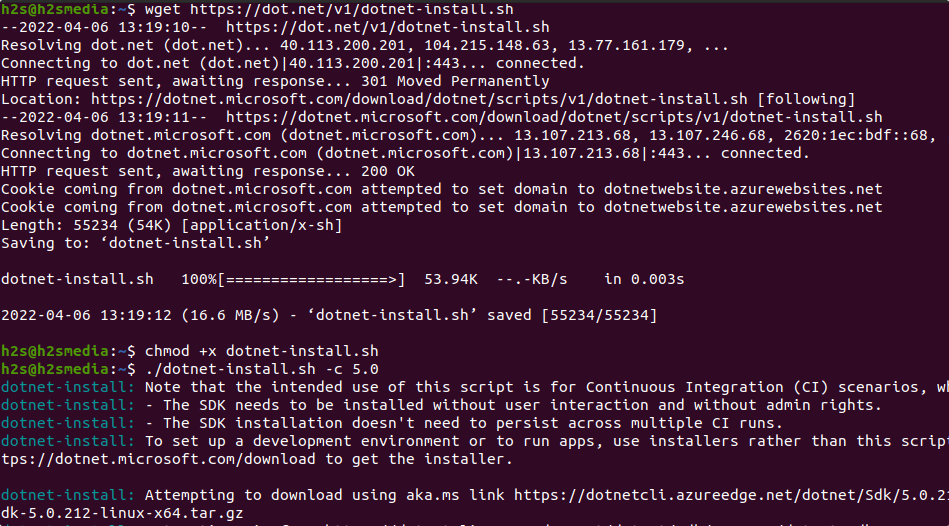
Note: The installation path will be “/home/$USER/.dotnet“. The $USER is the one you used to run the above-given script. Also, you can add this path to your system variable to globally access the dotnet command line.
echo 'export PATH="$PATH:/home/$USER/.dotnet/"' >> ~/.bashrc
Don’t forget to reload the Bash:
source ~/.bashrc
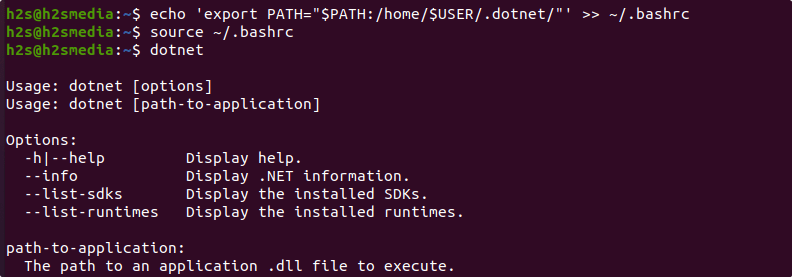
3. Install Microsoft SQL Server on Ubuntu 20.04
To store the data generated by the Umbraco CMS it needs SQL Server. Therefore, in this step let’s learn how to install the SQL server on our Ubuntu.
sudo apt install curl -y
SQL Server is proprietary database software, hence not available to install using Ubuntu’s system repository. Therefore, we have to manually add the repository of Microsoft to install it. Here are the commands to follow:
• Add GPG key:
curl https://packages.microsoft.com/keys/microsoft.asc | sudo apt-key add -
• Add Repo:
sudo add-apt-repository "$(wget -qO- https://packages.microsoft.com/config/ubuntu/20.04/mssql-server-2019.list)"
• Install MS SQL server:
sudo apt-get update
sudo apt-get install -y mssql-server
• Setup SA (SQL Administrator) account password:
sudo /opt/mssql/bin/mssql-conf setup
• To check whether the service of the SQL server is running without any error, we can use:
systemctl status mssql-server --no-pager
• Install MS SQL command-line tool:
To access the SQL server using the command line of your system for creating, deleting, and managing databases, install its command-line tool as well.
curl https://packages.microsoft.com/config/ubuntu/20.04/prod.list | sudo tee /etc/apt/sources.list.d/msprod.list
sudo apt update
sudo apt-get install mssql-tools unixodbc-dev
• Integrate the MSSQL installation folder to your path for using its command tool:
echo 'export PATH="$PATH:/opt/mssql-tools/bin"' >> ~/.bashrc
source ~/.bashrc
4. Create MS SQL Database for Umbraco
Now, let’s create a Database for storing the data generated by the Umbraco CMS, here are the commands to follow:
Login to SQL Admin user:
sqlcmd -S localhost -U SA -P 'YourPassword'
Note: YourPassword is the password that you have set while setting up the Microsoft SQL Server.
Create DB
CREATE DATABASE TestDB
Note: Replace TestDB with whatever name you want to use for your Database.
Execute the above command by typing:
GO
Now exit the command line of SQL:
QUIT
5. Install the Umbraco templates
Next, use the dotnet and install the Umbraco templates.
dotnet new -i Umbraco.Templates
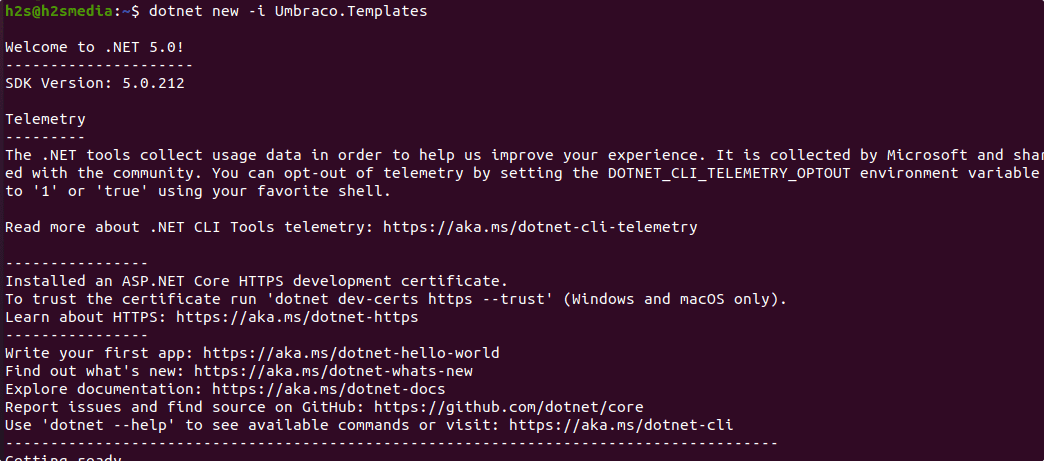
6. Create a new project
Now, create your project directory where you use dotnet to store the files required for installing and using Umbraco on Ubuntu.
dotnet new umbraco --name MyCMS
You can change MyCMS with whatever project name you want to give to your Project.
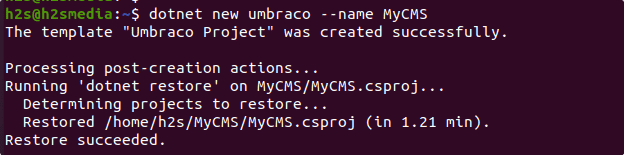
7. Run and build your Project
Once you have created a project folder, switch to that.
cd MyCMS
After that execute dotnet command to build the project inside the folder.
dotnet run
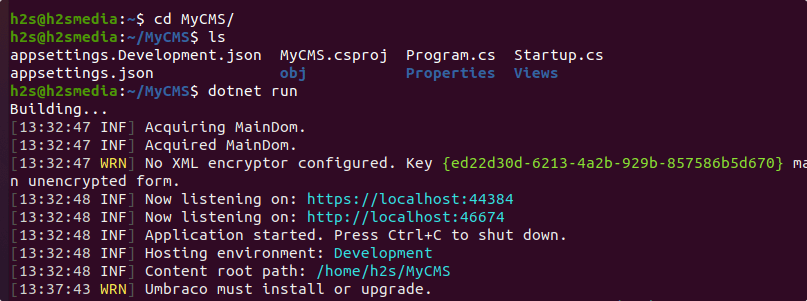
As you run the project .csproj file using the dotnet command, the server will get started and provide you a localhost link to access the Umbraco CMS web interface.
8. Install Umbraco CMS on Ubuntu 20.04
Finally, open your local system browser and type the localhost URL showing on your terminal. For example- here in your case it is http://localhost:46674.
Add the details such as your name, email, and password to install Umbraco with its default settings.
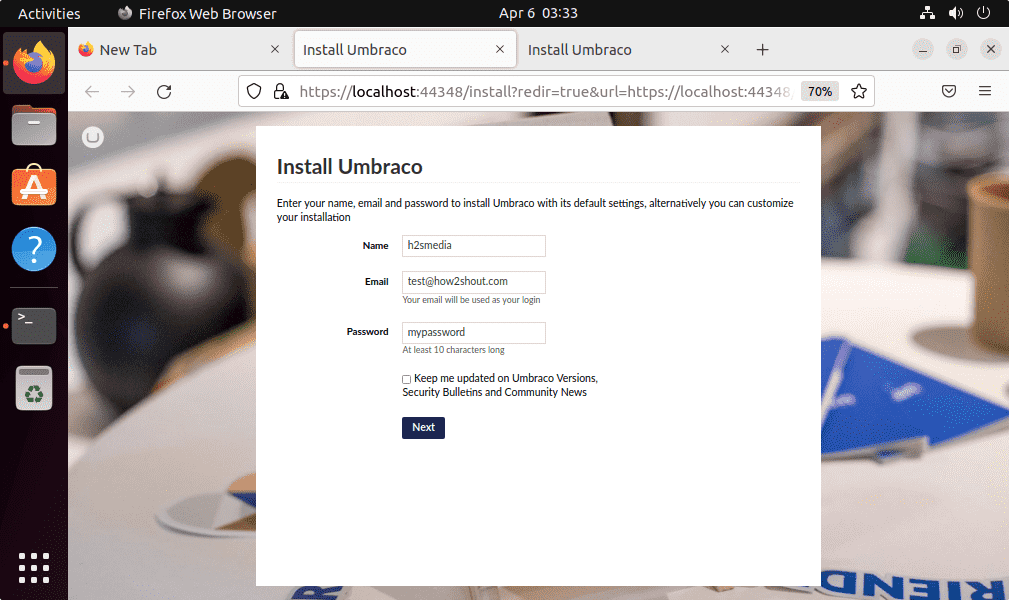
Next, select the Database:
• Type– Microsoft SQL Server
• Server– 127.0.0.1
• Database name– whatever-you-have-set
• Login user– SA
• Password– Whatever-you-have-set
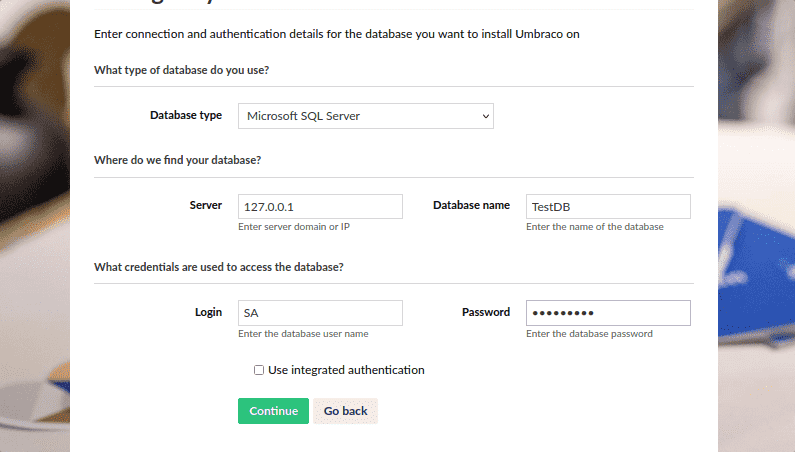
Finally, the Umbraco CMS-friendly web interface will be on your browser.
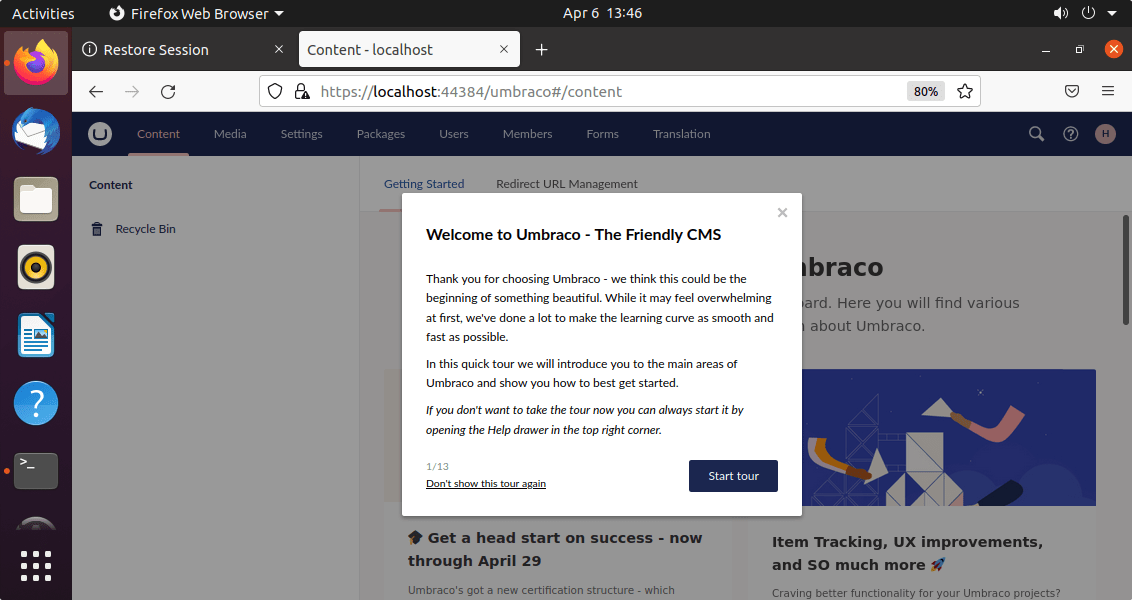
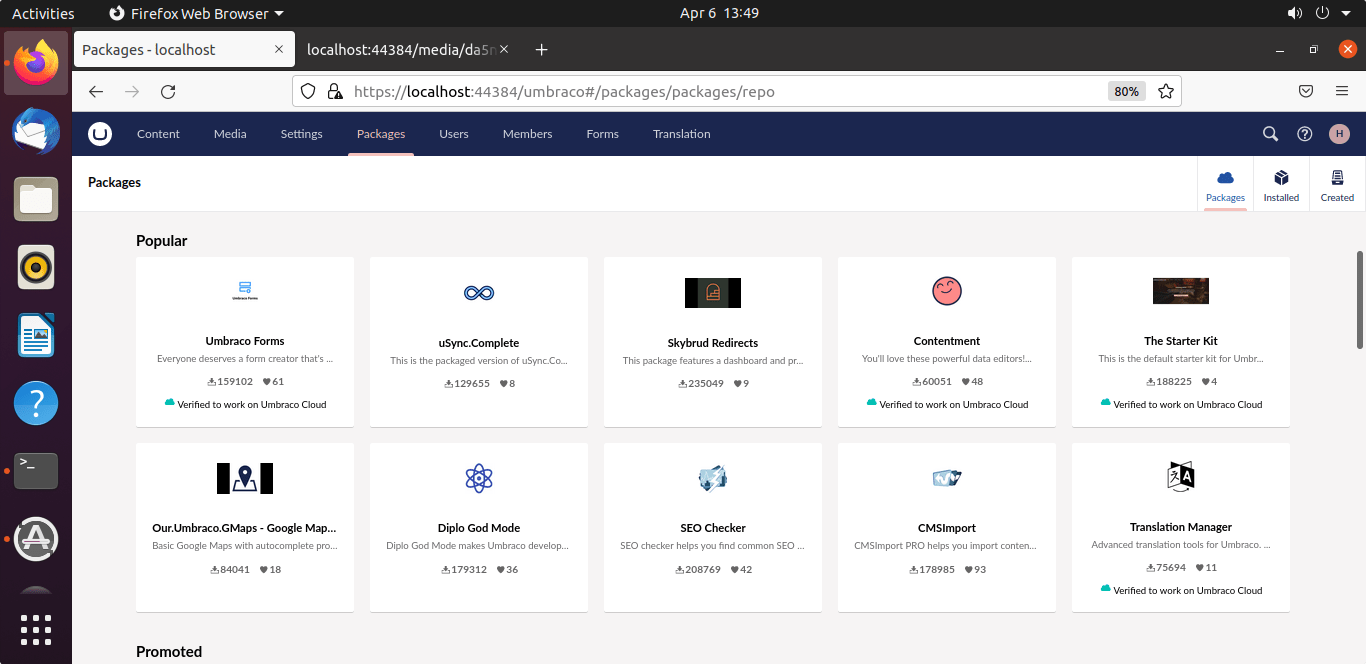
This was a quick tutorial to start with Umbraco on Ubuntu 20.04 LTS, to know more about how to create websites, post, and manage the CMS, visit the official documentation page.
Other Articles:
• Install Google Cloud SQL Proxy on Ubuntu 22.04 | 20.04
• How to Install Craft CMS on Ubuntu 20.04 LTS Focal Fossa
• How to install Backdrop CMS on Ubuntu 22.04 Jammy
• How to install Oracle Java 8 64-bit Ubuntu 22.04 | 20.04 LTS
• How to install Dotnet in AlmaLinux 8





