VLC Media Player doesn’t need any introduction it has been around for a very long time to run media files on almost all operating systems. Here we learn how to install a VLC media player on AlmaLinux or Rocky Linux 8 (RHEL based Linux).
VLC is available for Linux, Windows, macOS, Android, and iOS. It is an open-source application and can play files of all important audio and video formats. A double click is enough, alternatively you can load files into the VLC interface using drag & drop or tap a video DVD using the menu bar command.
The users can easily switch ON Subtitles and lyrics, if available along with the preferred language for films in VLC. The VLC media player can also be used as a streaming client for various Internet streams – such as YouTube videos and the like. With a little bit of skill, you can also use this function to download media such as the aforementioned YouTube videos from the network and save them locally. If the format does not yet fit, you can convert it with the VLC media player and extract the audio track from videos in order to save them as an MP3 file, for example.
Know more about VLC media player tips:
• Change video audio track to change language …
• How to route audio from VLC to some specific audio device
• Play and download YouTube videos on VLC
• Use VLC Player to Record Screen
• Convert media files with VLC Media…
Steps to install VLC Media Player on Rocky Linux 8 / AlmaLinux 8
1. Enable Epel and RPM Fusion Repos
The VLC media player is not available in the default base repository of the AlmaLinux or Rocky just like CentOS. Hence, we need to enable two extra package repositories -one is EPEL, and the other is RPM Fusion.
sudo dnf install epel-release rpmfusion-free-release
or
sudo dnf install --nogpgcheck https://dl.fedoraproject.org/pub/epel/epel-release-latest-8.noarch.rpm sudo dnf install --nogpgcheck https://mirrors.rpmfusion.org/free/el/rpmfusion-free-release-8.noarch.rpm
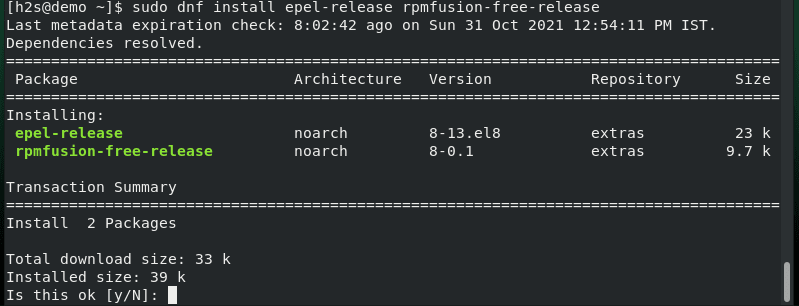
2. Run system update
To ensure the system has successfully recognized the packages available via the two newly added repositories, run once the system update command.
sudo dnf update
3. Command to Install VLC Player on Rocky or AlmaLinux 8
Now, finally, we can use our Linux DNF package manager to get the VLC media player packages to install on these RHEL based Linux systems:
For full installation
sudo dnf install vlc
For minimal headless/server install
sudo dnf install vlc-core
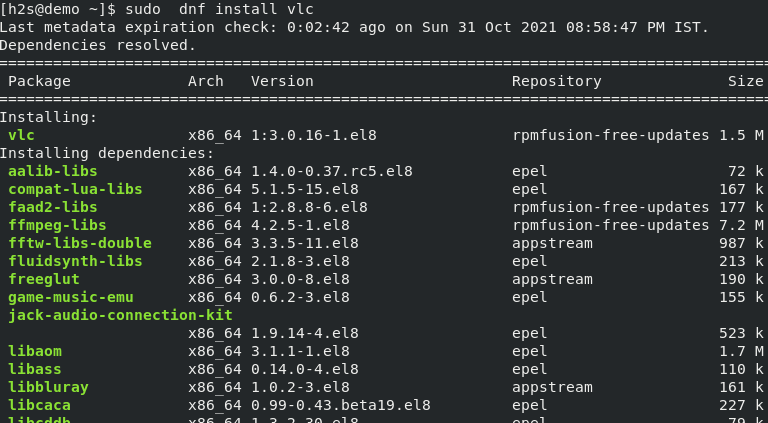
4. Run VLC on Linux
Once the installation is compiled go to Application launcher and search for this media player. As its icon appears, click to run the same.
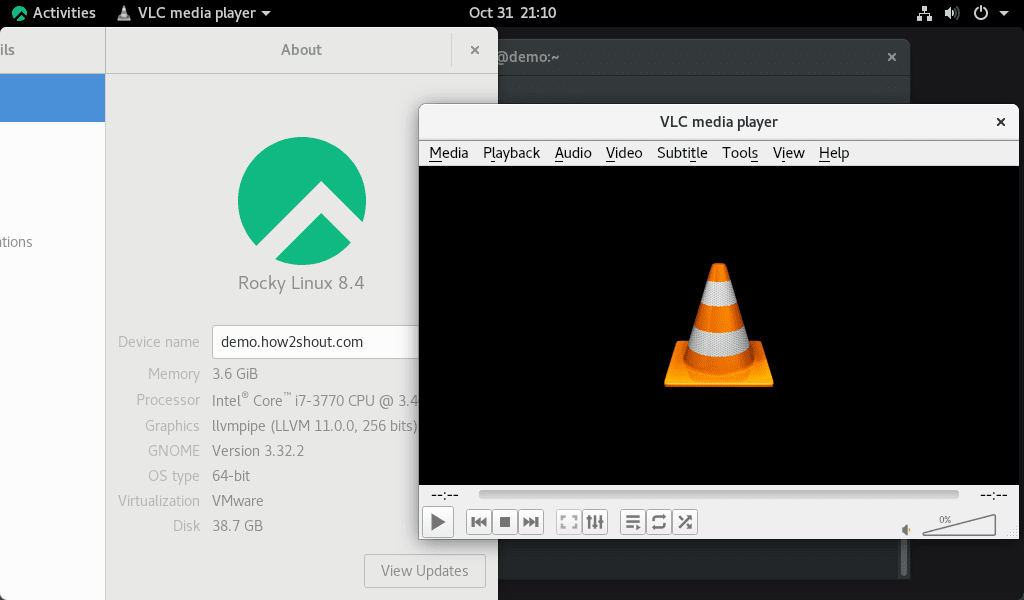
5. Uninstall or remove (optional)
Well, in case you don’t require the VLC media player on your AlmaLinux or Rocky Linux anymore, you can uninstall it using the DNF package manager, here is the command:
sudo dnf remove vlc





