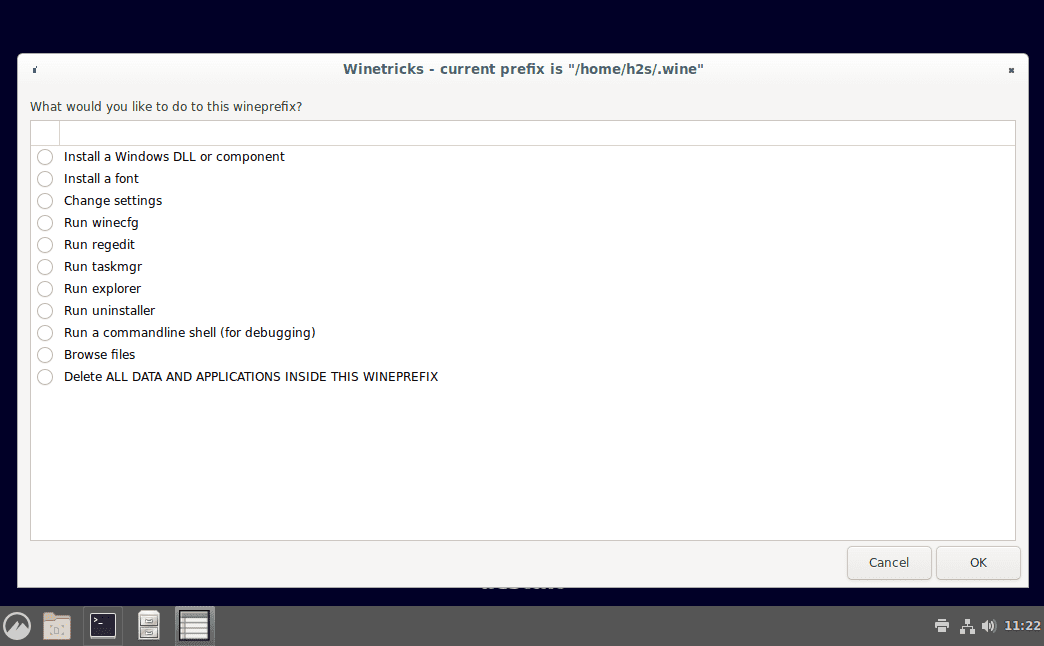“Wine” stands for “Wine Is Not an Emulator”, it is a free and popular program to run Windows applications on Linux such as Ubuntu, Debian, CentOS operating systems. As its name suggests Wine is not an emulator, but a runtime environment that ensures compatibility with Windows. It provides Windows programs a compatibility layer to work without actually having Win OS.
Even some Windows games can be played this way under Linux. You call up the “Wine” configuration via the terminal and the command “winecfg”. The user even can specify the particular Windows version such as Windows 10 including Windows 8 and 7 as well as Vista and Windows XP.
Here in this article, we will learn the steps and commands to install Wine’s latest version on Debian 11 Bullseye Linux distro.
Steps to install Wine on Debian 11 Bullseye
1. Add Wine Repository
Packages to install WineHQ are not available to install directly from the Debian 11 base repository. Hence, we need to add the official one manually using the below-given command:
Copy-paste the command and hit the Enter key.
sudo sh -c 'echo " deb https://dl.winehq.org/wine-builds/debian/ bullseye main" >> /etc/apt/sources.list.d/wine.list'
2. Integrate the GPG Key
The system needs to verify the packages it will get to install Wine; so that there will not be any discrepancies between the original packages and the ones we get.
Download the Key:
wget -nc https://dl.winehq.org/wine-builds/winehq.key
Add it to the system:
sudo apt-key add winehq.key
3. Enable 32-bit packages support
There are many old Windows software that only supports 32-bit architecture, hence, we should enable the support for the same, so that we can install such software using Wine.
sudo dpkg --add-architecture i386
4. Run system update
After completing all the above steps run the system update command. It will make sure the Debian repo cache gets flushed so that it can recognize the newly added Wine repo’s packages.
sudo apt update
5. Install Wine on Debian 11 Bullseye
Finally, we can install the WineHQ with just a single command using the regular APT package manager of Debian.
For Stable version
sudo apt install --install-recommends winehq-stable
For Development version
sudo apt install --install-recommends winehq-devel
For Staging version
sudo apt install --install-recommends winehq-staging
6. Install Winetricks (optional)
WineTricks offers a graphical user interface to manage WinePrefix and install DLL including running of other tools.
sudo apt install winetricks
To access it, simply run:
winetricks
7. Uninstall Wine -Debian (optional)
Well, after some time, if you don’t require Wine anymore on your system. Then run the below-given command to remove it.
sudo apt remove wine wineticks