Youtube-DLG is a command-line program to download YouTube videos on Linux OS such as Ubuntu 20.04, CentOS, OpenSUSE, etc. using the command terminal. However, the graphical user interface is also available for it.
As we know there are lots of online tools available to download YouTube using a browser on any platform including Linux. However, if you don’t want to use them there is an open-source alternative option known as youtube-dlg.
It is available on GitHub to download and can be used with a command-line terminal for downloading various videos. But I would like to prefer GUI which is much easier and more straightforward to perform a key task which is fetching videos from YouTube.
Moreover, using the GUI version we can download multiple videos at the same time plus we can convert them to other media formats such as for video- WebM and Mp4 whereas for audio Mp3, M4a, and Vorbis are there. We can also generate the command from its GUI interface by right-clicking on the downloading file, to use in the terminal.
Download YouTube videos on Ubuntu 20.04 LTS using YouTube-DLG GUI
Here are using Ubuntu 20.04 LTS, however, the steps will be the same for Ubuntu 19.04/18.04/17.04/16.04, Linux Mint, Debian, and other similar Linux distros. You can also see our tutorials to see the commands to use Youtube-DL for downloading videos via Terminal (no GUI).
Run system update and upgrade command
The first thing we have to do is to make sure all the packages available on the system are up to date. For that, we will run the system update command that will also rebuild the APT cache.
sudo apt install update
Install Python Twodict
As the Youtube-DLG requires Python to work, thus we need this required dependence.
wget http://ubuntu.mirrors.tds.net/ubuntu/pool/universe/t/twodict/python-twodict_1.2-1_all.deb
Type
ls
Note: In case the file version is different then use that file name in the below command:
sudo apt install ./python-twodict_1.2-1_all.deb
Without installing Twodict you will get the following error, so make sure it is on your system.
Note, selecting 'youtube-dlg' instead of './youtube-dlg_0.4-1~webupd8~disco0_all.deb' Some packages could not be installed. This may mean that you have requested an impossible situation or if you are using the unstable distribution that some required packages have not yet been created or been moved out of Incoming. The following information may help to resolve the situation: The following packages have unmet dependencies: youtube-dlg : Depends: python-twodict (>= 1.2) but it is not installable Recommends: libav-tools but it is not installable or ffmpeg E: Unable to correct problems, you have held broken packages.
Download the YouTube-DLG GUI Deb package
I have used the PPA repo given on GitHub but didn’t work, thus, I have downloaded the Debian package directly to install on our Ubuntu 20.04 system to get this software. The latest version of YouTube-DLG while writing this article was released in 2019. You can check out the page for other Ubuntu versions. However, for other Linux versions here is the GitHub page.
So, to download it type:
wget http://ppa.launchpad.net/nilarimogard/webupd8/ubuntu/pool/main/y/youtube-dlg/youtube-dlg_0.4-1~webupd8~disco0_all.deb
Install YoutTube-DLG on Ubuntu 20.04
Now, everything is ready, use the apt to install the downloaded Deb package of this Youtube video downloader for Linux. If you have followed this tutorial then it will be youtube-dlg_0.4-1~webupd8~disco0_all.deb
Thus, the command will be:
sudo apt install ./youtube-dlg_0.4-1~webupd8~disco0_all.deb
Also, install
sudo apt install youtube-dl sudo apt install ffmpeg
Run the program’s GUI
Go to All Applications and search for it and as its icon appears, click to run the same.
How to use Youtube-DLG
- Downloading videos on this application is super easy, copy the link of a YouTube video you want to download and then paste it in the space given on YouTube-DLG GUI.
- Click on the Add button.
- Leave the video format option to default, however, if you want to convert the YouTube video to some other format then can choose the one from the drop-down box.
- Finally, click the Download arrow given on the right side bottom.
- You can also get the Command to download the video using the terminal by right-clicking on the video available in the Download List box.
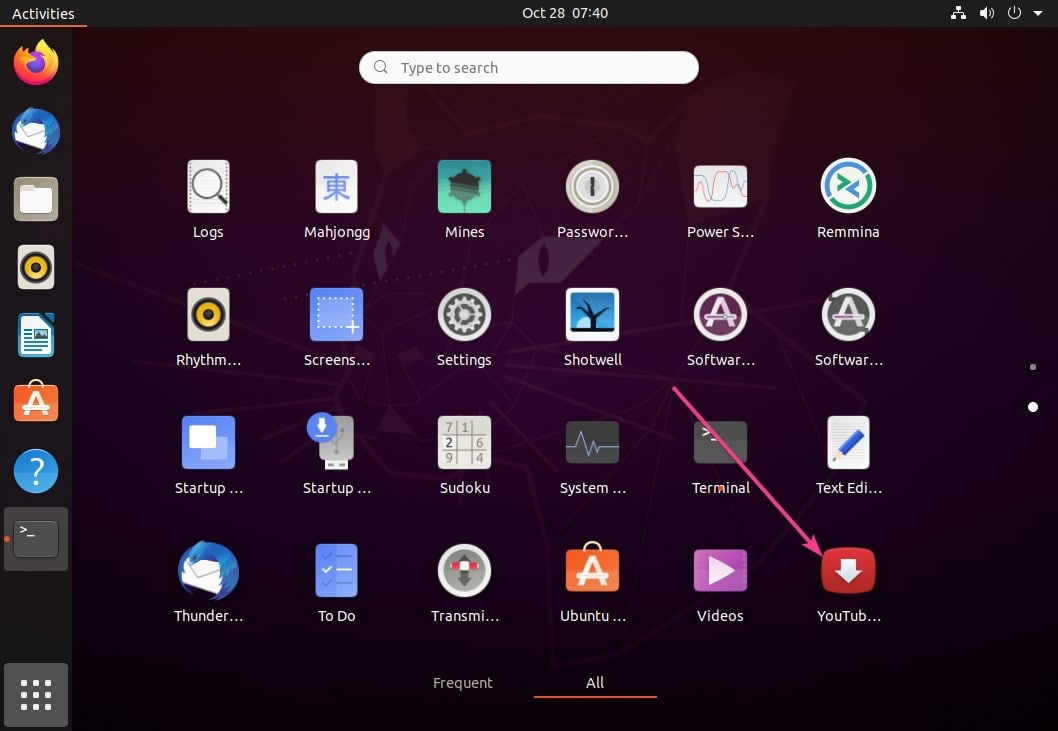
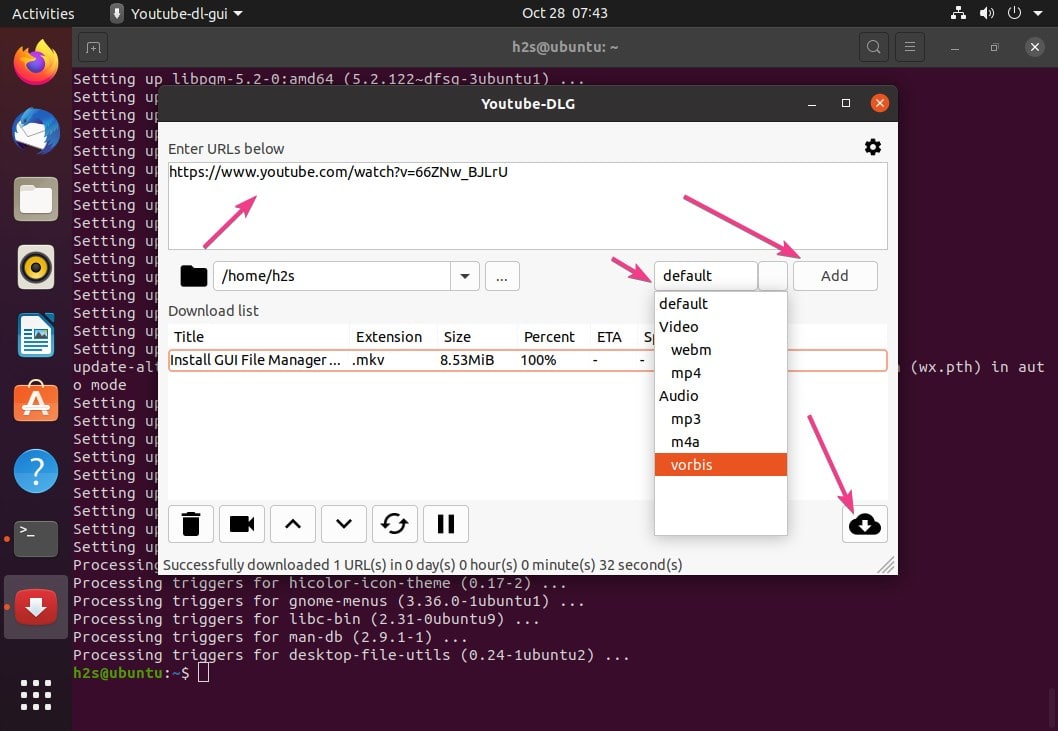






Thank you! I’ve been having the hardest time getting this installed, and your instructions on TwoDict was just what I needed. Thank you again!
Thank you very much. Fairly new to Linux Mint 20 never could get it to work till I found your solution. Being so addicted to a GUI OS and software I love this addon to youtube-dl. What a godsend you wrote these command lines in concise steps for us to easily follow. Bless you.
Thx m8
Obrigado!
thnx man, best wishes from grmany!
Thankś a lot! Great job. Best wishes from Germany, too!
Thank you very much for sharing
Hey, Current one is out dated and is not maintained. Can you make an installation guide for this one. https://github.com/oleksis/youtube-dl-gui
Its the fork of old one but is maintained regularly and has more features.
Grazie!