For developers who are looking for one of the best IDE to start coding then Visual Studio code from Microsoft can be a good option. Here in this tutorial, we learn how to open a Visual Studio Code new tab with the same file in a new Window. Apart from that, we will also learn a few other common shortcuts available to use in this Development environment.
Visual Studio is a development environment that allows you to program in different programming languages. Developers can code in multiple programming languages such as Python, Visual Basic .NET, C, #, and more… T
One of VS Code’s most powerful features is built-in debugging support for the Node.js runtime. Developers can debug JavaScript, TypeScript, and any other language based on JavaScript in VS Code without the need for additional tools.
Open VSCode New tab in New Window
We can either use the graphical interface of the VS Code to open a new window and then a new tab apart from the existing one. For that click on the File menu and select “New Window” then click on the New File option given on the VS code and then simply press the Enter key.
Alternatively, we can use the keyboard shortcut for this purpose:
Ctrl+Shift+N to open a New Window and then press Ctrl+N to open a new tab.
To open the New tab only via GUI & Shortcut
Those who just want to open a new Tab in Visual Code studio instead of a new window can do that as well. If you want to do that using the Graphical user interface then just double-click on the space Next to your current Tab.
The same can be done using a keyboard by simply pressing the shortcut that is Ctrl+N.
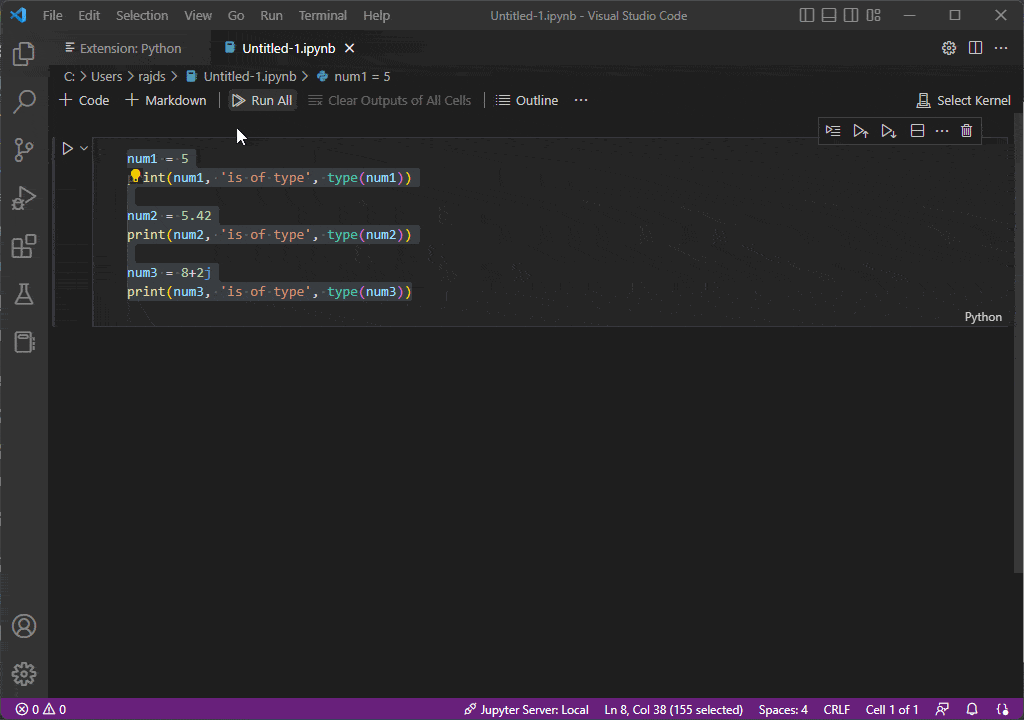
Open New VScode Window with the Same File
If you need to open a new window on VIisual code studio with the same file that is active in the current window then on our keyboard press Ctrl+K and then O.
How to open multiple tabs in Visual Studio?
Opening multiple Tabs is not a difficult task, just like we open a new tab we need to repeat that action multiple times to get the desired Tabs. For that, double-click on the empty space near your current tab title or simply press Ctrl+N multiple times till you get the number of tabs in the VSCode you want.
How to open two files side by side?
Those who want to compare a single file or any other side-by-side on Visual code studio can follow the below steps.
- Go to the current Tab file by which side you want to open another tab but vertically.
- Click on the View menu
- Select Editor Layout and then select Two columns
- Click inside your newly vertical tab
- After that press Ctrl+O
- Select the file you want to open side by side
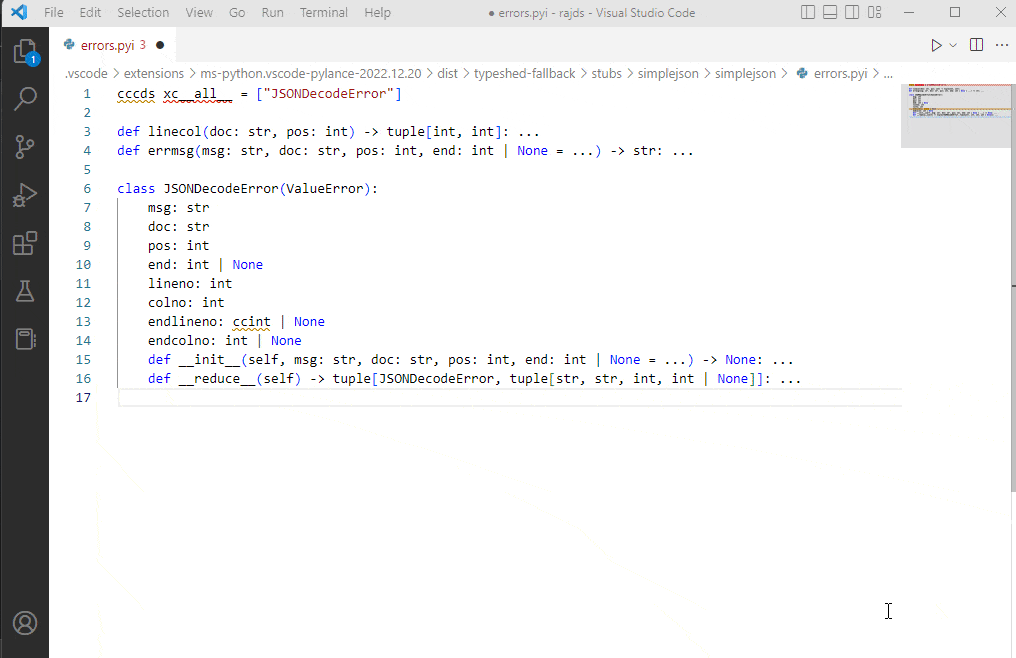
How to search for files in Visual Studio Code?
To search files we can directly use the Go menu of VsCode, however, to give you an idea here are the steps:
- Click on the GO menu and select Go to File
- Alternatively, we can use the Visual Studio Code keyboard shortcut:
- On Windows
Ctrl+p or Ctrl+e - On macOS
Cmd ⌘+p - On Linux
Ctrl+porCtrl+e
- On Windows
- After that type the name of the file you want to open.
- As soon as the name of the file appears, click to open it.
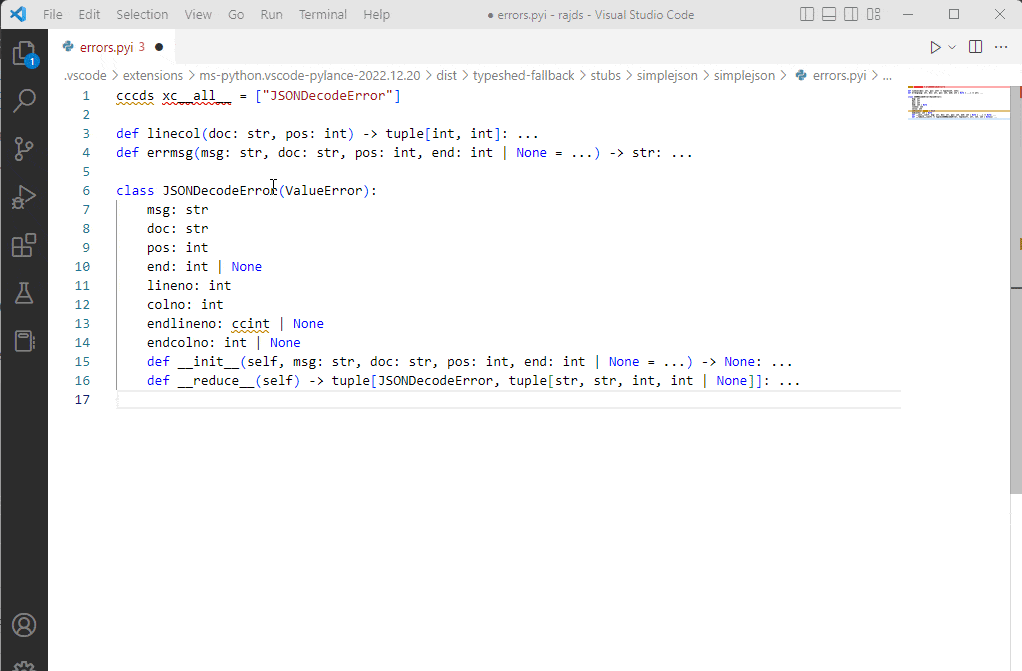






Great Content. Thanks for sharing