Manage your CLI server by installing Admin Panel Ajenti on your Ubuntu 20.04 LTS Focal Fossa server using the command terminal.
Ajenti is an open source Server management that offers an easy-to-use Web-based graphical user interface to command line servers so that they can be managed easily, locally or remotely.
Well, you can’t compare it to the popular WHM Cpanel, instead, with the Cockpit Server Admin platform but with extra features to manage servers. That makes it easier for administrators to gain an overview and enable other users to manage docker containers, start services or run scripts, for example.
The current version of Ajenti is a V2 lightweight Admin panel, however, there is also one more edition Ajenmti 1.x Panel which is not currently in development. Because the developers are focusing on Ajenti V2 which offers plugin-based architecture to expand the capabilities of the Panel. It is developed with Python3 & AngularJS and in the future will have plugins to manage other Server services such as apache2, Nginx, postfix, etc.
Steps to install Ajenti Admin panel on Ubuntu 20.04 LTS Server
The steps given here can be used for other versions of Ubuntu and Debian such as Debian 11 to install Ajenti V2 Panel. The source code of this project is available on GitHub.
1. Requirements
⇒ Ubuntu 20.04 Linux Server
⇒ A user with sudo rights
⇒ Internet Access
2. Update Ubuntu 20.04
Once you are logged in and have access to your Ubuntu 20.04 Server or Desktop where you want to install the Ajenti; first run the system update command. This will install the latest available updates and rebuild the APT package index.
sudo apt update && sudo apt upgrade
3. Install Ajenti V2 on Ubuntu 20.04
To easily install the Ajenti we have a script offered by the developers of this Admin panel. It let us automates the process of installation such as enabling the Universe repository, installing packages using PIP, and setting up other things.
Hence, simply in your terminal run the given command and provide your user password, when it asks for it.
curl https://raw.githubusercontent.com/ajenti/ajenti/master/scripts/install.sh | sudo bash -s -
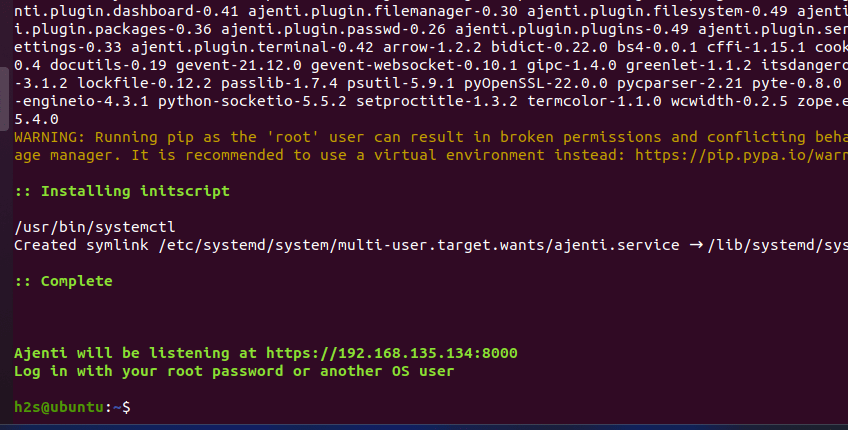
If you are using a system firewall ufw then open port 8000 TCP in that. Where VPS and cloud users need to open the port in their service provider firewall.
sudo ufw allow 8000/tcp
4. Access Dashboard
Open your system browser that can access the IP address or Domain of the Ubuntu 20.04 server where you have installed Ajenti. After that point it to that in the following format:
http://your-server-ip-address:8000
5. Login with sudo or root user
Here we are login into the Ajenti Admin panel using a system user with sudo rights. You can use the root user as well.
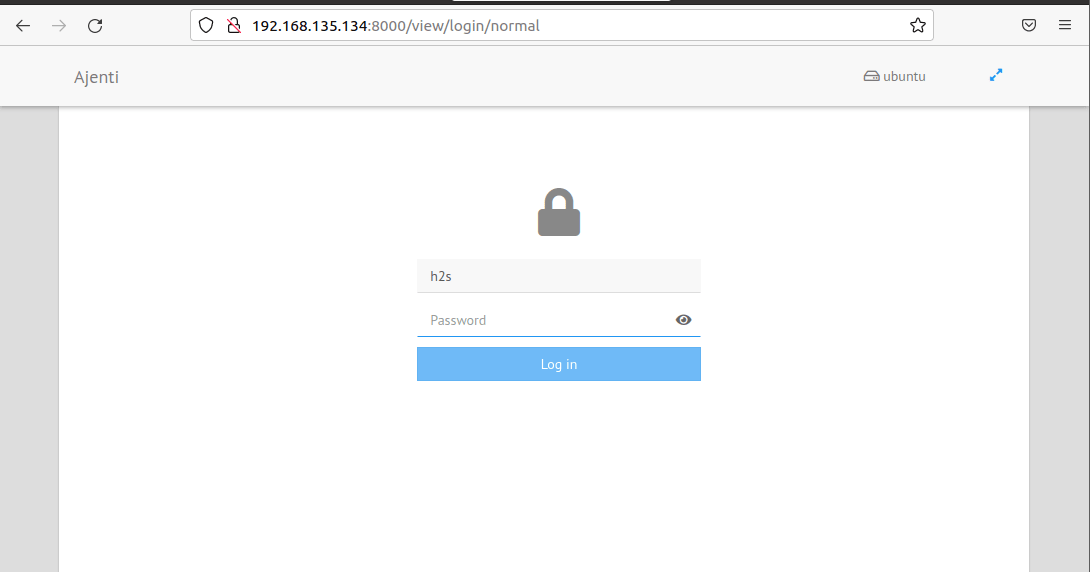
6. Ajenti Dashboard
On the first screen, you will have the Dashboard of this Admin Panel showing all core details about the Ubuntu server.
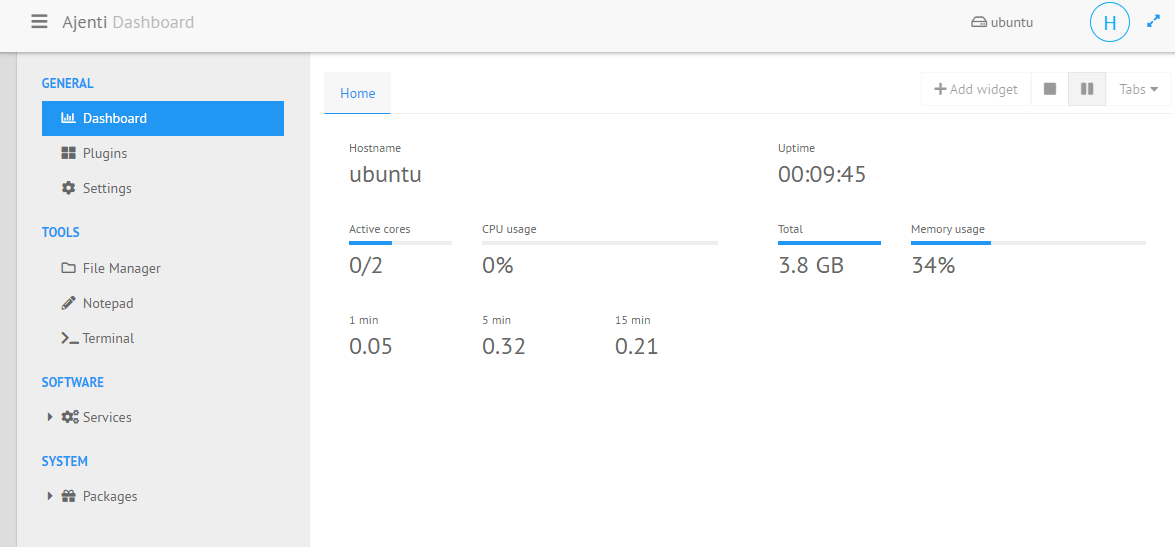
7. Plugins
As we know Ajenti offers Plugins to extend its features, hence to access then you can click on the option available for it. As you click, if you have logged in the Ajenti using some sudo user then “Superuser access required” will be displayed on your screen. To remove that, click on your Profile icon and select Elevate. Enter your user password again and now you will have root rights to manage things.
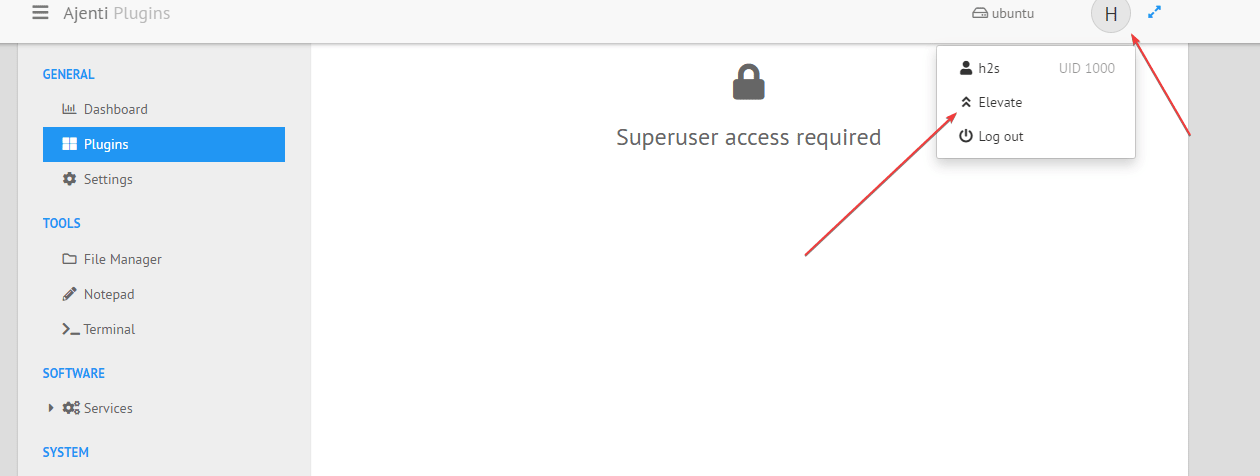
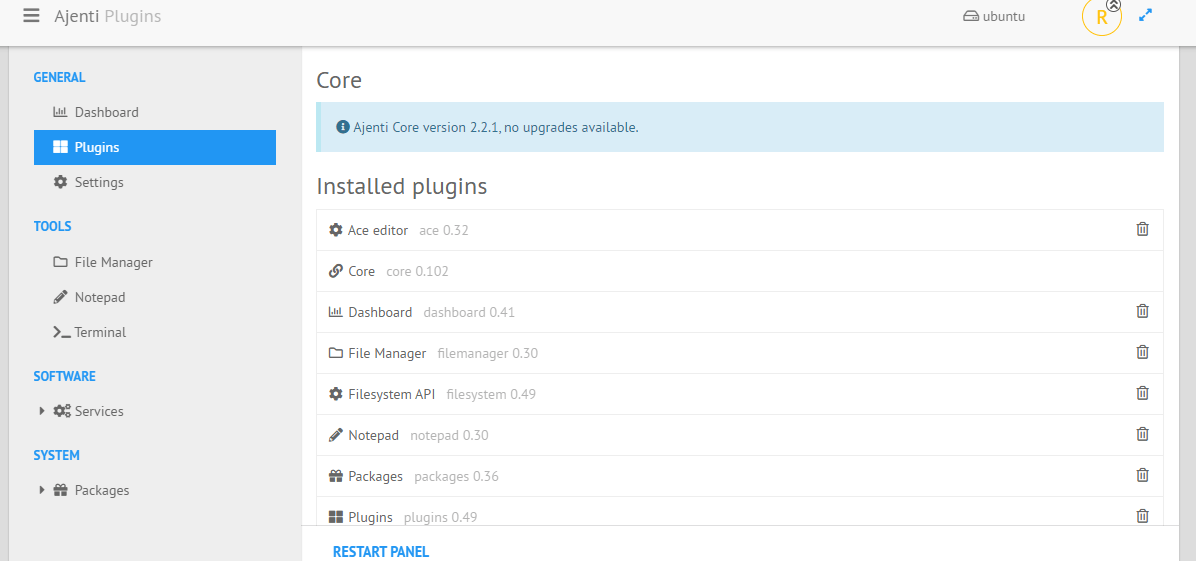
8. Install Docker on Ajenti
Under the Plugins, scroll down to Available Plugins and click on the Download icon given for Docker Plugin. However, before that make sure your Ubuntu 20.04 server has the Docker installation. If you don’t know how to do that, then learn it from here: How to install Docker CE on Ubuntu 20.04
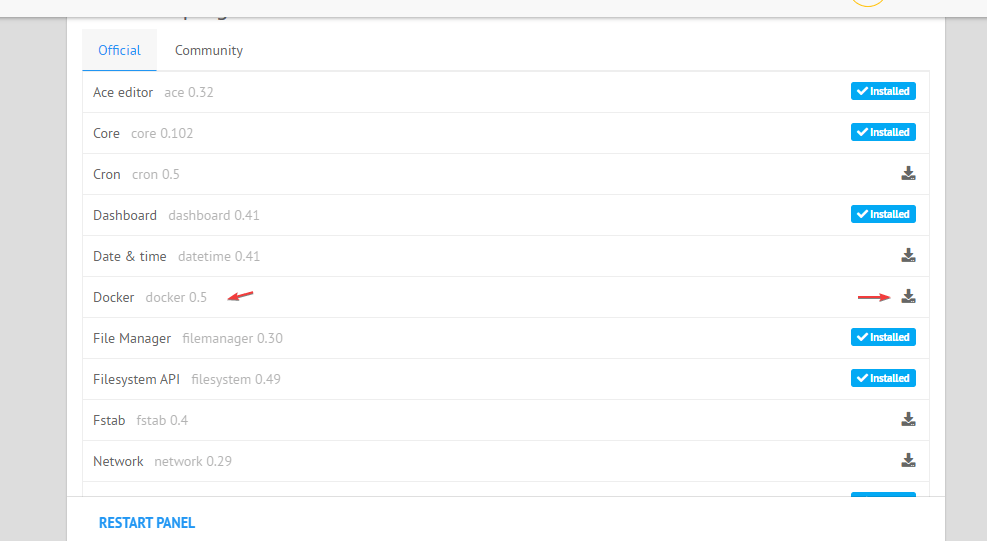
9. File Manager
Ajenti Admin panel also offers a web-based GUI file manager to easily upload files and folders, including changing their permission or creating a new one. However, downloading of files feature is not there.
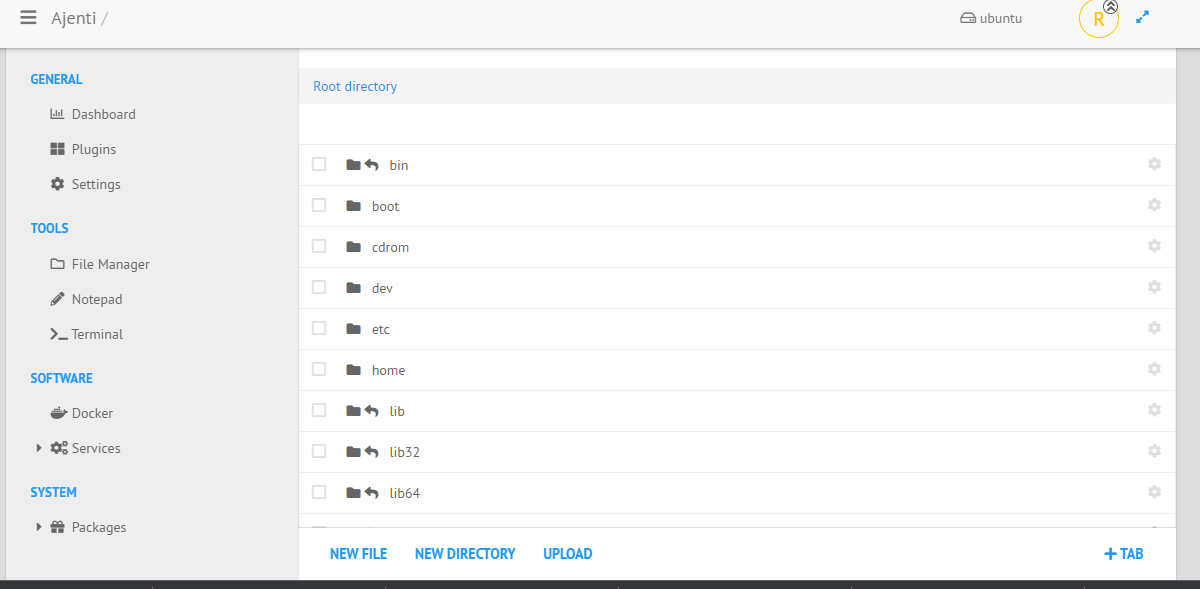
10. NotePad
Administrators to write down notes or save some passwords immediately can use the Notepad of Ajenti offered on its Web-based interface.
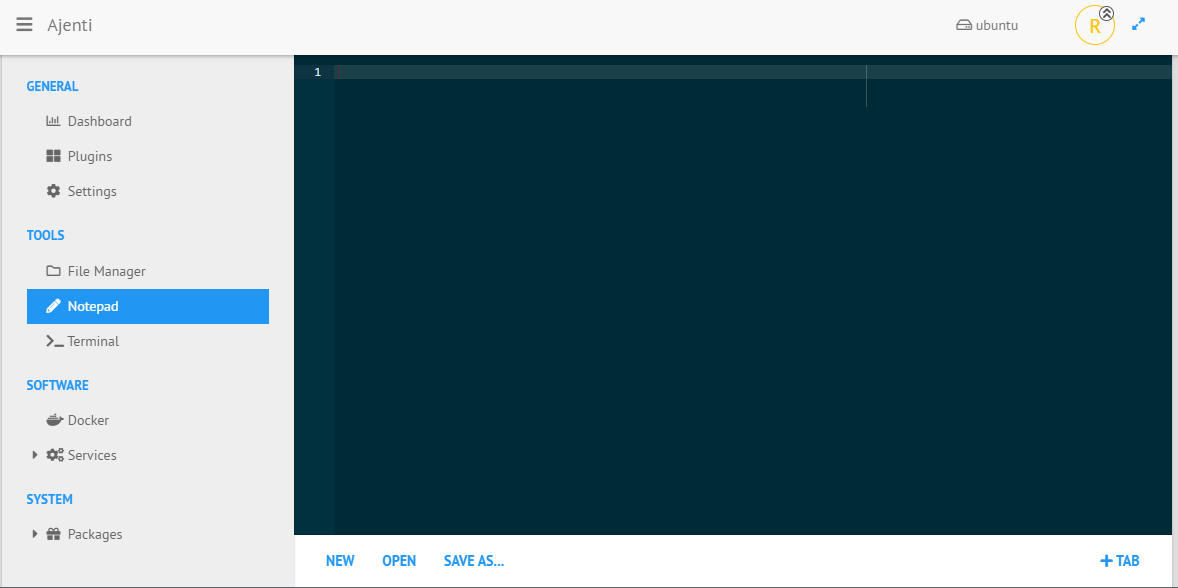
11. Ajenti Terminal
To issue a command directly from the Interface of this Admin Panel, the Terminal option is there.
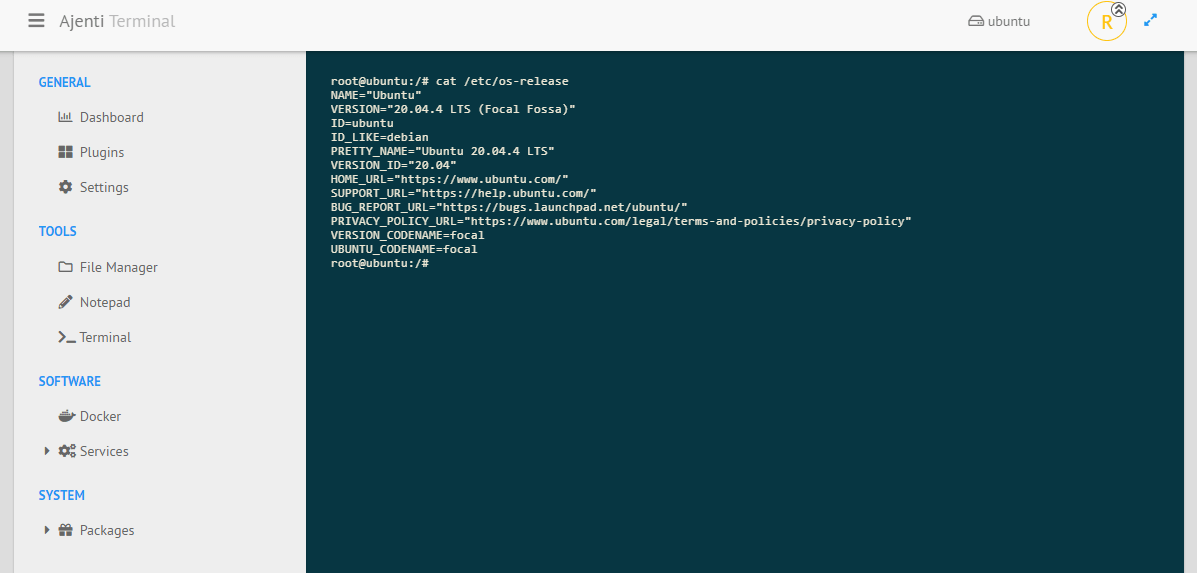
12. Services
Users can start, stop, kill or restart system services as well.
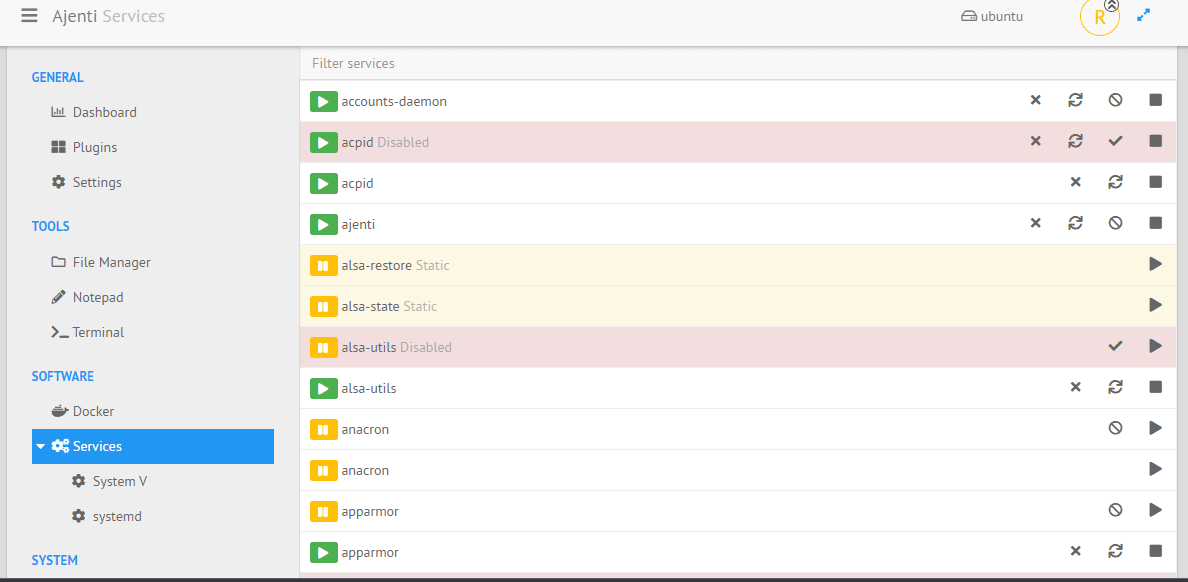
13. Ajenti Package manager
If you have a multiple package manager installed only on our Ubuntu 20.04 then that can be managed from its interface. Just click on the Package option, select the package manager such as APT and search for the package you want to install with the help of one click.
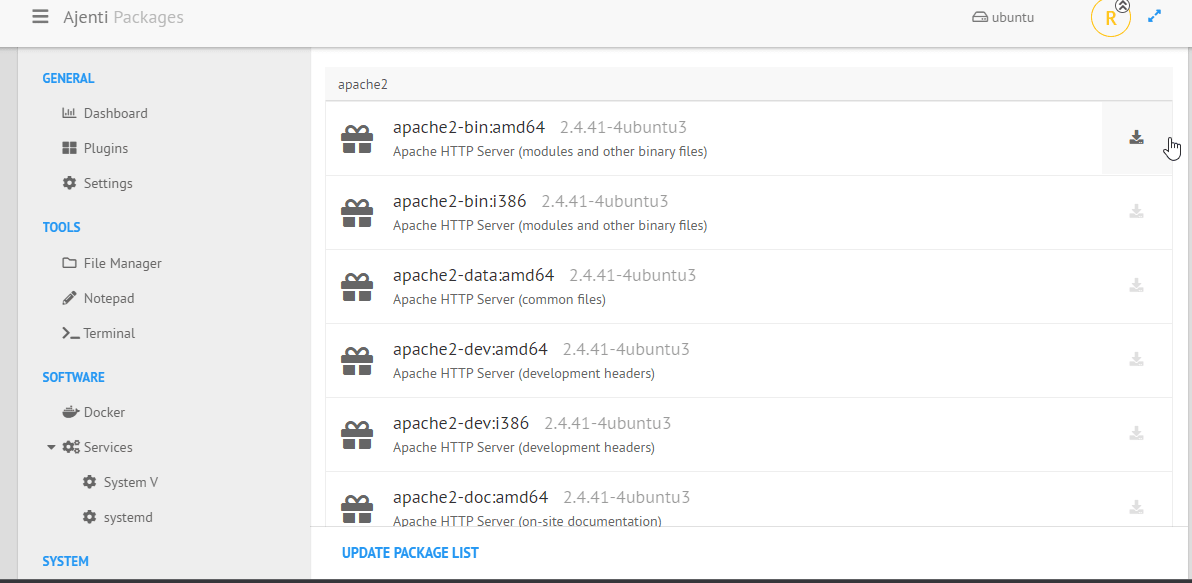
14. Uninstall Ajenti From Ubuntu 20.04
If you are facing any problem in using the Ajenti Admin panel on Ubuntu 20.04 then to remove it completely from your system, here are the commands to follow:
Stop and Disable its service
sudo systemctl stop ajenti.service
sudo systemctl disable ajenti.service
sudo systemctl daemon-reload
Delete the Service file:
sudo rm -f /lib/systemd/system/ajenti.service
Remove the Python modules installed for Ajenti
sudo pip3 uninstall -y aj ajenti-panel ajenti.plugin.ace ajenti.plugin.auth-users ajenti.plugin.core ajenti.plugin.dashboard ajenti.plugin.filesystem ajenti.plugin.passwd ajenti.plugin.plugins ajenti.plugin.session-list ajenti.plugin.settings
Delete Configuration file:
sudo rm -rf /etc/ajenti/
FAQ
Ajenti is an open-source web-based server Admin panel to manage command line servers remotely using a graphical user interface. Such as managing system services; Docker containers; issuing commands remotely; managing files and folders, installing packages, and more… Its latest version is 2 while writing this article.
Yes, Ajenti is a free and open source Admin control panel that source code is available on its GitHub page.
To access the web interface of Ajenti, port number 8000 under TCP protocol must be opened on your server.
Follow the above-given tutorial to remove this Server Admin panel from your system completely.
If you are looking for a very lightweight server panel then Cockpit is the top one on the list, however, for an extended range of features, Ajenti is better than Cockpit.
Other Articles:
⇒ How to install CyberPanel on Ubuntu 20.04 LTS Server
⇒ 6 Best free Cloud hosting Control Panels for Linux Servers for 2022
⇒ How to reset NextCloud Admin Password using command
⇒ Install Memcached on Ubuntu 20.04 LTS Linux Server
⇒ How to Install SSH Server on Ubuntu 20.04 LTS





