Apache JMeter is open-source like any other Apache foundation project. It is meant to analyze system functional behavior by running performance tests, regression tests, stress tests, and database servers based on different technologies. However, earlier it was designed to test only web applications.
JMeter is Java-based, hence can be used to know what would be the performance of various applications and software. It sends a request to web or application servers for different loads by simulating browser behavior. The scripting language for JMeter is Groovy (an object-oriented programming language used for the Java platform). Browser plugins are also supported in this testing platform.
What do we require to perform this tutorial?
• Ubuntu 20.04 LTS Server or Desktop
• A user with sudo rights.
Steps to install Apache JMeter on Ubuntu 20.04 LTS
The given steps can be used for other Ubuntu versions such as 21.04/22.04 including Linux mint.
#1st method using Ubuntu repository
1. System update
First, run the system update command that will ensure all the existing packages of our Ubuntu 20.04 are up to date and will also refresh the repository cache as well.
sudo apt update
2. Use APT to install Jmeter on Ubuntu 20.04
We can install the Jmeter directly using the default system repository of Ubuntu 20.04. However, the available version through it, will not be the latest one.
sudo apt install jmeter
#1st method- by downloading manually
3. Install Java
As Apache Jmeter is based on Java, hence our system must have Java installed to run it. If you already have the latest version of JRE or JDK then simply skip this step otherwise use the below command to get it. JMeter requires Java 8 or higher.
Here we are installing the available OpenJDK 11:
sudo apt install openjdk-11-jdk
4. Download the Apache JMeter file
The latest version while doing this tutorial was version 5.4.1, however, you can get the latest one from the official download page JMeter.
wget https://downloads.apache.org//jmeter/binaries/apache-jmeter-5.4.1.zip
5. Install JMeter on Ubuntu 20.04 LTS
Now, extract the downloaded file and for convenience change the name of the extracted folder.
Check the downloaded zip file and replace the version of that in the below-given commands:
ls
unzip apache-jmeter-5.4.1.zip
Change the folder name:
mv apache-jmeter-5.4.1 jmeter
Move it to somewhere safe such as /opt directory
sudo mv jmeter /opt
6. Add the Jmeter folder to your system path
To easily access the Jmeter commands line tools without switching to its directory again and again, simply add its folder to your system path
echo 'export PATH="$PATH:/opt/jmeter/bin"' >> ~/.bashrc
source ~/.bashrc
Now, we can start it using a command i.e:
jmeter
7. Create Desktop and Application Shortcut
Well, those who are regular users of Apache Jmeter, can create a Desktop as well as Application launcher shortcut to readily access this testing application.
Create a Desktop shortcut file
nano ~/Desktop/Jmeter.desktop
Paste the following lines:
[Desktop Entry] Version=1.0 Type=Application Name=Apache-Jmeter Comment=Testing Exec=/opt/jmeter/bin/./jmeter.sh Icon=/opt/jmeter/docs/images/jmeter_square.png Terminal=false StartupNotify=false
Save the file by pressing Ctrl+O, hitting the Enter key, and then Ctrl+X to exit the file.
Change file permission:
chmod 4775 ~/Desktop/Jmeter.desktop
Allow launching of file:
You will have a Shortcut file on your Ubuntu Dekstop, simply right-click on the file and select the “Allow launching” option.
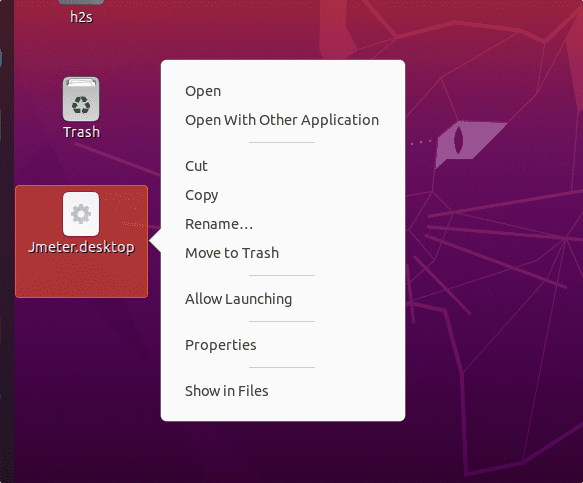
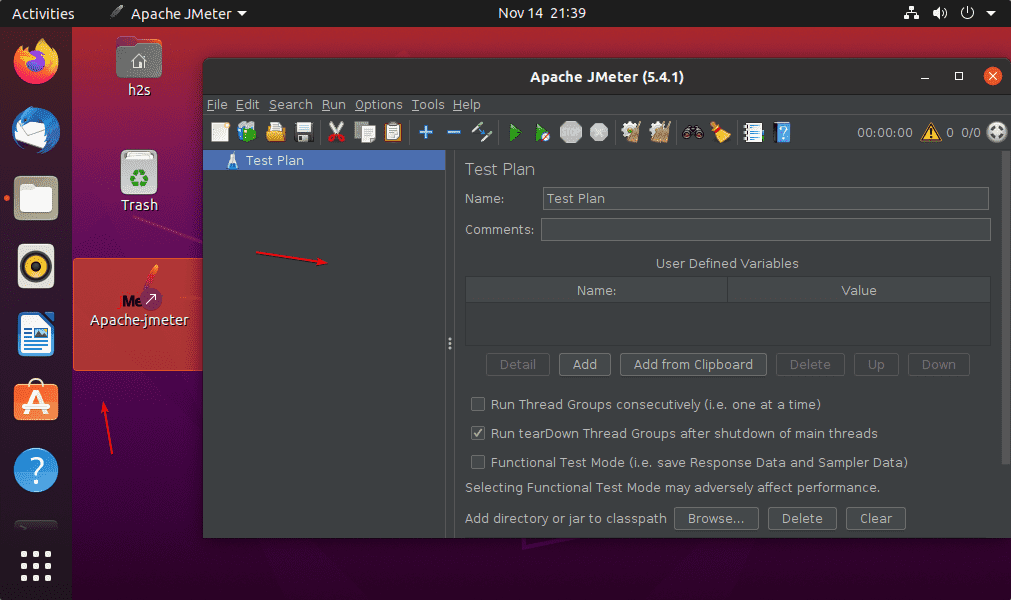
Also, add the shortcut in your Application launcher:
sudo cp ~/Desktop/Jmeter.desktop /usr/share/applications/
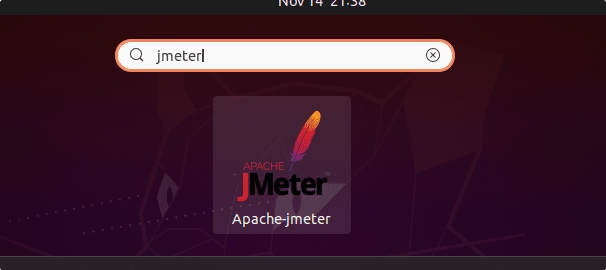
8. Uninstall Jmeter from Ubuntu 20.04
To completely remove the Jmeter from Ubuntu 20.04 use the given command depending on the method you have used to install it.
For APT:
sudo apt autoremove --purge jmeter
For the Manual method:
sudo rm /opt/jmeter
sudo rm /usr/share/applications/Jmeter.desktop ~/Desktop/Jmeter.desktop
Other Articles:
⇒ How to analyze Linux system boot time with Systemd
⇒ Set root user password in Ubuntu 20.04 LTS focal fossa
⇒ 2 ways to install Oracle Java 17 on Ubuntu 20.04 | 22.04 LTS
⇒ How to install Apache web server in Linux step by step






Very easy to follow. Thank you