Is the Brave browser available for Linux? Yes, Brave browser is another popular software to surf the internet securely, it is popular because of the powerful ad-blocking function. Just like Chrome, the Brave browser is also available to install on all mainstream Linux operating systems such as Ubuntu 14.04, 16.04, 19.04, 18.04 & 20.04; Debian, Linux Mint…
This Chromium Kernel-based Brave Browser can not only block web ads but also has tracking protection, HTTPS Everywhere, and other functions. Since all advertisements are blocked, it improves the loading and browsing speed of web pages, bringing users a Better web browsing experience, in case the web page is full of intrusive ads.
Here in this tutorial, we will learn the process of installing the Brave browser on Ubuntu 20.04 LTS focal fossa running with a Graphical user interface.
Install HTTPS support
To fetch the packages over a secure channel that is HTTPS, we need to install its support from the command terminal along with the curl tool that we use for adding the gpg-key for the Brave browser on our Ubuntu 20.04 LTS system.
sudo apt install apt-transport-https curl
Add GPG Key for Brave Browser
Next, we will add the GPG-Key on our system that will ensure whatever packages we are downloading for the installation of the Brave browser must be from the official and authentic channels without any modification by any other entity.
curl -s https://brave-browser-apt-release.s3.brave.com/brave-core.asc | sudo apt-key --keyring /etc/apt/trusted.gpg.d/brave-browser-release.gpg add -
Add Brave browser Repository in Ubuntu 20.04 LTS
In this step, we will add the official repository of the Brave browser to download its packages for installation purposes. The below command will not edit the official source list file of Ubuntu instead, it will create a separate one only for the browser repo URL.
echo "deb [arch=amd64] https://brave-browser-apt-release.s3.brave.com/ stable main" | sudo tee /etc/apt/sources.list.d/brave-browser-release.list
Run update command
To ensure that our system could recognize the newly added repo, we will run the system update command that will flush and rebuild the repo cache.
sudo apt update
Download and install Brave browser
Finally, we can run the command to install this Chromium-based browser on our Linux systems.
sudo apt install brave-browser
Output:
Reading package lists... Done Building dependency tree Reading state information... Done The following packages were automatically installed and are no longer required: libfprint-2-tod1 libllvm9 Use 'sudo apt autoremove' to remove them. The following additional packages will be installed: brave-keyring The following NEW packages will be installed: brave-browser brave-keyring 0 upgraded, 2 newly installed, 0 to remove and 0 not upgraded. Need to get 78.3 MB of archives. After this operation, 251 MB of additional disk space will be used. Do you want to continue? [Y/n] Y
Run it
Once the setting up of the browser gets completed we can run the browser developed by the Brave either directly from the command terminal or via Applications.
For CLI run:
brave-browser
Via Application– Click on the Show Applications dots given on the left bottom side of the Ubuntu and then search for the Brave browser. As its icon appears, click to run it.
Uninstall Brave Browser
In case due to any reason, you are not happy with this browser, the removing process of it is also very simple, open command terminal and type:
sudo apt remove brave-browser
To remove repo:
sudo rm /etc/apt/sources.list.d/brave-browser-release.list
Extra Tip- Installation for CentOS 8, RHEL 8, and Fedora 25+
Those on these Linux operating systems can run the following command to get this browser on their machines:
sudo dnf install dnf-plugins-core
sudo dnf config-manager --add-repo https://brave-browser-rpm-release.s3.brave.com/x86_64/
sudo rpm --import https://brave-browser-rpm-release.s3.brave.com/brave-core.asc
sudo dnf install brave-browser
So, this was the quick tutorial and the steps for experiencing the Brave on Linux systems…
Read more:
- How to install WordPress using Bitnami on Ubuntu 20.04 LTS
- 10 Most Popular Linux Distros in July month of 2020
- How to install Gnome Tweaks tool on Ubuntu 20.04 LTS
- How to open the Ubuntu file manager as the root user
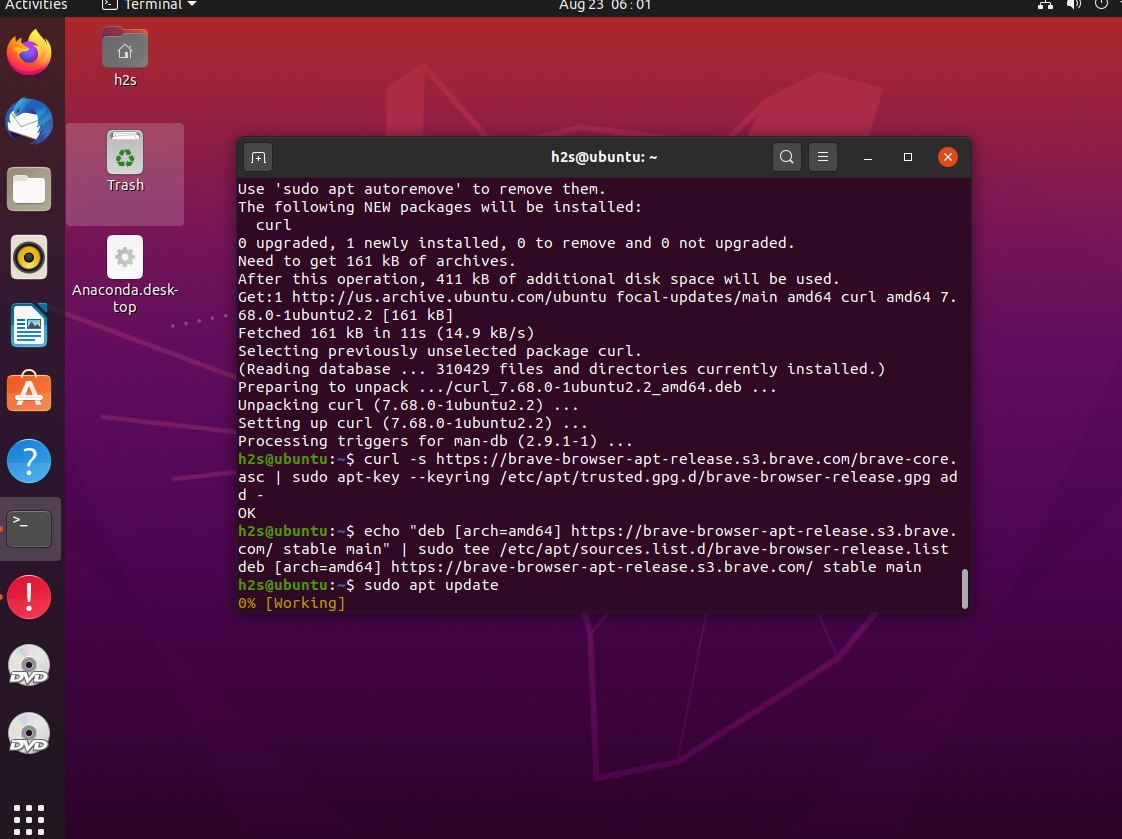
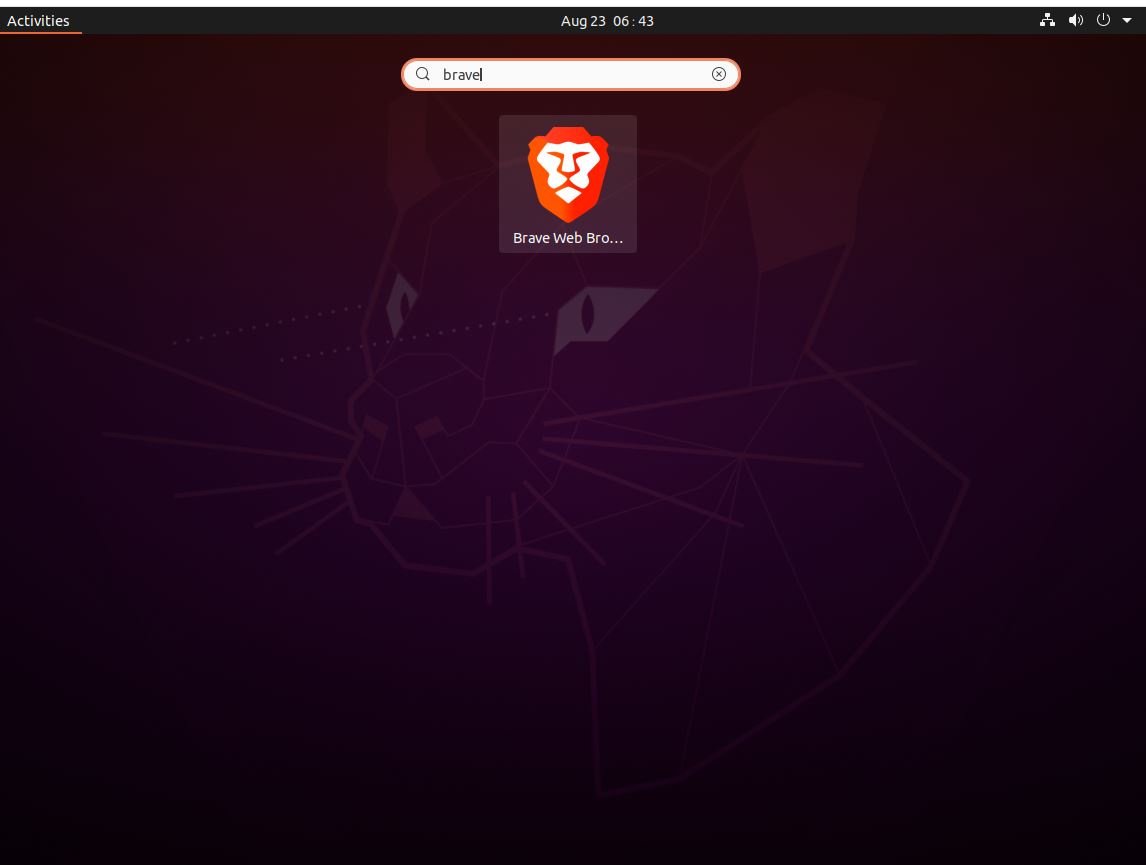
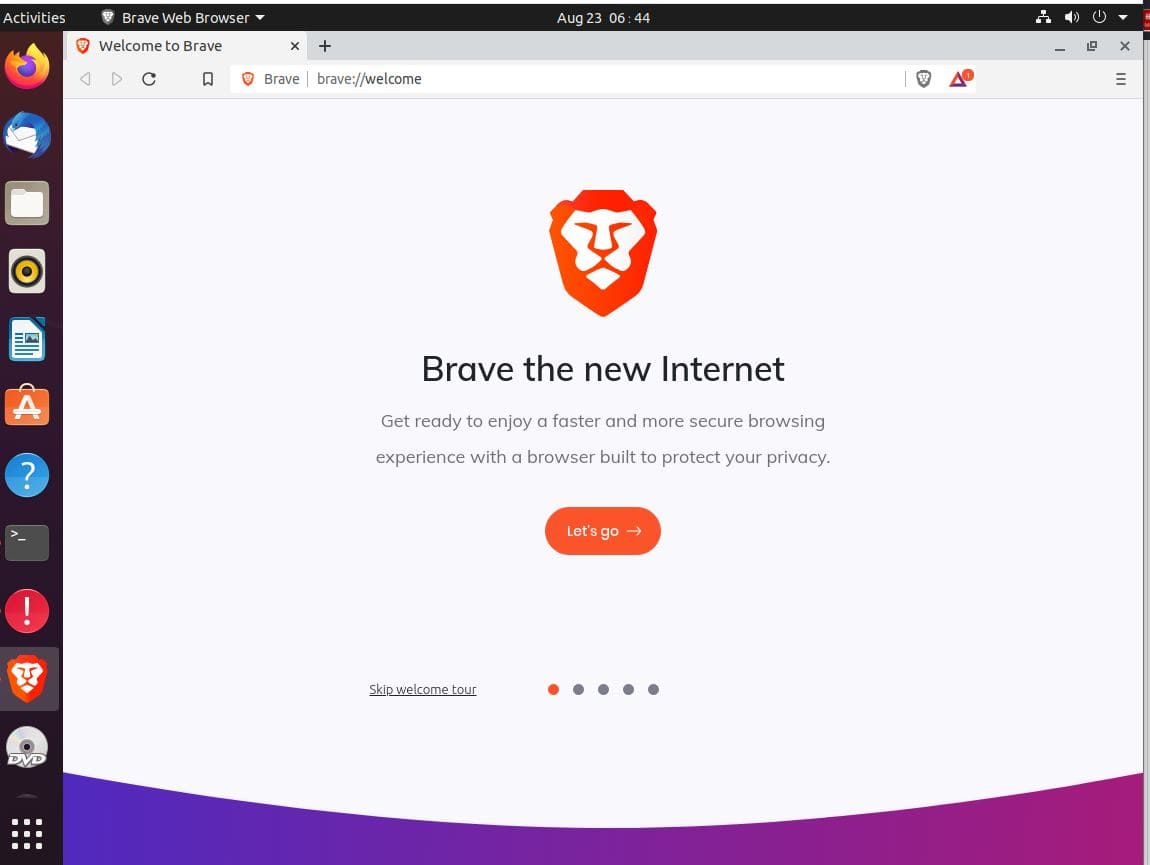






This worked for me. I’m presently running Ubuntu 20.04 LTS (Focal Fossa) and there was no Brave-Browser upgrade available… and the version that I had was buggy with no ability to install extensions. Now I’m up to date again and can proceed normally as expected. Thanks!
this took me some time to work out although everything is there to install brave I did note gobble gook which made me wonder if it was malware I don’t usually see typing in the sudo path, this type of thing is not for the person off the street I have gathered a lot of sudo instructions and they don’t all work on the same open-source system but i leave ms windows days are numbered learning this language is a bit like the early ms dos 3.1 one mistake and you would have to reformat and fdisk the drive cause they stopped that didn’t they but it makes the brain work having been a maintenance electrician for twenty plus years this make a change