Brave was launched in 2016 by Brendan Eich, co-founder of Mozilla and JavaScript. Brave aims to make the web a better place, and its primary concern is privacy and security. Here we learn the steps to install Brave browser on Ubuntu 22.04 LTS Jammy JellyFish using the command terminal.
Brave is a popular browser yet still behind Google Chrome even it offers more features. This browser keeps trying to position itself as a “safer and faster web browser ” against other similar software providers. To make itself apart from other browsers, Brave has an integrated ad blocker called “Brave Shields”. The interesting thing is it is also based on Chromium, i.e. based on the open-source code of Google Chrome, and is therefore not a completely new invention of the browser.
Like most of the popular browsers, Brave is also available for Linux systems. Here are some of its features:
• Visually and in terms of operation, Brave is strongly based on Google Chrome, which makes it very easy to get started.
• Brave is an open-source browser that automatically blocks ad trackers and cookies.
• Malvertising and popups will also not be displayed if you don’t want them to.
• HTTP access is automatically redirected to HTTPS.
• Your user data always stays with you. This is made possible by the technology of the Ethereum blockchain, because of which Brave is also known as a “crypto browser”.
• An incentive to display advertising – Brave Rewards.
• Since Brave is based on Chromium, you can use extensions from the Chrome Web Store.
• Block scripts
• Block trackers
• Fingerprint prevention
• Cookie Control
Steps to install Brave Browser on Ubuntu 22.04 LTS
1. Add GPG key
The packages we required to install Brave browser on Ubuntu 22.04 Jammy are not available through the default system repository. Therefore, we need to add the repo provided by the official developers of this browser but to ensure the packages we get from it are from the authentic source, add the GPG key.
sudo apt install curl -y
Note: Add only one given GPG key as per your requirements. However, if you are not a developer or tester then go for only the Stable version.
For Stable version:
sudo curl -fsSLo /usr/share/keyrings/brave-browser-archive-keyring.gpg https://brave-browser-apt-release.s3.brave.com/brave-browser-archive-keyring.gpg
For Beta version
sudo curl -fsSLo /usr/share/keyrings/brave-browser-beta-archive-keyring.gpg https://brave-browser-apt-beta.s3.brave.com/brave-browser-beta-archive-keyring.gpg
Last, to get the Nighty version:
sudo curl -fsSLo /usr/share/keyrings/brave-browser-nightly-archive-keyring.gpg https://brave-browser-apt-nightly.s3.brave.com/brave-browser-nightly-archive-keyring.gpg
2. Add Brave Browser Stable Repository
Next, import the Brave browser repository on your Ubuntu 22.04 Linux with the help of the given commands. This will add the repo to fetch the browser packages and future updates using the APT package manager.
Note: Depending upon the GPG key you have added, also add the repository of Brave.
For Stable version repo
echo "deb [signed-by=/usr/share/keyrings/brave-browser-archive-keyring.gpg arch=amd64] https://brave-browser-apt-release.s3.brave.com/ stable main" | sudo tee /etc/apt/sources.list.d/brave-browser-release.list
For Beta version repo
echo "deb [signed-by=/usr/share/keyrings/brave-browser-beta-archive-keyring.gpg arch=amd64] https://brave-browser-apt-beta.s3.brave.com/ stable main"|sudo tee /etc/apt/sources.list.d/brave-browser-beta.list
For Nighty version repo
echo "deb [signed-by=/usr/share/keyrings/brave-browser-nightly-archive-keyring.gpg arch=amd64] https://brave-browser-apt-nightly.s3.brave.com/ stable main"|sudo tee /etc/apt/sources.list.d/brave-browser-nightly.list
3. Run system update
After adding the repository, run the system update command that will refresh the system repository using the APT package manager.
sudo apt update -y
4. Install Brave Browser on Ubuntu 22.04 LTS
Now, our system is fully ready to get the packages we required to set up Brave browser on our Ubuntu 22.04 Jammy Jelly Fish. Use the APT package manager with –install option and package name.
To get the latest stable version of the browser:
sudo apt install brave-browser -y
For Beta version:
sudo apt install brave-browser-beta -y
To get the Nighty developer version
sudo apt install brave-browser-nightly -y
5. Run the Browser
Till now, you would already have the Brave browser on your system. To launch it, go to the Application launcher and search for the browser. As you see its icon, click on it to run the same.
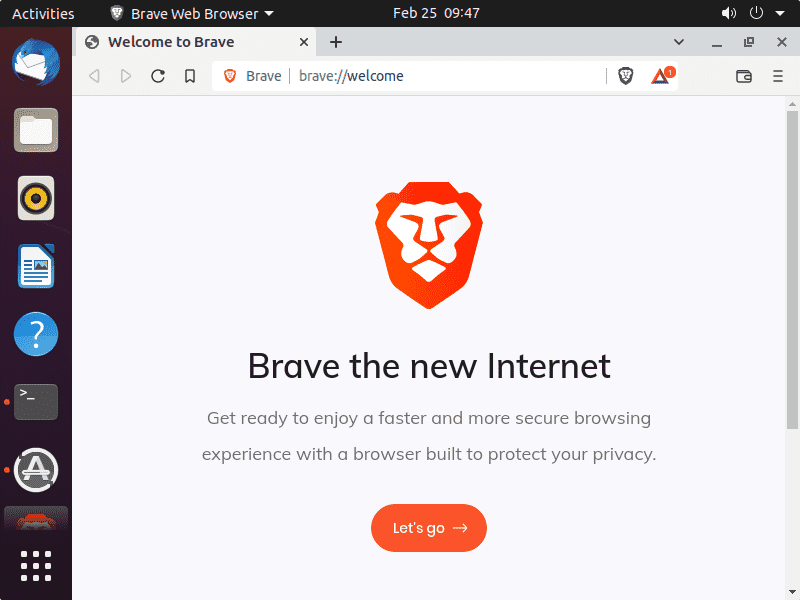
6. How to update Brave on Ubuntu 22.04
Well, if you have noticed in this tutorial we have used the APT package manager and the official repo of brave to install it. Therefore, we can easily update the browser by simply running the system update command.
sudo apt update && sudo apt upgrade
7. Uninstall or Remove Brave browser
Those who are not interested in this open-source browser can remove the same using the command terminal, the same way we have installed it.
For Stable installed version:
sudo apt autoremove brave-browser --purge
To remove the Beta version:
sudo apt autoremove brave-browser-beta --purge
For nighty version:
sudo apt autoremove brave-browser-nightly --purge
Whereas, to remove Brave browser repositories as well, we can go for:
sudo rm /etc/apt/sources.list.d/brave-browser-*
Ending Notes:
These were some simple commands to install or uninstall the latest version of Brave browser on Ubuntu 22.04 LTS Jammy Jelly Fish. Those who are in testing can go for the beta or Nighty versions. Brave Browser promises that you can earn its in-house cryptocurrency Basic Attention Tokens (BAT) by watching ads on Brave. Depending on the setting, you will receive up to five pop-ups per hour that display advertising. Advertising is designed to be based on your browsing behavior and you earn BAT for it. In conclusion, judging that the Brave browser brings with it an interesting concept, which of course you can try.
Other Articles:
• How to install Brave Browser for Fedora Linux
• How to install the brave browser on Ubuntu 20.04, CentOS, OpenSUSE
• Install FeatherNotes on Ubuntu 22.04
• How to Install RPM Packages on Ubuntu 22.0





