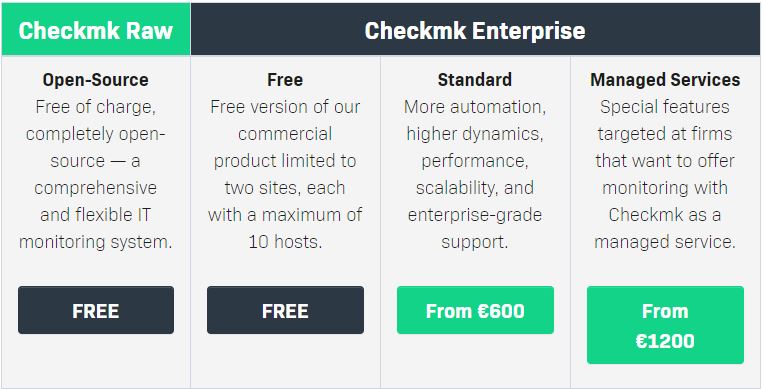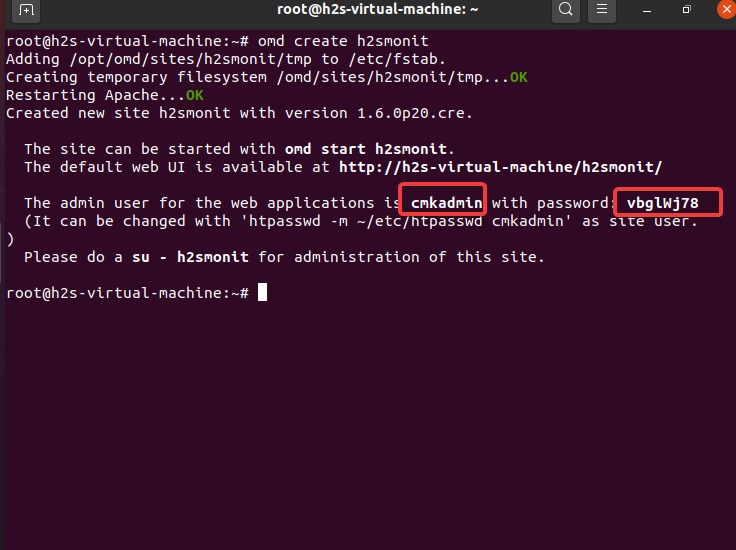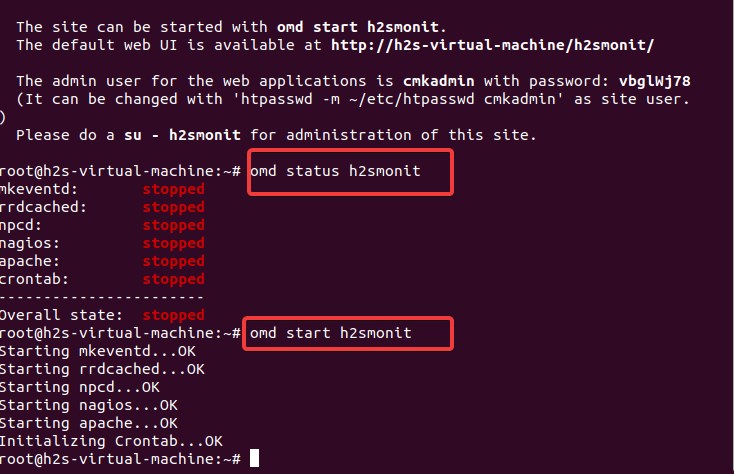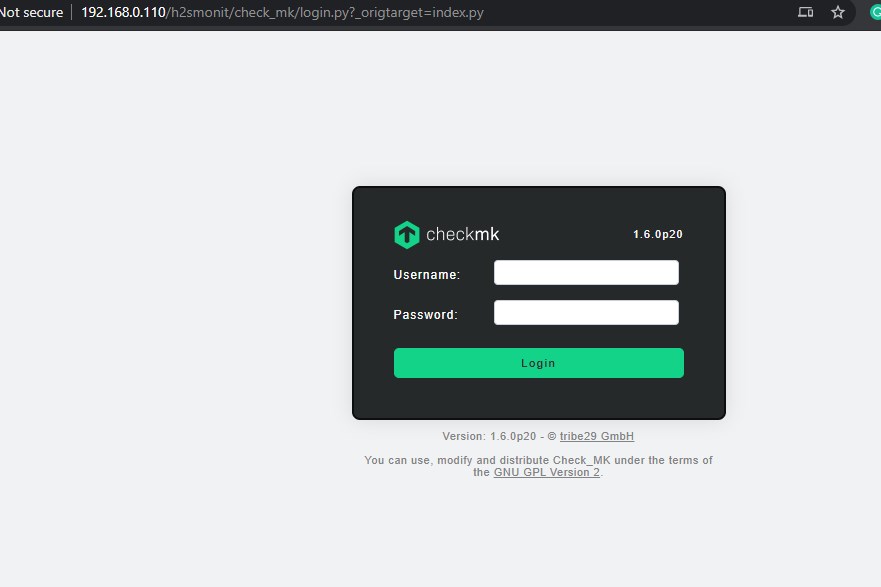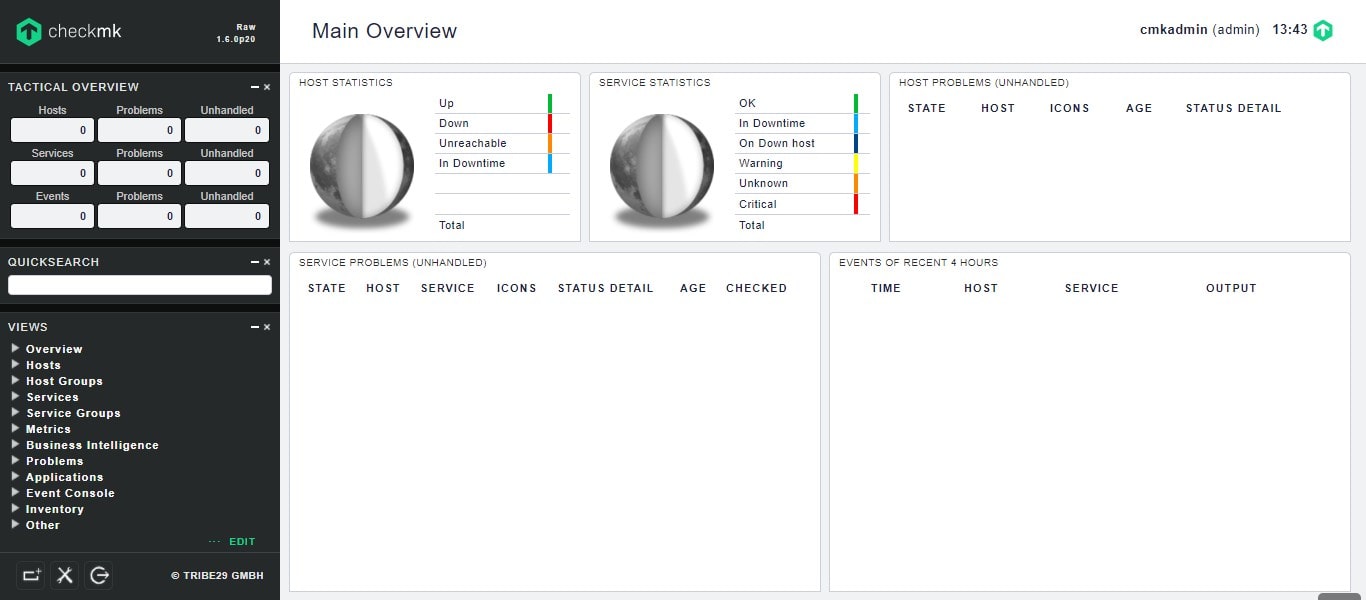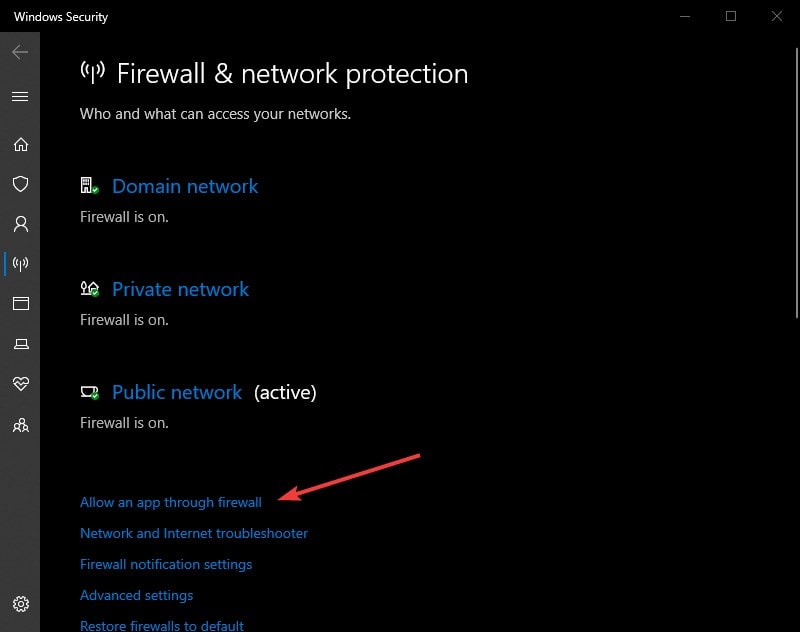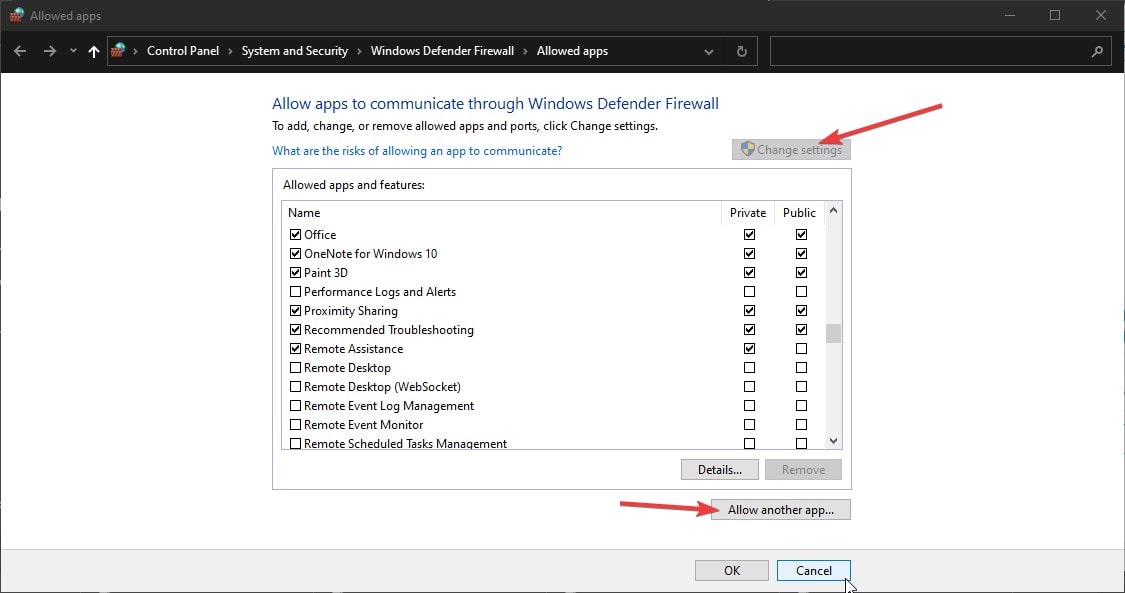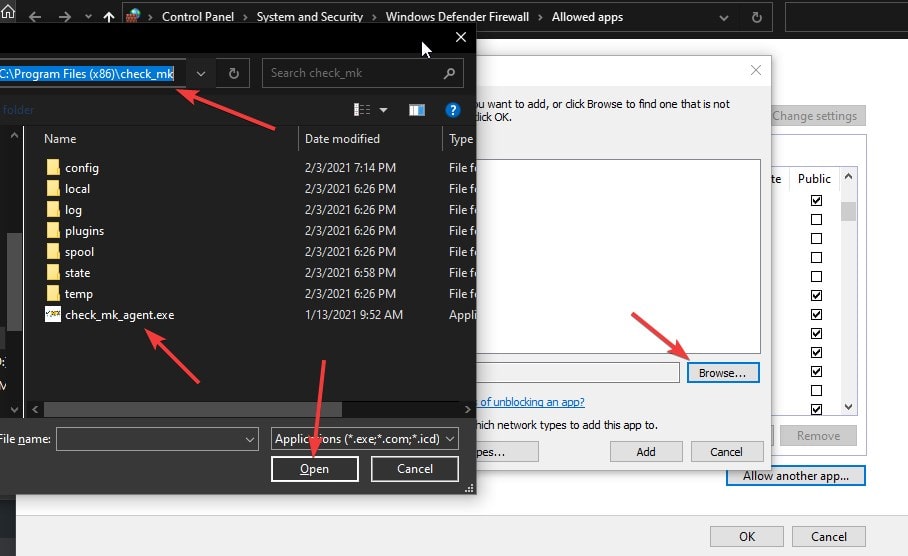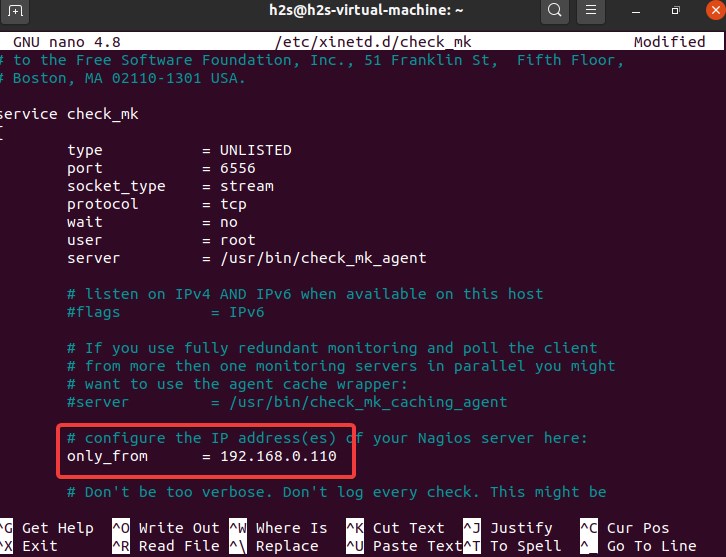Do your want a Linux-based Website or IT infrastructure monitoring tool? Try out Checkmk on Ubuntu Linux, which is an open-source but enterprise-level Linux platform to monitor the health and activity of various servers and machines available in the network. Its monitoring kernel is based on Nagios.
When you have multiple machines in a network or cluster of servers then knowing their condition is extremely important. In such situations, we can use Checkmk like open-source Linux software for network monitoring, which is meant to handle thousands of computers and devices. Pretty much everything from the router to the ink level in the printer to running processes on Windows computers can be monitored. And sensors, services, databases, websites, cameras, and so on. Would you like to be get alerted of hacker attacks? Provision for that is also available on Check_mk.
Well, although CheckMk is a platform that can support the monitoring of hundreds of hosts that doesn’t mean it is only meant to use by big enterprises. Even a startup with a few couples of hosts can use it efficiently without paying any extra cost. Furthermore, even for a home user who has a couple of devices at home, Checkmk is still worth a look. For example, whether you want to monitor your home media center, or web server or want to know if your kid’s or parents’ laptop is up to date? Is your website up and running? How about storage space? All such things can be handled by CheckMk.
It is available in three editions Opensource, Free, standard, and managed Services. The open-source Checkmk Raw edition is available to use without any limitation and can monitor more than 1,000 hosts. However, performance will be slightly behind the Free and other Enterprise editions of CheckMk because of the optimization. You can check out the feature difference between the editions on its official website. Here we will use the open-source version which is more than enough after all we are not paying anything for it.
Well, Checkmk can collect data from systems and monitor them and for that, an agent must be installed on Windows and Linux servers. Here we will let you know the steps to install Checkmk on Ubuntu 20.04/18.04 server and then how to use the same to monitor various Linux and Windows machines available in your network.
Prerequisites
- An Ubuntu-based server with
rootaccess. - All the devices you want to monitor should be on a network and accessible through the CheckMk installed Server.
Install Checkmk On Ubuntu 20.04 to monitor Linux and Windows machines
Note: Log in as root to run the below commands…
1. Download Checkmk Raw edition
Go to the official website of Checkmk and select the stable version of the Linux package you want to download. As here we are using the Ubuntu server, we will go for Ubuntu one available for 20.04 LTS; similarly, users on some old versions of Ubuntu such as 19.04, 18,04, 16,04.. can download the available file corresponding to them.
If you want to install it on a remote or CLI server, then connect it using SSH and then with the help of wget a command download it. For example, while writing the tutorial, the latest version of Checkmk was 1.6.0p20, thus the command will be like this:
wget https://download.checkmk.com/checkmk/1.6.0p20/check-mk-raw-1.6.0p20_0.focal_amd64.deb
In the same way, you can also download installation RPM packages of this platform for RHEL or CentOS servers.
2. Install Check_mk on Ubuntu/Debian or RHEL/CentOS
The installation of the tool is pretty simple. As we already have its Debian packages, thus let’s run the command to install the same.
Ubuntu or Debian
apt update
sudo apt install ./filename
apt install ./check-mk-raw-1.6.0p20_0.focal_amd64.deb
For RHEL or CentOS
After downloading the file for RHEL or CentOS
yum install filename
Example:
yum install check-mk-raw-1.6.0p20-el7-38.x86_64.rpm
To check the installed version, simply run:
omd version
Note: Open Monitoring Distribution (OMD) is also an open-source project developed by Mathias Kettner to manage monitoring solutions made up of various components. In short, we can use this command tool to manage Checkmk services.
3. Creating CheckMk monitoring instance or site
To use Checkmk we have to create an instance that is also known as a site. It works on the instance model so that if a server has multiple copies of Check_mk then creating an instance will isolate them from each other, hence, there would not be any kind of hindrance. However, creating a single instance will be enough. Here is the command to do that.
omd create instance-name
Replace the instance name with whatever you want to give it. For example, here we are using h2smonit, then the command will be:
omd create h2smonit
You will get output something like shown in the below screenshot. Along with details such as user name and password to login to the web application interface of Checkmk.
4. Start Checkmk Instance on Ubuntu 20.04
The instance has been created and we already have the admin credential to log in to its web interface from where we can monitor our network devices and systems. However, before that, we have to start the services of the created instance.
For that use the command- omd start instance-name, here we have used h2smonit, thus the command will be:
omd start h2smonit
5. Access Check_mk web interface
Finally, our instance is up and running, now it’s time to access the web interface of this IT infrastructure monitoring solution. Open a browser on your local machine and enter the IP address or domain name of the Ubuntu server where you have installed Checkmk along with the instance name. example- http://ipaddress/instance-name
Here our instance name is h2smonit and IP address is 192.168.0.110, hence the URL will be – http://192.168.0.110/h2smonit/
Once you logged in if you want then change the Admin user password that was generated by Checkmk’s OMD command so that you can easily remember it.
For that, go to Setup– Configuration, select Users, and click on the Pencil icon given in front of your Admin user.
Enter the Password you want to use and then click on the Save button. This will automatically log you out immediately. Now, log in again with the new password you have created.
One thing that needs to be noted, every time we make some change in the configuration of Checkmk, a yellow color Change button will get highlighted. And to implement the changes properly, click on it, select the Changes you have made, and hit the Activate it.
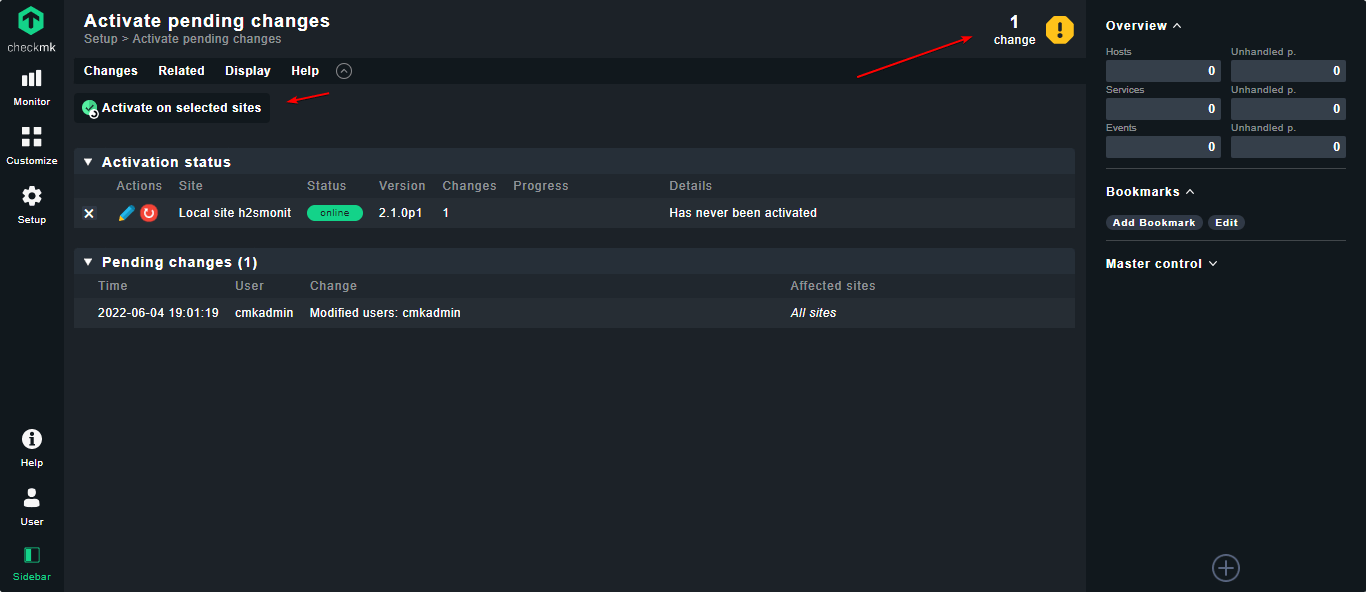
6. Install Checkmk agent to Monitor Linux or Windows hosts
As you see no activity would be there on Checkmk because, yet we have not told our monitoring server which machines need to be monitored.
So, whatever machine you want to be get checked by this Linux monitoring tool, we have to first install the Checkmk agent on that including the Server where you have installed the Checkmk itself. To make all this easy, go to the Monitor Agent option available in the setup area and download the files as per the system you want. For example, Deb file for Debian and Ubuntu-based systems, RPM for RHEL/CentOS, MSI for Windows, and so on.
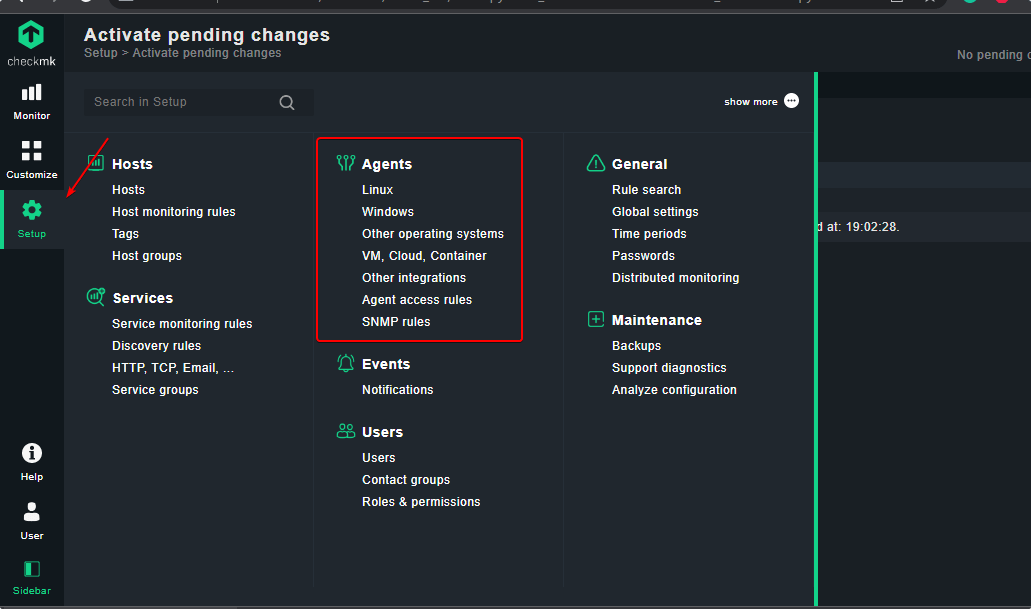
If you want to use CLI to install Agent in Linux, Right-click on the file, copy the link of the file as per your Linux OS, and use the wget command to download it:
#On Ubuntu or Debian Linux
Install Xinetd- Xinetd (Extended Internet Service Daemon) is an open-source super-server daemon that manages Internet-based connectivity.
sudo apt-get install xinetd
Download agent file:
wget address-to-file
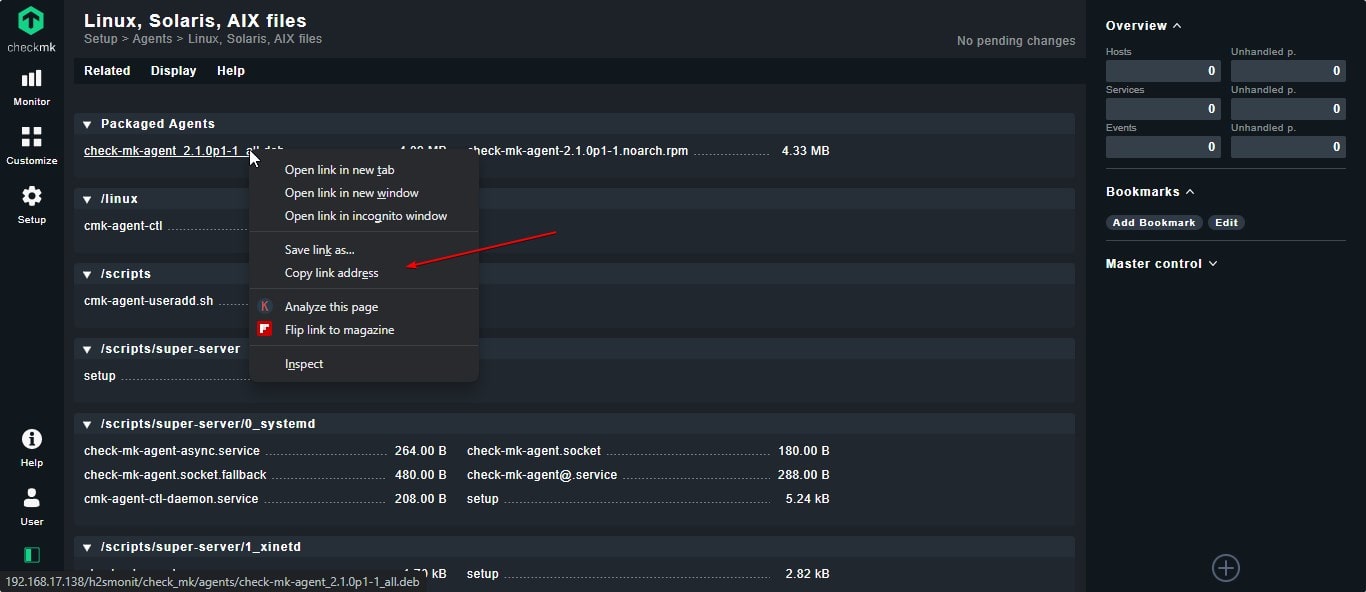
To install-
sudo apt install ./downloaded-file-name
example– sudo apt install ./check-mk-agent_*_all.deb
#For RHEL or CentOS Linux
As we have done for Ubuntu or Debian-based system above, we will download the RPM package of Check_Mk Agent, and then we will install the same.
sudo yum install -y xinetd
Download file
Right-click on the RPM package and copy its link:
wget file-link
example: wget address-to-file
Installation
sudo yum install -y ./check-mk-agent-*.noarch.rpm
To check the installed Agent version, we can use :
check_mk_agent
#For Windows
To monitor Windows OS-based system, we just need to download the MSI package of the Check_mk agent and the installation will be like any other Windows software.
On Windows, you would also need to allow the Check_mk Agent application in the firewall. For that open firewall, select Allow an app through the firewall option.
Click on change settings and then Allow another app.
After that browser the check_mk_agent.exe
7. Restricting Host to Server IP-address only
Our Check_mk server will read the host’s vital health information with the help of check_mk_agent and use telnet to port 6556. However, for security reasons, it will be a good idea, if we restrict the host-installed Agent to send information only to Check_mk Server Ipaddress.
On Linux systems edit xinetd file:
sudo nano /etc/xinetd.d/check_mk
And uncomment only_from and type the check_mk server IP address in front of it. And save the file by Ctrl+X, type Y, and then hit the Enter Key.
On Windows, we can restrict it using the firewall easily…
8. Add host to Check_Mk
On the Web interface of this monitoring tool, select the Hosts from the WATO configuration and then select the New Host option.
Enter the hostname of the host you want to add and monitor on Check_mk.
If you don’t know the hostname then you can find it by typing the command- hostname on the machine, you want to monitor.
After that save and test it.
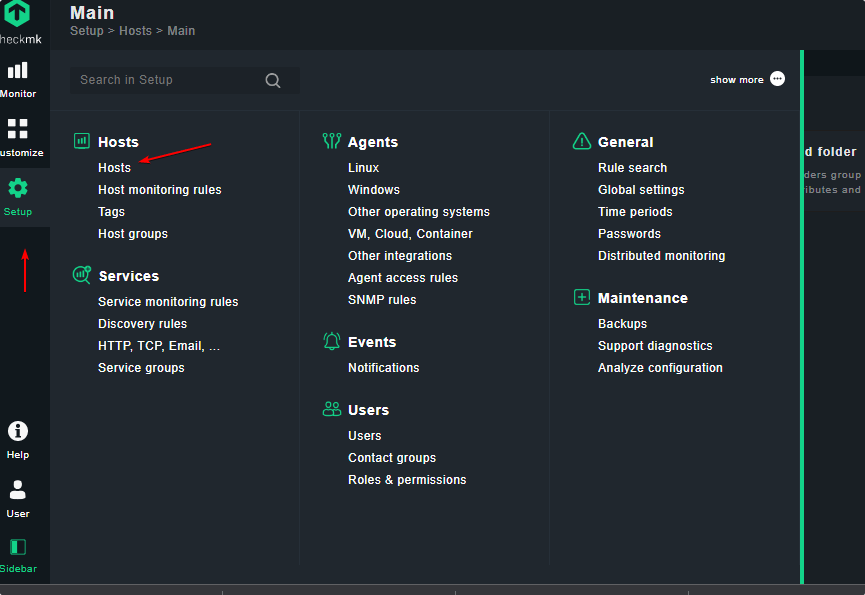
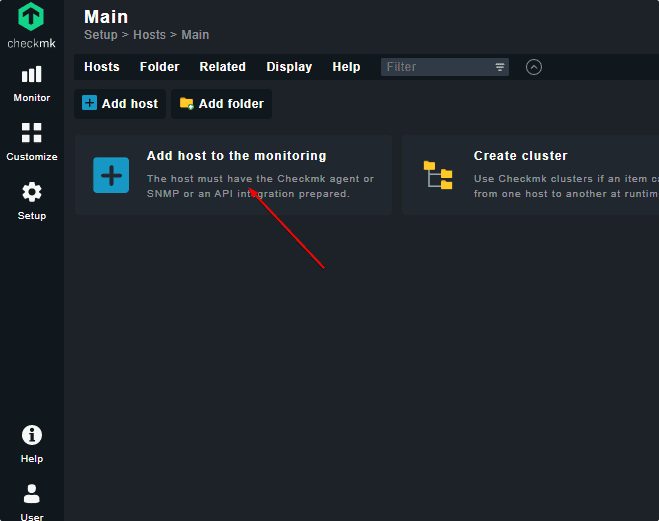
If you want to check the Connection to host first, then installed going to service configuration use – “save & go to connection tests” option.
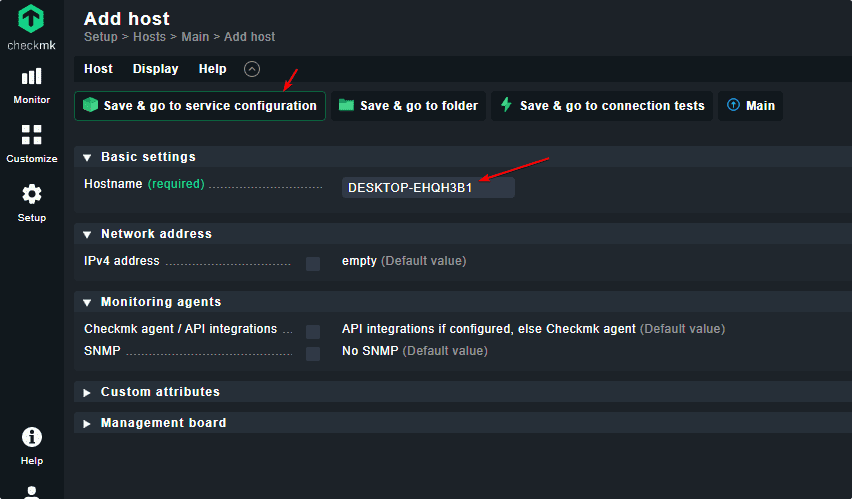
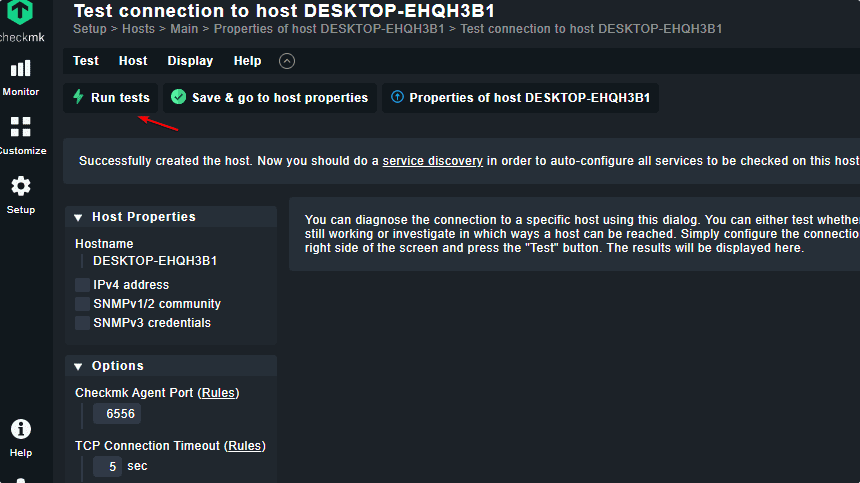
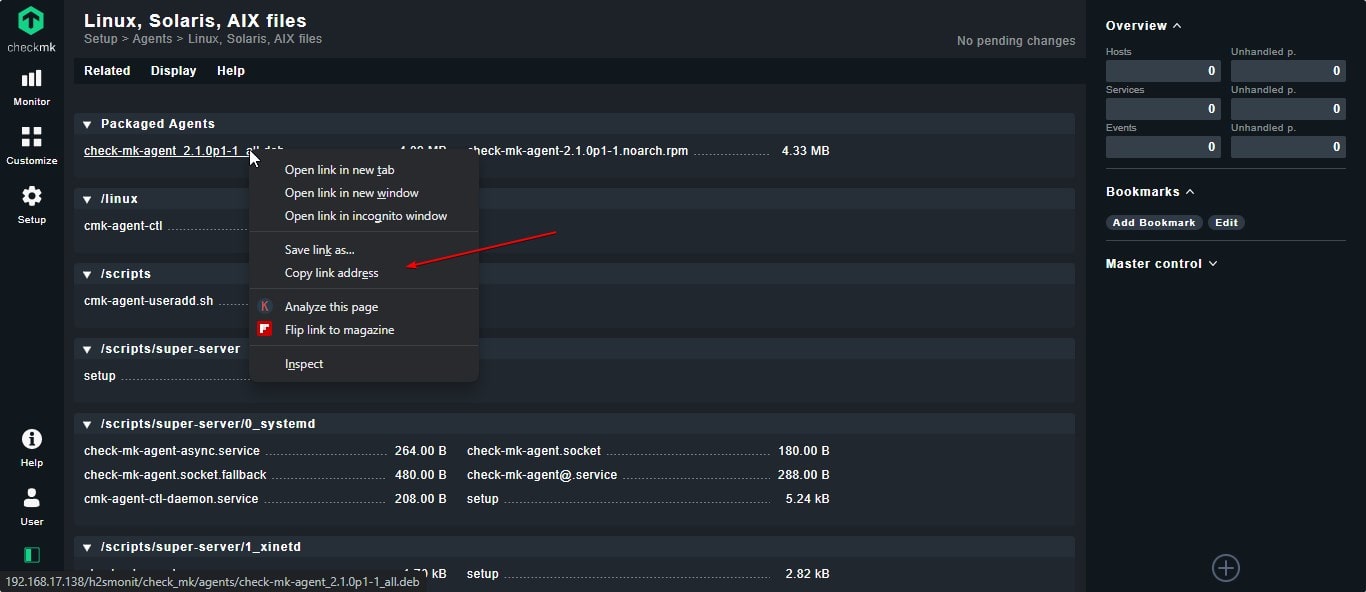
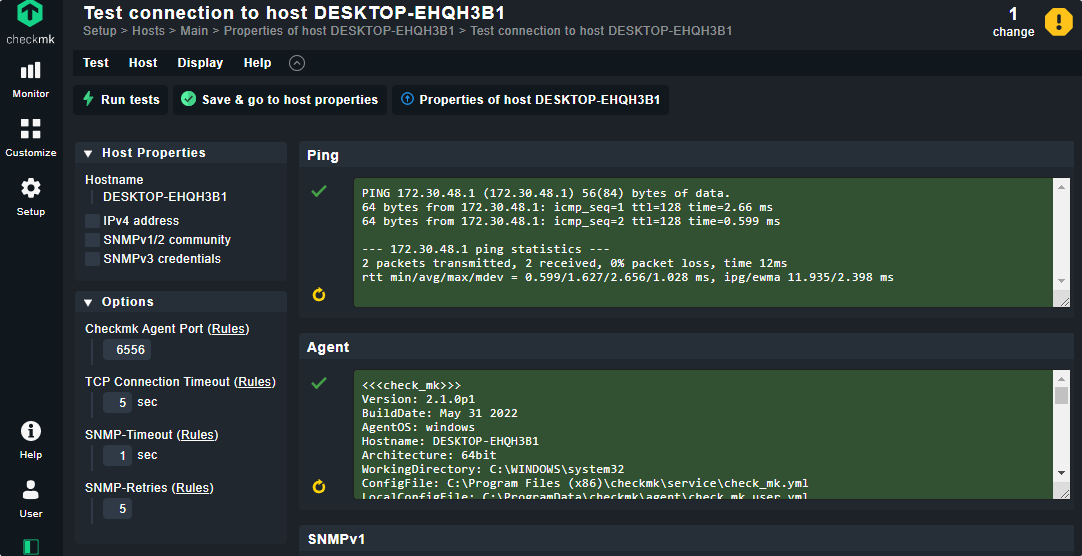
Once you have added hosts successfully, activate them. For that, you will see again a yellow color Change button on the Top Menu, select that, and hit the Activate affected button.
9. Main Overview- Report
Now, on the main Dashboard screen, you will see two globe icons along with host information such as how many hosts are up and down, unreachable, Downtime, errors, and more. To know further we can also use the All hosts option given under the View menu and from there select the hosts individually to see further details.
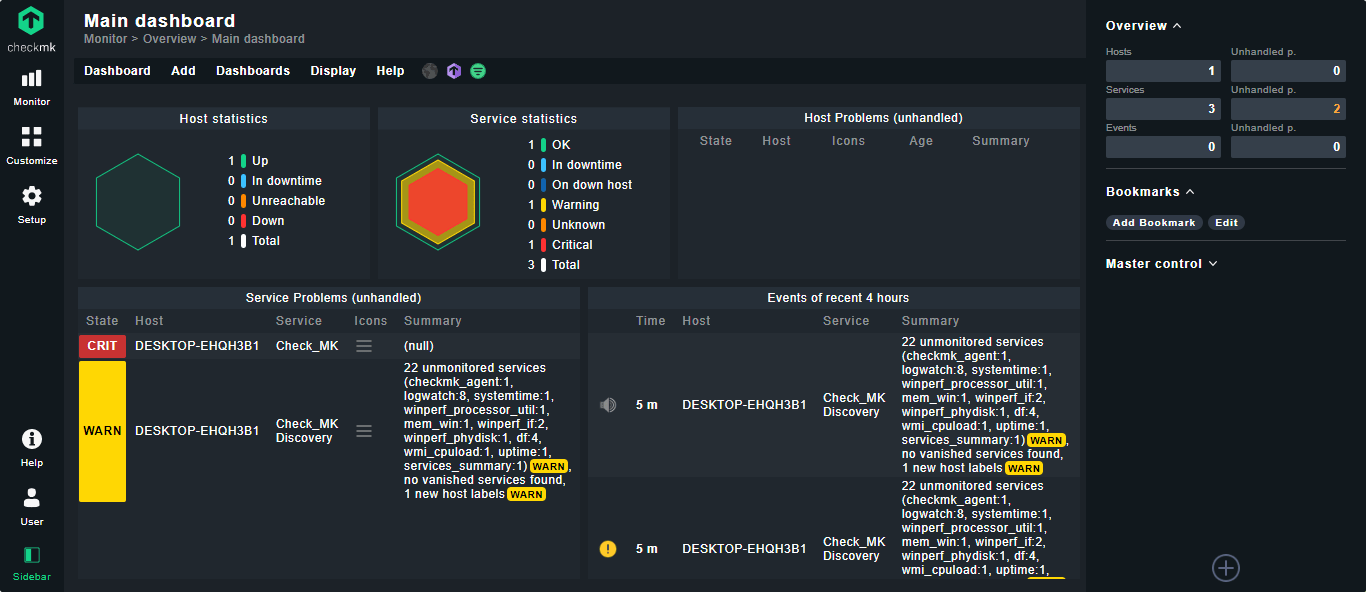
Check_MK Tutorial verdict…
This tutorial is just an introduction and installation of Checkmk Linux monitoring server on Ubuntu, however, there are lots of features that one can know in detail from the official documentation.