The commands given here to install ImageMagick or PHP Imagick are applicable for both Ubuntu 18.0 LTS Bionic and Ubuntu 204.04 LTS Focal Fossa.
ImageMagick is a free, open-source software package for creating and editing raster graphics. It can currently read, modify and write more than 200 of the most popular image formats. In addition, images can be generated dynamically, which is why it is also used by web applications. it is also available as a PHP module to integrate the functionality of ImageMagick for PHP-based applications or CMS such as WordPress.
Well, if you are looking for an ImageMagick alternative there is a program graphicsmagick, a spin-off of it, and can also be installed on Ubuntu via the default package manager.
Steps to install ImageMagick or Php-Imagick on Ubuntu 20.04 LTS Server
Run system update
First, run a system update command on your Ubuntu 20.04 or 18.04 server or desktop to refresh the system packages and repo cache.
sudo apt update
Install ImageMagick or Php-Imagick on Ubuntu 20.04/18.04
Both ‘ImageMagick’ main packages or its PHP module can be installed using the default system repository of Ubuntu, which means we don’t need to add any third-party repository at all.
For ImageMagick, the command will be:
sudo apt install imagemagick imagemagick-doc
Whereas those who just wanted the PHP extension, can go for:
sudo apt install php-imagick
This will select the default latest PHP version available on Ubuntu and install the available Imagick module. However, if you are looking for some specific version such as for php8.0 then you have to first add its repo and then mentioned the version in the above command.
Example:
Add PHP 8.0 repo
sudo add-apt-repository ppa:ondrej/php
Run system update
sudo apt update
And then install ImageMagick PHP extension for the 8.0 version
sudo apt install php8.0-imagick
Check Imagemagick Version
To check which version of this graphic program has been installed on your system, run:
convert -version

Few Commands
Well, if you want to use this graphic program natively on your system, then ImageMagick offers 11 command-line programs, all of which access a common set of libraries, which in turn enable the writing and reading of many different file formats and extensive graphic work.
animate – plays several pictures in quick succession
convert – reads images, processes them, and saves them
compare – compares 2 images and outputs the differences as an image file
composite – superimposes several images to form one image
conjure – Runs scripts in ImageMagick’s scripting language
display – displays images on an X server
identify – outputs the file format, image size, etc. of image files
import – takes screenshots
montage – combines several images into one large single image
mogrify– like Convert, only that the input file is replaced by the output file!
stream – Reads out parts of image files and outputs them as raw data, floating-point numbers, or the like
There is a man page for each command-line program. The separate documentation can be found at/usr/share/doc/imagemagick-doc/index.html
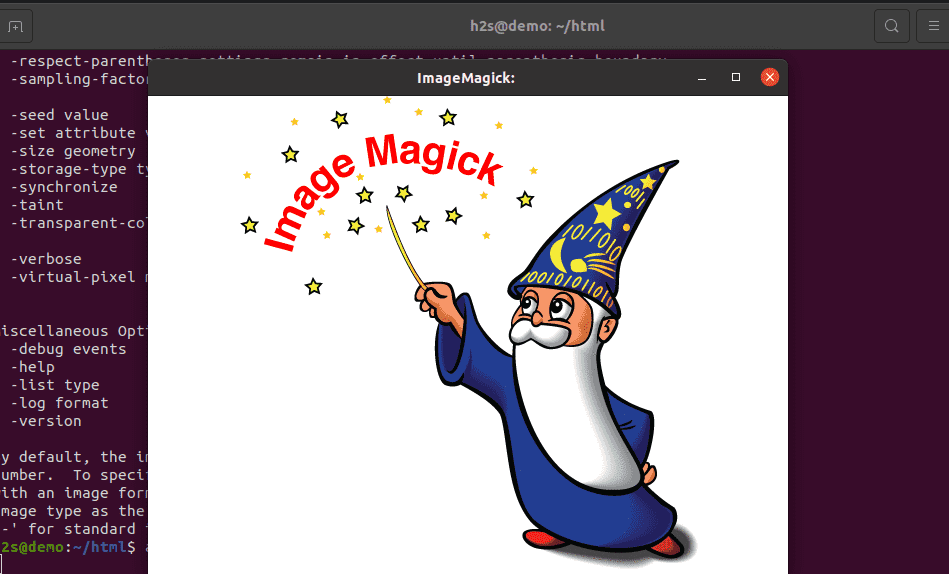
Other articles:






There are many tutorials on how to install ImageMagick, but only this one is successful and works 100%. Thank you.