Learn the steps to install open-source KeePass Password Manager on Ubuntu 22.04 LTS Jammy JellyFish Linux using the APT package manager.
What is KeePass?
KeePass is a password manager that helps manage and use credentials. So you do not have to remember every password, but only the main password for the KeePass database. Of course, this must be secure and must contain special characters in addition to letters and numbers.
In this open-source password manager, secure passwords are arbitrarily composing strings of lowercase and uppercase letters, numbers, and special characters. Ideally, such an access word is so cryptic that the user can hardly remember it himself. The more different characters are used, the greater the number of possible combinations and the more difficult it becomes to crack the password.
This open-source password manager offers encryption algorithms AES-256, multiple User Keys,
Portable version for Windows 10/7/8; Auto-Type, Global Auto-Type Hot Key, and Drag & Drop of passwords. The user can export saved passwords to TXT, HTML, XML, and CSV Files. If you are using LastPass, Bitwarden, Dashlane, AnyPAssword, Code wallet, and many others, then importing passwords from them is also possible in KeePass.
Easy Database Transfer, Support of Password Groups, Time Fields and Entry Attachments, Intuitive and Secure Clipboard Handling; Random Password Generator are some other key features of it.
KeePass Password Manager installation on Ubuntu 22.04 LTS
The steps performed on Ubuntu 22.04 Jammy JellyFish are also applicable to Debian, Linux Mint, and other similar Linux distros.
1. Run system update
Open your command terminal and run the system update command to ensure all system’s existing packages are up to date, and also this will rebuild the APT cache.
sudo apt update
2. Install KeePass on Ubuntu 22.04
We don’t need to add any third-party repository on Ubuntu 22.04 LTS or earlier version for the installation of KeePass Password manager because it is already there in the official source list. And can be installed easily using the APT package manager.
sudo apt install keepass2
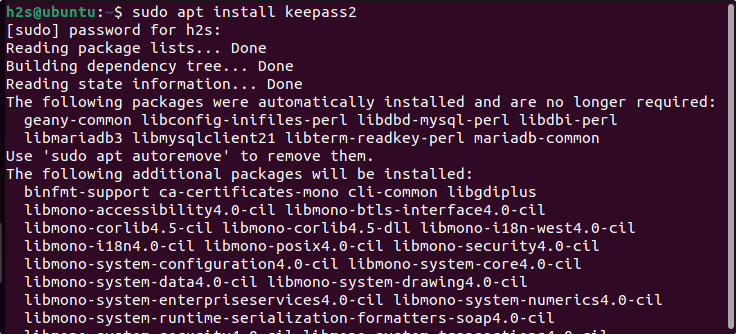
3. Open KeePass Password Manager
Go to Applications and search for KeePass. When its icon appears, just click to open it.
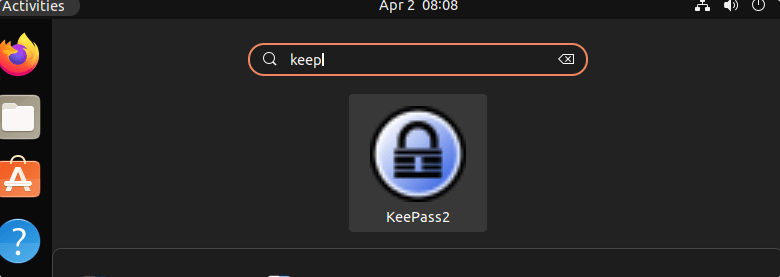
5. Create a Database
If you already have a password database somewhere else then we can import them to Keepass. For that, click on the File and then the Import option. However, if you want to start from scratch then we need to create a database file here on the software.
- To create a KeePass database, click on the File option in the menu and select “New“
- You can use the default location to save the Database given by the application or choose the one you want.
- Give a name to your database.
- Create a Master password that will use to encrypt the database.
- And the application is ready to use.
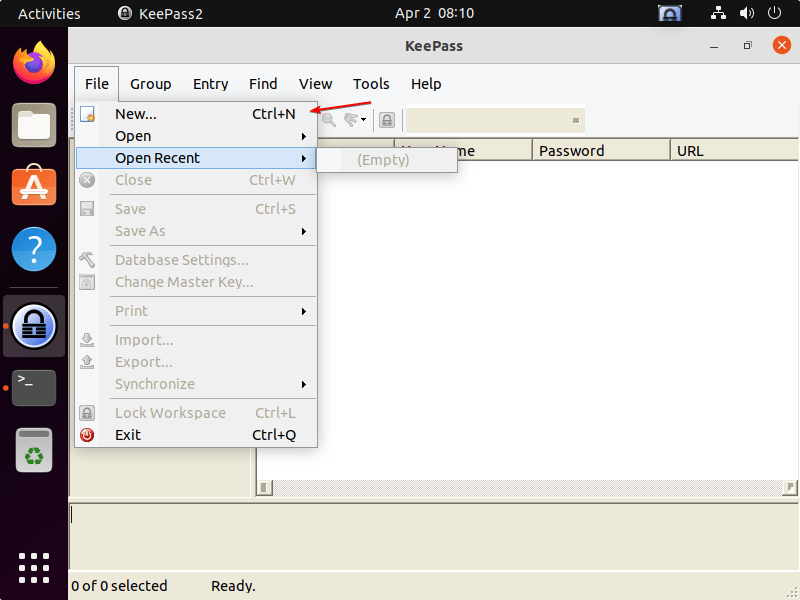
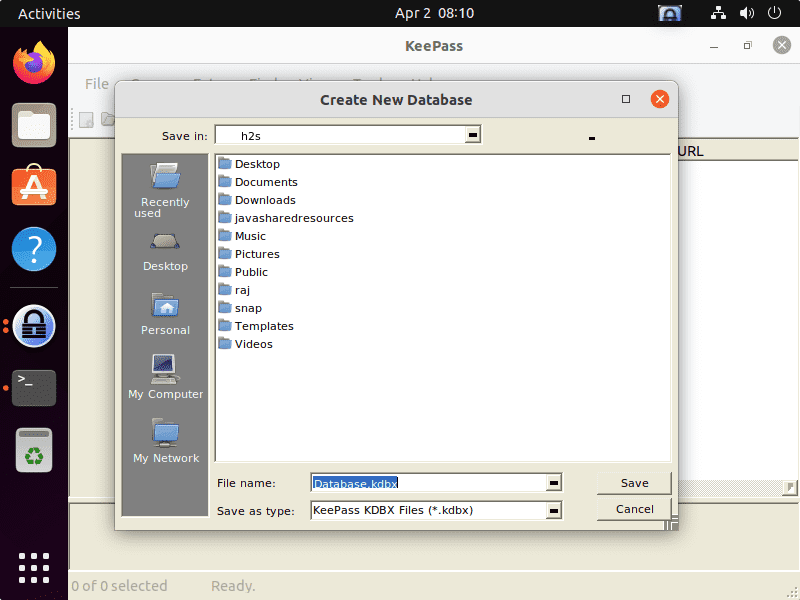
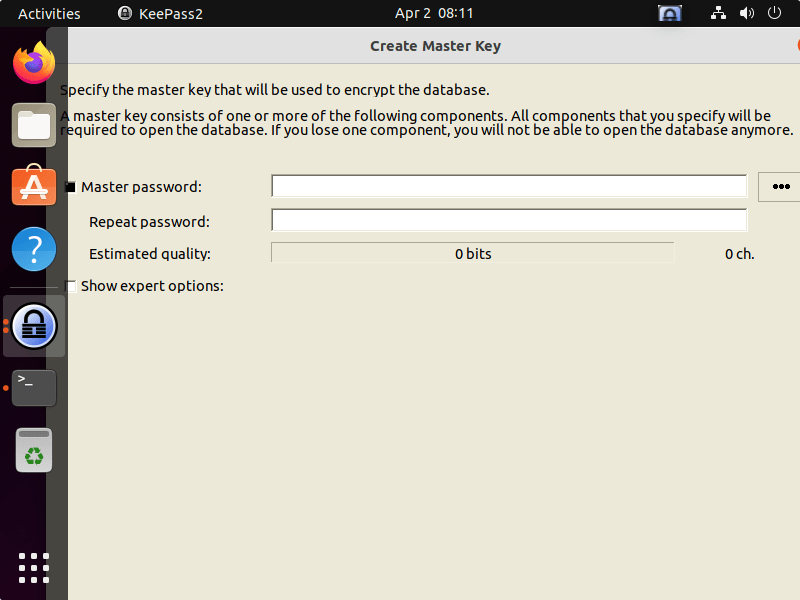
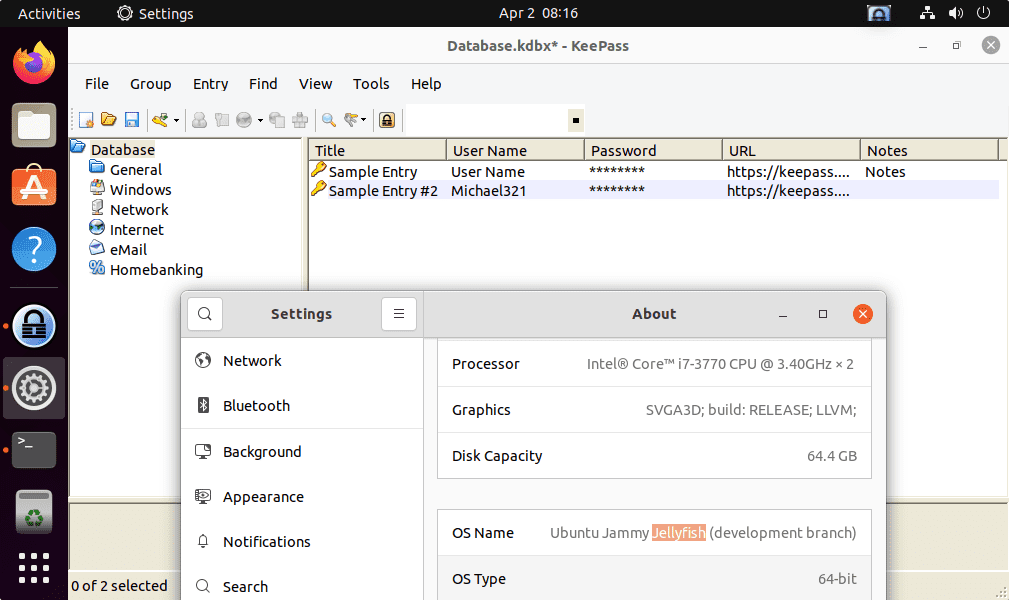
After that, you can either add a new Password Entry manually into the database of KeePass to save your login information.
6. How to Update KeePass
We have installed the KeePass using the APT package manager and the official repository of Ubuntu. Therefore, running the general system update and upgrade command will also install the latest available version of KeePass.
sudo apt update && sudo apt upgrade
Other Linux Tutorials
• 5 Best free & open source Password managers for 2022
• Set root user password in Ubuntu 20.04 LTS focal fossa
• 2 Ways to Install Android Studio on Ubuntu 22.04






Works for me in Ubuntu 23.10
Thank You !!!