OpenShot is a free and open-source video editor for Linux and other OS, here we will learn how to install it on Ubuntu 20.04 Linux including earlier versions such as Ubuntu 19.04/18.04/17.04/16.04 with Linux Mint, Debian, and on other common Deb based Distros.
When it comes to video editing most people are struggling because of difficulty in getting the right software. One option is can go for paid professional solutions like Avid and Adobe premier, but if I am a beginner or just need a video editor for YouTube video editing and other common stuff, do I need to invest in such software? Of course not because there are quite a handful of free as well as open-source Video editors who can fulfill our regular demands of creating videos. For example, Shotcut and OpenShot. Here we will talk about the second one.
The OpenShot Video Editor is a lightweight tool that does not require high hardware resource PC to edit videos. It was started as a hobby project and later become a popular free editing tool that has a very simple and clean user interface.
It comes with essential tools to instantly cut, join, and add effects however it quickly reaches its limits for experienced users. It is primarily suitable for everyone who is looking to get started with simple video editing.
OpenShot is available for Windows, macOS, and Linux. Furthermore, you can see our list of the 6 Best open-source video editors in 2020.
How to install OpenShot on Ubuntu 20.04 LTS
#1st method using Flatpak:
Install Flatpak
The best way to install OpenShot is using the Flatpak because using APT package installation may produce some dependencies issues. Therefore, first, install the Flatpak
sudo apt install flatpak
flatpak remote-add --if-not-exists flathub https://flathub.org/repo/flathub.flatpakrepo
Restart your system
reboot
Get OpenShot on Ubuntu 20.04
Now, use the Flatpak command line to install the OpenShot on your system
flatpak install flathub org.openshot.OpenShot
Run this Video Editor:
Once the installation is completed, we can run the application either using the command terminal with the help of the given command:
flatpak run org.openshot.OpenShot
Alternatively, go to Application launcher and search for Openshot, soon in the search result, you will find the icon of this app, click the same to run it.
Update:
To the app future installed using the Flatpak, run:
flatpak update
#2nd method using the APT package manager
Update system
The first thing we do is – update our existing packages on the system. This will also rebuild our system’s repo cache.
sudo apt update
Install OpenShot
To install OpenShot on Ubuntu 20.04, we don’t need to add any third repository. We can run the installation command to install it. Therefore, open the command terminal and type:
sudo apt install openshot-qt python3-openshot
In case you are on some older version, where the OpenShot packages are not available to download directly from the official repository, then we can add manually the PPA repo of this tool on our Linux system. For that use the following commands:
sudo add-apt-repository ppa:openshot.developers/ppa sudo apt-get update sudo apt install openshot-qt python3-openshot
Run OpenShot
Now, go to Applications and search for it. As the icon of OpenShot appears, click on it.
Start Editing on Linux
Click on the File and then select the Import Files option, and select the video file. Now start with simple editing options and effects you want to add to your videos.
Uninstall or Remove
In the future, if you want to delete the OpenShot from your Ubuntu 20.04 LTS Jammy, then run the given command:
#For 1st method using Flatpak:
flatpak remove flathub org.openshot.OpenShot
#For the second method:
sudo apt autoremove --purge openshot-qt
To remove the PPA repository:
sudo add-apt-repository --remove ppa:openshot.developers/ppa
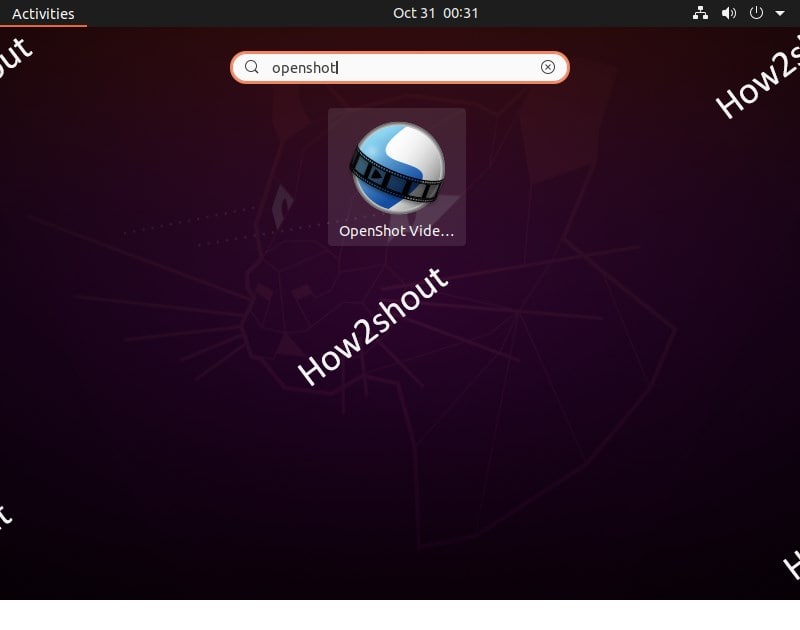







This application doesn’t work on Ubuntu 20.04, the dependencies are broken.
To remove it: sudo apt-get remove –autoremove openshot-qt
Otherwise Snap will show it installed, and it won’t install the dependencies correctly..