Let’s discuss the steps to install the Pale Moon browser on Debian 11 Bullseye Linux using the command terminal.
The Web browser Pale Moon is a fork of Firefox. The program initiated and maintained by Moonchild Productions, like the original program, is licensed under the MPL license. However, special rules apply to the distribution of the binary version: Redistributing Pale Moon. In addition to Linux, it is also available for Windows and Mac (unofficially), and the Android version has been discontinued.
Pale Moon is based on the look of the old Firefox versions (FF 28 and earlier). Older plugins for Firefox incl. plugins that use the NPAPI interface are basically supported, the newer Firefox plugins (“Web Extensions”) do not work with Pale Moon, and support is not planned.
The design of “Pale Moon” and the basic structure are now also based on the latest version of Firefox. The browser is quite slim, uses the Goanna engine, and should be much faster at the start than its predecessor. Extensions and personas themes should also continue to work under “Pale Moon” without any problems.
Steps to install Pale Moon Browser on Debian 11
Users of other Linux OS based on Debian 11 Bullseye can also use the steps given below to install the Pale Moon browser.
1. Add Pale Moon repository
Unlike FireFox, the packages to install the Pale moon browser are not available to install using the default Debian 11 repository. Hence, we need to add the one available and recommended by the official developer’s website. Here is the command.
echo 'deb http://download.opensuse.org/repositories/home:/stevenpusser/Debian_11/ /' | sudo tee /etc/apt/sources.list.d/home:stevenpusser.list
2. Add Public GPG Key
After adding the repository, also add the GPG key used by the creator of the repository. This lets our system authenticate the packages we are receiving, whether they are from the right source and have not been altered by someone.
curl -fsSL https://download.opensuse.org/repositories/home:stevenpusser/Debian_11/Release.key | gpg --dearmor | sudo tee /etc/apt/trusted.gpg.d/home_stevenpusser.gpg > /dev/null
3. Update Debian 11 Bullseye
Next, run the system update command that will update the APT package index cache and let the system know about the latest added repository and packages through it.
sudo apt update
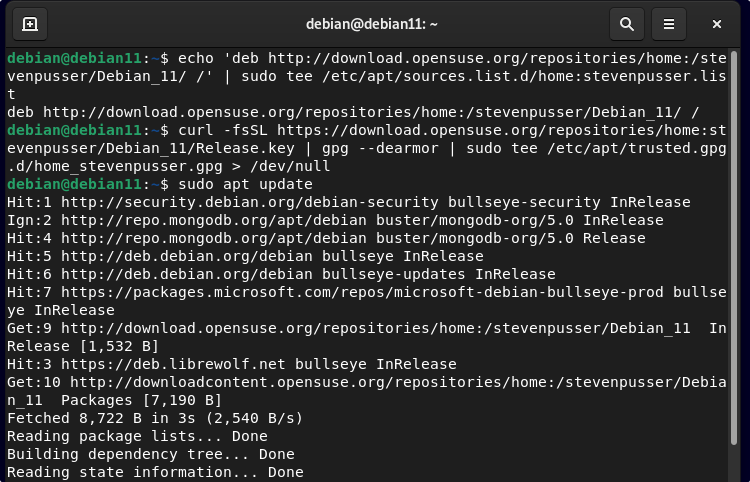
4. Install Pale Moon on Debian 11
Finally, run use the APT package manager and install this fork of Firefox to have its old look but with the latest base version update.
sudo apt install palemoon
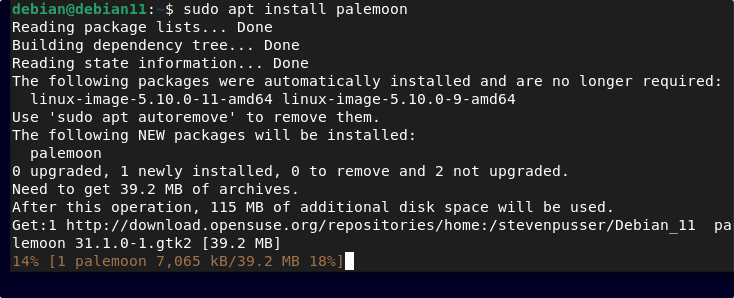
5. Launch the browser
Once the installation is completed, go to the Application launcher by clicking on Activities and search for Pale moon browser. As its icon appears, click to run the same.
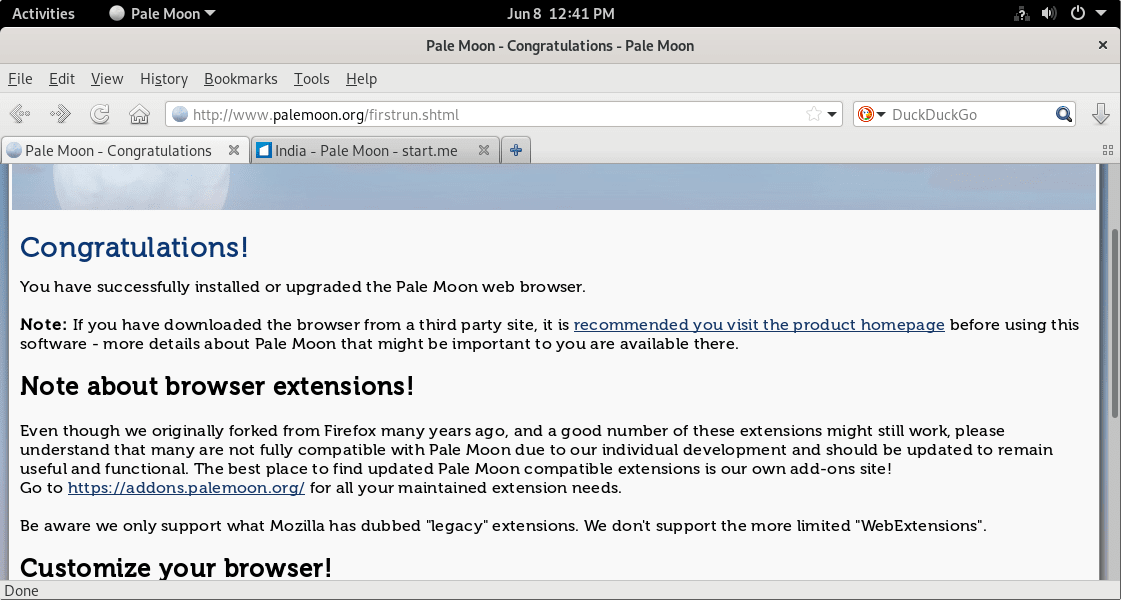
6. How to update
In the future, if you want to install the latest available version of Pale browser on your system then we can do that by simply running the system update command. It is because we have used the repository to install it.
sudo apt update && sudo apt upgrade
7. Uninstall or Remove Pale Moon – Debian 11
In case you didn’t like the interface of the browser or any other feature and want to uninstall the browser completely from your Debian Linux PC, then here are the commands to follow:
sudo apt autoremove --purge palemoon
sudo rm /etc/apt/sources.list.d/home:stevenpusser.list
Other Articles:
♦ How to open Firefox with URL in Linux via command line
♦ How to reset root password in Debian 11
♦ Install PowerShell on Debian 11 Bullseye Linux
♦ Install qbittorrent on Debian 11 Bullseye Linux





