Telegram App for Ubuntu Linux Desktop and other Linux distros allow users to easily access their favorite chats, Telegram Channels, and groups. Here we let you know how to install Telegram on Ubuntu 20.04 LTS along with other similar OS.
When it comes to identifying the best WhatsApp alternative to perform secure chatting, Telegram will be there. Just like WhatsApp, we can access it not only on smartphones but also on Desktop as an app or using a browser. Thanks to the “Telegram for Desktop” option.
Telegram scores a big plus when it comes to security. According to the developers, the technology is based on 256-bit AES encryption.
What’s the core difference between WhatsApp and Telegram?
Telegram is a cloud-based messenger, which means as compared to Whatsapp all your messages will be on the company’s secure cloud in an encrypted form rather than on a local device. The benefit is, we can access our conversation on any device logged with the same account thus, they always are in synchronization. WhatsApp, on the other hand, stores the data on the respective device and not on servers.
Furthermore, Telegram is significantly faster and more secure than WhatsApp. Also, the user can share an unlimited number of photos, videos, and other files, each up to 2 gigabytes in size.
On which devices can Telegram be used?
Telegram is available on both Android and iOS application stores and apart from them, the user can also use the Telegram Desktop app for macOS, Windows, and Linux. Well, if any of us don’t want to install any application to access Telegram on a PC or smartphone then we can use the web version of Telegram with the help of a web browser. The Desktop app source code is available on Github. The official desktop client for the Telegram messenger, based on the Telegram API and the MTProto secure protocol.
Who is developed Telegram?
Telegram as an app and company was established by two Russian brothers Pavel and Nikolai Durov, who also own the Russian social network VK.com. According to the company, the development team is based in Dubai.
Install Telegram for Desktop app on Ubuntu 20.04 LTS Linux
Apart from the 20.4 LTS, the user can follow the below steps for Linux Mint, Deepin, Debian, Kali Linux, CentOS, RHEL, and more…
Open command terminal for Linux Desktop
The easiest method to install applications on Linux whether it is Ubuntu or any other is the command line. Therefore, open the command terminal either using the keyboard shortcut CTRL+ALT+T or simply search for it in the Applications.
1st method- The easiest way to install using SNAP
If you want an easy way, the SNAP package manager is the one, with the help of it we can easily install Telegram with just a few commands… Those are using apart from Ubuntu or Debian they can see the methods to set up Snap on their respective OS using – Manage and install Snap on Linux
sudo apt update sudo apt install snapd sudo snap install telegram-desktop
Update telegram Ubuntu via terminal
To get the latest version after installation using snap:
sudo snap refresh telegram-desktop
2nd method- Download and install Telegram tar.xz file in ubuntu
Now, we will download the Linux package available to install on Linux based desktop such as Ubuntu 20.04, that is what we are using here.
For 64-bit version
wget https://telegram.org/dl/desktop/linux
For 32-bit version
https://telegram.org/dl/desktop/linux32
Extract the archive
You will get a compressed file, extract that using the below command:
tar -xvf linux
Move the extracted file to /opt directory to keep it safe.
sudo mv Telegram/ /opt
Start the Application
To run the executable file, use the below command
/opt/Telegram/./Telegram
You will see the interface of this chatting application to start further.
Also, the above step will create a shortcut to the application in the “All applications” to easily access it.
Uninstall Telegram Ubuntu
To remove the application from Ubuntu when you don’t need it anymore…
For snap installation-
sudo snap remove telegram-desktop
For manual package installation
In case you have followed the second method given in this article, then simply remove the directory where you have kept the application. For example, here we have saved it under /opt/Telegram then we remove this one. The command will be…
sudo rm -r /opt/Telegram
After that logout and login...
Update telegram
If you are using this method then to update the telegram, we have to use the Update script available in the folder /opt we have copied above. Therefore, the command to trigger that:
/opt/Telegram/./Updater
However, in case if you didn’t get the shortcut icon, we can create it manually.
Create Telegram Desktop Shortcut
As this application is portable, in an executable format, and compatible with all Linux, thus, if you didn’t get its shortcut in All Applications, we can create Telegram Desktop Shortcut on Ubuntu Linux manually.
For that create a Desktop shortcut using the below command
sudo wget https://www.how2shout.com/linux/wp-content/uploads/2020/11/icon.png && mv icon.png /opt/Telegram
nano ~/Desktop/Telegram.desktop
or
vi ~/Desktop/Telegram.desktop
Add the following lines
[Desktop Entry] Version=1.0 Type=Application Name=Telegram Exec=/opt/Telegram/./Telegram Icon=/opt/Telegram/icon.png Terminal=false
Save the file by pressing Ctrl+X and Y followed by the Enter Key, if you have used the nano text editor command.
Those who have used the VIM or VI text editor can use the following keys to save and exit.
- To edit- press the Insert key.
- For saving and exit- Press Esc key and the use
:qwfollowing by the Enter key.
Allow shortcut launching
- After saving the file, go to your Ubuntu Desktop or on the version of your Linux and find the file
Telegram.desktop. - Right-click over to select the option “Allow launching“.
- This will imminently turn the gear icon into an executable one with Telegram official icon.
- Now, double click on it to start chatting on your Linux Desktop.
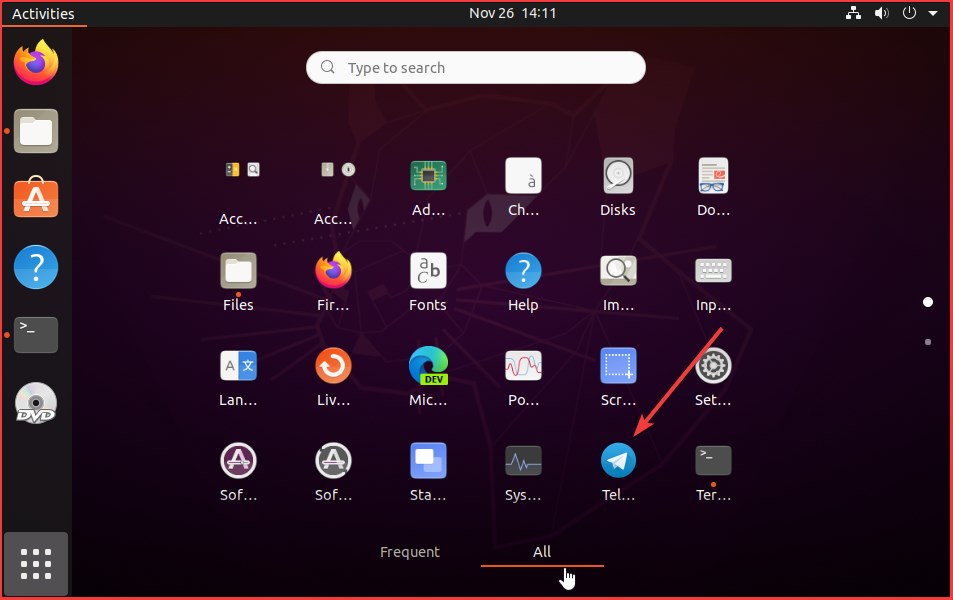
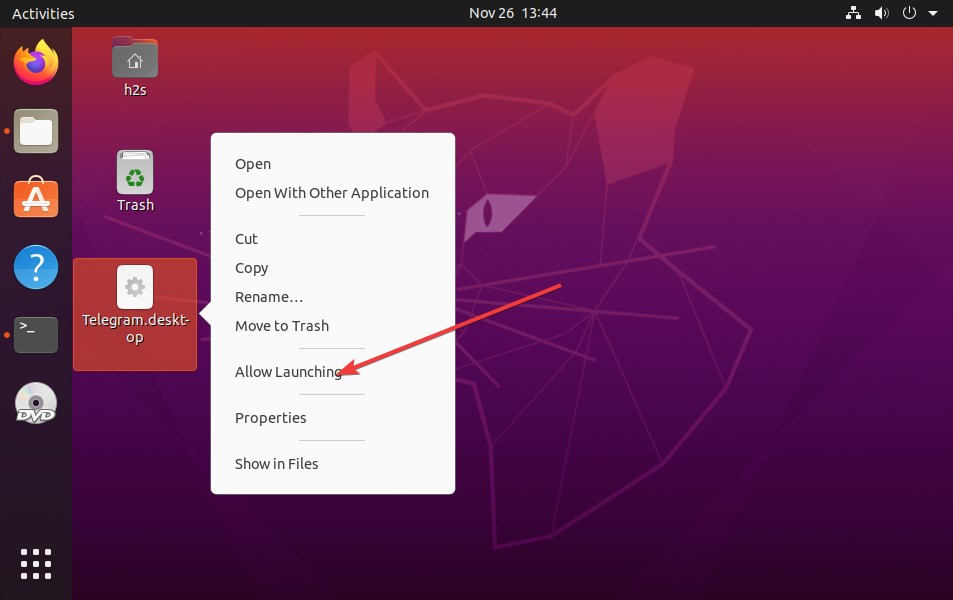
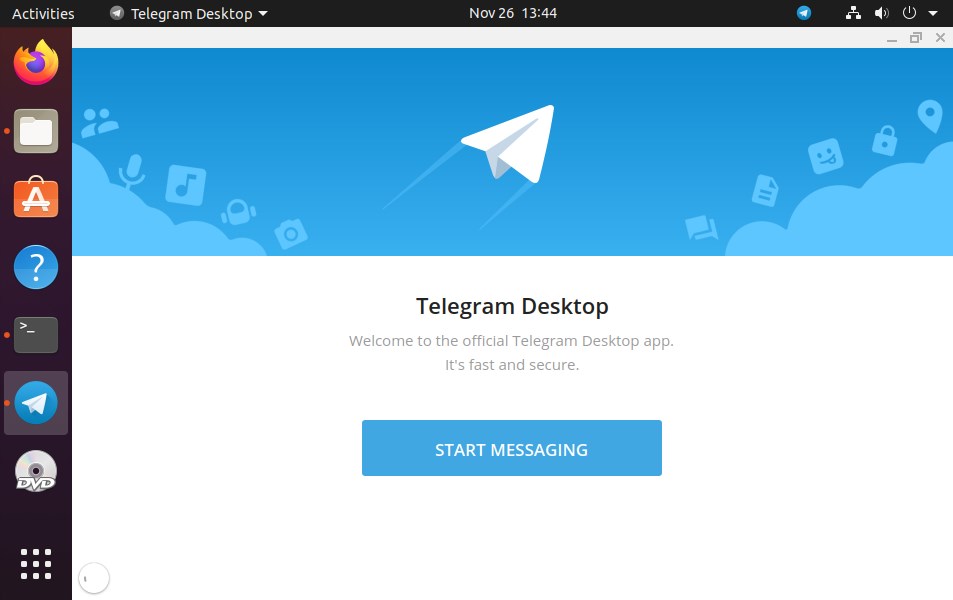






telegram has long been rampant for the security services, it’s high time to switch to decentralized platforms for communication like the utopia ecosystem, where no one will ever be able to hack an account
Telegram can be hacked even on Linux, it is better to use the utopia ecosystem, which cannot be hacked
Well you don’t need to install anything .. Here is how I did it.
1) get the telegram icon and place at /usr/share/pixmaps/telegram.png
2) Generate the following file
> cat /usr/share/applications/telegram-webapp.destop
#!/usr/bin/env xdg-open
[Desktop Entry]
Name=TelegramApp
GenericName=TelegramApp
Comment=Telegram desktop webapp
Exec=/snap/bin/chromium –app=https://web.telegram.org/
Terminal=false
Type=Application
StartupNotify=true
MimeType=text/plain;
Icon=telegram.png
# If you want icon, type path of icon
# Icon=
Categories=Network;Application;
Keywords=Telegram;webapp;
X-Ubuntu-Gettext-Domain=TelegramApp
StartupWMClass=web.telegram.org
%>
3) Go to your applications folder, you will see telegram icon