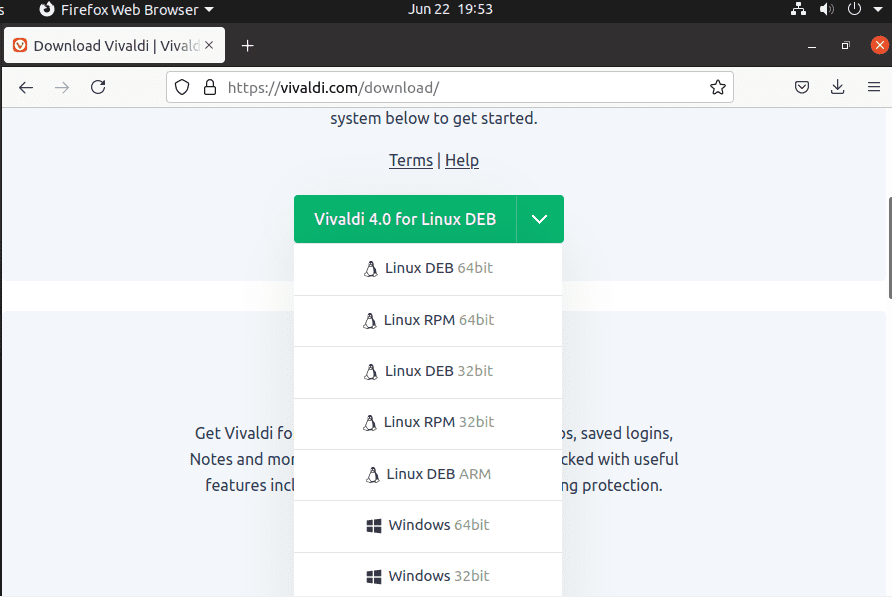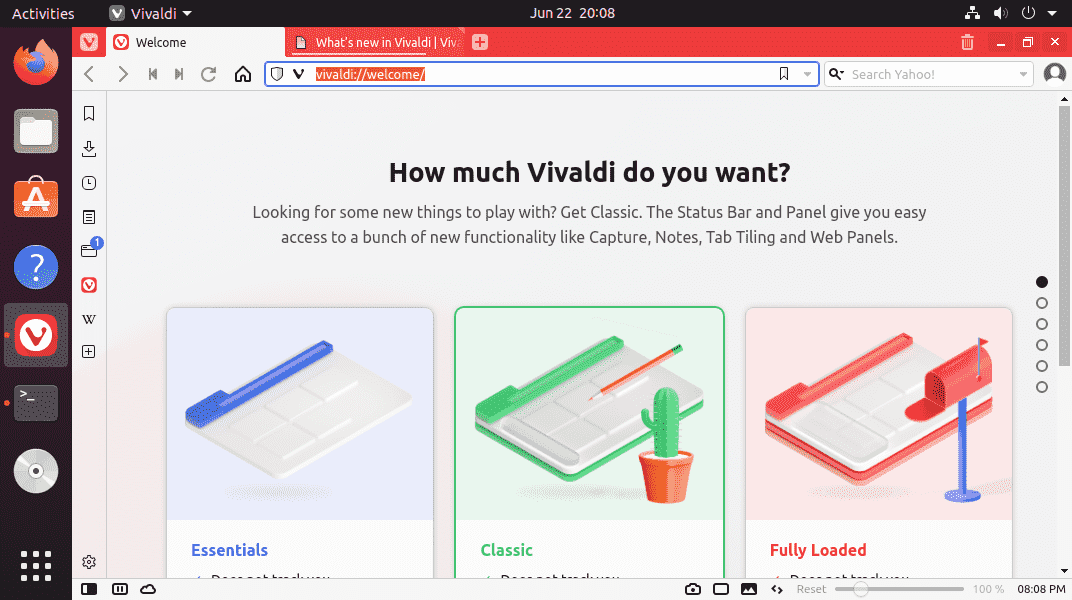One of the nice firefox and Google chrome alternative for Linux is Vivaldi Browser. Lightspeed, integrated email client, and multiple layout choices are some popular features of it. Here we will learn how to install the Vivaldi browser on Linux distros such as Debian, Ubuntu, and Pop!OS, Linux Mint, RedHat, CentOS, AlmaLinux, Elementary OS, and more…
The interface Vivaldi is also quite easy to handle. As we start, the welcome page will appear with an extremely tidy and usual tab view and the most important functions in the menu bar on the left. Bookmarks and quick selections can be created, managed, and clicked here. You can also access the quick selection when you open an empty tab. Also, open bookmarks, history views in the quick selection menu, and deletion of browser data individually or completely can be down from the left side panel.
Also on the left sidebar, you will find an address book for your contacts in the Vivaldi browser. You can save the most important information and even a photo.
Furthermore, there is also a mail client which allows the integration of various email services using IMAP or Pop3 protocols including Gmail. It can call up and manage your e-mails directly in the browser. Extensions and addons should also follow and expand the range of functions. Well, if you want, can read our article on – How to access Gmail in the Vivaldi email client
At the bottom left of the menu bar, you will find the icon for the settings. View, navigation, privacy and proxy settings, and much more can be customized and managed here.
How to install Vivaldi browser & email client on Linux
The email client is a part of the Vivaldi browser thus, installing it will also install the in-built client as well. And the steps given here will be for all popular RPM and Deb-based Linux distros.
1. Download Vivaldi browser RPM or .Deb file- 32/64 bit
We don’t know what type of Linux operating system you are using, thus go to the Download page of the Vivaldi browser and select the Linux. However, the browser will automatically detect your OS version, hence just click on the Download button.
2. Open Command terminal
Now, go to the Application launcher and run your Linux command terminal. If you are using Ubuntu, Linux and other similar Linux then can use the keyboard shortcut- Ctrl+Alt+T.
3. Install Vivaldi for Linux such as RedHat, CentOS, Ubuntu & others
As the Vivaldi browser is available in two formats- RPM and Deb, thus we have given commands for both the packages. Use the one as per your Linux system.
First Switch to Downloads folder:
As whatever we download from the browser goes into the system’s Downloads folder, thus, first switch to that, type-
cd Downloads
For Ubuntu, Debian, Linux Mint, and other similar OS
sudo apt install ./vivaldi-stable*.deb
On RPM-based Linux such as RedHat, CentOS, AlmaLinux, Rocky, and others…
sudo yum install ./vivaldi-stable*.rpm
4. Run the browser
Once the installation is completed go to your system’s Application Launcher and search for this browser, as its icon appears, click to run it.