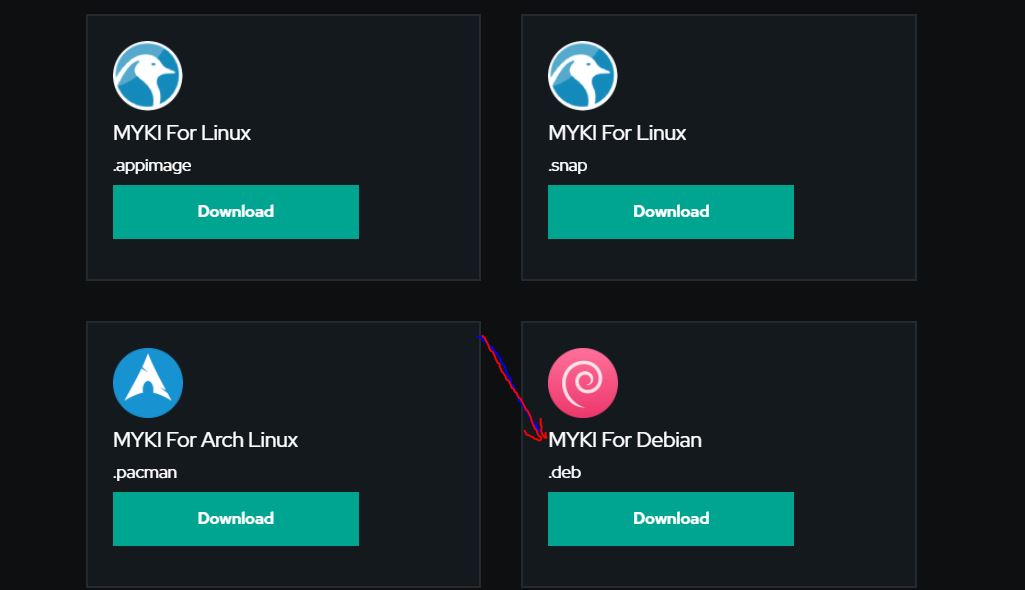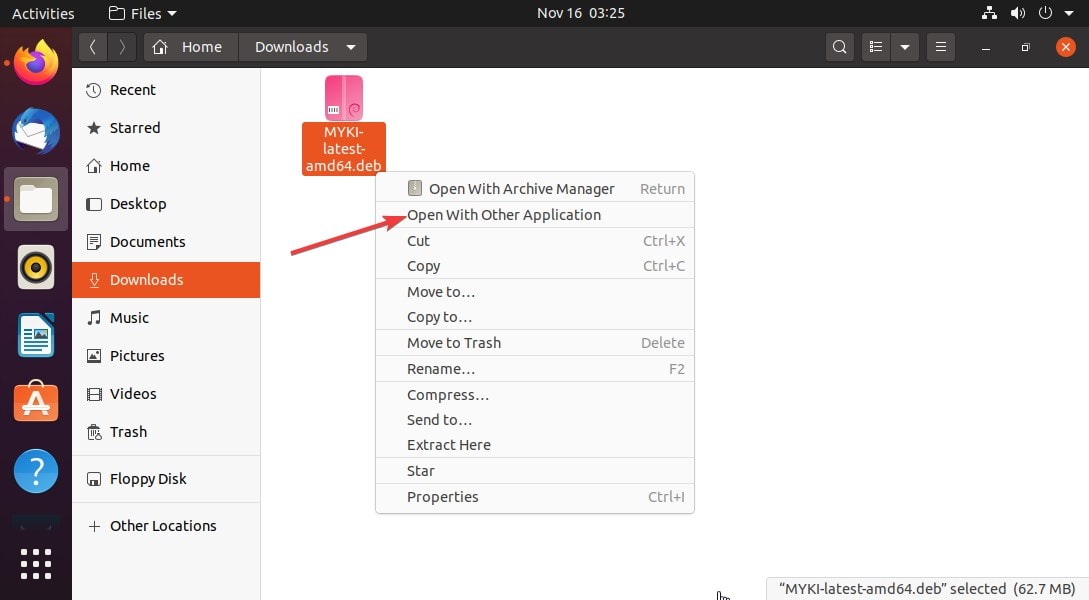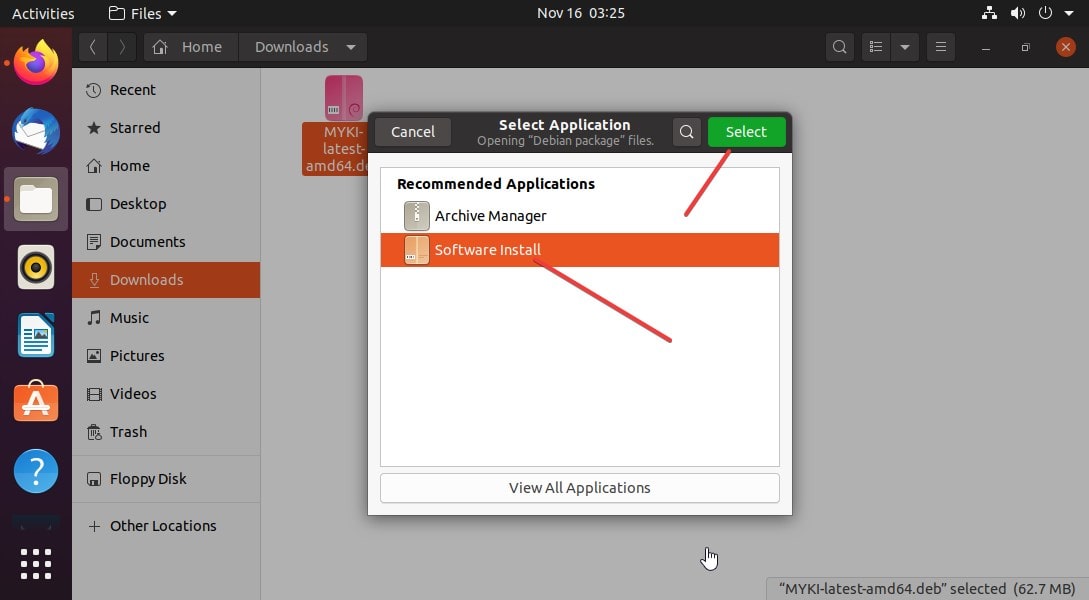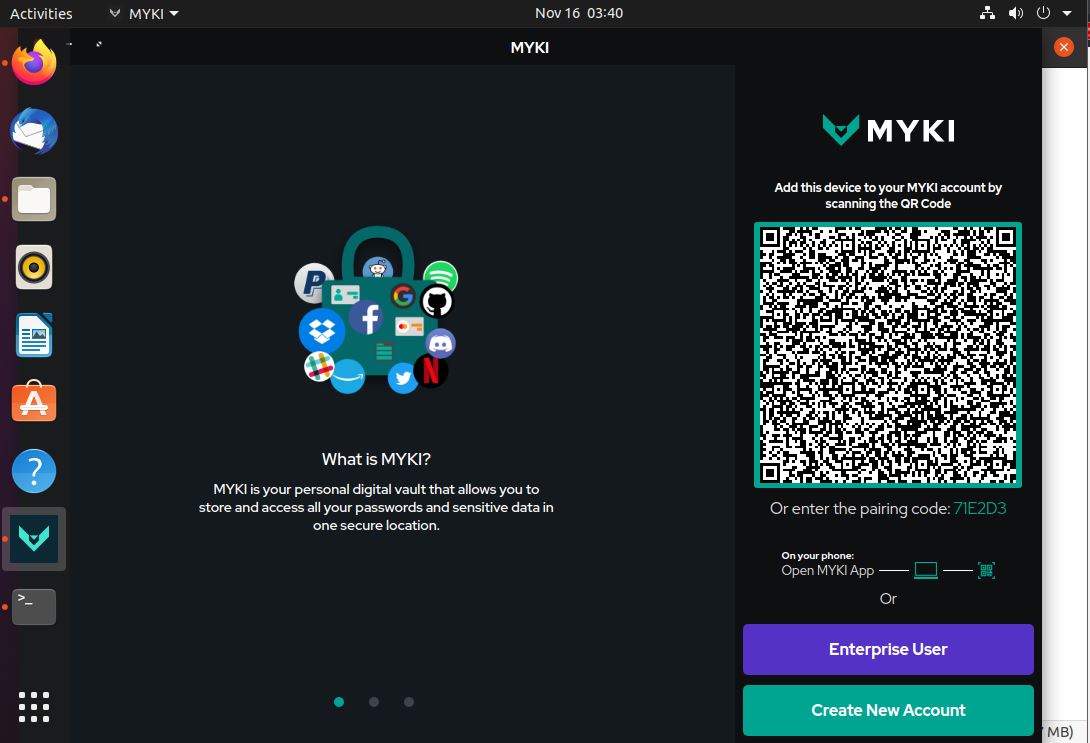Myki is a Cloud-less Storage password manager available free of cost to install on various operating systems or to use on any device with help of a browser extension. It is an offline Password Manager and authentication software. Thus, whatever we store in it such as passwords, credit card details, digital copies of government IDs, etc. will remain on the local devices whether it is Desktop, laptop, or smartphone. It can sync passwords in an end-to-end encrypted manner.
Myki is available as browser extensions for Chrome, Firefox, Safari, Opera, and MS Edge. And also in the standalone desktop app for Windows, macOS, Linux, Android, and iOS.
There are two easy ways to install Myki Password Manager on Ubuntu 20.04 LTS system one is using Snap and the other via its Debian package, here are those…
# Using Debian package
Step 1: On the download page of Myki, you will find the dedicated Debian package of this password manager to install on Debian and Ubuntu-based systems. Therefore, open the browser, visit the page, and click on the Download button.
Step 2: Go to the Download folder, right-click on the download MYKI-latest-amd64.deb file, and select option “Open with other Application“.
Step 3: Select the Software Install option.
Step 4: Click on the Install button to set up the Myki Desktop App on Ubuntu 20.04/18.01/19.04/17.04 Linux.
Step 4: Start using MyKi
#Using Snap offline Package
The Myki is available as a SNAP package that can be installed on various Linux operating systems regardless of their source, which means the same SNAP package can be installed on RPM-based Linux as well as on Debian and other distros.
1. Go to the official download page of MYKI and click on the MYKI For Linux .snap package Download button to get the file.
2. After that open the command terminal, the shortcut for the same is Ctrl+Alt+T
3. Now, switch to the Downloads directory, because whatever we download from the browser saves in this folder.
cd Downloads ls
4. You will see the MYKI-latest-amd64.snap file there. Use the below command to install this SNAP offline file.
Note. If you are using some old version of Ubuntu then first install the SNAP on that, however, for Ubuntu 18.04 and other latest versions like Ubuntu 20.04/20.10, the SNAPD will be there by default.
sudo apt install snapd
sudo snap install --dangerous MYKI-latest-amd64.snap