PS is a popular command tool, stands for “process status” comes pre-installed in the Linux systems to provide a snapshot of the running processes. However, if the user wants a real-time or constant update of the process list is desired, then the top tool should be used. Also, with pgrep , processes can be specifically searched for by name or a regular expression and with pstree you can display all running processes in tree form.
This process viewing command tool “ps” also offers various options in Linux to get the desired information of running processes. However, sometimes, in minimal Linux systems such as CentOS, Alamlinux, Ubuntu, or Docker running Linux containers you would not find the PS command by default. So, if you required, it can be installed using the based repository of your system, here we let you know how? Also, we will discuss some common PS command options that to get key information on what is going on inside the system.
Install ps command tool on Docker container, CentOS, or other Linux
If you are using the Debian or Ubuntu-based systems, then run the given commands to get the “ps” command-line tool.
sudo apt-get update sudo apt-get install procps
Whereas, RHEL (Redhat) based systems such as CentOS, AlmaLinux, Rocky Linux, Oracle Linux, and others can use these:
sudo yum update sudo yum install procps
Command ps command options to use
1. Start with –help
Well, if you are already an experienced user of Linux, then you just need a glimpse of options to use with “ps” using --help option.
ps --help
To dig further use the given options with –help to know more.
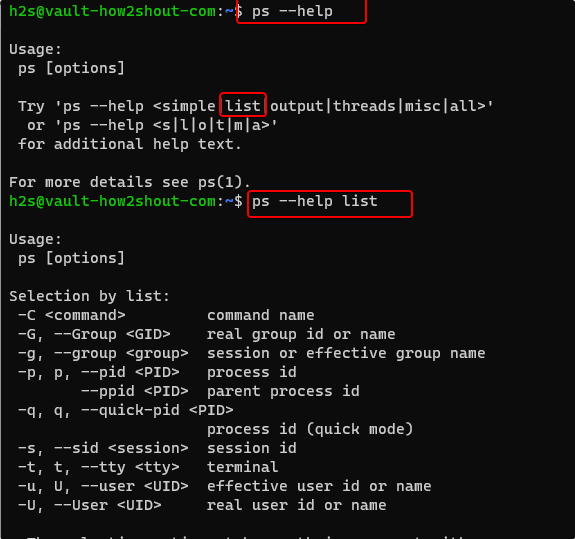
2. To List all current shell Linux processes
Those who just want to see the current shell process on Linux can simply use the ps without any additional option.
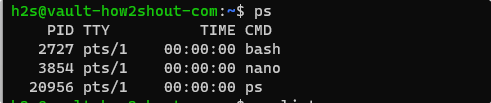
3. List all your Linux process using the “ps” command
When it comes to getting a list of all the running processes of your Linux system then ps command alone will not work. We have to declare an additional parameter with it and that is -A
ps -A
Alternatively, you can use -e flag as well.
ps -e
Other ways to get the Complete process list
The same using BSD syntax:
ps ax
If you want to receive more information, you can do that with
ps -eF
or.
ps aux
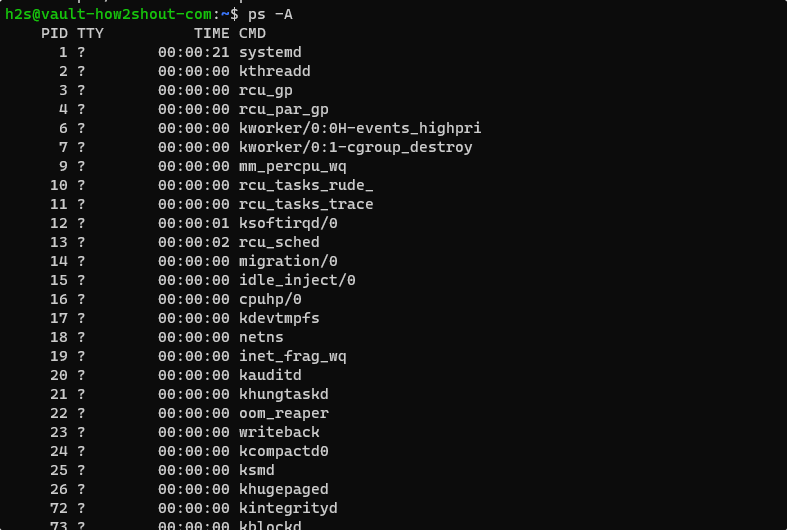
4. Display all Linux process with TTY, except session leaders
Option -a selects all processes except the session leaders and processes that are not connected to a terminal. Whereas, if you use it without hyphen (-) then it displays all the processes with TTY, including other users.
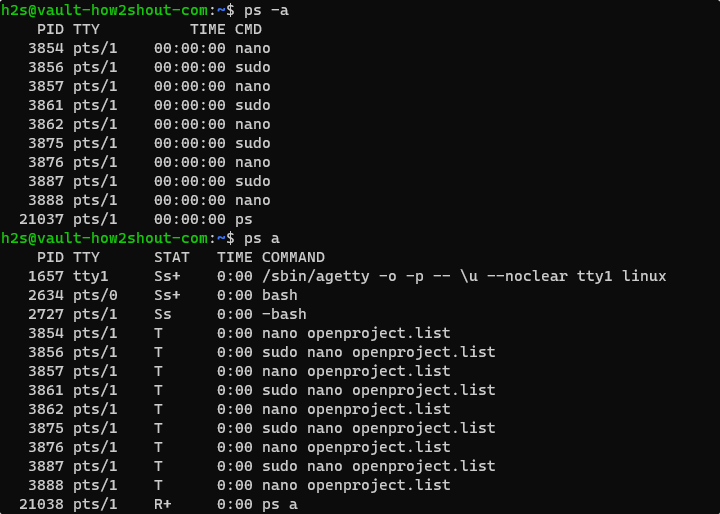
5. PS command to show all processes in the current terminal
We can use the ‘T‘ option to select all processes connected to the current terminal with the help of the PS command. It is identical to the t option without any argument.
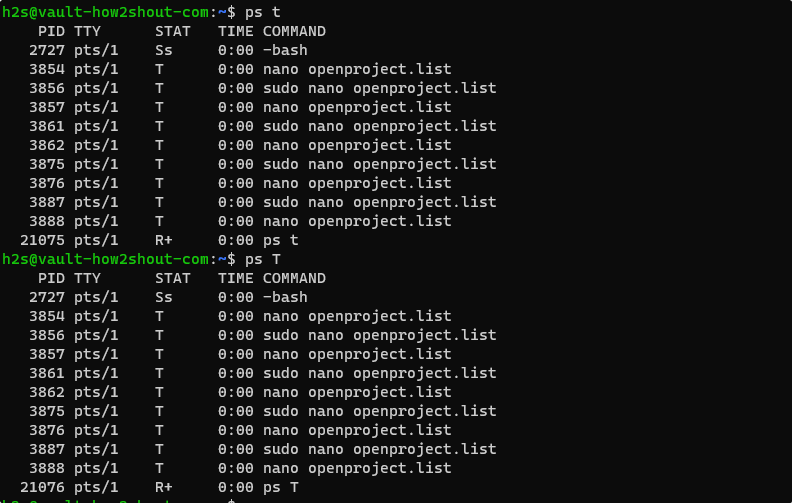
6. Restricts the selection to running processes
To list the running process use -r
ps -r
7. Filter process list
Often, we are required to filter out processes we don’t need to find what actually useful. For example, if you want to list all processes related to the “terminal” then use the given syntax.
ps aux | grep process-name
For example:
ps aux | grep terminal

8. Get-Process list in tree format
To display a process tree for understanding each one in a better way, we can use the following options with ps command.
ps -ejH
(or with BSD syntax):
ps axjf
The output is graphically nicer if pstree is used.
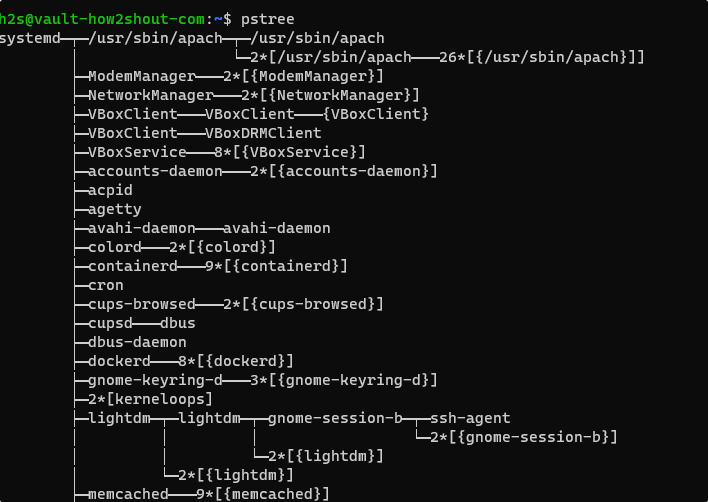
To list the process associated with a particular user on your system, use:
ps -u username
Example:
ps -u h2s
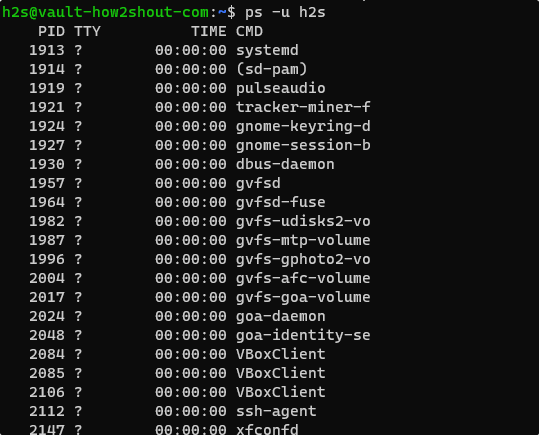
10. List all Processes for a Group
We already learned how to show all processes associated with some particular user. Now, let’s see how to see all the processes assigned under some system or user Group.
ps -fG group-name
Let’s you want o display process running for root group
ps -fG root
These are some arguments to use with PS command, to get more information see its man page.





