Adobe Acrobat Reader is a popular PDF reader software that is also available for Linux operating systems including Ubuntu and CentOS. However, the Windows and macOS versions are up to date while the Linux one was updated last in 2013. Thus, it is quite a bit old. However, that doesn’t mean it couldn’t do its job of reading PDF files, of course, it will.
Nevertheless, in case you are not a fan of Adobe reader then definitely you can go for opensource PDF reader software such as one is available in Libre and Apache office suite or simply use the browser to read PDF files. You can also see our list of best Open-source PDF readers.
Well, those still want to have Adobe Acrobat Reader on Ubuntu 20.04 LTS Linux or the previous version of it such as Ubuntu 18.04/19.04 follow the below-given steps.
OS and Software for this tutorial
- Ubuntu 20.04 LTS
- Adobe Reader version 9.5.5
Requirments
- Internet connection
- A non-root
sudouser
Open Command terminal
We are going to use the command terminal for the installation Adobe Reader on Ubuntu 20.04 LTS or 18.04 LTS. Thus, simply open your command terminal either from the Applications menu or using the shortcut keys i.e CTRL+ALT+T.
Run system update command, to make sure all the packages are in their latest state:
sudo apt update
Install Dependencies
Being an older version it needs some i386 packages that are not going to install by default on Ubuntu 20.04 or 18.04 while installing the Adobe reader, thus we need to get them on our Linux OS manually. Here is the command:
sudo apt install libxml2:i386 gdebi-core libcanberra-gtk0 libcanberra-gtk-module libcanberra-gtk-module:i386 gtk2-engines-murrine:i386 libatk-adaptor:i386
Download Adobe Reader for Linux
Finally, download the latest available version of Acrobat reader that is version 9.5.5. I am here going to get the same, in case you want some older versions then visit the FTP repository or directory of Acroreader Files. Here is the link.
Well, here is the command to simply get the Debian package of Adobe reader on Ubuntu Linux using the terminal.
wget ftp://ftp.adobe.com/pub/adobe/reader/unix/9.x/9.5.5/enu/AdbeRdr9.5.5-1_i386linux_enu.deb
Install Reader
As we have got the Debian package, thus we execute the command to install the Adobe reader using dpkg.
sudo dpkg -i AdbeRdr9*_i386linux_enu.deb
In case you get an error:
Selecting previously unselected package adobereader-enu:i386. (Reading database ... 152220 files and directories currently installed.) Preparing to unpack AdbeRdr9.5.5-1_i386linux_enu.deb ... Unpacking adobereader-enu:i386 (9.5.5) ... dpkg: dependency problems prevent configuration of adobereader-enu:i386: adobereader-enu:i386 depends on libgtk2.0-0 (>= 2.4). dpkg: error processing package adobereader-enu:i386 (--install): dependency problems - leaving unconfigured Processing triggers for man-db (2.9.1-1) ... Errors were encountered while processing: adobereader-enu:i386
Then run this one:
sudo apt install -f
Run it
Finally, go to applications and simply search for Adobe reader and run it.
Uninstall Adobe reader
In case you want to remove it from your Linux system then simply use the apt remove command.
sudo apt remove adobereader-enu
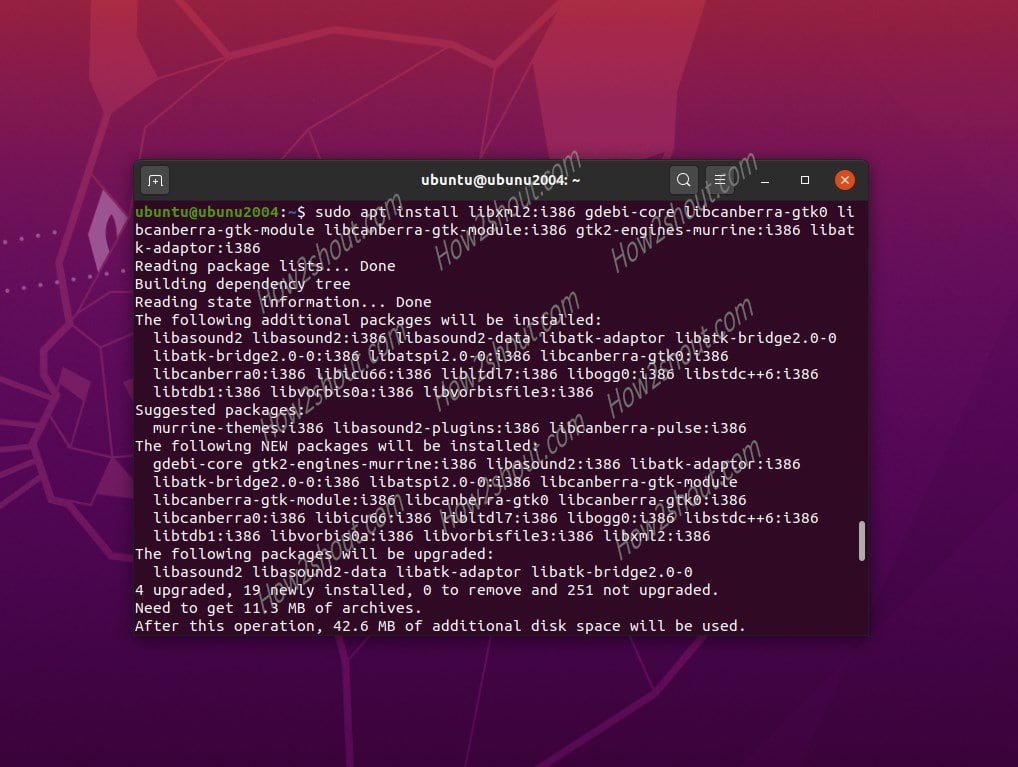
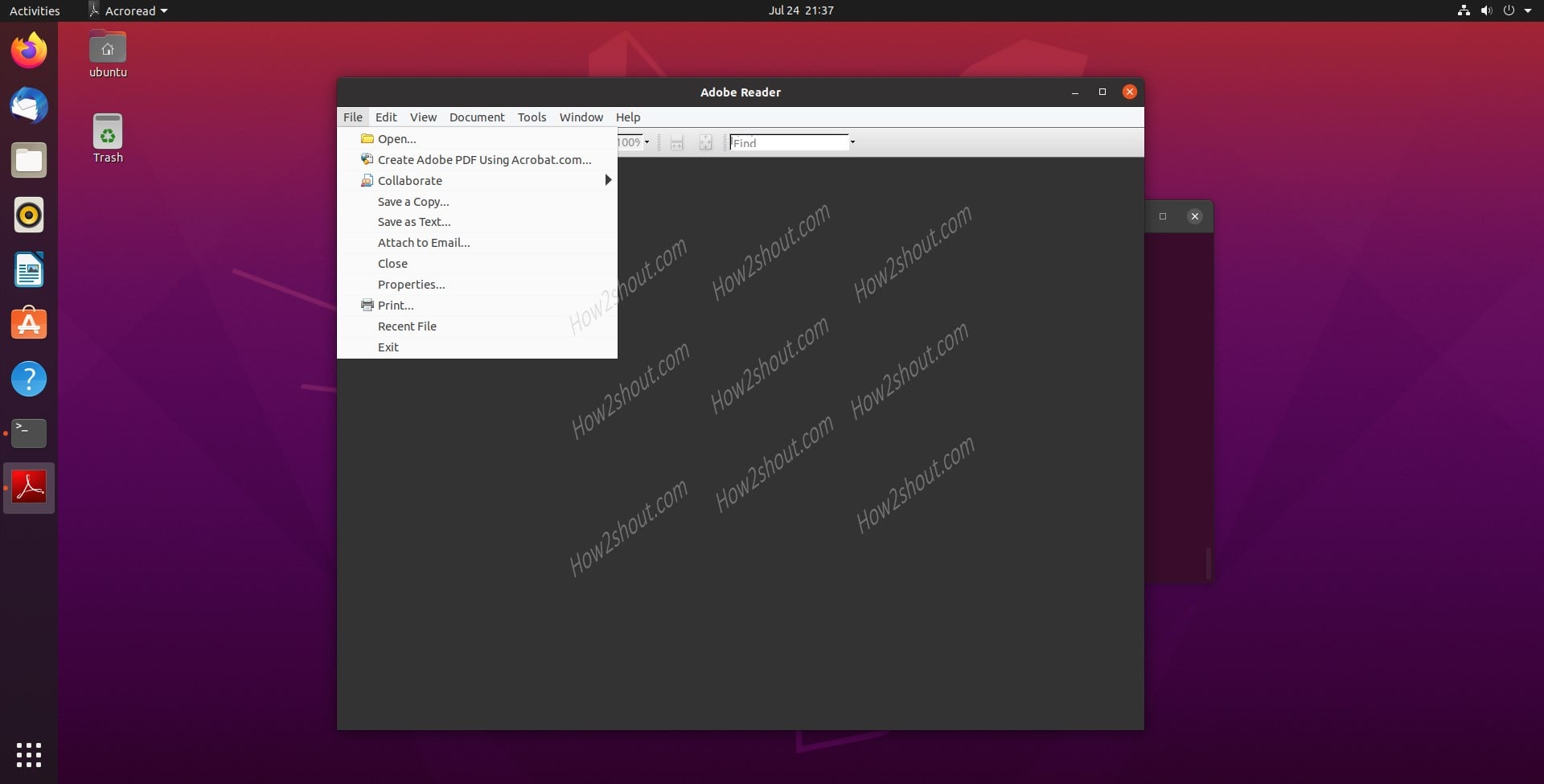






Awesome! Installed this on LINUXMINT 20 “Ulyana” and it worked like a charm. However, unable to highlight or annotate text.
It works Thx.
Downloaded and installed perfectly, i could not highlight documents but probably down to document properties. thanks again
Thank you for a great set of instructions, they all worked first time with no hassle.
really helpful