Do you want to try out Ubuntu 20.04 LTS, Deepin, Kali, or any other popular Linux distro online using a browser? Then here is the simple solution to go for…
Trying Linux GUI distro in a browser, well, it doesn’t sound great, however, if someone just wants to take a glimpse and how the latest Linux desktop of Ubuntu and other distros work, then it would be a nice solution. Of course, it cannot take the place of your local machine or some virtual machines running on any cloud hosting solution, because of bandwidth and restrictions.
If you search online for websites to try out Live Linux desktops then you will have a couple of projects and one of them is Distrotest. It is quite good as it offers a wide range of Linux distributions or variants without actually performing any kind of installation; just the thing you need is the browser and a good internet connection. That’s why we can use it on even tablets and smartphones. Thus, if you are ever interested in Linux, you should take a look at Distrotest.
How to Use free online Linux VM in the browser
Well, as I told you there is a website called Distrotest.net, so basically we visit it and simply select the Linux machine we want to try out for whatever reasons you have. For instance, you want to see why MX Linux is so popular? Does Elementary OS is really the most beautiful one or what is the difference between Ubuntu and Linux Desktops?
Well, this service or website starts a virtual machine via the QEMU emulator, to which you connect via VNC. Distrotest usually starts a live CD of the Linux version of your choice and here are the steps to access it.
- So, first, visit the Distrotest.net
- Select the Linux distro that you want to run online using the browser.
- There will be a list of various Linux virtual machines running on Qemu. Select the one.
- Also, the popular ones such as Ubuntu, Kali, Deepin versions are available on the right side under “Top system” for quick access.
- Now, Click on the “System Start button“
- You will see a pop-up window with your select Linux boot screen. In case that has not happened, then click on the “Open VNC viewer, (allow Pop-ups)“.
- Once you are done with your online Linux test virtual machine either close that browser window or click on the System stop button given on DistroTest.
Hence, these were the quick steps to use this free Linux Desktop VM test service that offered around 300 Linux distributions in different versions and with different desktops directly in your browser.
However, for safety, the developers of this project have restricted one thing that is access to the internet. Yes, there would be no way to connect the outside world on these Virtual Online desktops, thus you cannot install any software.
Nevertheless, still, this project will give a good way to get a first impression of the graphical user interface and out of the box apps, features, and other things.
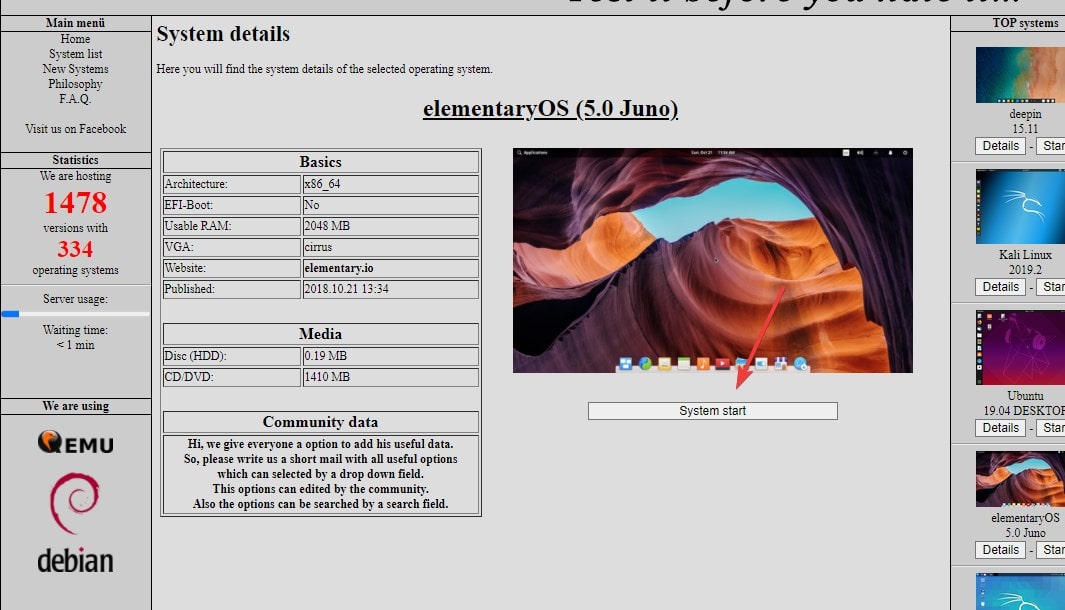
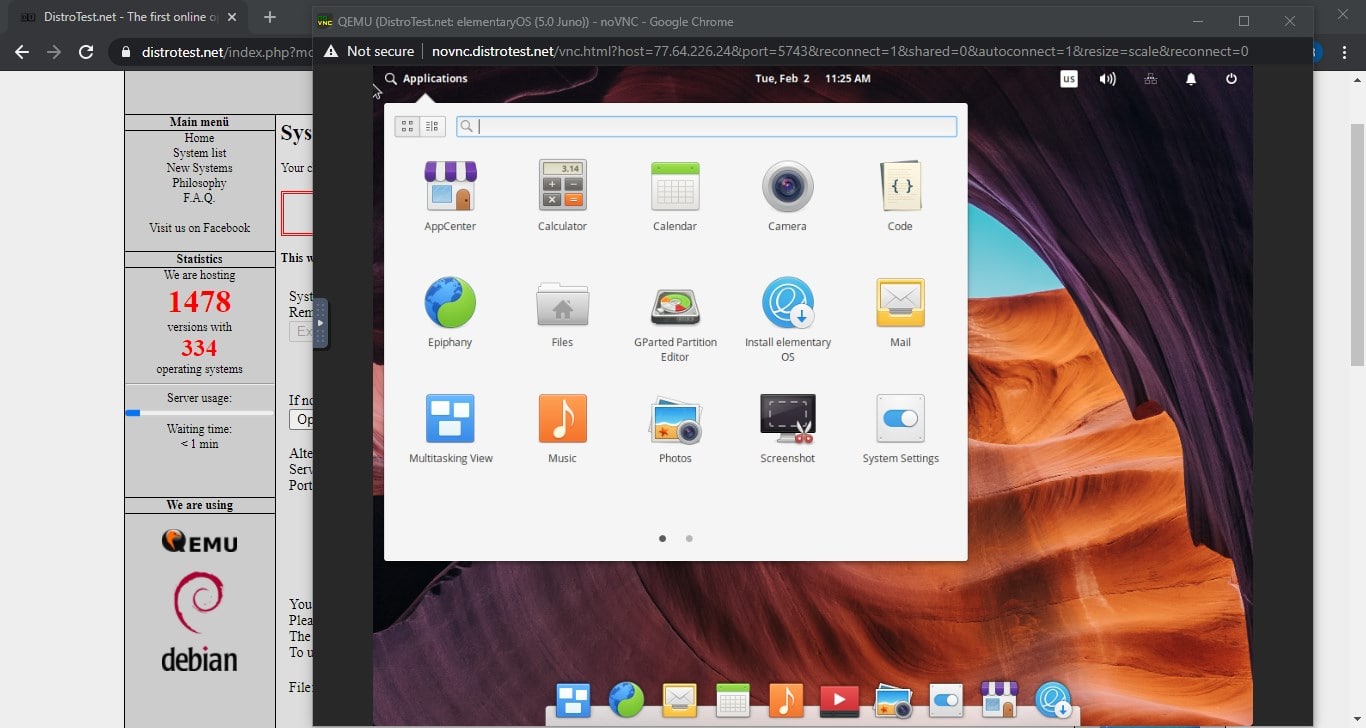
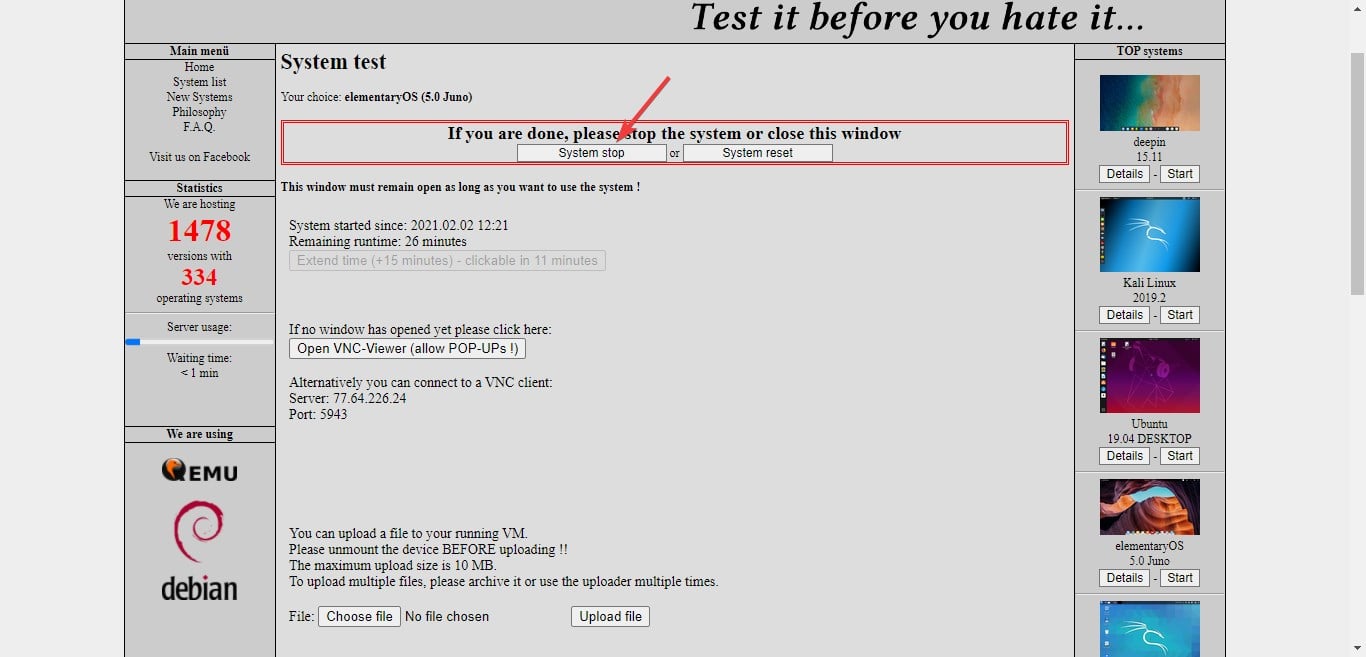






Malware bytes say the distro site is not good