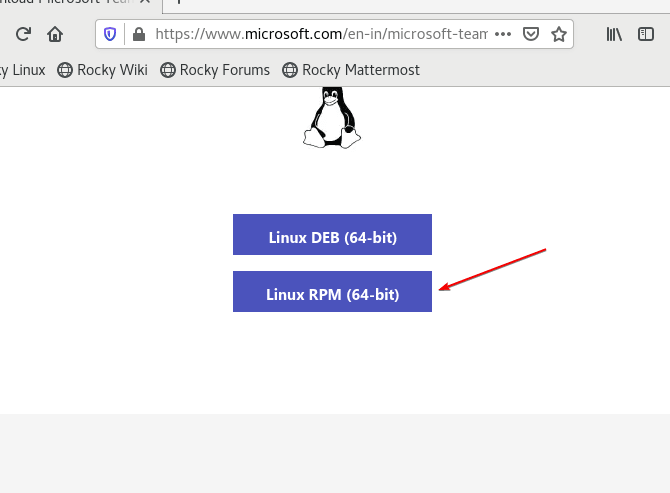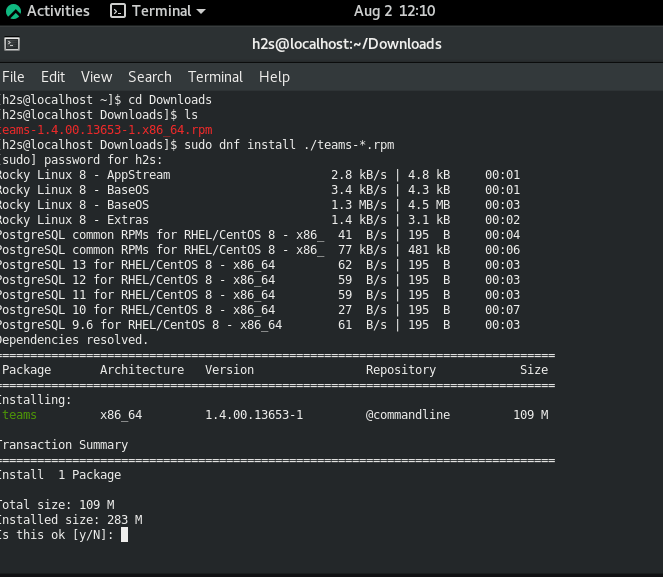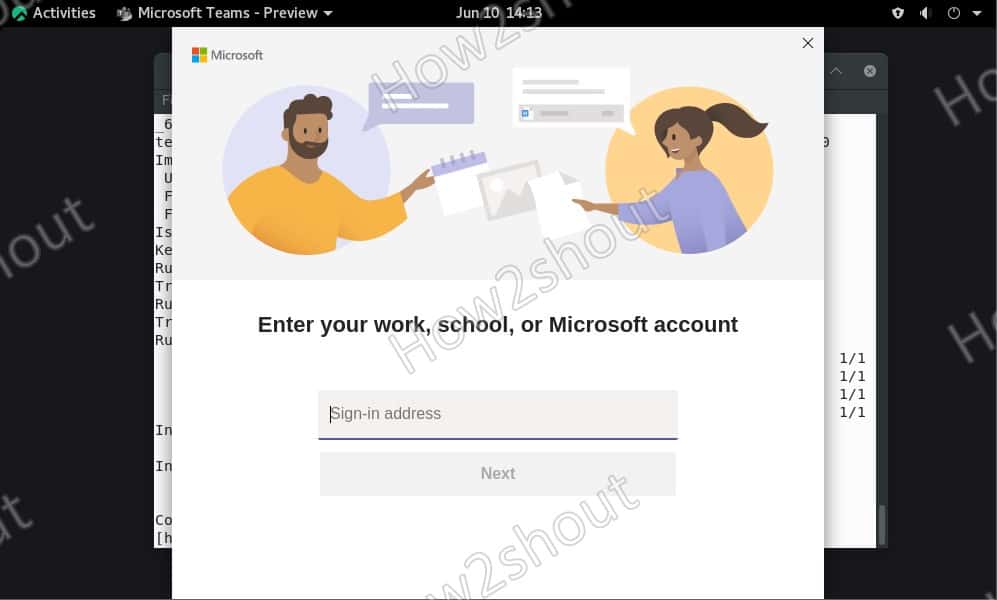Microsoft Teams come as a default application in Windows 10 or 11 and also along with Office 365. It is a central place for many people to communicate with others; chatting, exchanging files and links, planning meetings, holding video conferences, recording minutes and to-dos tasks, integrating various functions and tools – are the functions of Microsoft Teams that sound impressive. Here in this article, we will learn to install Microsoft Teams as an individual application on Rocky Linux.
The program focuses primarily on fast and modern communication, which young professionals, in particular, are used to. You don’t have to pay extra for the program if you have Microsoft 365 installed.
Another advantage of the program is that Microsoft encrypts and secures all team content and compliance guidelines can be easily mapped. You can also use Microsoft Teams mobile on your smartphone. This works with Android as well as iPhones or iPads.
Steps to install Microsoft Teams on Rocky Linux 8
There are two simple ways to set up MS Teams on Rocky Linux 8 using command terminal- one is via repository and the other are using RPM binary & Snapcraft.
#Ist Method using RPM binary
Download Microsoft Teams RPM binary
Open your Rocky Linux browser and visit the Microsoft Teams website or use this direct link to its Download page. Click on the RPM package button.
Use DNF package manager to install it
Now, open your system command terminal and first switch to the ‘Downloads‘ directory.
cd Downloads
After that run:
sudo dnf install ./teams-*.rpm
This method will automatically add the application repository to the system for future updates.
#2nd Method via repo
Add Microsoft Teams Yum or DNF repo in Rocky Linux 8
Those who don’t want to download the RPM binary of the MS Team app manually can use its official repository to get and set it up on RPM Linux.
Copy the whole block of the given code and paste it in your Rocky Linux 8 terminal, and hit the Enter key. It will ask for your system’s user password.
sudo tee /etc/yum.repos.d/ms-teams.repo<<EOF [Teams] name=teams baseurl=https://packages.microsoft.com/yumrepos/ms-teams enabled=1 gpgcheck=1 gpgkey=https://packages.microsoft.com/keys/microsoft.asc EOF
Run system update command
Now, refresh the system repo cache and also install the latest available updates for your system using the DNF update command-
sudo dnf update -y
Download & install Teams on Rocky Linux 8
Finally, we have set the required things, its time to run the command to download Microsoft Teams packages on our AlmaLinux to install them.
sudo dnf install teams
Run Microsoft Teams
Once you are done with the all above commands go to the Application launcher and there you will find the Microsoft Teams icon, click it to run the software on your Linux system.
Uninstall (optional)
To remove the MS-Teams in the future, if you won’t require it anymore, run:
sudo dnf remove teams
To delete repo-
sudo rm -r /etc/yum.repos.d/ms-teams.repo
#3rd Method
Using SNAP packages
If you already have enabled SNAPD on your system then it is possible to get the Microsoft Teams with one command. However, if not, then don’t worry just follow the given commands-
#Enable SNAPD sudo yum install epel-release sudo yum install snapd sudo systemctl enable --now snapd.socket sudo ln -s /var/lib/snapd/snap /snap #Install sudo snap install teams #To uninstall the same, in future- sudo snap remove teams