The ongoing COVID-19 pandemic has forced everybody of us to stay indoors, no matter whether we are working somewhere, studying, or we are indulged in anything else. When everybody is sitting indoors, communication is still on with friends, family members, and colleagues, through social networks, phone calls, and video calls thanks to globalization. But communicating with friends through video calls is not as good as meeting them face-to-face and if you are fond of meeting your friend in a group, you can also enjoy group video calls with the help of several group video calling apps available. Zoom became quite popular during the first phase of the lockdown, however, it is not long that Jio, the Indian telecom giant has rolled out JioMeet, which is also a group video calling app that resembles the user interface and most other features of Zoom.
However, there are several reasons why JioMeet is better than Zoom, and its advantages and features. And if you haven’t used any group video calling app ever, this story is also for you as I will also discuss how you can set up a group video call or a person-to-person video call using JioMeet in this story. We all know Jio for setting a new standard when it comes to mobile data prices, and now with the freemium video conferencing service, the company has added one more feather to the cap and that is yet another extra reason.
So, I will first describe JioMeet’s services, and then will talk about the advantages of JioMeet over Zoom and finally, how you can start a JioMeet session from your smartphone or computer to start the video conferencing.
What is JioMeet?
As I already discussed in the introduction, JioMeet is a video conferencing (with free package), or a group video calling app, whichever way you may call it, available for Android, iOS, and Windows users. Even though the app was released for everybody, almost a month ago, JioMeet was available for Beta testers long before that. The app has several features, which are similar to Zoom, and you will feel at home if you have used Zoom for all your group video calling requirements since the lockdown has begun. Zoom had a number of controversies, and in that situation, Jio Meet is undoubtedly a better alternative, as it is Indian, and is made by Jio.
Features of JioMeet
JioMeet comes with rich features and functionalities that takes the experience of group video calling and person-to-person video calls to a whole new level. So, let’s have a look at the JioMeet features.
- With JioMeet, one meeting can have up to 100 participants. So, if you are having a small organization, you can invite all the employees in one meeting. The option to meet with one person is always there.
- There is literally no limit on the duration of calls. One call can last up to 24 hours without any drops. It offers free unlimited video calling at HD or 720p resolution. However, the actual resolution will depend on the network capacity of the participants.
- Just like Zoom, the meetings on it can be password-protected for security purposes, and there is also a waiting room for security reasons.
- The users or the participants in a meeting can also share text or voice messages, documents, files, like pictures and videos through it.
- JioMeet comes with miscellaneous features that include screen sharing, safe driving, multi-device, or multi-login support, with support for up to 5 devices, etc. All these miscellaneous features can come in handy in several situations.
So, those are the notable features of JioMeet.
Why JioMeet is better than Zoom?
Let’s have a few notable reasons, why JioMeet is better than Zoom. There are several differences, however, I will emphasize on the biggest differences.
With Zoom, one-to-one video calls can last as long as you want, however, if there are 3 to 100 participants, which is the maximum cap for both JioMeet and Zoom, the meeting or the call can last for up to 40 minutes, post which, a new meeting has to be created to keep the conversation going. However, there is no such cap in JioMeet, no matter what is the number of participants.
When people started using Zoom, it became infamous for Zoom-bombing, where people not associated with the ongoing meeting appeared from nowhere. But there is password-protection and end-to-end encryption for Zoom meetings, which is the best level of protection, that is reserved for paid users.
On the other hand, even the regular users of JioMeet can avail of the best levels of security. The security issues are one big reason, why the Indian government advised government and private organizations to not use a platform like ZOOM.
How to start a JioMeet session?
To start a session on JioMeet, you first need to have a JioMeet account that you can create on any device it supports.
Creating a Free JioMeet account
- Download Free JioMeet on Android, iOS, macOS, or Windows (download will start on click), or visit the official website, and click on ‘Sign Up’. The option should be available on all the variants of JioMeet. If you are willing to use it frequently, I will recommend you to download the Windows app, instead of using the website.
- Now, enter the mobile number or email address, the first name and last name, accept the terms, and click on ‘Next’. Note that you don’t necessarily need a Jio number to sign up for JioMeet.
- You will get an OTP on your mobile number.
- Just enter it, if it doesn’t automatically appear by default, and click on ‘Next’.
- Finally, you are ready to use this free video conferencing service. You can now do a one-to-one video call or you can even set up a video call or meeting with a maximum of 100 participants.
Doing a one-to-one video call on JioMeet
After you are done creating an account, it is very easy to use JioMeet. So, let’s find out how to use JioMeet.
- Open the JioMeet app on any device where you want to start the video calling.
- Now tap on ‘Start New Meeting’. On the desktop app, you can reveal the additional options by clicking on the small drop-down menu.

- Now, you can configure several options like, whether you want to turn on the video, whether you want to use your personal meeting ID and all, etc.
- Finally, tap on ‘Start a Meeting’.
- On the PC version, you can configure all these settings from the drop-down menu.
- You will have to permit the camera and microphone access to start the meeting, and the reason is self-explanatory.

- You can persistently see the meeting id and password or it will be visible with a single tap on the smartphone screen or click on the info button to see the meeting ID, unique link to the meeting, and the password, to allow others to join. Moreover, you can share the meeting ID for others to join.

- Users can also share the screen by using the ‘Share Screen’ option, both on the mobile and desktop versions of the app.

Joining a meeting
- You can join any ongoing meeting using the mobile app, Windows program, or from JioMeet website.
- Just use the ‘Join a Meeting’ option.
- Now, you have to enter the meeting ID.
- Use the Join button or using a link that is shared with you.
- You can turn off the video, mute the microphone at the time of joining the meeting.
- Now, you will have to enter the meeting password for security, and then use the ‘Continue’ or ‘Join Meeting’ button.
For better idea see the below screenshots
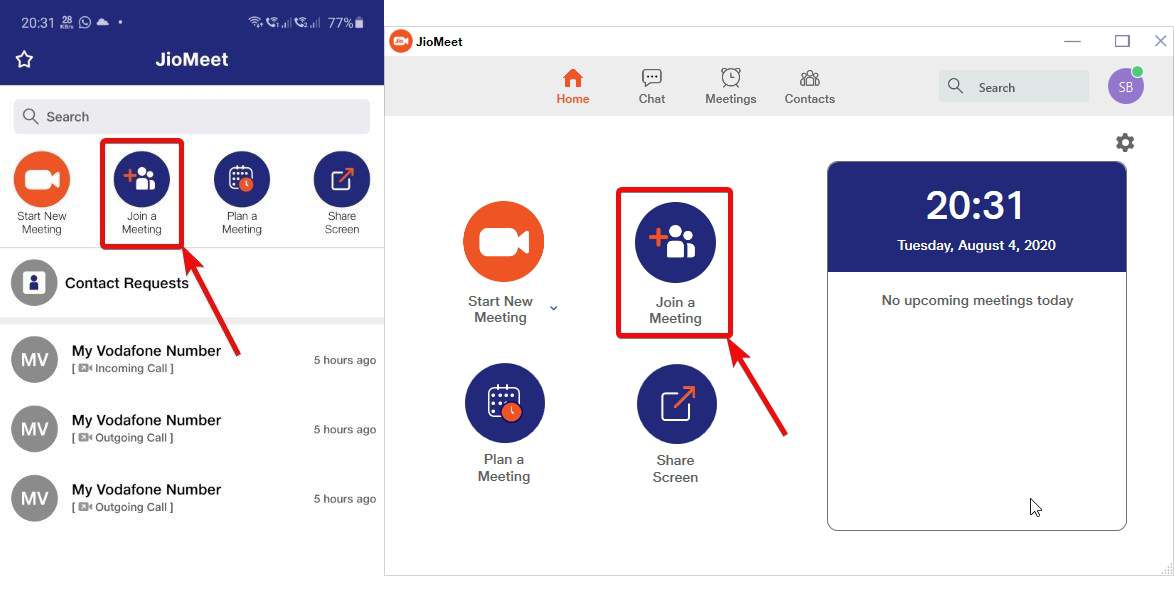
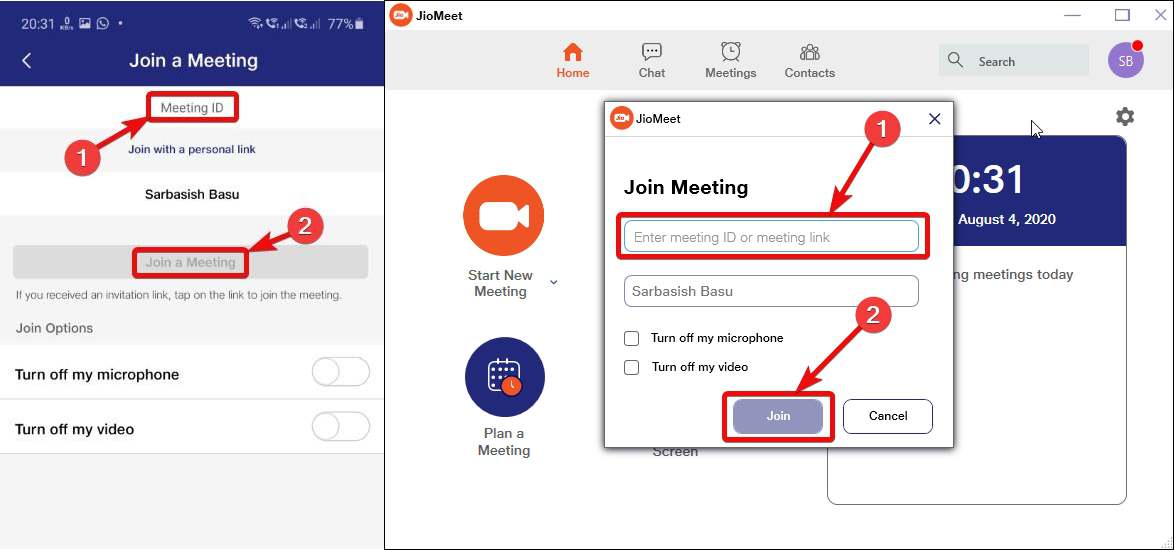

Doing a one-to-one video call
- For a person-to-person video call, from the Android or iOS version of JioMeet
- Tap on the ‘Contacts’ tab
- Expand ‘Phone Contacts’
- Again Tap on the name of the person you want to call.
- Now, select the ‘Meet’ option, and that way you can initiate a call.

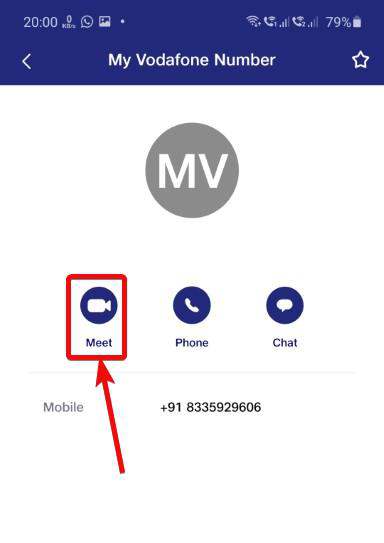
If you have contacts on your PC, you can initiate video calls from the PC version of JioMeet too. But most people prefer doing it using the smartphone, as it is handy. The web edition of JioMeet is only good enough to participate in meetings that are already going on and plan the meetings beforehand. At this time, when everybody is supposed to be at home for safety, due to the pandemic situation, and we all need to participate in meetings sitting at home, JioMeet seems to be the best option.
So, that was all about JioMeet, the differences between Zoom and JioMeet, and how you can get started with the platform. Do you have any questions? Feel free to comment on the same below.
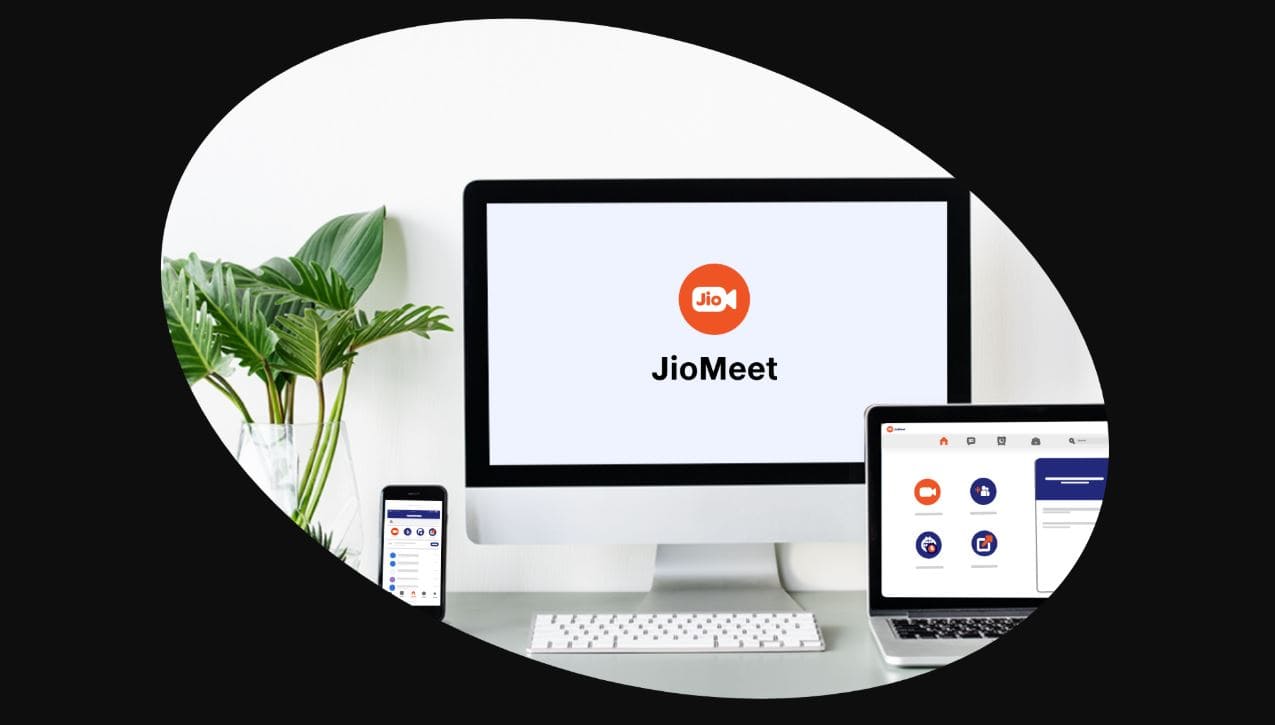
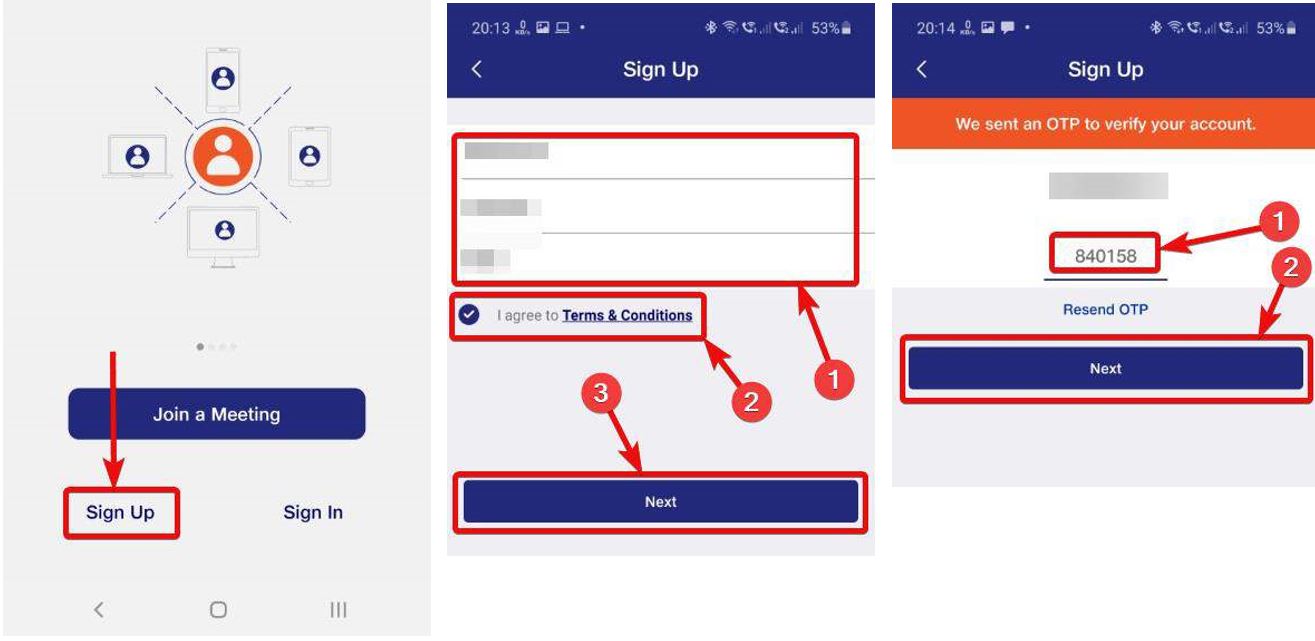
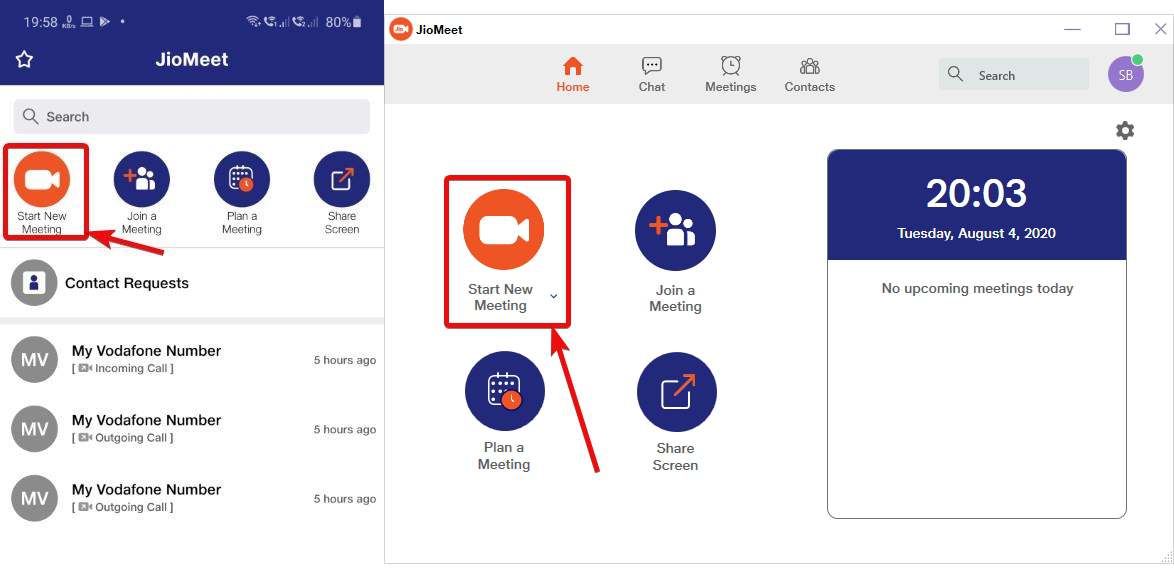
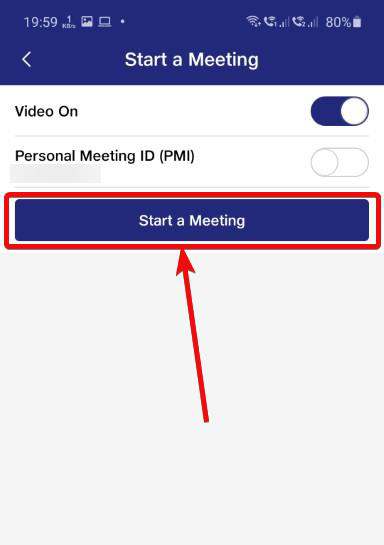
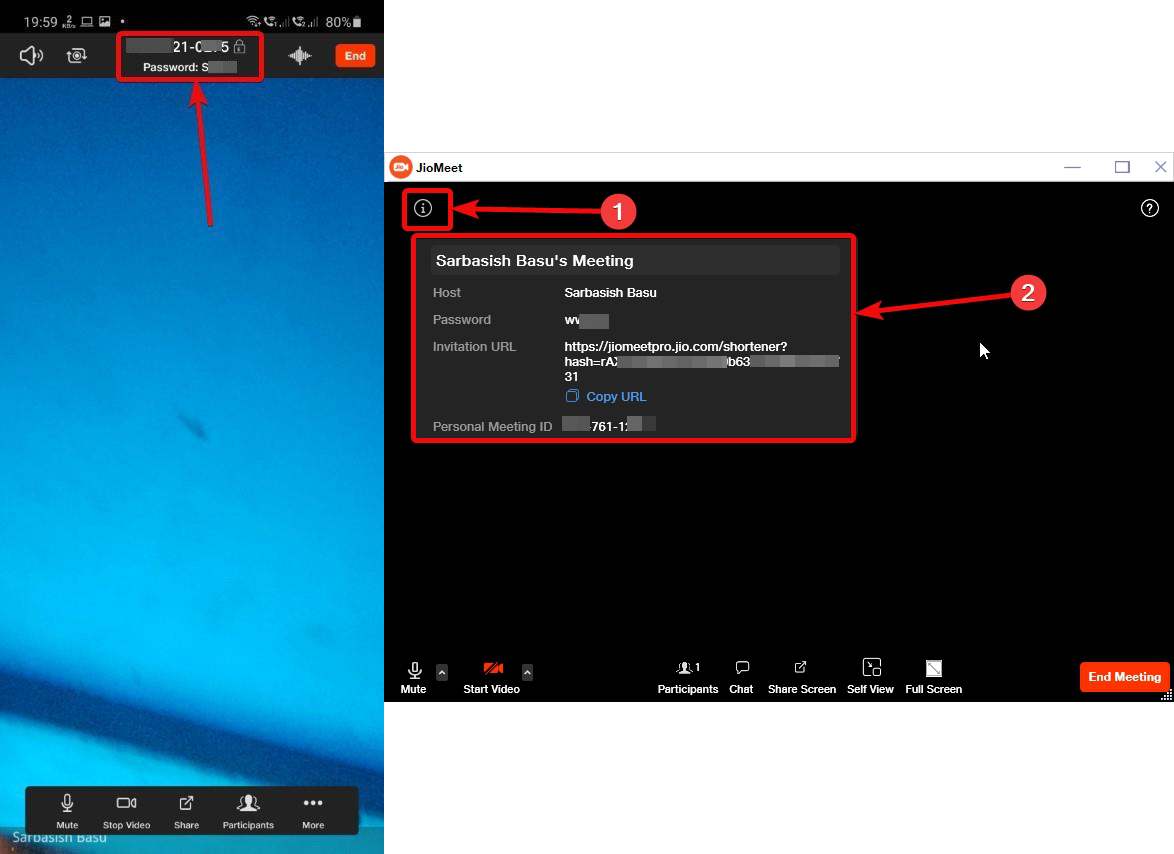

Related Posts
10 Best Ways to Wish and Celebrate Birthday Online
Virtual Court during the pandemic: A Boon or Bane
How to download and install Zoom on Chromebook
How to Mute or Unmute on Zoom Remote conferencing app
What is JioMeet? Its compassion with Zoom and how to use it
25 Tips For A Remote Working Strategy