Windows 11 is the latest Microsoft operating system and successor of Windows 10. So, if you have just installed it on your Virtual Machine or PC, then here is the way to quickly install the top most-used apps on Windows 11 using the Command line tool and package manager called “Winget“.
Installing software after a clean Windows installation can be time-consuming because we have to visit various websites to download the required app. For example- to install Chrome, VLC, Adobe PDF, and others we need to visit their websites to get the authentic executable file to set up each of them. However, to mitigate this time-consuming process to a great extent, Microsoft has introduced Winget that is also available for Windows 10 and now on Win 11 out of the box. Thus, let’s see how to use it to download and install various popular software on Win 11 using a command prompt or terminal.
Install Top Essential software on Windows 11 or 10 using CMD
Click on the Search icon and type CMD, when its icon appears run the command prompt as administrator. To know more about Windows package manager- Winget, see our article on its usage.
1. Google Chrome
Although Microsoft Edge is equivalent and even has more features than chrome, however, still if you want the popular Google chrome after a clean Windows 11 or 10 installation. Then in your command prompt run:
winget install Google.Chrome
2. VLC Media Player
For playing audio and video files, the first popular software that comes to mind is the VLC player. It is free and open-source and supports a wide range of media file extensions. Even the user can play audio/video over LAN using the VLC. Minimal user interface and cross-platform makes it the best choice in the free Media player category.
winget install VideoLAN.VLC
3. CCleaner
To optimize Windows operating system including Win 11, Piriform’s CCleaner is the popular choice. It offers a single window to clean registry, temporary files, cache files, junk, and more. It can also uninstall the unwanted software without leaving any residual files. Hence, those who want it on their Windows 11 system, simply can run the below-given command in the Command prompt.
winget install Piriform.CCleaner
4. Antivirus
Well, you actually don’t need an Antivirus program in Windows 11 or 10, because Microsoft defender is enough to secure and block malicious files & viruses. Still, if you want then here are some popular Antivirus programs available currently to install from the Command terminal using Winget package manager.
Go for the one which you would like to install on your Windows 10 or 11 OS.
- ClamWin Free Antivirus
winget install ClamWin.ClamWin
- ESET Endpoint Antivirus
winget install ESET.ESETEndpointAntivirus
- SecureAnywhere
winget install Webroot.SecureAnywhere
- Malwarebytes
winget install Malwarebytes.Malwarebytes
- Kaspersky Security Cloud
winget install Kaspersky.SecurityCloud
- AdGuard
winget install AdGuard.AdGuard
- BitDefender
winget install Bitdefender.Bitdefender
5. Free or Paid Office Software
Office Suite is an essential program that everybody needs to open and edit various documents whether it is Doc, Spreadsheet, or presentations. Thus, if you already have a Microsoft office.exe setup then you can install that otherwise go for some free ones such as WPS Office, ONLY Office, LibreOffice, and more. Here are the commands to install these popular office suites on Windows 11/10 using the Winget command line package manager.
If you already have Office 365 License then you can install it using the below command, or else go for the free ones.
winget instal Microsoft.Office
WPS Office – Free
winget install WPS.Office
ONLYOFFICE
winget install ONLYOFFICE.DesktopEditors
Apache Open Office
winget install -e --id Apache.OpenOffice
LibreOffice
winget install LibreOffice.LibreOffice
6. Grammarly
Even if you are not a writer, still we use emails, chats; taking online classes where if a student needs to write something in English such as Essay writing or anything else, there must not be any spelling or grammar mistakes. Thus, to make sure your written text in English sounds perfect, Grammarly is a great option. It checks your spelling and grammar mistakes in real-time, of course, the internet is required.
For MS Office
winget install Grammarly.ForOffice
For Windows
winget install Grammarly.ForWindows
or
winget install grammarly
Windows 11 or 10 comes with a Snipping Tool to take screenshots but with limited options. Thus to capture screenshots with a variety of options along with GIF and Video recordings of Desktop, ShareX is the best available free software option.
winget install ShareX.ShareX
8. Download Manager
Are you a guy who downloads things from the internet regularly? If yes then for sure you would need software to manage your downloads. Here we have two good options one is the popular IDM– Internet Download manager, however, this one is a paid software and the user needs to have its license key otherwise it will stop working after the 30-day free trial. Whereas, those who don’t want to spend money can go for open source tools call XDM- Xtreme Download s Manager. Here are the commands to install it using Winget.
Xtreme Download Manager- Free & open source
winget install subhra74.XtremeDownloadManager
IDM- Internet Dwonload Manager – paid
winget install Tonec.InternetDownloadManager
9. 7Zip or Winrar
To compress and extract archive files, try out free software called 7zip. Where if you are a Winrar user, can for the command given for it.
For Winrar
winget install RARLab.WinRAR
For 7zip
winget install 7zip.7zip
10. PDF reader
Well, we cannot miss the PDF reader in the Windows essential software list. We access PDF files more often than some excel files on our PC, even if you are using a system for your personal usage. Many official files and documentation usually come in PDF format, thus to read it on Windows 11 or 10, we have various free PDF reader software. Here are some popular ones to install using the Winget command.
SumatraPDF
winget install SumatraPDF.SumatraPDF
FoxitReader
winget install Foxit.FoxitReader
Adobe Acrobat Reader DC
winget install Adobe.AdobeAcrobatReaderDC
11. Zoom
During this pandemic when every meeting almost happening online, Zoom-like web conferencing becomes indispensable. So, if you want it then run:
winget install Zoom.Zoom
12. TeamViewer
Those who are in remote assistant work or often required some remote desktop access, then I am sure you would require Teamviewer on your system.
winget install TeamViewer.TeamViewer
13. WhatsApp or Telegram
Well, on Windows 11 or 10, Whatsapp and Telegram are some popular chatting applications that we need on our Desktop or Laptop system. Here are the commands to install them using the Winget.
To get Telegram
winget install Telegram.TelegramDesktop
For WhatsApp
winget install WhatsApp.WhatsApp
The list of essential applications can go on, depending upon a user. Hence, if you want to use Winget to find out some other software or tool that is not listed here in this list then simply use its search command that is-
winget search application-name
Replace the application-name with the app you want to install, and the result will provide you the ID of the software that you can use with its Install command. Or else visit the official website of this tool and search there.
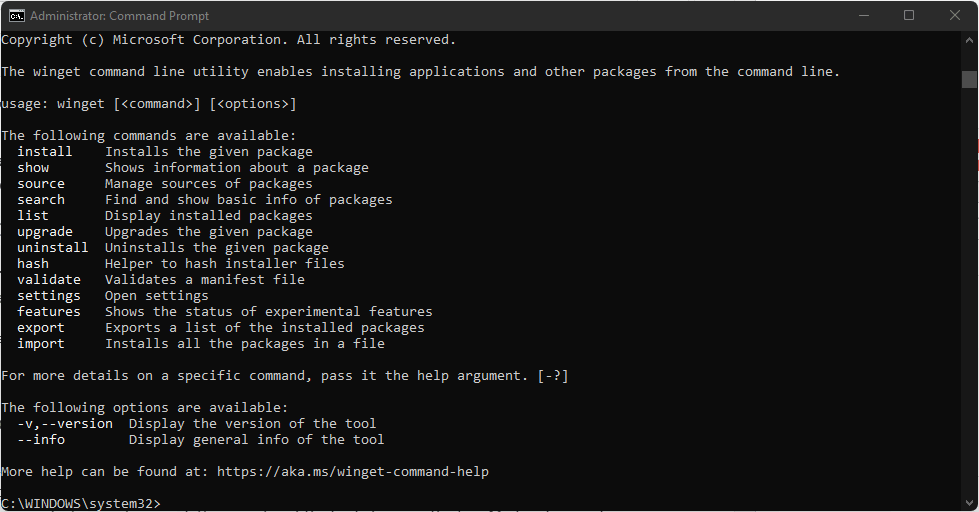





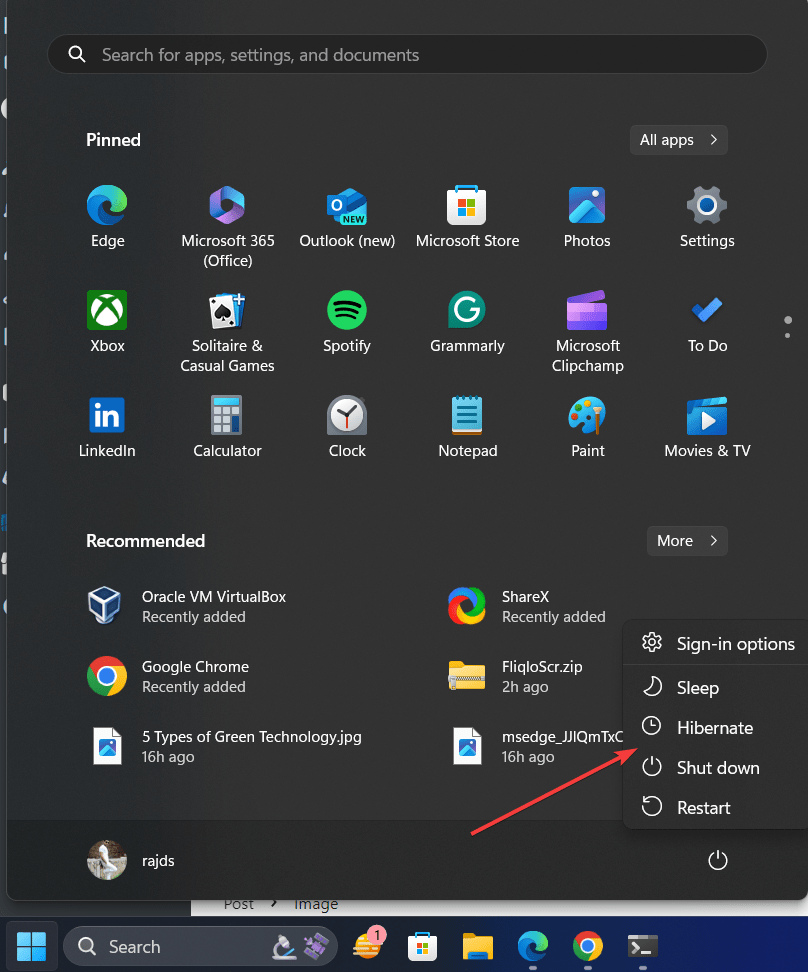
No Grammarly is just “winget install grammarly” No caps. Type as I did without ” marks