Asustor AS4002T Ratings
-
Features
-
Design
-
Performance
-
Value for money
Summary
Well, Asustor AS4002T NAS box is really interesting not because of 2-bays but the things it offers in home-oriented NAS box. It has a high-glossy surface on the front to ensures a high-quality appearance in order to get amalgamated in once’s home decor without leaving a clue to anyone that it is a NAS box. Plus, the ability to transfer data at high-speed rate approx. to 400 MB/s.
Here is the detailed review of Asustor AS4002T NAS box of 2-bays (dual-drive) along with installation, Benchmarks and real-world speed tests screenshots.
Asustor has a very well reputation in the NAS market and successfully able to make its space among other big players such as QNAP and Synology. The company offers a wide range of NAS solutions bifurcated in different categories as per the requirements of users, from personal to enterprises. We already have reviewed Synology DS218j and Asustor AS6404T and today we have Asusutor AS4002T NAS storage to review which is meant for a home to power users.
The model AS4002T is a mid-segment NAS device of Asustor which can be used in home and offices that’s why the company has placed it in a “Home to Power User” section on its website. In the same segment, there are few other models available with more power and storage capacity such as AS4004T which is identical to the AS4002T. In addition, there are a few more NAS models with 2.5GbE and two to four bays are available too.
Apart from this, Asustor also has NAS models for Personal usage, Power to Business users, Small and medium-sized companies, including some rack models.
The Unique selling proposition (USP) of Asustor AS4002T and also available on AS4004T is the high speed 10GbE- (10Gigabit Ethernet) interface. Here in this review of As4002T NAS, we will analyse its design and also test the real-world speed of 10GbE available on this NAS.
Asustor AS4002T NAS Review
Hardware Specifications

| NAS model | Asustor AS4002T |
| CPU | Marvell ARMADA-7020 1.6GHz (Dual-Core) Processor |
| Memory | 2GB DDR4 (not expandable) |
| Flash Memory | 512MB DOM |
| Storage | 2 x SATA3 6Gb/s; 3.5″/2.5″ HDD/SSD¹ Compatibility |
| Max Internal Raw Capacity | 32 TB (16 TB HDD X 2, Capacity may vary by RAID types) |
| Max Drive Bays with Expansion Unit | 10 |
| Max Raw Capacity with Expansion Units | 160 TB (16 TB HDD X 10 using USB 3.1) |
| Hot Swap | Yes, on both the drive bays |
| Network | Gigabit Ethernet x 2 |
| High-Speed LAN | 10Gigabit Ethernet x1 |
| System Fan | 70mm x 1 |
| Power Supply Unit / Adapter | 65W x1 |
| Input Power Voltage | 100V to 240V AC |
| USB Connections | Rear: 1 x USB 3.1 (Gen 1) Front: 1x USB 3.1 (Gen 1 |
| Power Consumption | 19.5W (Operation) and 12.7W (Disk Hibernation) |
| Dimensions | 170 mm x 114 mm x 230 mm |
| Weight | 1.6 kg |
To see detailed specification fo AS4002T, go to this official Link.
Asustor AS4002T NAS Box and Accessories
The packaging of all Asustor NAS devices is always up to the mark, the company has packed the main unit very securely using moulded foam parts and same happened with Asustor AS4002T. Being a 2-bay NAS box it was in a medium-sized box, white colour with all technical details embossed over.
The eye-catching thing on the box was the USP of the NAS i.e “10 Gigabit Ethernet now a 10x faster” in an orange colour.


Inside the box of NAS thing which one will find are NAS server itself along with accessories such as power adapter and its power cable along with 2 ethernet cables for Gigabit (Cat 5e) and one LAN cable for 10GbE (Cat 6A). If you want to use SSDs or 2.5-inch HDDs the screws are included too.
To install Asustro Control Panel on the PC a CD and to help a multilingual guide are given. Although everything is available online on Assutor official website, yet, if you don’t have the internet in such a case the paper guide and software on the provided CD disk will prove handy.
Moreover, for protection, the NAS box itself wrapped in a protective film.


AS4002T Design and Drive Bays
The NAS has a diamond cut design which can be seen clearly at the front side of the box.
Reason of having such kind of stylish and glossy look of AS4002T is being a 2-bay NAS which likely to be used in most of the cases by home users.

The structure of the Asustor AS4002T follows the usual arrangments of the NAS standard which is two drive bays, positioned upright next to each other, along with a bar with LEDs and controls. However, the difference in AS4002T is the drive bays are hidden behind a glossy plastic cover with inbuilt magnets to hold itself with the box. Rest of the body which is also of plastic has a matte finish. The bevels can also be found on the sides of the NAS’s plastic body.
On the front, the logo of Assutor in golden colours has been printed by the company and the opposite of we can find the unilluminated- power button of the NAS.
Just below the Power on/off button, all the info LEDs of the NAS can be seen; they are there to apprise what kind of hardware is activated. For example, power-on state, Hard disk usage, LAN active or not ( blue for 1GbE, purple for 10GbE ), USB attached or not and Disk 1 & Disk 2 show which is of the bay currently has the drive and whether they are working fine on not. You can know more about LEDs in the quick start manual available in the NAS box.

After the LED lights, we can see one more button, it is a dedicated button to initiate the NAS data backup process via the front bottom USB 3.0 port.

To remove the front cover which holds on to NAS using four magnets, a groove has been given on the centre-right side. It is recommended to use that to detach the cover.


Now to eject the drive bays of the AS4002T just slightly pull the lever and it will slide out naturally.

Asustor AS4002T to hold the drives in the bay uses screw less technology which means no hassle of nuts and bolts to remove or attach the drive. When you pull out the bay on both sides of it you will find a strip to hold 3.5-inch hard disks. To take it out just pull it from the side, the same has been indicated by the company over it.

The strip will have three pins which engage in the corresponding threaded holes of the hard disks. The corresponding area of each hole inside and outside of the frame that comes between the drive & frame and frame & strip, secured by rubber elements. It means the hard disk itself has no direct contact with the drive’s slot. Yes, this also means we can screw the hard drive directly without clips, in case needed.


Furthermore, if you want to use SSD or 2.5″ HDD then use the screw holes given at the backside of the tray. Moreover, screws are already supplied by the company in the NAS box. So, no problem at all.

Asustor As4002T Connectivity
Apart from one 3.0 front USB port rest of all connectivity options are given at the backside as usual including the 70mm fan to dissipate the heat generated by internal components of the NAS box. We can manually operate the fan speed levels via options low, medium and high given in ADM OS of the NAS, however, by default speed is on auto-settings and the system takes care of it. So, let it be the headache of the ADM OS.
If you see on the top right side, you will find the second 3.0 USB port and just below that a high speed 10 GbE Ethernet port along with standard two one Gigabit Ethernet ports.
At the bottom, the external power supply and the small hole housed, behind which the reset button hides.

The 10GbE interface works on 10GBase-T via a standard RJ45 port, however, to get the high speed you can’t use standard Gigabit Ethernet cables and have to use Cat. 6A cable only, the one provided by the Asustor in the box, blue in colour.
How to Connect and Setup AS4002T
Here we are using 10GbE to connect the NAS box.
1. Simply, first, attach the LAN cable at the backside of the Asustor AS4002T NAS box. And the other end to a PC or laptop.
2. Install Asustor Control Panel software either use the CD disc or download from the internet. Here is the link.
3. Run the Asustor Control Panel and click on the Search button. It will automatically search the connected NAS box on your local network and give you the IP address of the same.
4. Open your system browser and either type the same IP address or just click on Open option given on Control Center to access the Asustor AS4002T ADM operating system.
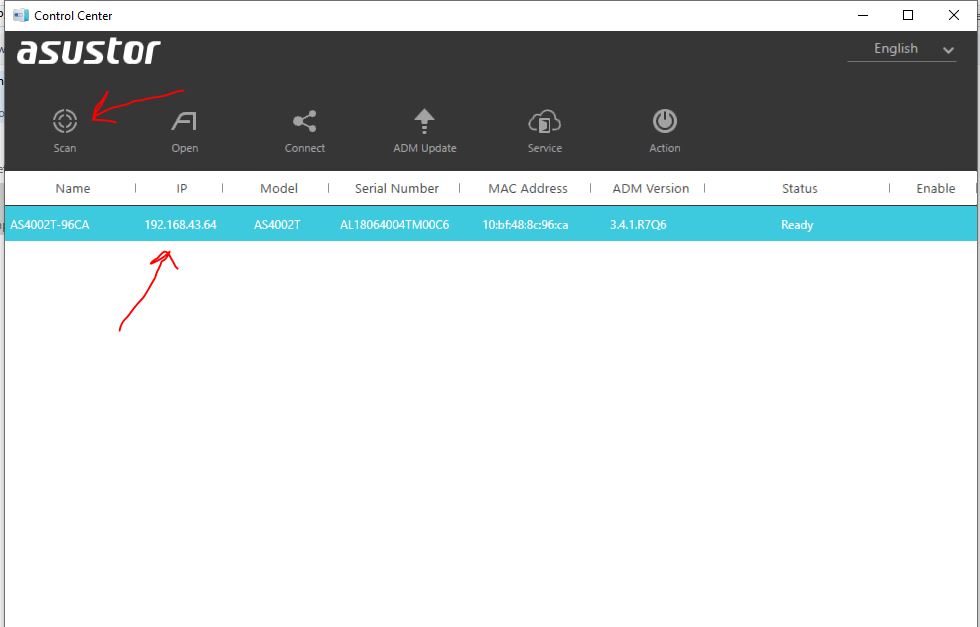
The default Asustor AS4002T NAS login credential for ADM is username- admin and password- admin.

Asustor AS4002T – ADM Operating System
Nothing in ADM OS of this NAS box has been changed substantially, since our last review of the Asustor NAS device that is Asustor AS6404T. You can check it out to know more about it, however, every time when some upgrade happens there would be something new so does here. The new features added by the company and will be very useful are Btrfs file system support and its SNAPSHOT feature. We will talk about both of them and also take you through the other essential components or features provided by the ADM- Asustor Data Master.
Since ADM is a proprietary OS, thus you will not find it over online to download and install like other open-source NAS operating system such as the popular one i.e FreeNAS.
Well! coming to the main subject, as you login to Asustor ADM, it will welcome you with icons for the most important configuration options of the NAS on the desktop area, just like any mainstream OS such as Windows or macOS. While reviewing AS4002T, the latest version of the ADM OS was 3.4.2.R932.
Its familiar desktop interface comprises shortcuts for Access Control, Activity Monitor, App Central, Online Help, Backup & Restore, External Devices, File Explorer, Settings and more… From Access control, one can access users, groups, and shared folders settings; Asustor EZ Sync for the personal cloud.

The Apps section available ADM contains various type tools that we need in our day to day life such as OwnCloud, WordPress, Joomla, PHP, Plex Media Server, VPN server, Syslog server, Torrent downloader, Ruby, Tomcat, the Surveillance Center, Google Drive, Docker and lot more.

Moreover, any app installed via App Central, their icons will also show on the desktop as a shortcut. Plus, when we can drag an icon over another, a folder will get created and both the icons will move into that.
Just like any other NAS server, the user can create user, group, share folder, the setting of bandwidth, storage quota, encryption and more…
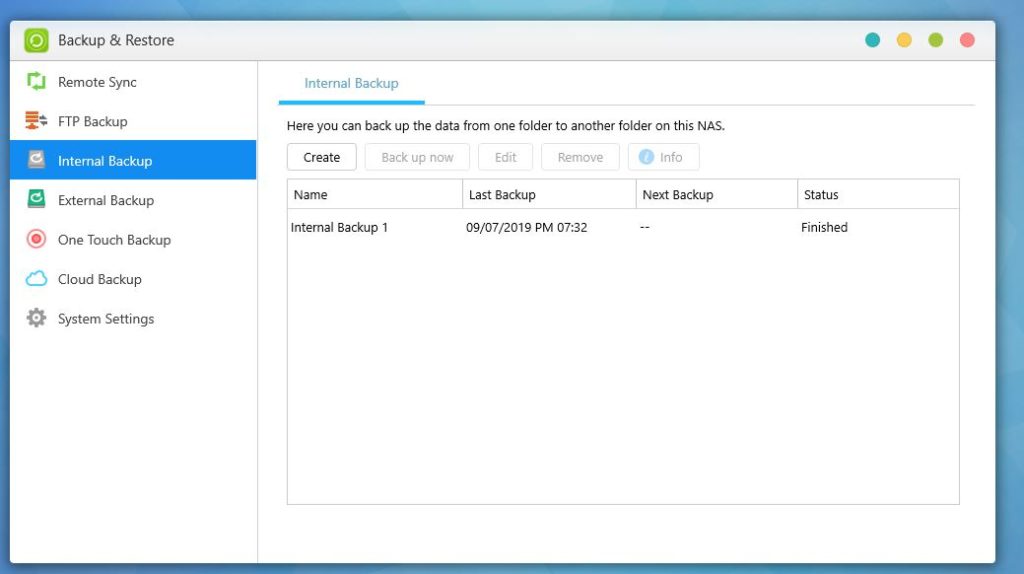
Under Backup & Restore, ADM provides all essential features on the AS4002T. Such as Remote sync that can be used to back up data to another network storage, it could be another Asustor NAS or another Rsync-compatible server. Apart from it, FTP backup, external backups, One-touch backup to USB via a button given at front of NAS and Cloud backup to Amazon S3 cloud are available. Unfortunately, other cloud space providers are not supported here.
Furthermore, it is also possible to store backup internally over NAS in another shared folder, needless to say, which should be on a different volume.
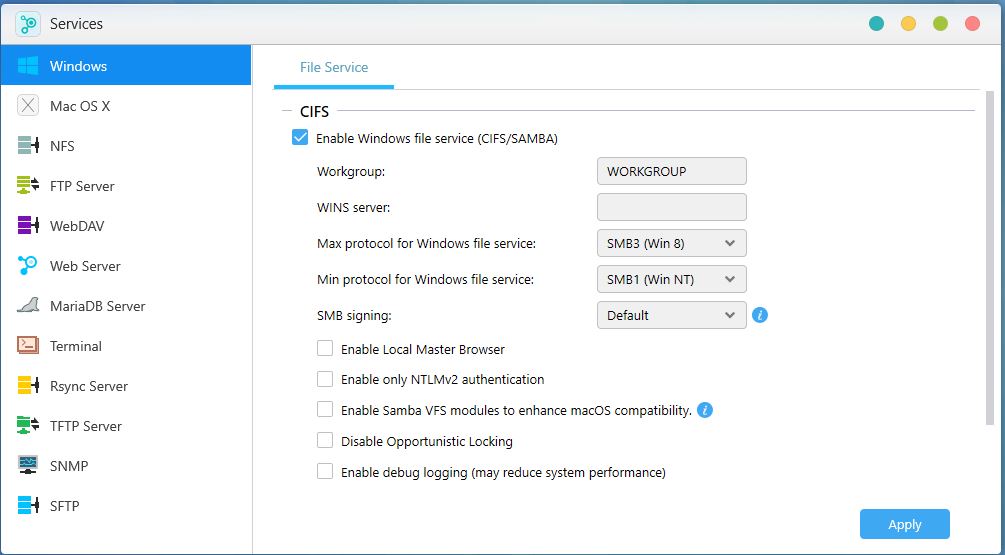
Another important thing which we like to discuss is the Services option that offers access to setup multiple file protocols such as SMB, AFP and NFS. In the say, user can enable SSH server, Web server, MariaDB along with access to run them on custom ports. Thus, that means you can also use the NAS as a Database server to test your local applications. And if you know about command-line then SSH will be the best way to remotely access the NAS volume.
Storage Manager:
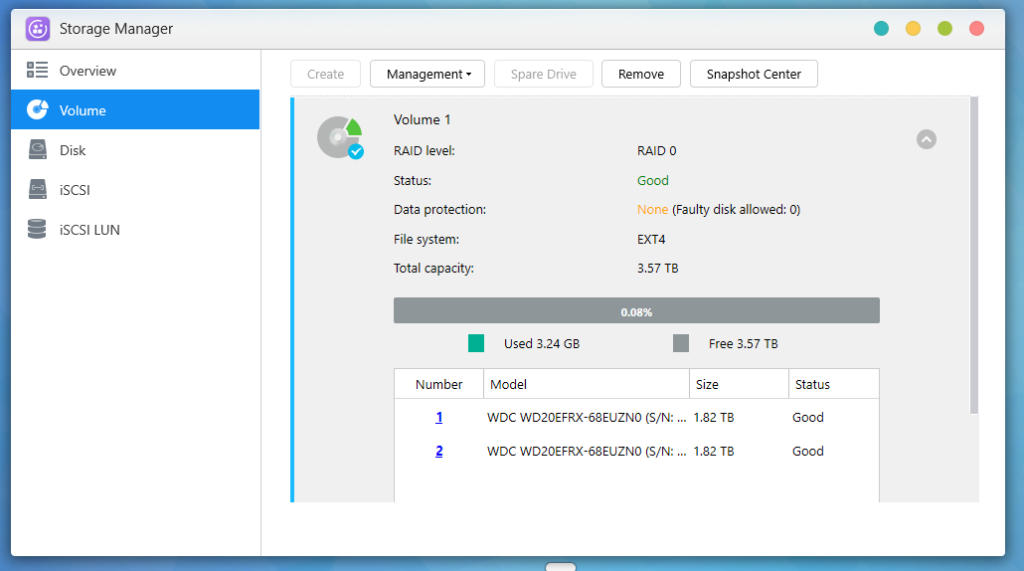
In the Storage Section on Asustor AS4002T, we have the actual control over our plugged-in hard drives and their volumes. From here we can decide in which environment our NAS drives will be, whether they should work as individual drives like in our computers or in JBOD or in RAID / RAID 1.
The AS4002T offers two ways to create a volume one is quick setup another is Advanced setup.
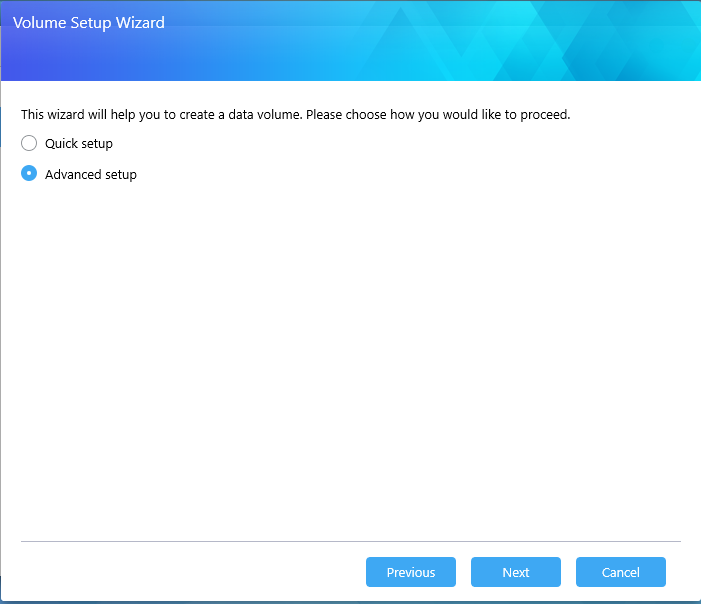
In the Quick setup, the user has two options: Maximum capacity, it set up a RAID 0 environment, while the Balanced which provides data protection uses RAID 1. Furthermore, if you want to use the Snapshot feature of the NAS that is only available for the Btrfs file system then opt for that too.
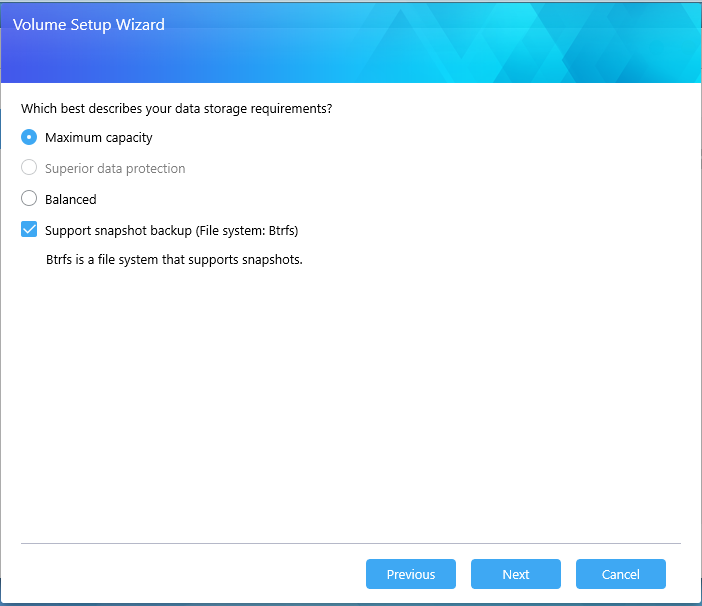
With the “Advanced Setup,” the NAS will offer multiple Volume deployments modes as you can see in the following screenshot.
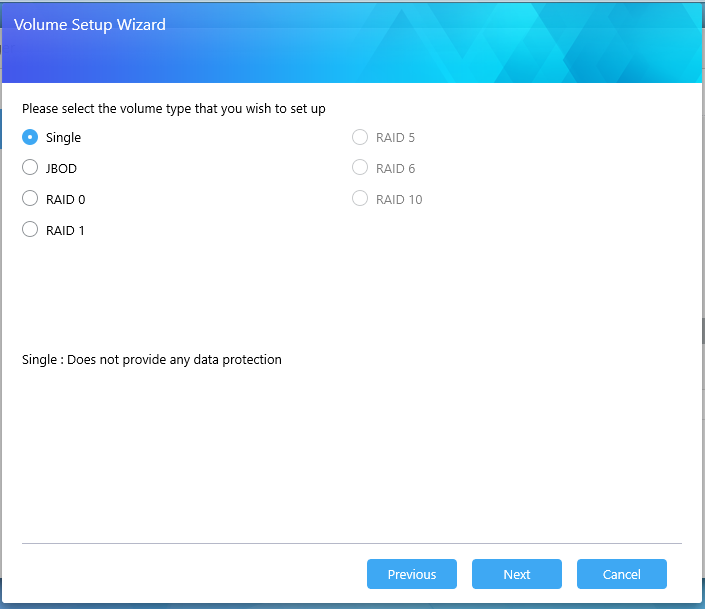
In single mode, each hard disk will stand separately to store data which means two hard disks will provide two separate volumes without any failover protection. To use this mode you have to run it multiple times, for example, here we have two hard drives, thus, we have to run Single Volume setup wizard two times, so that we can get two independent volumes. For reference see the below screenshot.

JBOD and RAID 0: Both can be used to club two available hard drive on AS4002T to create a single large volume to utilize the full capacity of two hard drives. However, both will not provide any data protection, the only difference between, the RAID 0 will scatter the data on both the Volumes to speed up data retrieving and wring process while JBOD works like our PC drives and write data on a single volume at a time. However, one must be aware that if any of the hard drives get failed, the entire volume will be destroyed, so make sure to perform an external backup from time to time.
RAID 1 is for those want data protection in any drive failover scenario. For this RAID, two equally sized hard disks should be used, since the data is mirrored by the RAID 1 in all drives equally, thus will half the total storage capacity of the drive. For example, if have two 2T hard drives, the total space available in RAID 1 will be around 2T only. But it gives safety, incase one drive get some fault the other drive keep supplying the data to minimize the downtime. And later when we replaced the faulty drive, the RAID 1 again mirror the data from old HHD to the new one.
As a file system, “ext4” and Btrfs are available for the AS4002T.
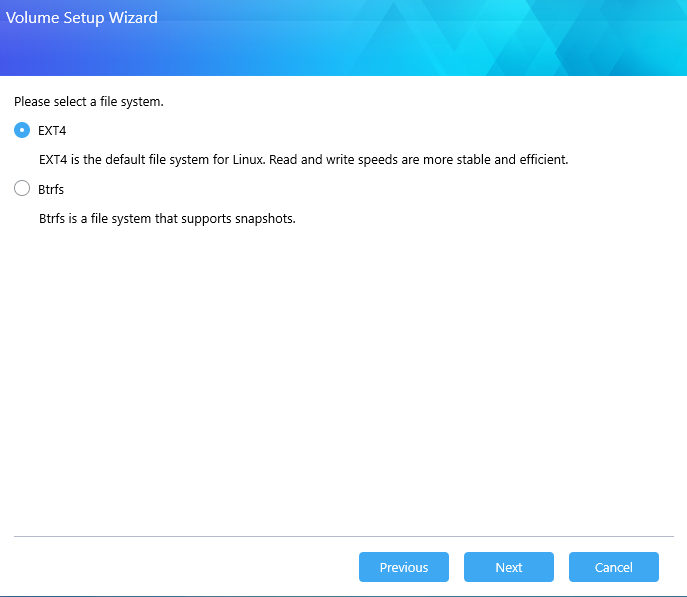
As I said Btrfs is available on ADM OS, so what is the that and why is it important?
Btrfs is a file system and it is an abbreviation for the b-tree file system. Btrfs is intended to address the lack of pooling, snapshots, checksums, and integral multi-device spanning in Linux file systems. Thus, with the implementation of the Btrfs, the Asustor has enabled its ADM OS to support the Snapshot feature along with others. And now what is Snapshot?
Snapshot can be refer to some particular state of the computer system at some given point of time. It is useful in creating a backup of the system. Rather having a full back up which may take a long time to complete depending upon the amount of data, we can use the snapshot.
To back up live data with the traditional way, the system usually stops writing process unless they backed up the system, this way can be bearable on desktop computers and small workgroup servers where few minutes or seconds downtime is acceptable but not for highly demanding servers that need 24×7 days. Thus, here Snapshot comes into the picture, instead of performing using the regular backup method, it freezes the data and creates a read-only copy at point of the time when it runs. Just like a photographer captures some moving object multiple time to save every and each moment. Also, Snapshot supports the pointer-based backup, means the subsequent Snapshot will capture and save only the data that has been changed since the last Snapshot. All online cloud solution such as AWS and Google cloud provide Snapshot feature.
Furthermore, the EXT4 file system can support the maximum file size of 16TB only where Btrfs has 16 EB ( 1EB = 1000,000 TB). Yes, the speed of writing data is lower than the EXT4 but it does not support Snapshot.
Thus, besides a normal full backup solution, Asuster now also offering this interesting way to back up things.
Performance and Benchmarking
To test the Asustor AS4002T, we used a PC running on Windows 10, 250 GB Intel SSD, Intel i7 processor and 8GB RAM. As this NAS has 10GbE interface which is not compatible with general system motherboard unless and until you have not bought one with that particular specification, thus we used an AS-T10G PC LAN card manufactured by the Asustor. This 10GbE NIC card has PCIe 2.0 x4 interface, available in almost every latest motherboard.
The AS-T10G is a compact Network interface Card that has a large mounted heat sink since high-speed data transfer will eventually heat up the chipset and it needs something to disperse it.
AS-T10G supports 100MbE, 1GbE, 2.5GbE, 5GbE and 10GbE. And compatible with Windows, Linux, MAC, Vmware, Microsoft Hyper-V, Linux KVM and Oracle VirtualBox. The price of this card is approx. $109. Therefore, if you want to have a benefit of 10GbE speed then you must need this or any other NIC that support such high speed.

The disks we used to test this NAS were 2 x 2TB WD RED NAS drives. The WD Red NAS drive especially designed and developed with NASware 3.0 technology to provide balanced performance and reliability for NAS systems; in a 24×7 RAID environment which is not meant for Desktop drives. It comes SATA 6GB/s, 5400 RPM and 3 years warranty.

Asustor AS4002T Speed Test
Will try to make you understand all below technical task in a layman language…
The A24002T run on Marvell ARMADA 7020 1.6GHz dual-core ARM chip along with 2GB RAM, the combination of both doesn’t sound great but thanks to 10GbE, which really has escalated the overall data transfer performance.
To test the speed of data transfer we had directly connected the PC to 10GbE port of NAS and after that on different RAID environment, we ran Crystal DiskMark & AJA benchmarks along with real-world data transfer test using 13.5 GB of assorted data (ISO files, Videos, compressed files, audio, pictures, documents, VDI images and more).
All the are performed on the EXT4 file system of NAS.
On Single environment setup:
We ran the first benchmark over the 10 GbE interface while setting up the volume profile of NAS to single, in which both the drives work independently to store data.
On Crystal Benchmark, the Sequential data test of 1GB, the top Read speed was 327.8 MB/s and Write was 177 MB/s both were up to the mark and did a surprisingly good job.

On AJA System Disk Test, the READ speed it had calculated was 351 MB/s and write 163 MB/s.
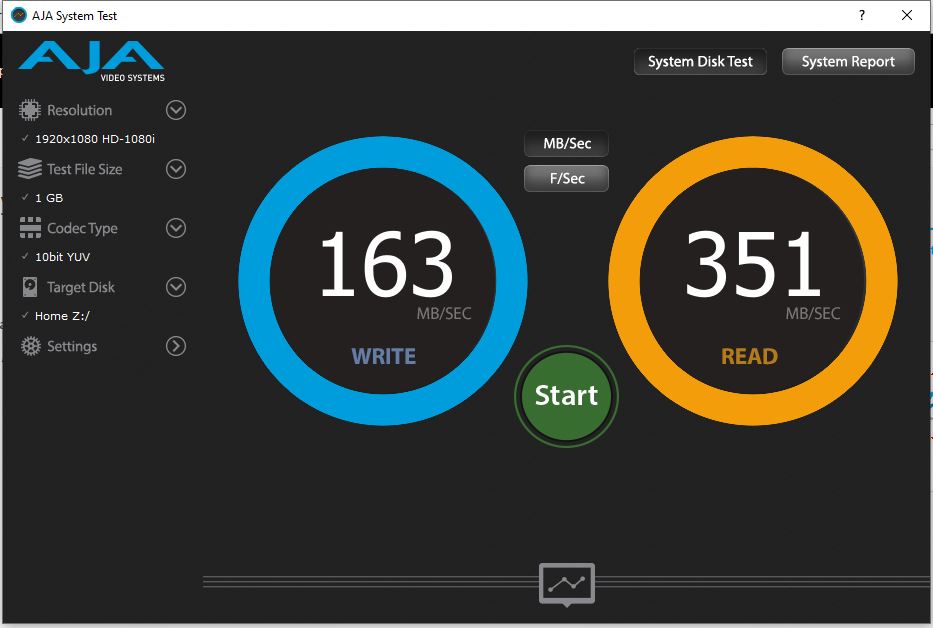
Without any synthetic benchmark, when we tried to transfer assorted data of 13.5 GB from our PC SSD to NAS, we got the average speed of around 142MB/s, while transferring the highest it touched was 180 MB/s and lowest was 132MB/s (depending upon the type of data we had transferred).

While copying data again from NAS to Desktop, the speed was around 148MB/s.
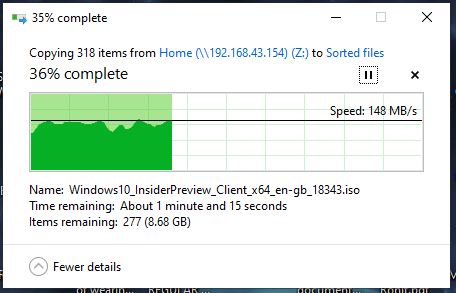
RAID 0 Data Transfer Test
In the second test, we used RAID 0 configuration and we got significant improvement in the overall data transfer rate, here are the results…
On Crystal Benchmark, the score of Sequential reading was 359 MB/s and writing stumble upon 226 MB/s.
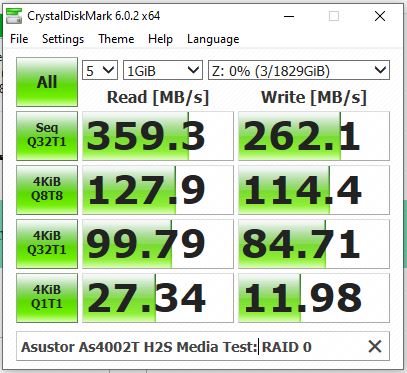
Where on AJA benchmark the scores were: 383 MB/s for Reading and 199 MB/s for Writing.
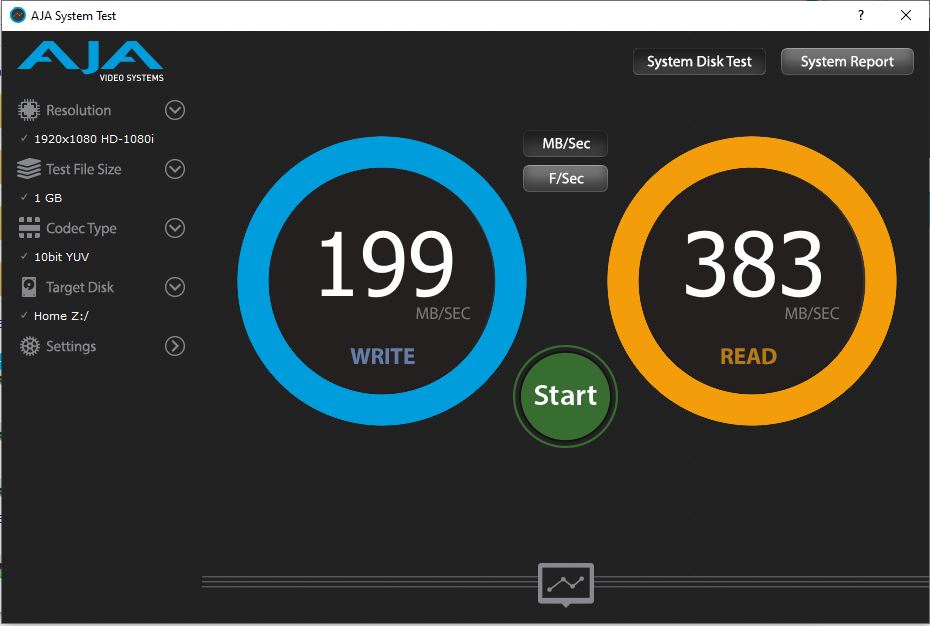
Coming to the Real word transfer speed on RAID 0, Desktop to NAS was around 254MB/s, the top point touched was 268MB/s and lowest it had gone 192MB/s. However, around 242 MB/s second was average and most of the time it had been able to stick with it.
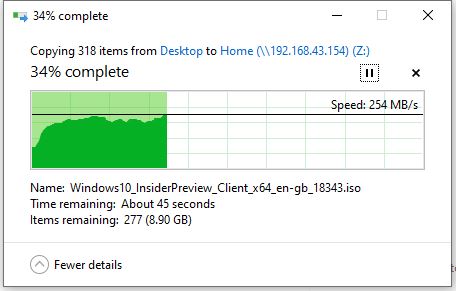
While the same amount of data when transferred back from NAS to Desktop, we didn’t observe any sharp deviation. This 10GbE of NAS did a very nice job. The top speed on RAID 0, it had touched- 278 MB/s, the average one was around 246MB/s while 198 MB/s was the lowest. You can see the graph in the below screenshot.
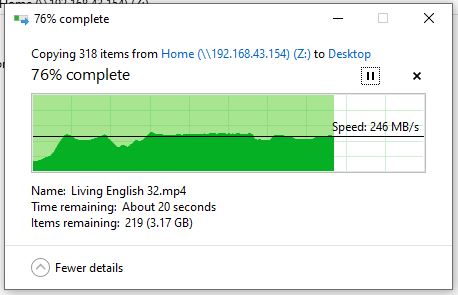
RAID 1 Data Transfer Test
As we know RAID 1, is meant to provide data protection and mirror the same data among multiple available drives. This setup needs at least 2 drives and supports up to 32 drives of equal size.
In our test, RAID 1 speed was lower than RAID 0 which is obvious, but near to the Single Disk setup test.
Crystal Benchmark Sequential read speed: 325 MB/s and write speed: 148 MB/s.

Using the AJA System Test Benchmark Test:
The Read speed achieved 325 MB/s while write got 154MB/s.

Real-world Speed: Desktop to NAS device drives- between 140 to 130 MB/s.
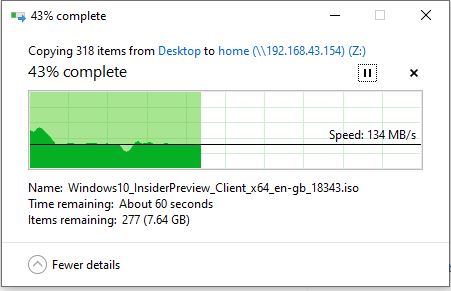
From NAS to Desktop PC, it confined itself between 143 to 83 MB/s. However, most of the the the average speed was around 130 MB/s.
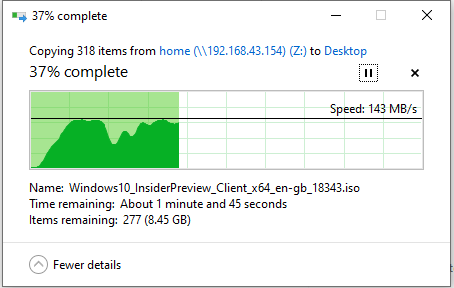
Overall, the speed performance of AS4002T was really above the par and satisfactory because the speed I got on network 10GbE interface was almost equal to the internal drive to drive transfer. On this high-speed, it felt like I was coying data on between locally installed PC hard drives.
However, we haven’t tested the 1Gbps LAN interface transfer rate but as per our past tests of Asustor and other NAS boxes, it will be around 100MB/s or most probably lower than that.
Asustor AS4002T Review Verdict
Well, Asustor AS4002T NAS box is really interesting not because of 2-bays but the things it offers in home-oriented NAS box. It has a high-glossy surface on the front to ensures a high-quality appearance in order to get amalgamated in once’s home decor without leaving a clue to anyone that it is a NAS box. Plus, the ability to transfer data at high-speed rate approx. to 400 MB/s.
The MRP price of AS4002T is 67000/- in India, however, one can get it at 10 to 12 % discount that means around 58000/- without a hard drive.
Indeed, the price of AS4002T appears higher than the two-bay NAS boxes available in Synology or QNAP but none of them provides the extended connectivity features and 10GbE interface. On Synology and QNAP they only have a business model or enterprise NAS models with 10GbE, in such scenario, Asusstor AS4002T is quite unique in the NAS mid-level segment.
Although, the entry-level NAS devices of Asustor have enough features to full fill the demands of a standard consumer, however, if you are pro user, deals in lots of data transferring demands or owned an office where you want a small NAS box without worrying about speed issues for next 5 to 7 years, Asustor AS4200T is for you. Along with ample connectivity options and an intuitive OS.
Asustor AS4002T Pros:
- Sleek and attractive Design
- High Speed 10GbE Ethernet interface
- Silent operations
- Plenty of Connectivity options
Asustor AS4002T Cons:
- It is not a con but I would like to mention if the price of NAS box could somewhat in the range of 30k to 40k, because a person also needs to buy 10GbE NIC, if h/she doesn’t already have it on the motherboard.
- Second, which I really felt, being a home NAS, the HDMI port should be there to play media files directly using AS4002T.
Related Posts
What technology will be used in flying cars? Having a look at the technologies that will shape the transportation of the future
What is stopping smartphone gaming from becoming the next big thing? The problems, and the possible solutions
What are the 5 Types of Green Technology?
How Enterprise Technology is Revolutionizing Business Operations in 2024
What is ipconfig on Windows CMD used for?
Inside Kodak TV Factory: A Glimpse into the Manufacturing Process