The only thing that has changed in the last few years for the purpose of informal communication is SMS messages turned into WhatsApp. There is no character limit and you can even send multimedia messages on the fly with WhatsApp. Well, I don’t want to spend time talking about how WhatsApp has changed the way of communication with our friends, colleagues and our favourite people. With every single update, the team of developers tries adding some new features and enhance the existing ones to keep WhatsApp with the view to keep WhatsApp as the leading player in the world of cross-platform messaging.
Among the latest features available on WhatsApp, one of the most recent additions is the ability, is to lock WhatsApp with your fingerprint. However, there are a number of security and privacy apps, which might give you the option to lock WhatsApp and other apps with a pattern or fingerprint, but I personally don’t like any of them as they slow down the smartphone in the long run. However, presently you can lock WhatsApp and enhance your privacy by a notch without using any third-party app. The ability to lock WhatsApp using fingerprint is a long-awaited feature, and the availability of the feature now is really useful to keep away intruders from sneaking into your WhatsApp messages.
So, without any further delay, let’s get started with how you can enable the Fingerprint Lock on WhatsApp.
Enabling fingerprint lock on WhatsApp
Open WhatsApp on your Android device and tap on the triple-dot icon on the top right corner of the app, and tap on ‘Settings’ to open it.
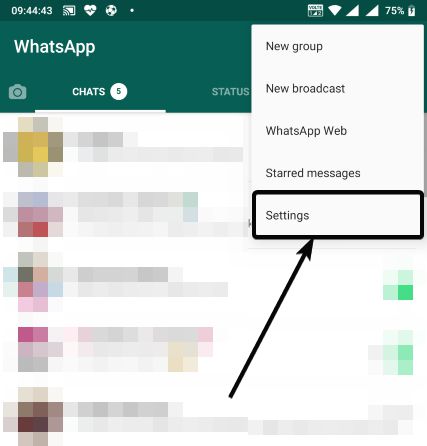
Now tap on ‘Account’ in the Settings menu and then tap on ‘Privacy’ in the Account menu.

The last option should be ‘Fingerprint lock’ which should be disabled by default. Just tap on it.
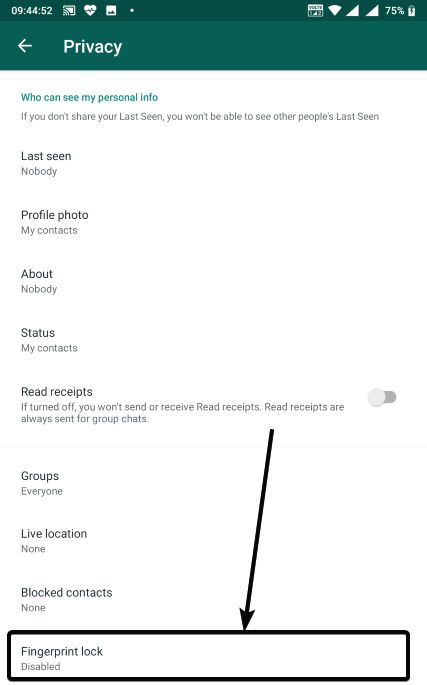
Now, enable the ‘Unlock with fingerprint’ button, and by doing that, you will have to confirm your fingerprint by touching on your smartphone’s fingerprint sensor.

By default, WhatsApp will automatically lock itself after 1 minute of usage, which is basically most people will need. However, you can even tighten or loosen privacy by choosing to lock WhatsApp immediately or after 30 minutes. With the ‘Immediately’ option, WhatsApp will lock immediately after you come out of the app and with the third option, WhatsApp will lock after 30 minutes you use WhatsApp.
Depending upon, whether you want to show the content of messages in notifications you can enable or disable the option that says ‘Show content in notifications’.
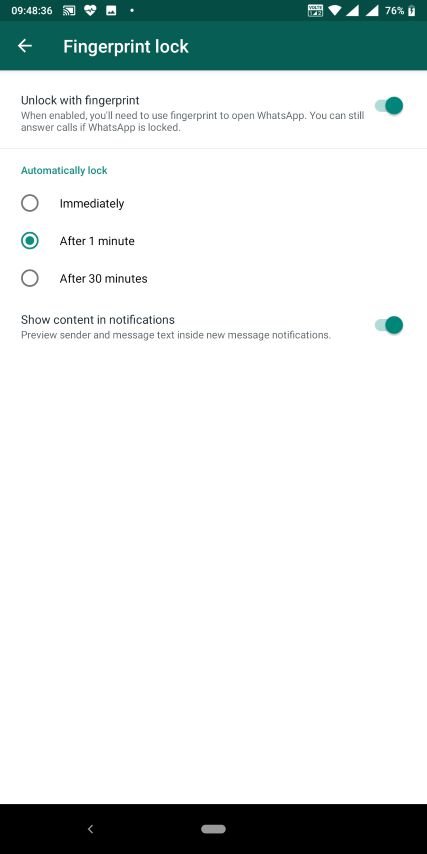
If you go with the first option, you can open WhatsApp after 1 minute, to see the app asking for your fingerprint to proceed with using WhatsApp.
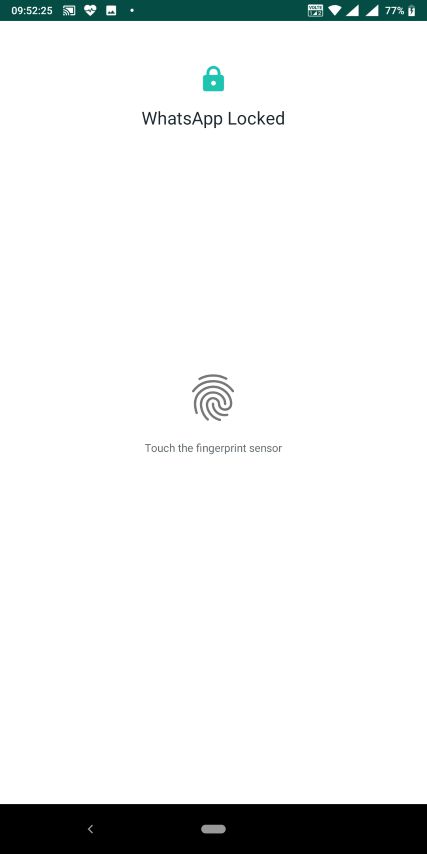
The ability to lock WhatsApp using fingerprint is really a great enhancement and I am sure most people will like it.
If you still don’t find the fingerprint lock option in the Privacy menu, I will recommend you to sign up for the WhatsApp beta program, which unfortunately is completely filled at the time of writing this. However, as the feature is already available for most beta users, I am sure it will be available for the remaining users very soon.
So that’s all about how you can enable fingerprint lock on WhatsApp. Any questions? Feel free to comment on the same below.
Other Articles:
Related Posts
How to Reopen Closed Windows or Tabs in Firefox
How to Install Django on Windows 11 or 10
How to set Gemini by Google as the default Android assistant
How to create data bars in Microsoft Excel for numeric values
How to open HEIC images on Windows for free
How to install Server Manager Windows 11 or 10