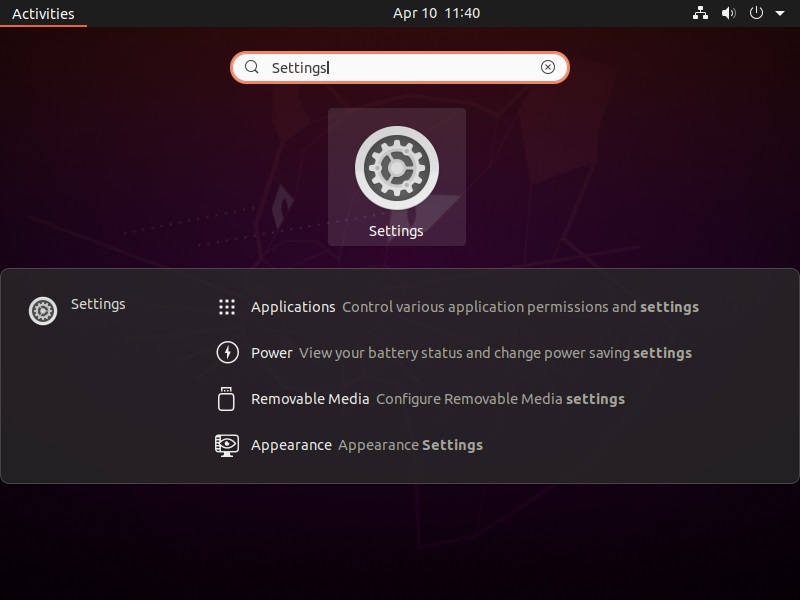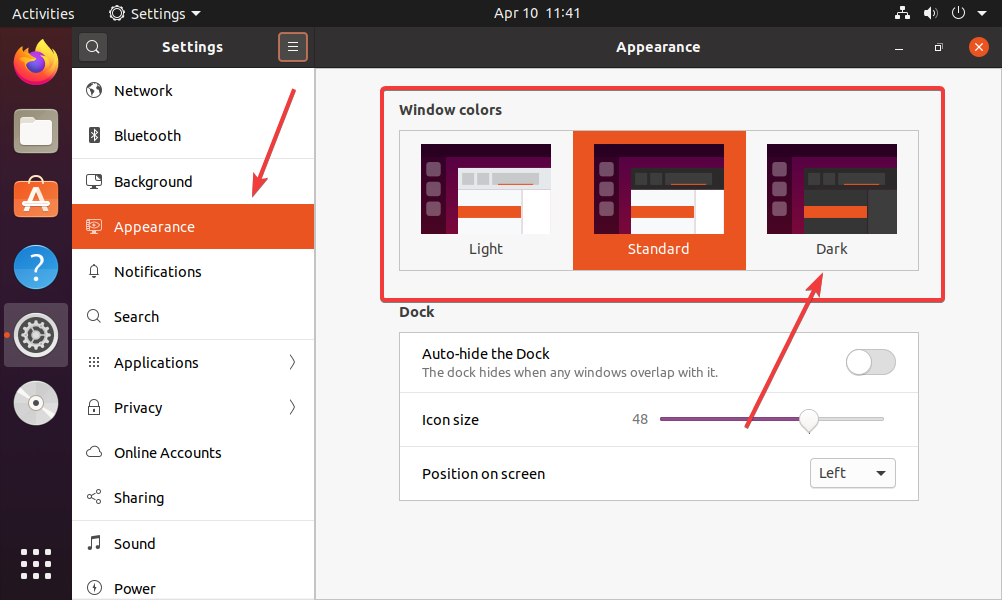Like Android and Windows, the Dark mode theme option is also available on Ubuntu 20.04 LTS Focal Fossa, thus here is the way to enable it.
Yet, the Ubuntu 20.04 official stable is not released and slated to be on April 23, 2020. However, the beta version is already there to experience its features and one of them is Dark Mode.
Well, we can manually add Dark theme in any previous versions of Ubuntu such as Ubuntu 19.04/18.04/17.04/16.04… as well but in 20.04 LTS everything is there. Yes, the developers are shipping it with three shades of themes known as Yaru and one of them is Dark while others are light.
See: Turn on system-wide dark mode on any Ubuntu computers
Enable Full Dark Mode on Ubuntu 20.04 LTS
Even after enabling it, there are still few elements that will not adopt Dark theme color but we such as shell elements but we can completely get them a Dark shade with the help of minor tweak, here is that…
Step 1: Open Settings
Press the Windows key on your keyboard that also called a Super key in Ubuntu or simply click on the Activities option given on the top left side of the Ubuntu GNOME. The search box will appear type Settings in that as the icon shows, click to open it.
Step 2: Ubuntu Appearance
Under the Settings area on the left side panel, you will see the Appearance option, select that to see all available Yaru Themes of Ubuntu 20.04.
Step 3: Turn on the Ubuntu 20.04 Dark Theme
On the right side area three themes: Light, Standard, and Dark are available, select the Dark one. The moment you select, it will change everything into Dark including Filemanager and other GTK3 applications such as Libraoffices, Terminal, and more. But Calendar, Notification, System tray on the Taskbar of the Ubuntu still not switched to ubuntu 20.04 Dark mode. So, if you want them too follow the next step.
Install GNOME Tweaks for Full Ubuntu 20.04 Dark theme mode
First, go to https://extensions.gnome.org and install Gnome browser extension.

Install Gnome Chrome Shell
sudo apt install chrome-gnome-shell
Check your GNOME shell version, tun the following command in terminal
gnome-shell --version
Now, go to Gnome USer Themes and select the GNOME Shell version shown in the above step. In our case, it was 3.36
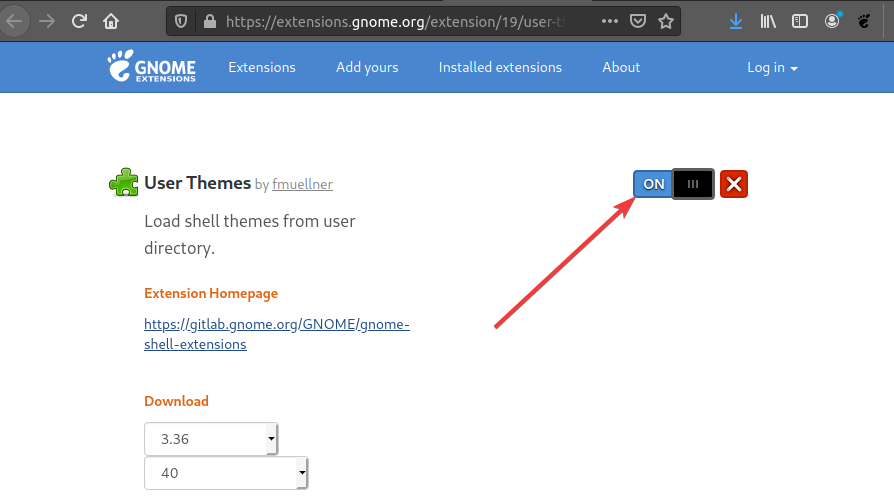
After that simply click on the Switch to turn on and install the Gnome Shell extension:
Install Gnome tweaks on Ubuntu 20.04:
sudo apt install gnome-tweaks
Once this is done, open Tweaks from Activities, select Appearance, and see the Shell them to Yaru Dark.
So, in this way we can quickly enable Dark theme everywhere on Ubuntu 20.04, however, the browser area of any website still be in the color used by it, thus one can install Dark reader browser extensions to turn that into black or Dark mode.