We all need some short breaks at work, to refresh our minds, do something we love, with the sole intention of boosting productivity after time hours of monotonous work. Not everybody enjoys their short breaks at work the same way, and there are many who love watching videos in the short work breaks. But not everybody might know that you are taking a short break, and you might not want to get noticed why you are watching your favourite videos on your office computer or anywhere else. But that doesn’t mean you have to kill your fun by not watching those videos that you like.
You can simply reduce the size of the video player window so that nobody can notice that you are watching something on the computer. While it is one of the easiest tricks, the problem is that next time you open up a new video, the window size is restored to the actual resolution of the video that you are watching. So if you are watching an HD or Full HD video, the window size will automatically be expanded to the actual resolution of the video. While this isn’t a big problem on streaming websites like YouTube while you are watching it on a web browser, the problem occurs in offline media players like VLC Media Player, Media Player Classic, etc. But there is a simple way you can maintain a default size of the media player window in case of VLC Media Player and Media Player Classic.
So let’s find out how you can maintain a default size of the VLC Media Player and Media Player Classic window.
The steps for VLC Media Player
Step 1: Open VLC Media Player on your computer, no matter whether you are using Linux or Windows, and open ‘Preferences’ under ‘Tools’ in the menu bar. Alternatively, you can even use the hotkey ‘Ctrl+P’.

Step 2: Under the ‘Interface’ window, which should be the tab opened by default, uncheck the option that says ‘Resize interface to video size’, and click on ‘Save’.
Step 3: You can even check the ‘Pause playback when minimized’ option to automatically pause the video so that you don’t end up missing something by minimizing the window if somebody approaches you all of a sudden when you are having fun watching your favourite video. However this is optional, and you can even keep it unchecked, and it will have no effect on the size of the interface of VLC Media Player.
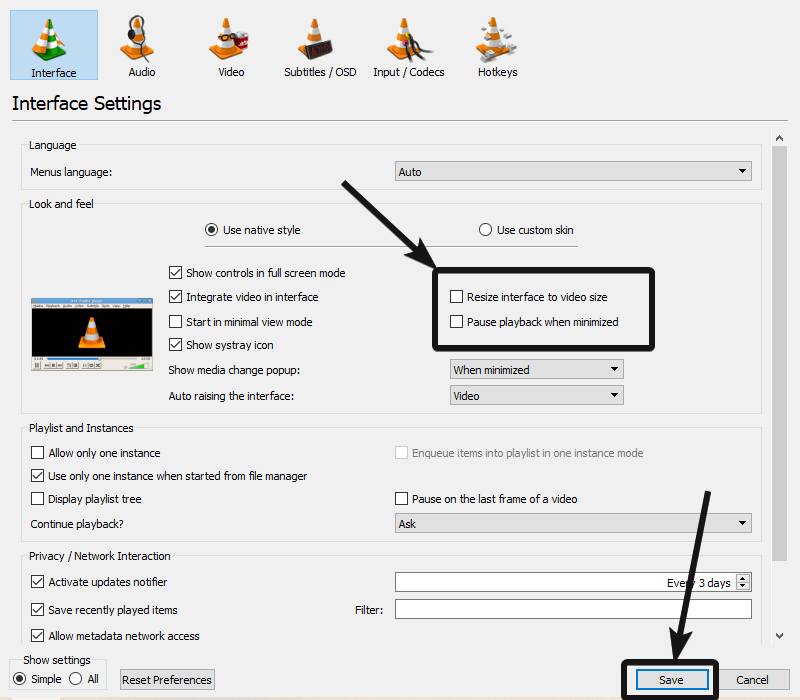
But if your choice for watching offline videos is Media Player Classic, which is a great media player, as well, the same option is available there, as well.
The steps for Media Player Classic
Step 1: Open Media Player Classic, and open ‘Options’ under ‘View’ in the menu bar. Alternatively, simply hit the ‘O’ button.

Step 2: Under the ‘Player’ options, check the ‘Remember last window size’ option, and click on ‘Apply’ followed by ‘OK’ or simply click on ‘OK’.
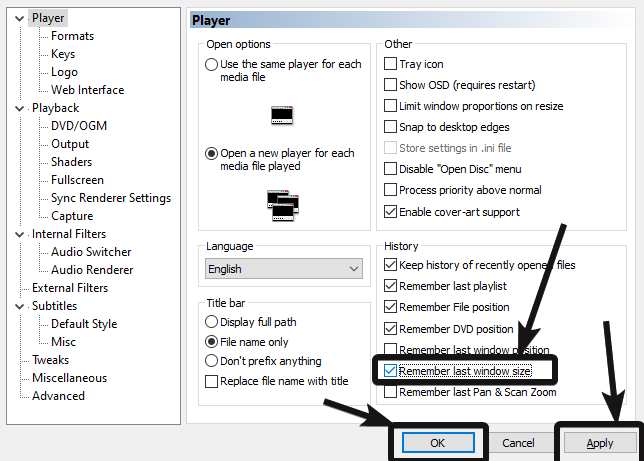
Now have fun watching your favourite videos during the short breaks at work, without worrying about anybody sneaking into your desk. After you follow the steps, simply resize the window to as small as you can, and now you can watch the videos easily. You can even keep the video player open with a very small size at some corner of the screen, and keep working, as well, without killing your fun.
I know you will thank me later for this small help. Do you have any questions in mind? Feel free to comment on the same below.
Related Posts
How to Reopen Closed Windows or Tabs in Firefox
How to Install Django on Windows 11 or 10
How to set Gemini by Google as the default Android assistant
How to create data bars in Microsoft Excel for numeric values
How to open HEIC images on Windows for free
How to install Server Manager Windows 11 or 10