Data loss is a common problem for all the users in this digital era. There are many users and organizations who face hard drive data loss due to multiple reasons. Some of the possible reasons are accidental deletion of files without data backup, virus or malware attack, mechanical damage to the hard drive, corruption in files, human errors etc. Now, the question arises, how one can recover corrupted, lost and permanently deleted data from hard drive? The user can easily recover lost data from hard drive with the help of an automated and reliable utility i.e. SysTools Hard Disk Recovery Wizard. Using this smart solution is an ideal recovery option to restore data without any hassle. The user can easily recover permanently deleted, corrupted and lost data from any hard drive. About SysTools Hard Drive Recovery Wizard Hard drive not showing stored files and folders and you want a solution. So, you can recover corrupted, lost or permanently deleted data from a hard drive using SysTools Hard Drive Recovery Wizard (Download). According to the Systools, they have designed their software with advanced algorithms which allow the user to recover and save permanently deleted files and folders from hard drive. Moreover, the tool is designed with the user-friendly interface which makes easy for the user to work with it. There are no compatibility issues with the utility as it supports Windows 10 / 8.1 / 8 / 7 and all the below versions. Additionally, the tool is also capable to perform RAW Data Recovery from internal and external hard disk. Let us know about the tool in details in the below- mentioned section.
Features of SysTools Hard Drive Data Recovery Software
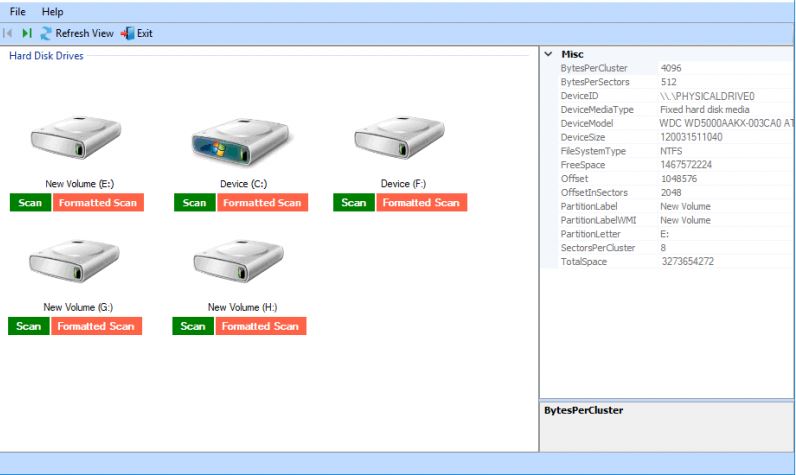 Recovery of Hard Drive Data: With this hard disk recovery wizard, the user can recover data including photos, videos, music files, documents, data files, and other data items also from any Windows system hard drive. Moreover, the original format of the data is maintained by the utility. The software is also capable to recover Raw data files such as ZIP, PDF, JPEG, GIF, MPEG LAYER – III, DOCX, BMP etc. from the formatted hard disk drives. FAT & NTFS Partition Recovery: One can easily recover data from both FAT and NTFS partition type of file formats using the Hard Drive Data Recovery tool. The utility supports all the versions of FAT and NTFS file system such as FAT 16, FAT 32 bit, v.1.0 (Windows NT 3.1), v1.1 (NT 3.5), v1.2 (3.51) etc. Formatted Disk Drive Recovery The hard drive recovery wizard allows the user to recover the data items from formatted and reformatted hard disk drives (c: / d: / e: etc.) in a seamless manner. Once the software is launched by the user on his/her system, it automatically detects all the available hard disk partitions. Recover Permanently Deleted Data There are many users who face permanent deletion of data (Shift+Deleted key) from the hard drive. Now, the user can quickly restore the permanently deleted data from the hard drive without any issues. Moreover, the user can also restore data from respective NTFS and FAT hard disk file format. External Hard Drive Recovery The SysTools hard drive recovery software can restore corrupted or lost data from both the system hard drive and external hard drive of IDE, SATA, SCSI, USB hard disk, memory card etc. The software makes easy for the user to recover lost or corrupt data from internal and external hard drive. Recovered Data at Desired Location After the completion of the recovery process, the hard disk recovery wizard allows the user to choose the desired location to save the recovered data. The user can restore and save the recovered data at any location as per his/her requirements. Moreover, the software also permits the user to create a new folder from the tool’s panel itself to save the data. RAW File System Data Recovery Sometimes, the user is not able to access any of the drives and gets a warning like: ‘disk not formatted. Do you want to format now?’ or file system is displayed as RAW. Then in these cases, there are chances that the user’s hard drive is corrupted. The user can recover the RAW partition with Hard Drive Data Recovery tool instead of formatting the hard drive and losing data. On – Disk Folder Structure The SysTools Hard Drive Recovery Wizard retains the original on-disk folder structure, after recovering data from internal and external hard drive. The software recover data from every folder present of the user’s system hard drive without any data loss and change in the original format of the files. Detect Drives with Attributes and Quick Scan The software is designed with advanced algorithms due to which it is capable to auto-detect and preview all the drives on any machine with it multiple properties. These properties include the model number, total size, free size, disk number etc. Additionally, the hard drive data recovery software also performs the quick scanning of the storage device and generates the preview of recovered data with different properties such as file name, size type, modification date etc. Corrupt MBR, MFT or FAT Recovery Corruption issues in MFT or MBR files may lead to failure of hard disk. As a result of which the user has to face complete data loss. To avoid data loss issues, the user can use the Hard Drive Data Recovery Tool to recover data lost due to MFT, MBR or FAT corruption. Files within Recovered Data With the smart searching feature of the hard disk recovery software, the user can easily search for any specific file or item within the recovered data. The user can also refine the search results according to the file creation date or last modified date by applying the date filter. Hard Drive Items by Attributes The tool permits the user to sort the data according to its properties while previewing the recovered data items in the hard disk recovery software panel. The user can arrange the data in ascending or descending order easily according to name, date of creation, type, size and date of modification. Files and Folders Recovery The SysTools hard disk recovery wizard allows the user to extract and save the selected folder from the recovered data according to the user’s requirements. The user can easily check the folder he/she needs to export. Moreover, the user can also recover normal as well as permanently deleted files from each folder of the drive.
Recovery of Hard Drive Data: With this hard disk recovery wizard, the user can recover data including photos, videos, music files, documents, data files, and other data items also from any Windows system hard drive. Moreover, the original format of the data is maintained by the utility. The software is also capable to recover Raw data files such as ZIP, PDF, JPEG, GIF, MPEG LAYER – III, DOCX, BMP etc. from the formatted hard disk drives. FAT & NTFS Partition Recovery: One can easily recover data from both FAT and NTFS partition type of file formats using the Hard Drive Data Recovery tool. The utility supports all the versions of FAT and NTFS file system such as FAT 16, FAT 32 bit, v.1.0 (Windows NT 3.1), v1.1 (NT 3.5), v1.2 (3.51) etc. Formatted Disk Drive Recovery The hard drive recovery wizard allows the user to recover the data items from formatted and reformatted hard disk drives (c: / d: / e: etc.) in a seamless manner. Once the software is launched by the user on his/her system, it automatically detects all the available hard disk partitions. Recover Permanently Deleted Data There are many users who face permanent deletion of data (Shift+Deleted key) from the hard drive. Now, the user can quickly restore the permanently deleted data from the hard drive without any issues. Moreover, the user can also restore data from respective NTFS and FAT hard disk file format. External Hard Drive Recovery The SysTools hard drive recovery software can restore corrupted or lost data from both the system hard drive and external hard drive of IDE, SATA, SCSI, USB hard disk, memory card etc. The software makes easy for the user to recover lost or corrupt data from internal and external hard drive. Recovered Data at Desired Location After the completion of the recovery process, the hard disk recovery wizard allows the user to choose the desired location to save the recovered data. The user can restore and save the recovered data at any location as per his/her requirements. Moreover, the software also permits the user to create a new folder from the tool’s panel itself to save the data. RAW File System Data Recovery Sometimes, the user is not able to access any of the drives and gets a warning like: ‘disk not formatted. Do you want to format now?’ or file system is displayed as RAW. Then in these cases, there are chances that the user’s hard drive is corrupted. The user can recover the RAW partition with Hard Drive Data Recovery tool instead of formatting the hard drive and losing data. On – Disk Folder Structure The SysTools Hard Drive Recovery Wizard retains the original on-disk folder structure, after recovering data from internal and external hard drive. The software recover data from every folder present of the user’s system hard drive without any data loss and change in the original format of the files. Detect Drives with Attributes and Quick Scan The software is designed with advanced algorithms due to which it is capable to auto-detect and preview all the drives on any machine with it multiple properties. These properties include the model number, total size, free size, disk number etc. Additionally, the hard drive data recovery software also performs the quick scanning of the storage device and generates the preview of recovered data with different properties such as file name, size type, modification date etc. Corrupt MBR, MFT or FAT Recovery Corruption issues in MFT or MBR files may lead to failure of hard disk. As a result of which the user has to face complete data loss. To avoid data loss issues, the user can use the Hard Drive Data Recovery Tool to recover data lost due to MFT, MBR or FAT corruption. Files within Recovered Data With the smart searching feature of the hard disk recovery software, the user can easily search for any specific file or item within the recovered data. The user can also refine the search results according to the file creation date or last modified date by applying the date filter. Hard Drive Items by Attributes The tool permits the user to sort the data according to its properties while previewing the recovered data items in the hard disk recovery software panel. The user can arrange the data in ascending or descending order easily according to name, date of creation, type, size and date of modification. Files and Folders Recovery The SysTools hard disk recovery wizard allows the user to extract and save the selected folder from the recovered data according to the user’s requirements. The user can easily check the folder he/she needs to export. Moreover, the user can also recover normal as well as permanently deleted files from each folder of the drive.
Steps to Recover Lost Files Using SysTools Hard Disk Recovery Wizard
- First, download and install the Hard Drive Recovery Software on your system and launch it.
- Now either click on the Scan button to restore normal deleted, permanent deleted and corrupted files. Or hit on Formatted Scan to recover data from formatted hard disk partition.
- After the completion of the scanning process, the tool will load all the files and folders into the preview panel. Simply view the complete recovered data.
- Finally, the user can extract the selected files and folder easily by hitting on the Save button.
Versions Available – SysTools Hard Drive Data Recovery Software The software is available in two different versions, one is a demo version and the other is a licensed version. Demo Version The user can easily download the demo version of the Hard Drive Recovery tool from the SysTools official website. This will help the user to understand more about the tool and its working. But, with the demo version of the software the user cannot save the exported data from the hard drive. Licensed Version With the licensed version of the SysTools Hard Disk Recovery Wizard, the user can recover corrupted, deleted and formatted data from the hard drive. The user can easily save the exported file with the help of the licensed version of the tool. The software is affordable as per the price factor and one can easily purchase it from the SysTools official website. Pros of Using SysTools Hard Drive Recovery Wizard
- Auto-detect drives with attributes
- Provides data recovery from IDE, EIDE and SATA devices
- RAW file system data recovery
Cons of Using SysTools hard Disk Recovery Wizard
- Does not support Mac Operating system
About it The SysTools Hard Drive Data Recovery Wizard is smart data recovery software. With the help of this utility, the user can retrieve lost, corrupted or permanently deleted data from any hard drive. The software is integrated with various advanced features which makes it best among others. The user can recover data from the hard drive in a hassle-free way with this software because of easy to use interface. Software Working Video Links: – For Deleted & Formatted Recovery: – https://www.youtube.com/watch?v=Ywgiv0Cbov0&t=50s For formatted recovery: – https://www.youtube.com/watch?v=9GJt0AJn80k&feature=youtu.be Note: Above information provided by Systool
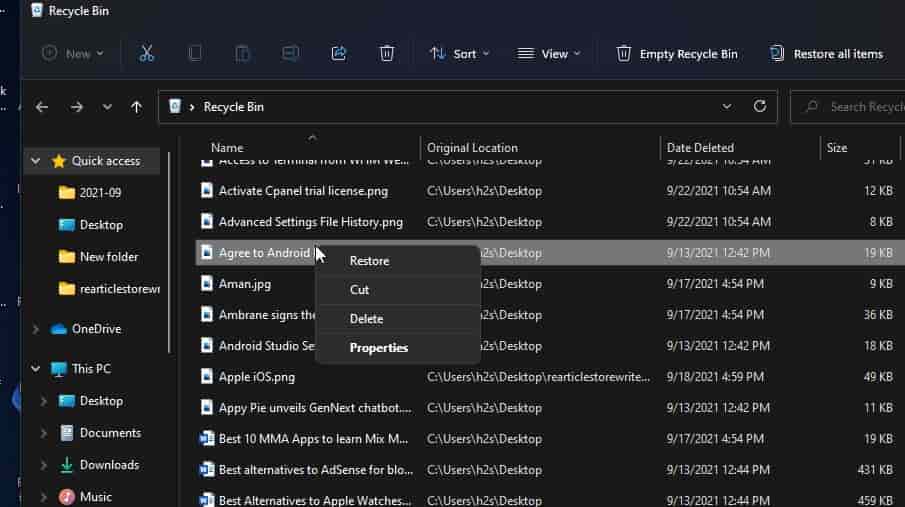


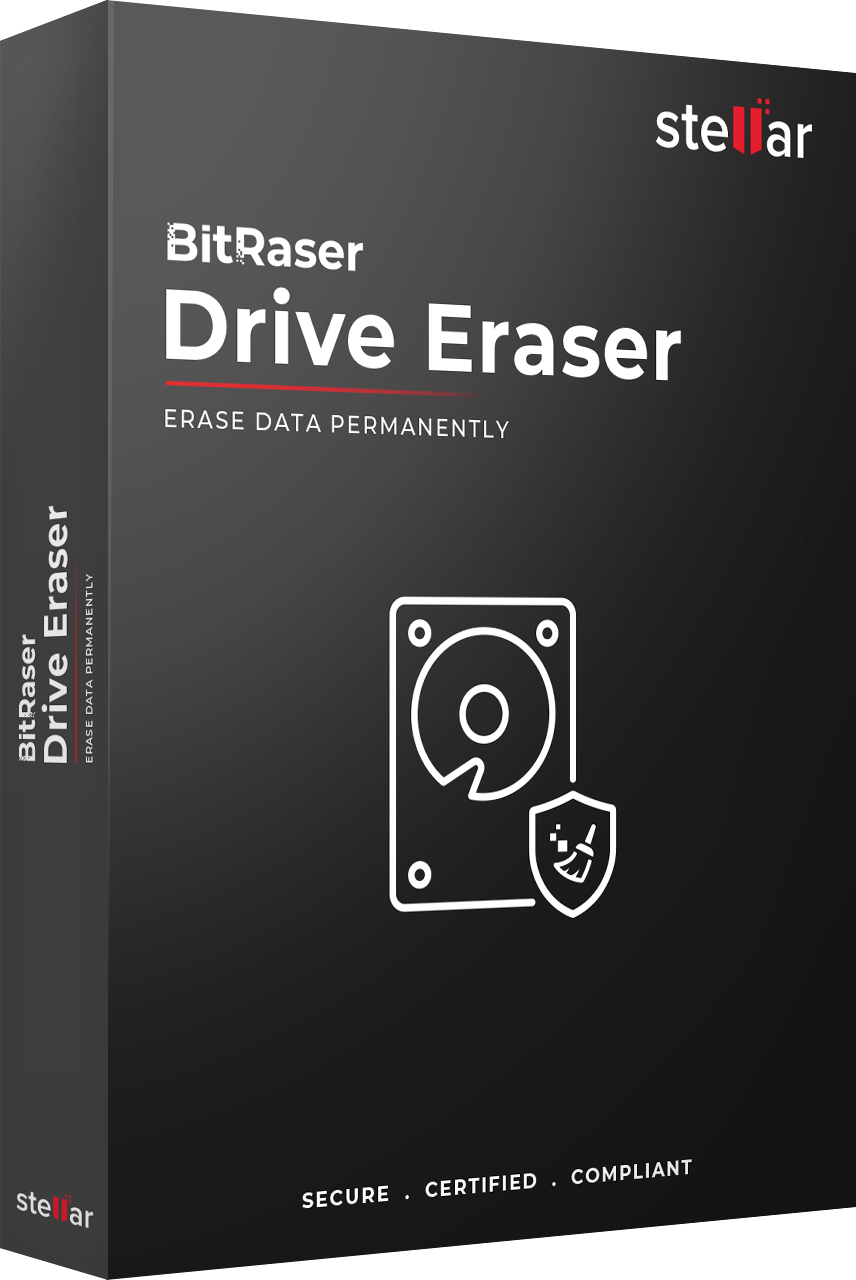

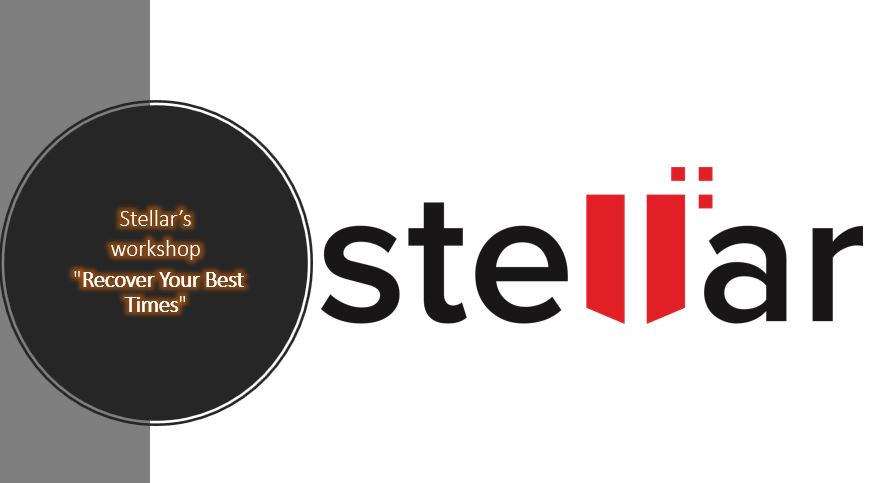
Nice Info Sarbasish Basu,
I tried this hard disk recovery wizard and retrieved lost files. Thanks for sharing your knowledge!
Nice Information,
Thank you for sharing this peaceful information. It is very helpful for me to recover my crucial data. This hard disk recovery wizard recovers my data instantly without any data loss.
Very Useful Post,
I am really enjoying reading your well-written posts. It looks like you spend a lot of effort and time on your post. I have bookmarked it and I am looking forward to reading new posts. Keep up the good work. This hard disk recovery wizard is very helpful to recover my all crucial data with any data loss.
When we format the drive, its data directly goes to the recycle bin and become unrecoverable unless we don’t take help from the data recovery tool. This post is for all the users who don’t know what to do when data gets deleted after hard drive formatting. Even I personally do have the data recovery software of Stellar which I had used for recovering my precious data from the formatted drive.
Amazing Post….. Thanks to the writer of this post for recommending such a great solution. I also got stuck when all my hard disk data got deleted accidentally. While searching I came across with this wonderful solution. I used SysTools Hard Disk Recovery Wizard and was finally able to retrieve my data back. Thanks for the suggestion..!
Hey,
Nice piece of work and suggested a great tool. I used SysTools Hard Disk Recovery Wizard demo version its show all the deleted files even hidden temp files too. I am fully impressed and going to buy the full personal license.
Thanks
Thanks for another wonderful post. The place else may anyone get that type
of info in such a perfect method of writing? I’ve a presentation subsequent week, and I am on the look for such info.
Shutdown the machine connected to the drive you’ve deleted data from. Now that your drive is ‘safe’ you can make a clone of the drive and attempt the recovery from the clone. There are a number of ways to clone the drive, some easier and quicker than others.
Scan the clone with a few different recovery programs. There are numerous options here, both free and paid-for packages are available. Recuva is a good free option, while Zero Assumption Recovery works well if you want to splash out a few dollars.
for data recovery solution and assistance contact us or visit our site data recovery Dubai.
Thanks for sharing such great and useful information here with us. You have done a great job and keep it up with your good work.