There are two ways to put a page break in WordPress post: one is using shortcodes and other is by installing the plugin. The page break feature comes very when we want to split single post/pages into multiple parts.
How to add WordPress page break shortcode
The simple way is to add a page break in WordPress post is use a small code:<!--nextpage-->
To add this shortcode just copy and add it below the text where you want to use a page break. Keep one thing in mind while using this code don’t paste it WordPress editor visual panel, switch to text panel. Please refer to screenshot.
Note : You can also use keyboard shortcut Alt + Shift + P to add a Page break in post/pages.


To add WordPress Pagebreak button you can use a plugin called Page Break. It is little difficult to remember the shortcode and add every time manually in the post. The Pagebreak plugin simply use the shortcode <!–nextpage–> and adds pagination button to WordPress editor. Just press the Page break button and enjoy the pagination in all post and pages.
How to add WordPress next page plugin

If you want numeric pagination For example 1 2 3 and so on, then the above plugin is best but if someone wants a Numeric as well as text then Custom Next page plugin is a good option.
How to split post into multiple pages WordPresss
Multipage Plugin is a free plugin that adds subpages of a single page. This means if you have a long post and want to convert it in a multipage post with a table of contents linking single subpages including their title then this plugin is for you.
The WordPress has an inbuilt feature of next page, I don’t know why it is hidden by WordPress. To enable this just add the following code in the function.php file.
/* Code to add pagebreak next buttonw */
add_filter( 'mce_buttons', 'my_add_next_page_button', 1, 2 ); // 1st row
function my_add_next_page_button( $buttons, $id ){
/* only add this for content editor */
if ( 'content' != $id )
return $buttons;
/* add next page after more tag button */
array_splice( $buttons, 13, 0, 'wp_page' );
return $buttons;
}
This code will add a next page button into your WordPress visual editor.

These are some instant ways to add next page to you WordPress article. The next page button not only increases your user engagement and page views but also reduce the bounce rate of your website. In this way the post of 1200 words can be split from 2 pages to 4 pages.
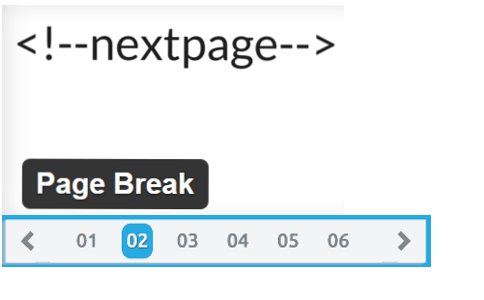

Thank You very very Much it worked…
Many thanks!
I’m asked to myself too: why WordPress disable it…?
Have a nice day!