There are numerous ways, we can make our computers look beautiful. I am not talking about transparent cabinets with RGB lighting, which can wreak havoc on the budget of most regular PC users. You can also choose a great desktop wallpaper, and that will also look cool as long as your computer is switched on, or when somebody else is accessing your desktop for certain requirements. Choosing or setting your preferred desktop wallpaper is not a tough exercise, and you can also select multiple desktop wallpapers so that you can see a slideshow of your selected wallpapers on your desktop. However, collecting multiple photos to set them as your desktop wallpaper can be frustrating.
There might not be enough time in hand to collect photos from multiple websites or sources to use them as desktop wallpapers. Fortunately, there is a number of services that you can rely upon, to get wallpapers on your Android device. In the same way, you can also get desktop wallpapers online, and they will automatically be set as the wallpaper for your Windows 10 desktop. This can be a neat way of making your desktop look more beautiful, and I will talk about, how you can get new wallpapers every day on your Windows computer. Here, the wallpapers will be delivered by Bing, which has a great stock of wallpapers that should deliver a new look to your desktop.
So, without any further delay, let’s get started with how you can automatically get new wallpapers daily on your Windows 10 computer.
Getting Bing Desktop Wallpapers on Windows 10
Step 1: Download the official version of the Bing Desktop Wallpaper application with the help of the link. The download should process shouldn’t take long, however, it is likely to vary depending upon the speed of your internet connection.
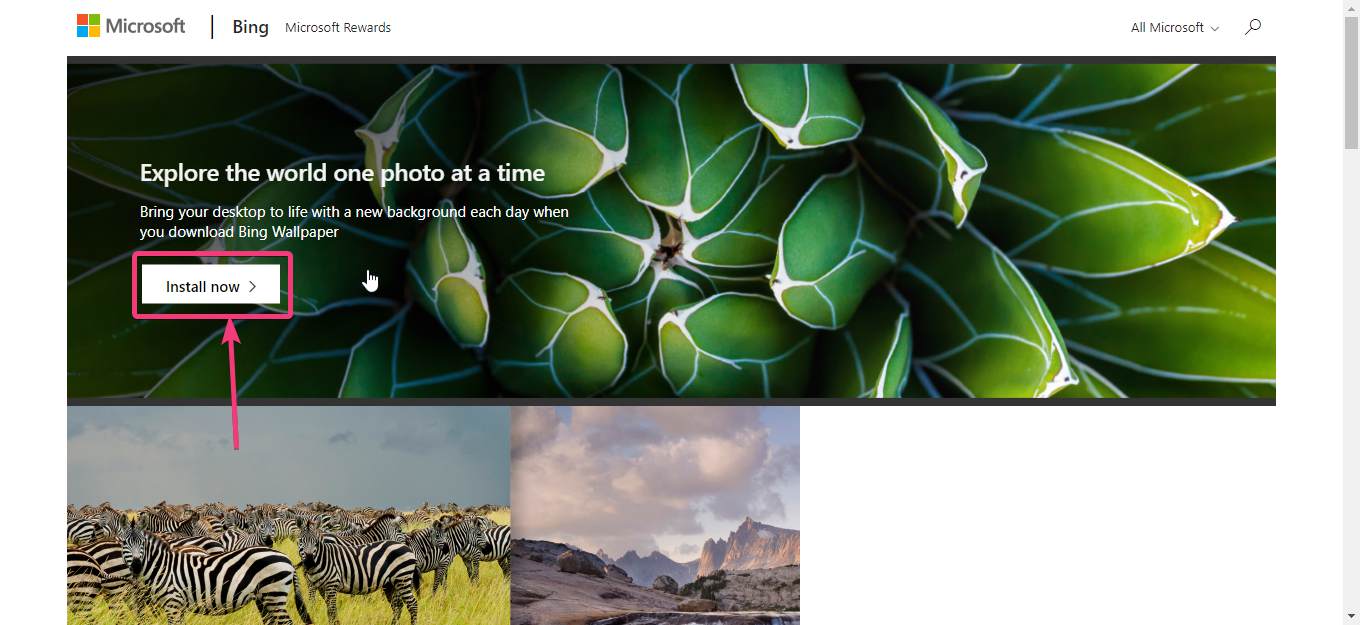
Step 2: After you download the installer, open it. You will be prompted to set Bing as the default homepage and the search provider for most popular web browsers that are installed on your Windows computer. You can unmark them, and click on ‘Install now’, depending upon whether you want to use Bing as the default search provider.

Step 3: The installation will take a few seconds to a minute and after the installation is complete, click on ‘Finish’.

Step 4: Your desktop wallpaper will change instantly, and you can also revert back to an old wallpaper that is stored on the Bing servers. To cycle between the wallpapers, click on the ‘Bing Wallpaper’ icon in the system tray, and click on the left or right arrow corresponding to ‘Change wallpaper’.
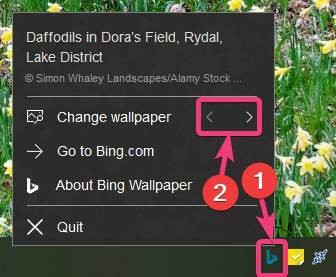
You can set wallpapers across several categories by using the Bing Desktop Wallpaper application, however, there is a catch. Unlike most other desktop wallpaper services that you can find, for different other platforms, you cannot choose a specific category of wallpapers to be set. All the wallpapers will be delivered over the internet, and you can’t choose exactly which wallpaper you want. However, that isn’t going to be a deal-breaker.
So, that was all about how you can get new wallpapers for your Windows 10 computer daily. Do you have anything else to say? Feel free to comment on the same below.
Related Posts
How to create email groups in Gmail? Send one email to multiple recipients in a matter of seconds.
Getting the right dashcam for your needs. All that you need to know
How to Install 7-Zip on Windows 11 or 10 with Single Command
Install Google Earth on Windows 11 or 10 Using a Single Command
How to install Gaming Services on Windows 11
How to Install Telnet Client on Windows 11 Using PowerShell