Facebook is an international platform, where we get the scope to communicate with people from around the world and we can find people talking different languages on the platform. So, if you are having friends from across the world, you will frequently come across posts or captions on photos and videos that are not written in a language you can understand. But depending upon the post and if it is something trending you might find it interesting to know what the user is talking about. In that situation, you have a number of options in hand. If you can do some extra manual work, you can use Google Translate to translate the post to your language, but that involves opening a new tab, which might not be convenient for you every time.
Alternatively, you can also find the option that says ‘See Translation’, and that will translate the text within the post to a language that you can understand or that has been added to your Facebook account. Even if you add multiple languages to your Facebook account there are chances of being comfortable in one single language. Facebook might mistakenly do the translation of the post in a language, which you are not comfortable in, and that is where the problems come in. Fortunately, you can change the default language on Facebook for the purpose of translation so that posts that are in a different language will automatically be translated to a language that you are comfortable in, without your intervention. However, you can always see the original post if you need. I will talk about, how you can change the default translation language on Facebook.
So, without any further delay, let’s get started with how you can set the default translation language on Facebook both using the web version and also on the official Facebook app.
Using the web version of Facebook
Open Facebook and click on the dropdown menu just beside the notification icon, if you are using the new web version of Facebook and click on ‘Settings & Privacy’. Under ‘Settings & Privacy’ click on ‘Language’.
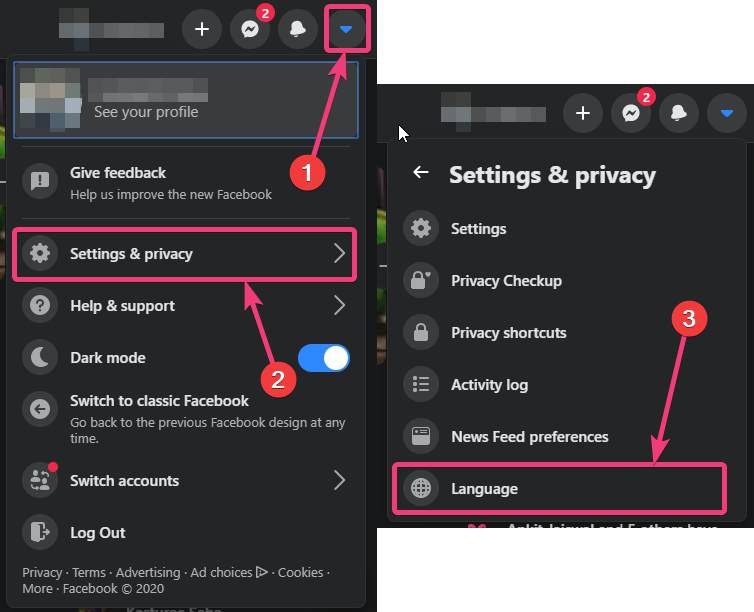
You will automatically be taken to ‘Language and region’, where you will have to do all the necessary changes. You can find an option that says ‘Posts from friends and pages’.
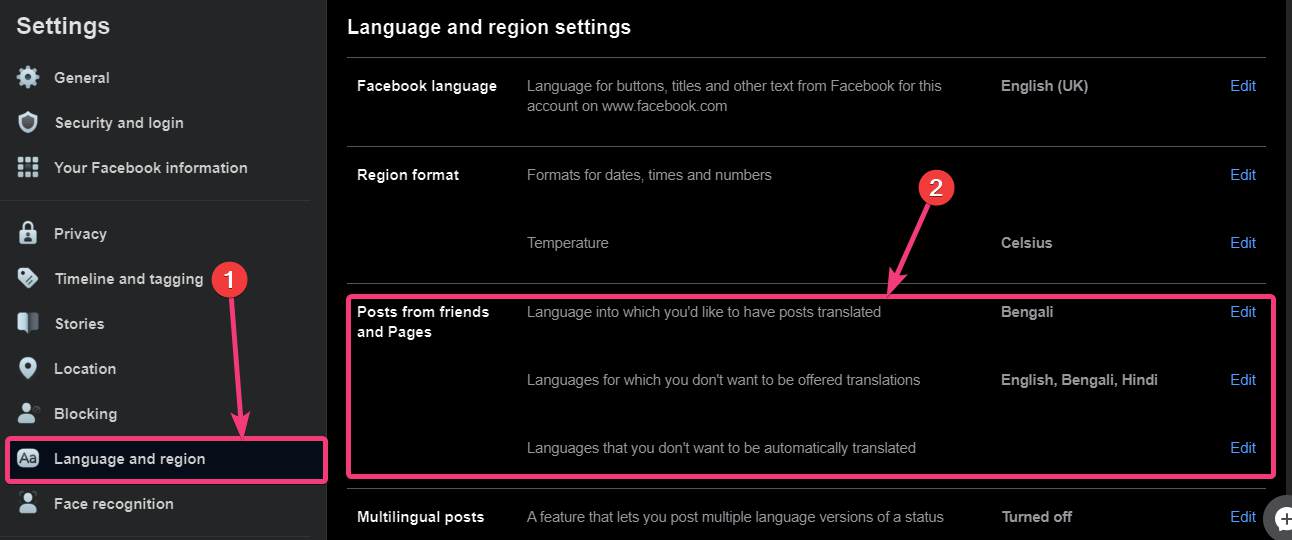
You can change the preference for automatic language translation that means, posts from most other languages that you don’t understand will be translated to the selected language in this section. Just choose the most suitable language that you find comfortable, in this place. Click on ‘Edit’ corresponding to the first option, choose the language for automatic translation from the dropdown menu, and click on ‘Save Changes’.
Here, I have chosen English. So, the posts in other languages will automatically be translated into English.
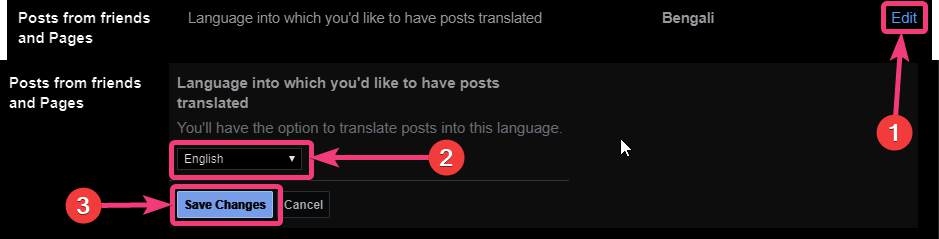
Additionally, you can also select certain languages for which there will be no option for translation. In this list, you should add only those languages which you can properly understand and you have a good command over. To select that click on ‘Edit’ corresponding to the second option and enter the languages one after another. Finally, click on ‘Save Changes’ when you are done.
For example, I have chosen English and Bengali here. So, if I come across posts in English or Bengali, there will be no options for translation for such posts.
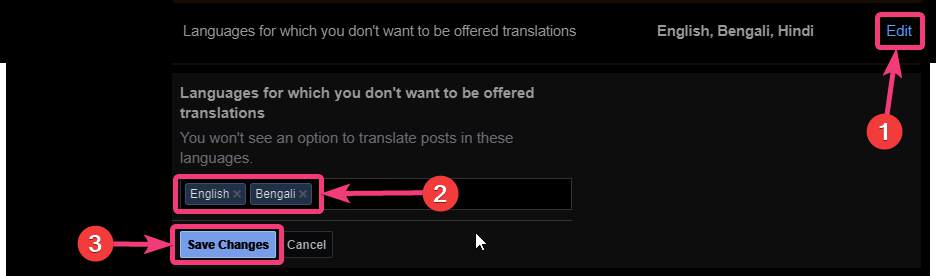
Lastly, you can select languages for which there will be no automatic translation, but you can decide whether you want to translate the posts to a language you want. To do that click on ‘Edit’ corresponding to the third option, enter the languages side by side, and once you are done, click on ‘Save Changes’.
For example, I have only chosen Hindi here. So, I can decide whether I want to translate the posts in Hindi to English.
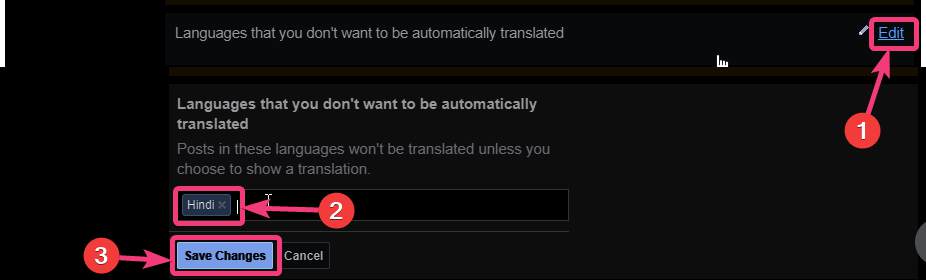
Now, you can keep using Facebook normally and the translations will take place when you come across certain posts on different pages and from your friends if you can’t comprehend the languages the posts are written in.
Using the Facebook official app
If you are using the Facebook official app to access Facebook, you can also change the same settings directly from the Facebook official app. To do that, open Facebook and log in with credentials on the app. Now, tap on the hamburger icon, scroll down to expand ‘Settings & Privacy’, and then tap on ‘Settings’.
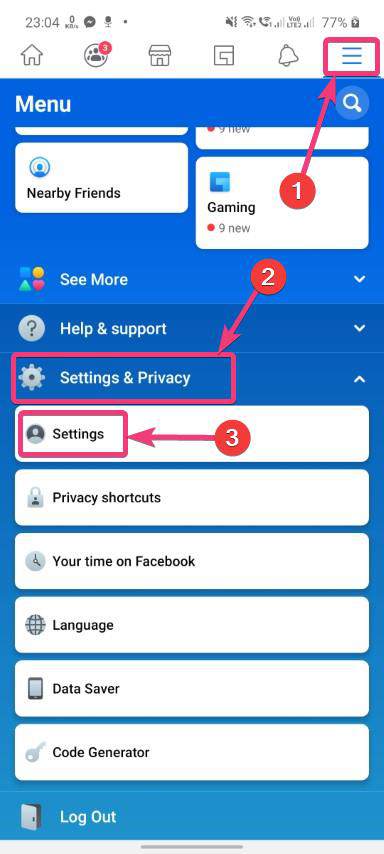
Under account settings, Tap on ‘Translation for posts’ which should be the second option under ‘Account settings’.

Now, tap on the first option to choose the default language for automatic translation of texts within posts. Now on the language that you want automatic translation and tap on ‘Save’.
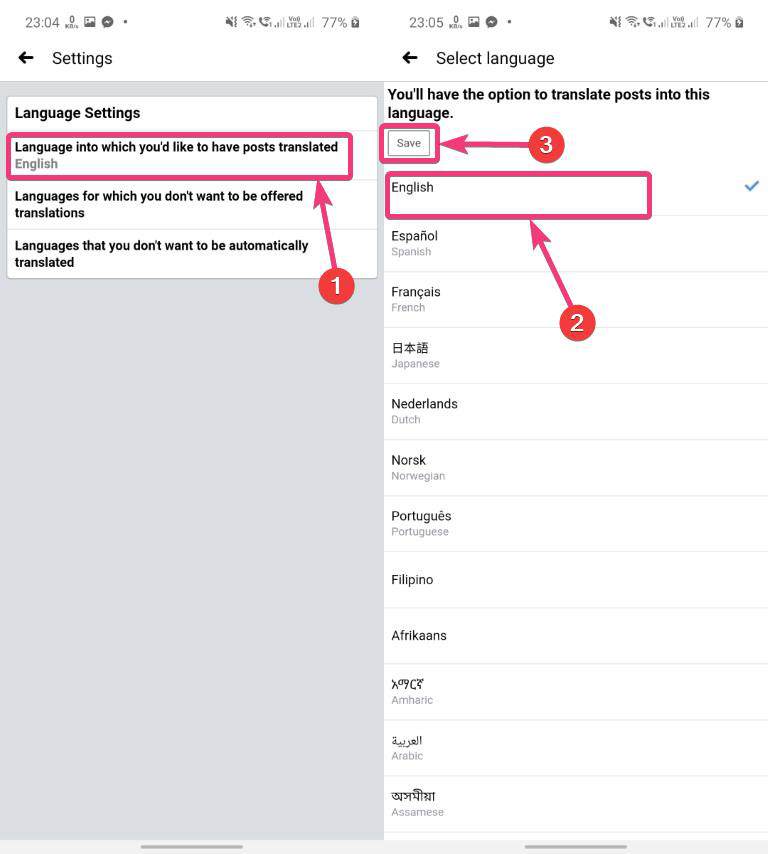
In the same way, choose the languages for which you do not want an option for translation in the second option, and in the third option you can choose those languages that will not be automatically translated but you’ll get an option for translation to the language you are suitable in. In both cases, you will have to enter the languages one by one and after you are done, tap on the save option.
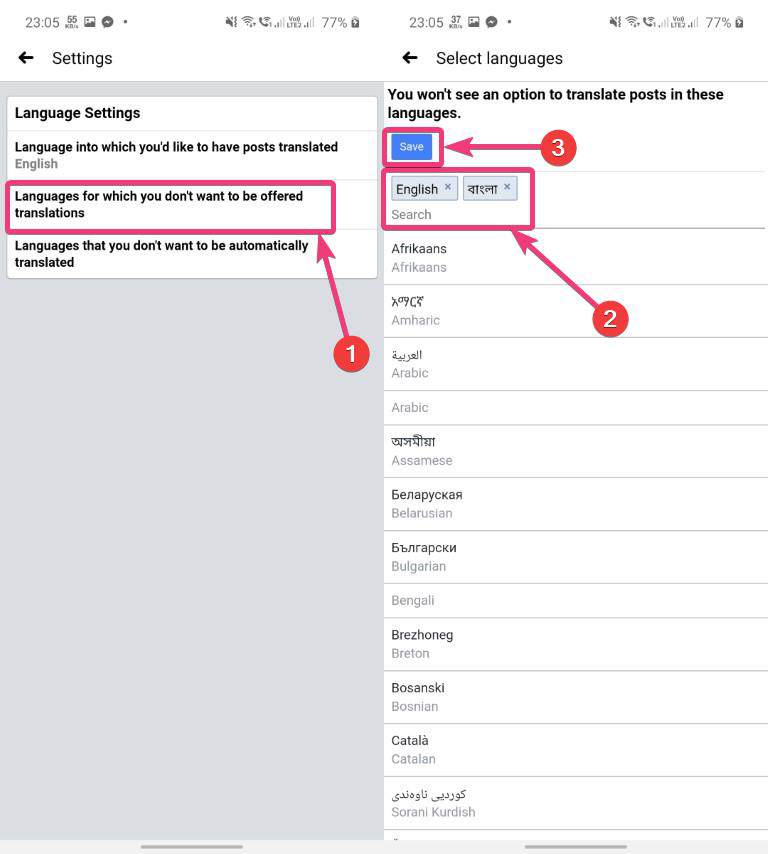
Now you can keep using Facebook normally. You do not need to make the changes on the Facebook official app and on the web separately. All the settings that you changed will be stored on Facebook servers and ID the settings will be automatically applied no matter from which device you are accessing Facebook.
Getting automatic translations for different posts that are not written in your language is really a great way to enhance the experience of using Facebook and you should make the necessary changes to make Facebook more effective depending upon your content consumption on the platform. This is one neat setting that most users do not know, is available on Facebook that can eventually make Facebook more interesting for all the users.
So, that was all about how you can change the default translation options on Facebook both on the web and on the Facebook official app. Do you have any questions? Feel free to comment on the same below.






Dear Sir,
I use to have a automatic translation on my friend who post in Thai Language into English, which is instant translation from the posting.
one day I accidentally click on the see translation and select the option “Never translate Thai”, for that time onward, I can not see the posting in Thai with the See Translation button.
Is there a way to re install the See Translation option to the Thai language posting?
Thanks
See the last step of the article, where we have shown how to add language not to show to translate. Go to that section on your Facebook and remove the Thai language from there. Then you will get the option to translate to Thai again.