If you have bought a new Samsung handset, you might have observed a number of changes from most mainstream devices, which isn’t the new electronics feeling that users crave for after they get something new. For example, when it comes to using the power button we can press it just once to lock or unlock the handset and long pressing on it will bring the power menu. That’s exactly how the power button is programmed to work on Android handsets. However, if you own one of the rather new Samsung handsets, long pressing on the power button will call Bixby which is a personal digital assistant on Samsung handsets.
So at a time, when you need to power off or restart your handset seeing Bixby popping up every time might frustrate you. With the default settings, you will need to press the Volume Down and the Lock button for around 1 second to get the power menu. But, you can change the settings so that, you can just press the lock button for some time to get the power menu just like regular handsets. I will talk about how you can change the lock button settings on a fairly new Samsung handset to not call Bixby personal digital assistant every single time you long-press the lock button.
So, without any further delay, let’s get started with how you can configure the settings associated with the lock button on a Samsung handset.
- Open system settings on your Samsung handset, and tap on the option that says ‘Advanced features’.

- In the ‘Advanced features’ menu, the first option will be ‘Side key’ settings. Simply tap on that option.
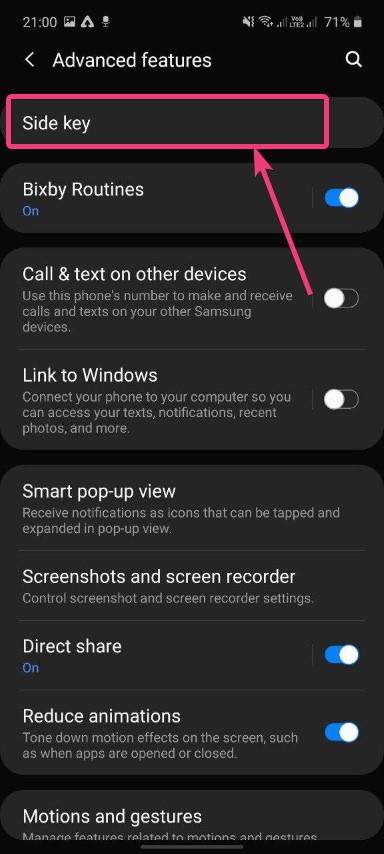
- Just change the selection to ‘Power off menu’ under the ‘Press and hold’ menu.

You can also configure the double press action to either open Bixby, or open a particular app that is installed on your handset. By default, the double-press option is assigned to quickly open the camera just like most other modern handsets that you can find in the market. When it comes to Android users, most users are inclined to using Google assistant however if you want to keep using Bixby as your default assistant, you better do not change that, and alternatively, you can call Bixby and tell her to turn off your handset or use the power off option in the notification dashboard. Thus, the choice is completely yours and you should choose the best option as per your requirements and convenience.
So, that was all about how you can change the long-press action of the lock button on your Samsung handset, and configure it to open the power menu instead of calling Bixby. Do you have any questions in mind or faced any problems? Feel free to comment on the same below.
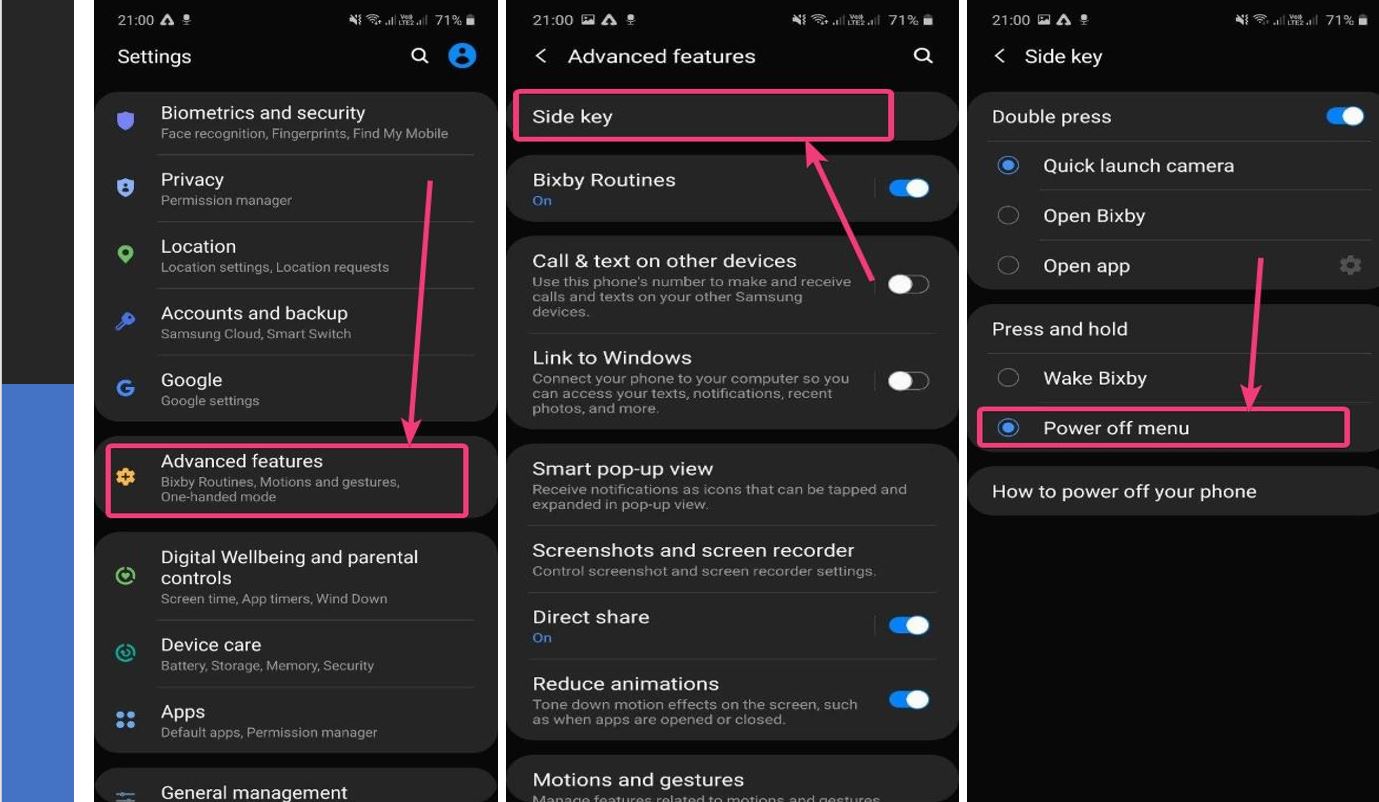
Related Posts
How to create email groups in Gmail? Send one email to multiple recipients in a matter of seconds.
Getting the right dashcam for your needs. All that you need to know
How to Install 7-Zip on Windows 11 or 10 with Single Command
How to Install ASK CLI on Windows 11 or 10
How do you install FlutterFire CLI on Windows 11 or 10?
Moto G85 5G launched in India but is unlikely to beat VIVO or XIAOMI