Do you want to make a bootable USB drive to install WIndows 10 but without any software? Here is the tutorial on that…
Generally, when it comes to writing a Windows 10 ISO bootable to a USB stick, we can use much different software such as Rufus, Unetbootien, windows 7 USB DVD download tool and more. However, in case you don’t want to use any software then inbuilt Command Prompt and its Windows Diskpart function will be enough.
With the Diskpart commands, it is possible to prepare the USB stick, format it and then copy the ISO content of Windows 10 to the stick. We will show you how to do it here. You can follow the below steps in Windows 10, Windows 8/7/Vista/XP.
Delete and format the USB stick with Diskpart
- Run Command prompt “As administrator“.
- Type
diskpartto the command prompt and press Enter. - First, determine the number of the stick. You can recognize the stick by the disk size:
- Type
list disk - Select the stick:
select disk<USB stick number> clean
Now a partition is created
create partition primary
Select the new partition
select partition 1
Mark partition as active
active
Now format and assign a name to a USB drive, here we are giving it “Win10” you can label it whatever you want.
- format quick fs = fat32 label = “Win10”
- exit
Mount ISO
On Windows system to mount an ISO file just right click on that and select Mount option.
After mounting the ISO, it can be accessed under My Computer as a drive. Click on that to open the file explorer and select all files.
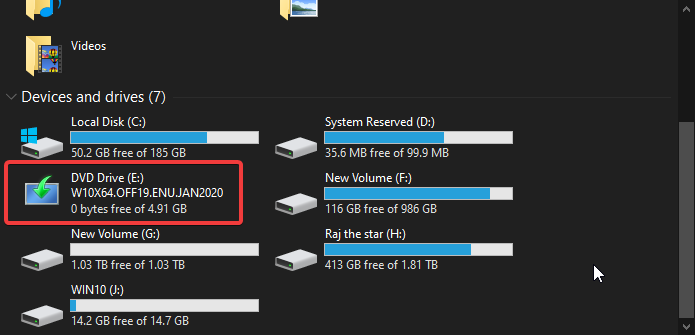
Now, right-click on the selected files and select Send to option and click on the USB drive you have made bootable, for example, here we have named our drive Win10, thus we select the same.
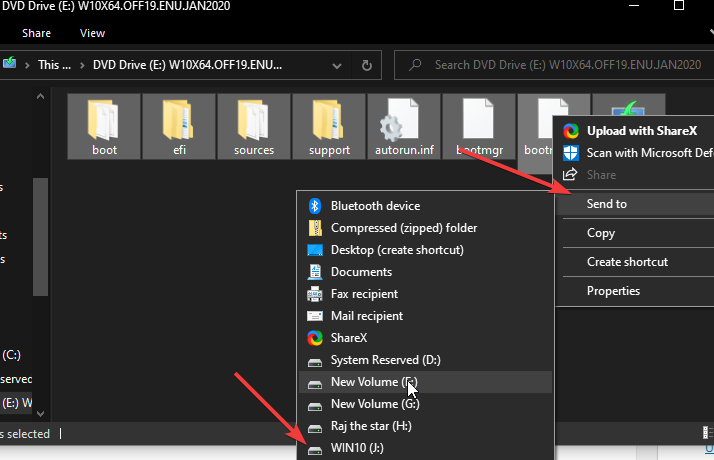
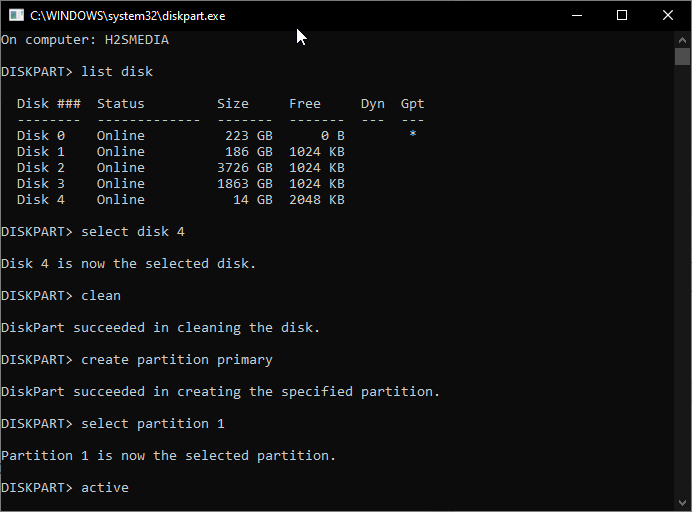
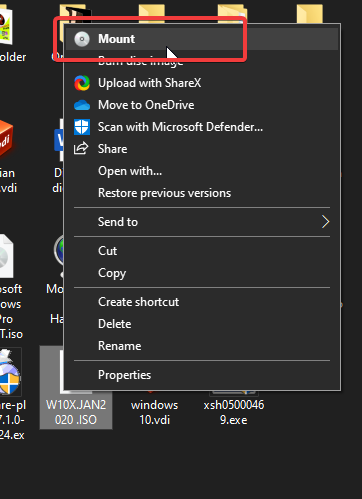






Great tutorial but i have question for you Do you know How can we recover Lost Data From InternalIphone Memory?
if Yes please upload a tutorial about it