It is really convenient to write documents on Google Docs, as you can pick your pending work at any point in time, no matter where you are, or which device you are using. All your files will be on Google Drive, and unless somebody else has your Google account password, the documents are secure. But, talking about everyday circumstances, we often need to share the documents, daily or weekly reports with others working in the same organization, or normal persons, who might have something to do with the documents that you have created. Furthermore, you sometimes need to send the documents through email.
As long as you are using some standalone application like Microsoft Word, to share your documents, you can share it using a USB flash drive, or deal with it, exactly the same way you do the same with other regular files. But the same is a little complicated when you are using Google Docs. Though you can share the files with some other person by sending them the link, or by giving them the appropriate permissions to view or edit the files, it isn’t as straightforward, as it is, to deal with normal documents or files. If the other person doesn’t have internet access, he will be unable to access the files, and that’s when there is a different way to share Google Docs.
Downloading Google Docs in common file formats
After you have completed your document, you can download the file in PDF, DOCX, Open Document or RTF, and several other formats as per your requirement.
So, without any further delay, let’s get started with, how you can download the files in different formats to easily share them using regular ways.
After you have completed your document on Google Docs, click on ‘File’, and then move the pointer to ‘Download’.
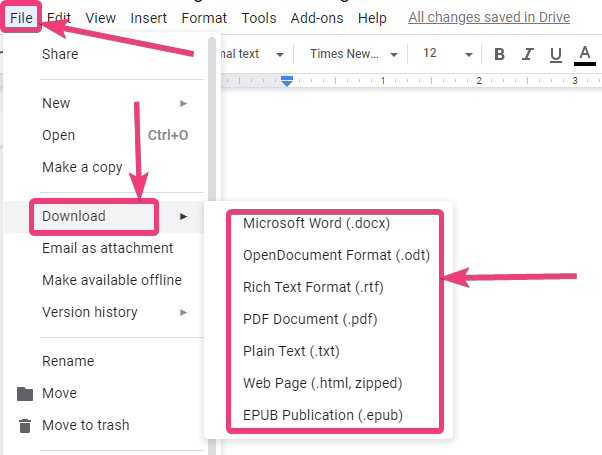
You can find a number of formats to download the document that you have prepared in Google Docs. Just choose the most appropriate format depending upon your requirements. If you choose PDF, you can’t literally edit the file without converting it to some other format like DOCX or RTF. So, to edit the files after downloading, it is a good idea to download the files in DOCS, RTF, ODT or any other similar format. You can even download the Google Docs files as a webpage, or an EPUB file. There are actually a lot of options to choose from.
In the case of Google Sheets or Google Slides files, you can get relevant options to download each of them in XLSX, CSV, TSV, etc. in the case of Google Sheets, and JPG, PNG, SVG, in the case of Google Slides. The way to get the option is the same, both in Google Sheets and Google Slides.
If you are on Google Drive, you can even right-click on a preferred document, and click on ‘Download’. In the case of Google Docs files, the file will be downloaded in ‘DOCX’ format, and if it is Google Sheets or a Google Slides file, they will be downloaded in XLSX, and PPTX format respectively.
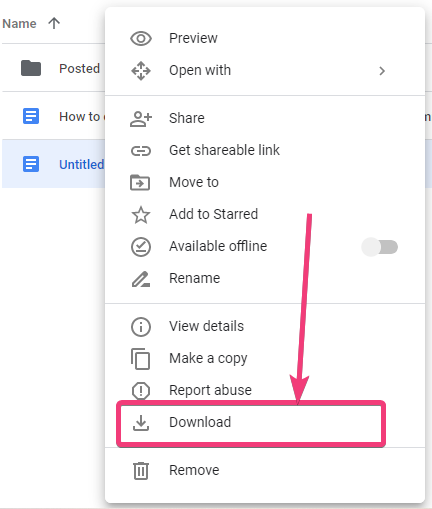
After you have downloaded the document, just send it to others through email, using a flash drive, or some other regular methods. However, if you want to email your Google Docs file, you can do that directly from within Google Docs, and here’s how you can do that.
There is actually a number of situations when you need to share or receive documents written in Google Docs in a regular way, and that’s when this tutorial can come in handy for you. So, that was all about how you can download your Google Docs in a number of different formats and treat them like regular files. Do you have anything to say? Feel free to comment on the same below.
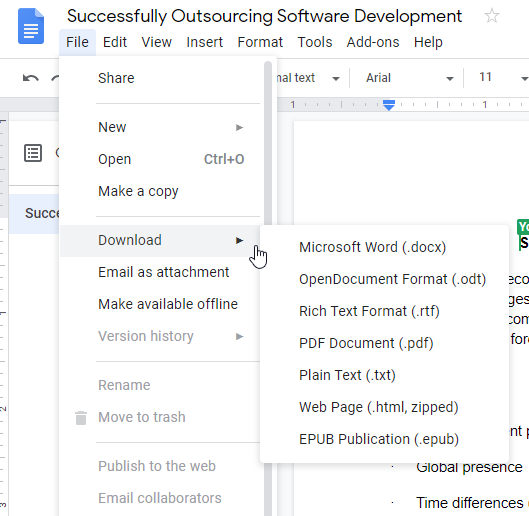






Awesome !! thanks for this post