Here we will show how to download the Microsoft portable Visual Studio code files and use them on Windows 11/10 or Linux using a USB drive without installing.
Microsoft’s Visual Studio Code is a free, open-source code editor that comes with many useful features for developers for developing and debugging modern cloud and web applications. Although it is developed by Microsoft for Windows, also available for Linux and macOS and comes with everything you need for software development.
As per Microsoft, the Visual Studio code escalates the development of applications using ASP.NET Framework and Node-based applications. Website creation with HTML, CSS, JSON, LESS, SASS, PHP JavaScript, and other technologies is quite easy. Your project can be created as a Git repository.
Unlike Visual Studio and Eclipse, the Visual Studio Code (VS Code) does not work with project files, but at the file and folder level. What we have to do is open a file or folder to start development. VS Code interprets the project files as defined by the various frameworks and platforms.
For example, if a folder contains a Node.js package JSON file, VS Code uses the information it contains to provide project and platform-specific features such as matching autocomplete. TypeScript projects require an extension.
The VS code is available in the installation formation, however, if you are a coder and developing applications using multiple systems, such as home or office, then you don’t need to install it. Even we can use our friend’s systems to develop apps without installing Visual Studio Code because it is available in a portable format. We can download Visual Studio code portable zipped file from its official website and after that just extract it to any system you want.
Here we will show how to download the portable Visual Studio code files to use them without installing them.
#First, we will show how to use it for Windows 11/10/8/7
Install and Run Visual Studio code portable on Windows and Linux
- Go to the official Microsoft Visual Studio code website to download the portable version. Click on the Download page, here is the link (for convenience).
- Instead of downloading a regular executable file, click on the Zip (32 or 64-bit as per your system) available to download for Windows. For Linux systems, one can download the .tar.gz version of the VS code.

- After downloading, either extract it directly on the system where you want to use it or in the USB drive.
- Now, inside the extracted folder of Visual Studio code, create a folder named “data“.
- This data folder will be used by the VS code portable to store all sessions, extensions, preferences, code data, etc. Furthermore, you can also copy any Windows or Linux-installed VS code data folder to start with your previous sessions. Of course, related files or folders should also be on the same system.
- Moreover, we can also move the portable installation data folder to another PC installed with VSCode to update our work.
- Now, run the Code.exe file available in the extracted folder.
- You will get the regular interface of the VS code.
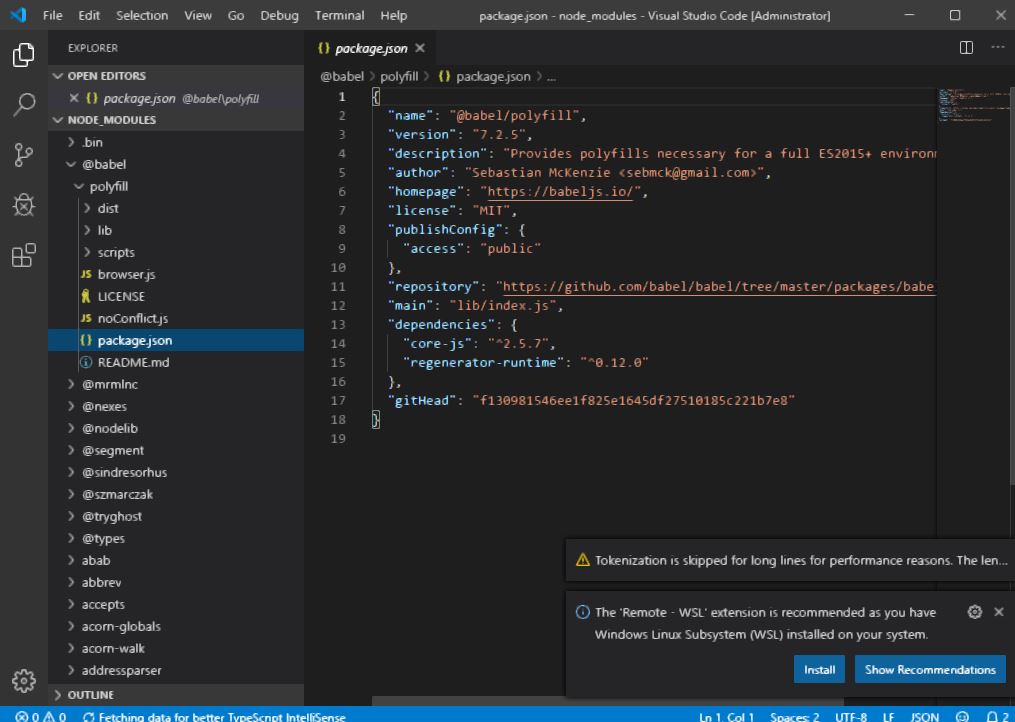
# Now, we use portable Visual studio code for Linux local or USB drive
As I told you above on the same download page you will get the Linux version of this code editor too. Instead of downloading DEb or RPM package, get the tar.gz one.
Now simply right-click on the compressed VS code file and extract it. If you are using a command terminal then the command to extract the .tar.gz file is:
tar -xzf filenameYou can either move the extracted folder to a USB drive or leave it on a local disk.
After just like we did in Windows, create a folder named ‘data‘ inside the folder of Visual Studio code.
Now inside the VS code folder anywhere on the blank space, right-click and select Open in Terminal.
Inside the Terminal run the following command:
./code Note: The portable version will not update itself automatically and needs to be done manually.
Thus, in this way, we can download, run, and use the portable visual code studio using USB drives on both Windows and Linux operating systems.
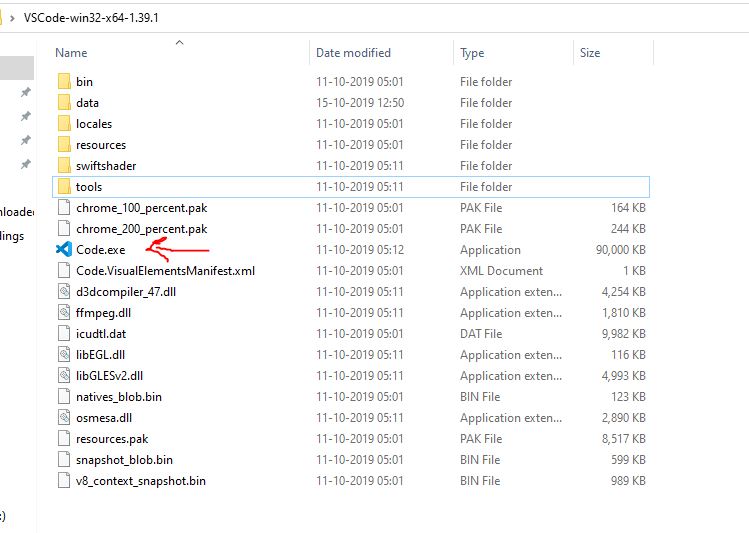
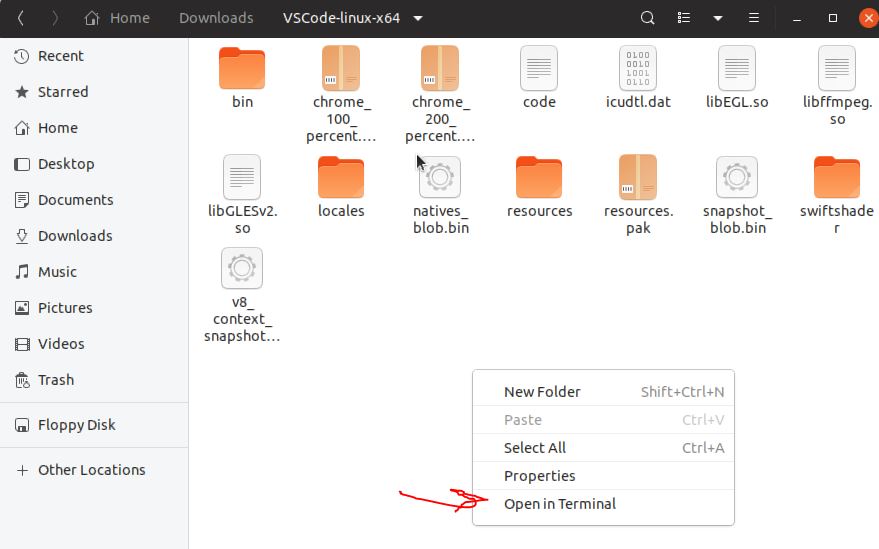
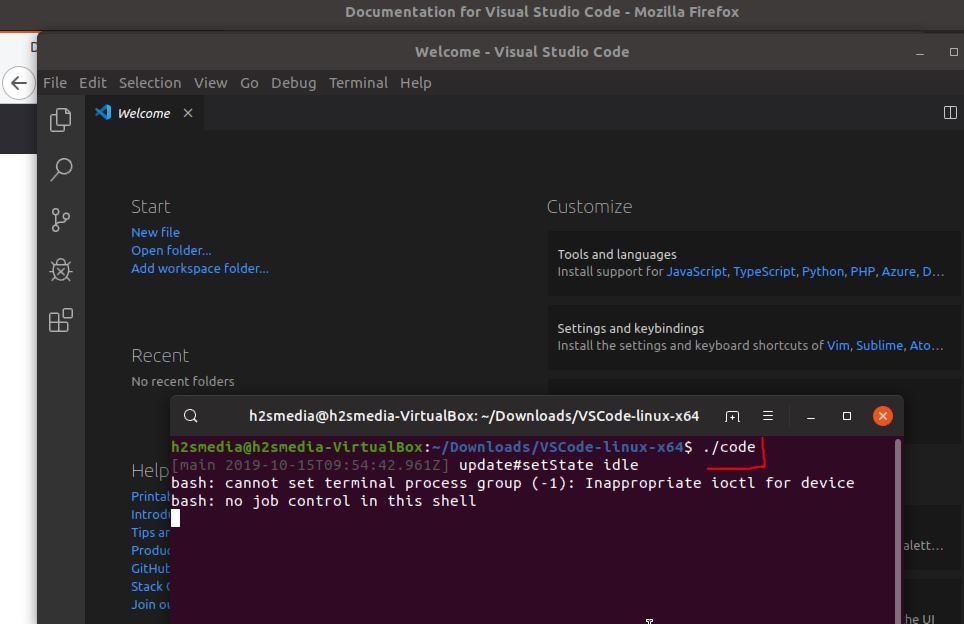
Related Posts
How to create email groups in Gmail? Send one email to multiple recipients in a matter of seconds.
Getting the right dashcam for your needs. All that you need to know
How to Install 7-Zip on Windows 11 or 10 with Single Command
How to Install ASK CLI on Windows 11 or 10
How do you install FlutterFire CLI on Windows 11 or 10?
How to create QR codes on Google Sheets for URLs or any other text elements