Save your eyes from the harsh white light of Google App during night reading or in dark room by simply enabling dark mode option on Android phone or tablet.
Google has recently introduced the dark or night mode for most of its apps and services, which was a long awaited feature. The Google app, which offers a search tool and a tool for showing you articles as per your interests, has recently got the dark mode, as well. Dark or night mode is one of the most demanded features in the user interface of different apps and services across all software platforms you can think of. The dark mode significantly reduces the strain on eyes, which eventually helps people, who are active on their electronic gadgets, especially during the night time.
We have seen the dark mode appear in YouTube, an eternity ago, and gradually the dark mode paved its way to Google Chrome, Google Docs, Google Keep, the note taker app for Google, and other apps. So if you are using the latest version of Android Pie, you can also enjoy the dark mode on your Google app. Depending upon which country you are, the feature might not be available right now for you. But be patient. As the feature is already developed, it should be rolled out for all the users very soon. You can see the turning on the process of this dark mode for Google News too.
So without further delay, let’s get started with how you can enable the dark or night mode on your Google app.
Turn On Google App dark mode in Android
Step 1: Open Google Search App
Tap on the Google Search icon on your home screen to open it and tap on the Google icon on the left side of the search box.
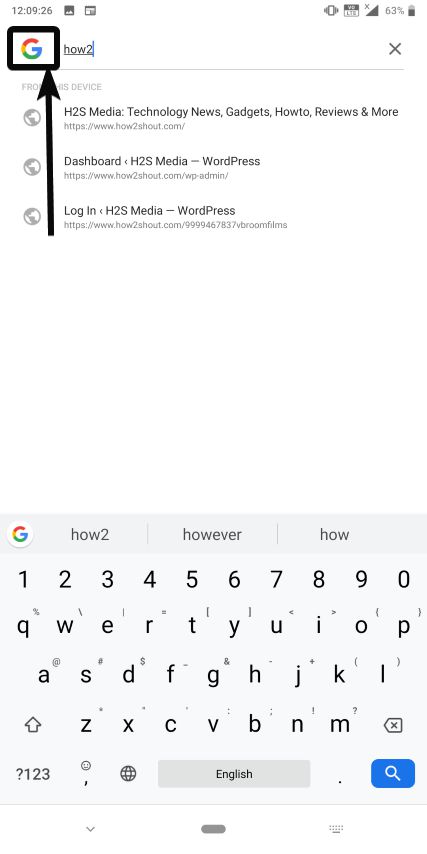
Step 2: Go to Google App Settings
Now tap on ‘More’ on the bottom right corner of the Google search app and tap on ‘Settings’ in the menu that appears.
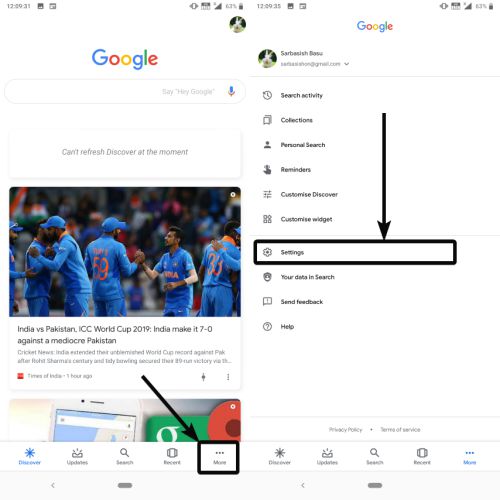
Step 3: Select Google General Settings to get Dark mode option
In the settings menu, tap on ‘General’ to open the general settings.
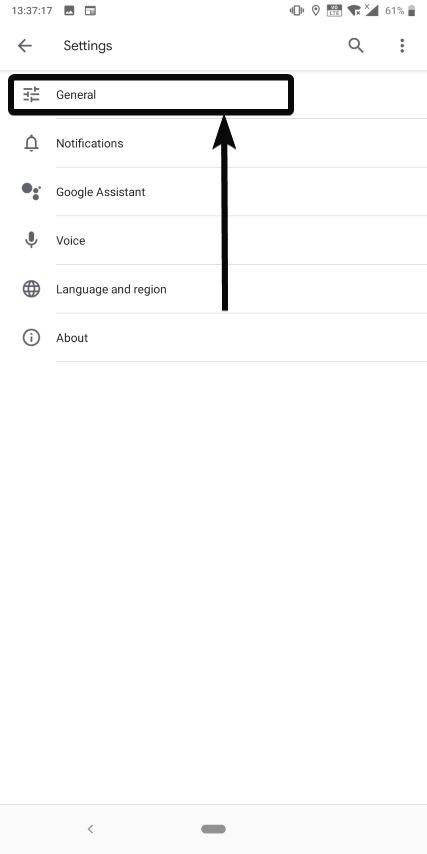
Step 4: Select Dark Theme for Google App
Now tap on ‘Dark theme‘ to choose the appropriate dark theme mode for your requirements.
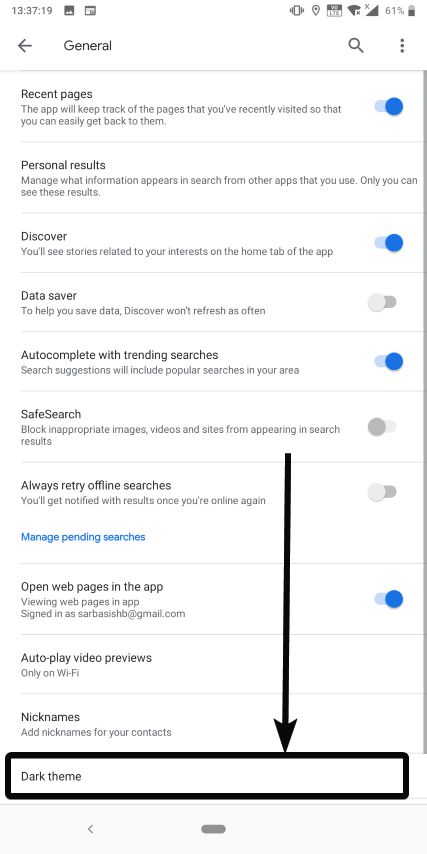
Step 5: Enable Dark Theme mode
There are three options. With the ‘Always’ setting, the dark mode will always be active on your Google app.
With the second option, i.e. ‘Follow system setting‘, the application of the dark mode will depend upon the system setting, and the third option, i.e. ‘Never’ is self-explanatory.
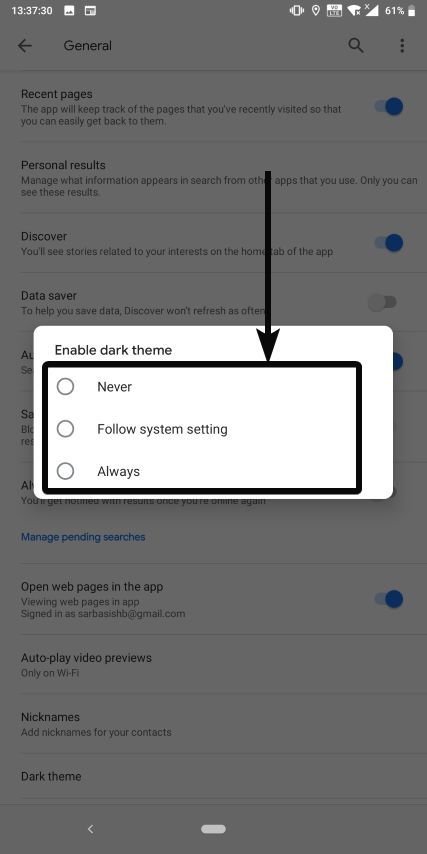
Choose the appropriate option, and once that is done, the dark theme will be available as per your choices.
If you can’t find the feature, I will recommend you to update your Google and Google Play Services app to the latest one from the Google Play Store. If you use the Google app frequently, the dark mode along with the warm display mode will be very helpful for you to reduce strain on your eyes during the long browsing sessions at night. If you are among the handful of users who are having a smartphone with an AMOLED display, the dark mode can also be useful to extend the battery life on your smartphone.
So that was it. Hope the information was useful for you. Do you have any questions in mind? Feel free to comment the same down below.







Hey, Basu
Once again a useful article to change the chrome background in black (dark mode), Well I’m using chrome if I want to change the color I follow this step to change, for example, Open chrome click on apps and click on Web store>theme then you’ll see the many colors of theme select once and add to chrome now your chrome browser color is fully changed to another background.
Thanks
I updated to the latest Google app and Google play services through the play store still no dark mode I think it’s a server side update