As we all know Git is an open source and free distributed version control system which is easy to learn and lightweight. Here is the way to use Choco command to install Git to efficiently host and handle small to very large projects but at fast speed.
What is Git?
Git is a version control tool for Linux kernel development. Unlike the common version control tools CVS, Subversion, etc., it uses a distributed repository, without server-side software support making the source code release and communication extremely convenient. Git is fast, which is natural for big projects like the Linux kernel. The best thing about Git is its merge tracing capabilities.
In fact, when the kernel development team decided to start developing and using Git as a version control system for kernel development, the world’s open source community has many objections. The biggest reason is that Git is too difficult to understand, from the internal working mechanism of Git. This is indeed the case. But with the depth of development, Git’s normal use is performed by some friendly script commands, making Git very easy to use. Even for managing our own development projects, Git is a friendly and powerful tool. Now, more and more famous projects use Git to manage project development.
As an open source free fundamentalism project, Git does not have any permission restrictions on the browsing and modification of the repository.
At present, GIT can be used under Windows. There are two main methods: Msysgit and Cygwin. Cygwin and Linux are used in a similar way. The Windows version of GIT provides a friendly GUI (graphical interface), which can be used very quickly after installation.
The biggest difference between distributed and the centralized version-control system is that distributed doesn’t work on client and server architecture, in lieu of that it comprised all the computer network and each node has a full-fledged repository that developers can submit to the locally; each developer copies a complete Git repository on the local machine by cloning.
It outclasses SCM tools like Subversion, CVS, Perforce, and ClearCase has features like cheap local branching, convenient staging areas, and multiple workflows.
Use Chocolatey Choco command to install Git on Windows 10
Step 1: Install Chocolatey Choco
If you don’t have Chocolatey on your Windows 10/8/7 here is the tutorial on that to install it step by step either using Command Prompt or Windows Power Shell: Install Chocolatey package manager on Windows 10/8/7
Step 2: Run PowerShell
After installing Chocolatey you can use either Command Prompt or PowerShell to access it. Here we are using the Powershell. For that just right click on Windows 10 button and select Windows Power Shell (admin) or search it using the Windows Search.
Step 4: Install Chocolatey Git using Choco
The Git is available as Chocolatey packages under and approved as a trusted package. To install git packages type the below command:
choco install git.install
[alert-note]Ways to access Git on Windows [/alert-note]
Use the Choco installed Git Bash on Windows 10/8/7
Now, again go to Windows search and type Git, the Git bash option will appear, click to open it.
Once it gets opened, start creating your project files…
Git GUI via Chocolatey Choco
Not only the Git Bash that is command line tool, the Graphical user interface GUI for Git on Windows will also have been installed using the above installation command. To access it just type Git in Windows search and instead of selecting Git Bash, select Git GUI.
Git Shell Integration on Windows
Beside accessing Git Bash and Git GUI from Windows Applications, we can directly use any of them directly by clicking on any folder in Windows Explorer. This will open that folder as directory directly in the Git.
How to upgrade Git on Chocolatey
In future to check and upgrade Git packages using Chocolatey, here is the single line command that you need to use:
choco upgrade git.install
For more information about Chocolatey Git packages here is the link to the official page.
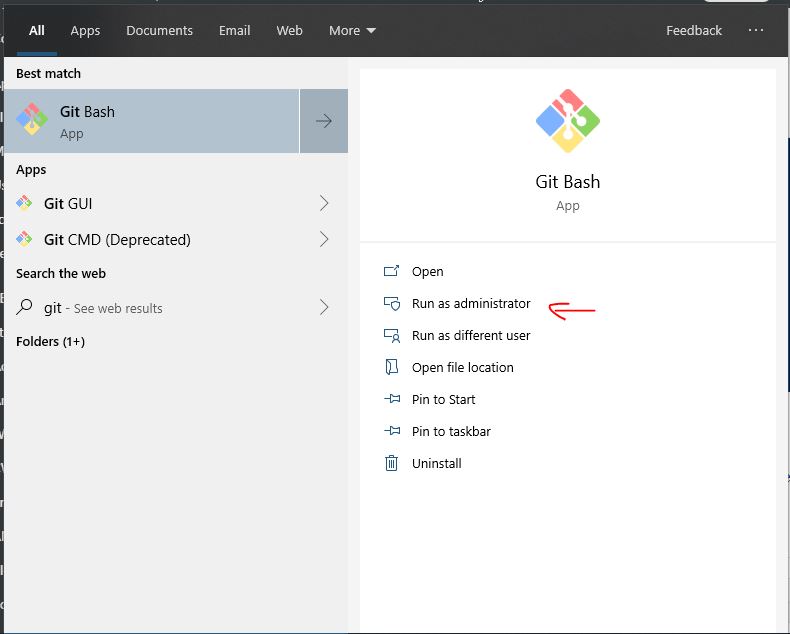
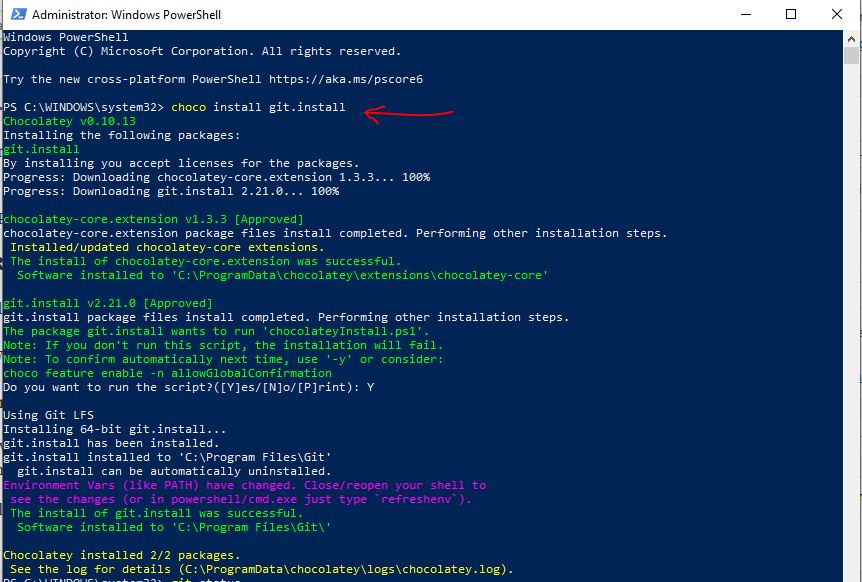
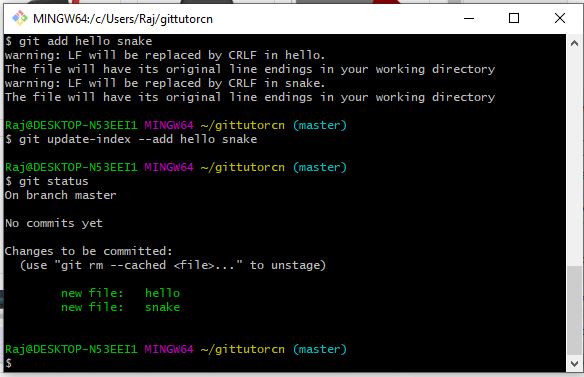
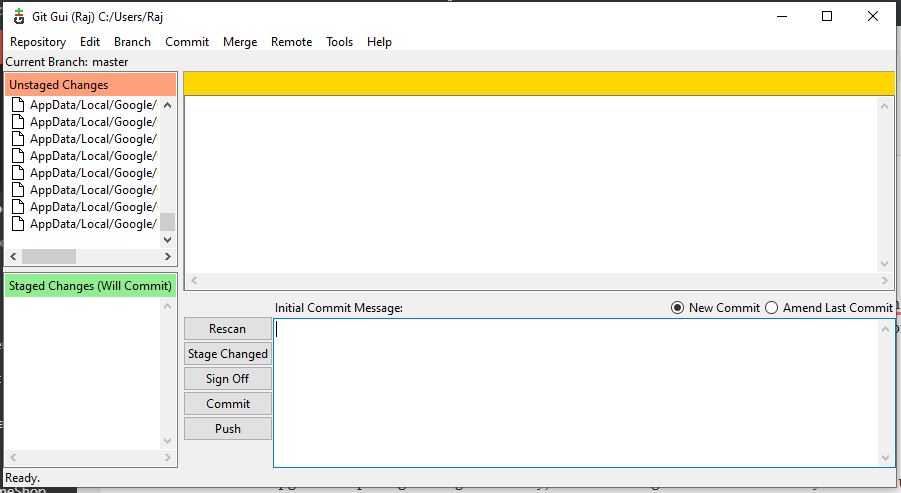
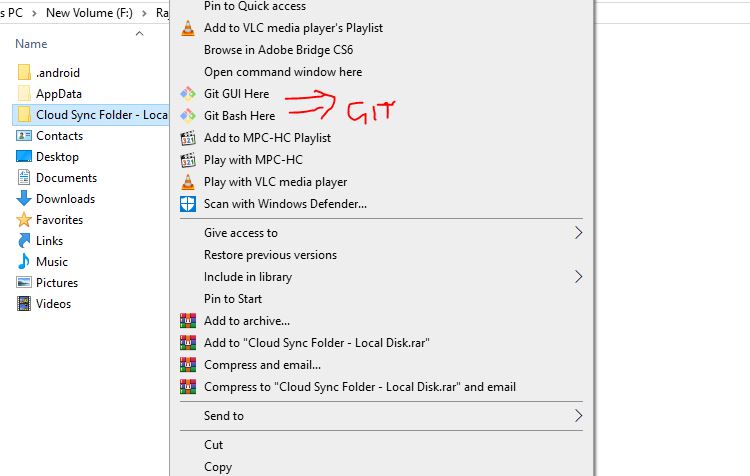
Related Posts
How to create email groups in Gmail? Send one email to multiple recipients in a matter of seconds.
Getting the right dashcam for your needs. All that you need to know
How to Install 7-Zip on Windows 11 or 10 with Single Command
How to Install ASK CLI on Windows 11 or 10
How do you install FlutterFire CLI on Windows 11 or 10?
How to create QR codes on Google Sheets for URLs or any other text elements