We use hundreds of programs on our computers and some programs automatically get started each time we turn on our computer. While the automatic startup of most applications is not warmly accepted by us, and we keep digging the settings menu for that program to prevent starting it on startup, however, there are even some programs, which are useful. Depending upon the requirement of a certain program, and in most cases, some utility programs will automatically start-up or will have an option for that, so that we can configure it as per our requirements.
But sometimes, there even some programs, which we want to run on startup, but there is no option to configure the automatic startup of that program in the settings menu. That doesn’t mean, you cannot configure the program to run on startup. Even though such programs are very less in number, but I am sure you will definitely come across them if you explore the world of computers a lot. For example, I have configured a script to use certain hotkeys to start certain Windows programs, and I have configured to run it at startup manually, after compiling the script. It can be a different requirement for your case, however, it is worth knowing, how you can configure some programs to automatically run on startup if you are using Windows.
So without any further delay, let’s get started with how you can configure certain programs automatically start with Windows manually.
Manually configuring programs to run on Windows startup
- How do I find the Startup folder in Windows 10? For that first, log in to your Windows 10/8/7, Vista or XP and hit the ‘Win + R’ key combination to open the ‘Run’ window. Once there, type in ‘shell:startup’ and hit the enter key.
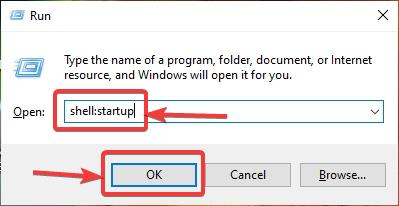
- Now simply copy and paste the programs or its shortcut that you want to automatically start, on Windows startup.
- It can be executable files, batch files, and user files, which you might want to run every time, you log in to your user account on your Windows computer, or simply on startup.
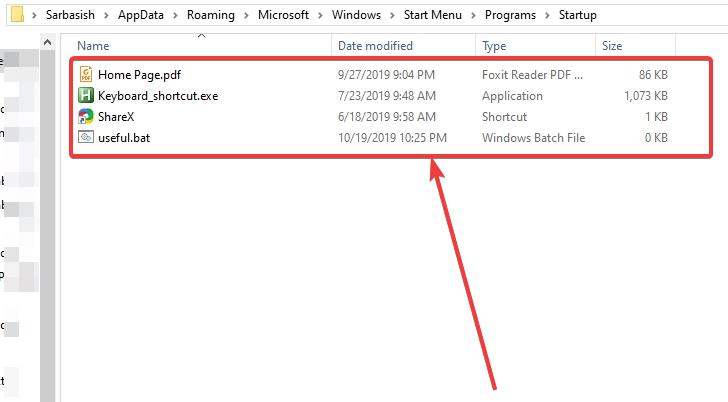
- If you have multiple users, who use your computer, you have to follow the steps for every single account individually, as the changes you make through the above steps, is specific to an individual user on his account.
- You can understand this thing from the address bar on Windows Explorer. All the startup programs will also run as per the privileges available to the specific user.

Frequently ask questions?
How do you change what opens on startup Windows 10?
If you are facing some app that automatically runs after the Windows 10 start then you can simply turn it off. For that in the Windows 10 search box type: Aps & features after that click on the Startup and use the toggle button switch the applications that are starting automatically after the Windows 10 boot.
Does Windows 10 have a Startup folder?
Yes, absolutely each Windows system has the startup folder including Windows 10, to access that simply presses Windows key + R and then type shell:startup. You can see the above-given steps in this tutorial.
How do I remove a program from a startup in Windows 10?
As mentioned above, where you can find the startup programs on the same windows using the toggle button given in the front of each app to disable it. Use them to turn them off and they will not bother you.
So, that was all about how you can manually configure the startup of certain programs on your Windows computer. This should work on all versions of Windows. Do you have any questions in mind? Feel free to comment on the same below.
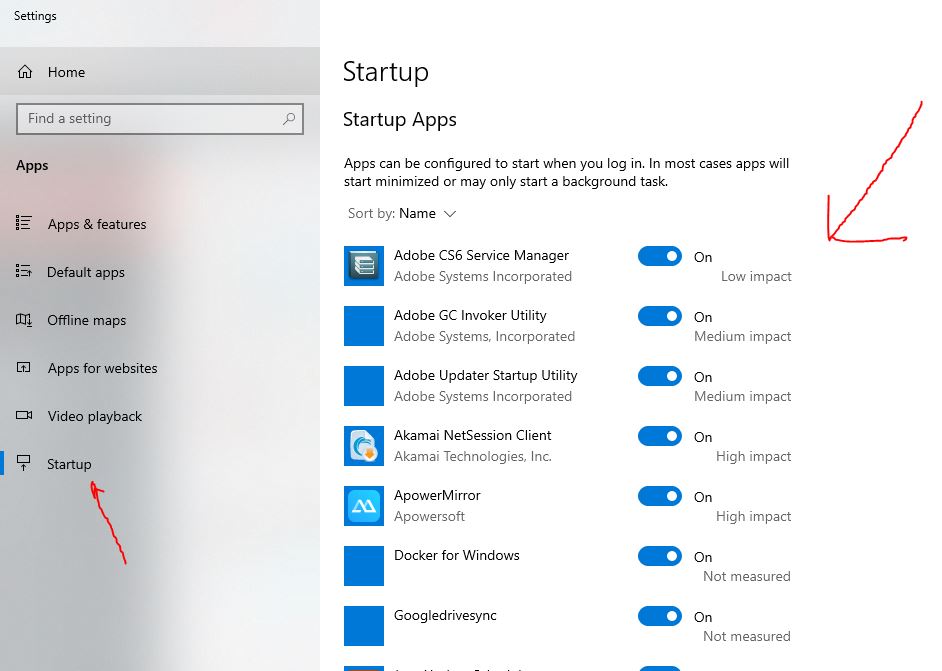
Related Posts
How to create email groups in Gmail? Send one email to multiple recipients in a matter of seconds.
Getting the right dashcam for your needs. All that you need to know
How to Install 7-Zip on Windows 11 or 10 with Single Command
Install Google Earth on Windows 11 or 10 Using a Single Command
How to install Gaming Services on Windows 11
How to Install Telnet Client on Windows 11 Using PowerShell