There is no doubt about Google Chrome is the most popular web browsers which is available for all the major platforms nowadays. While Google Chrome has its own set of advantages and you can download your favourite add-ons and web apps from the Web Store, the major problem most Google Chrome users face is, it is very much resource hungry and it will consume a lot of your system memory, which can be a big deal for users who have limited system memory or is using an old system. If you have open multiple tabs, the problems will be multiplied and the only way to get rid of this issue is too close unwanted tabs right away.
But closing tabs, don’t always seem to be a feasible solution. As I just said, Google Chrome has a rich library of add-ons, you can always find solutions to most common problems from there. The same goes for solving the memory-hogging issue as well. If a lot of your system memory is getting consumed by opening multiple tabs, you can solve this issue to some extent, with the help of an add-on, which I will be discussing here. The URL Render addon will automatically open the webpage on the right side of your search engine once you start searching for some on different popular search engines like Google, DuckDuckGo, Bing, etc.
So, without any further delay, let’s get started with how you can install the URL render addon and make Google Chrome consume less space when you want to deal with multiple tabs.
Seeing webpages without actually clicking on them
- Go to the Chrome Web Store, and download URL render using the following link.

- After the download is complete, complete, you don’t have to take any additional headache as the add-on is ready to be used and render search results when you actually search for something.
- Now search for something, then simply navigates your mouse pointer on the link and a preview of the webpage will be displayed to you on the right side of the window.

- You can even maximize the page by clicking on the small square button and the complete web page will be displayed to you for better reading and see the contents.
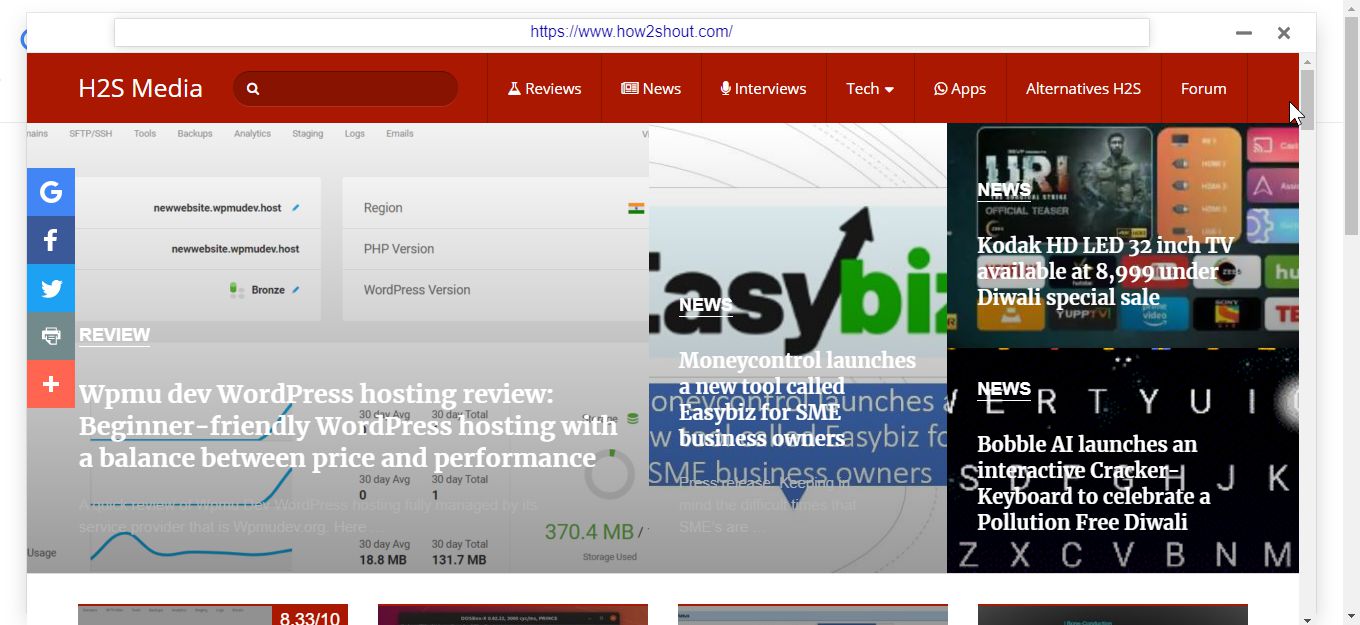
- To see the search results again, you just have to click outside the square box, where the content of the webpage is displayed, or by using the small cross button corresponding to the square of the content is displayed.
If you are collecting information from multiple websites, or want to get some information in the quickest possible way, the URL render addon can definitely come in handy. The best part is, it will not consume a lot of your hardware resources and system memory, which means you can have enough room for using other programs. You can even find a similar set of add-ons, but I prefer this over the different add-ons that offer the same functionalities, as it is easy to use and does not come with confusing settings, which most people will don’t know about.
Besides the ability to see the content of the web pages, you can even click on the links that are present within the web page preview and the same will also open in the preview section. That is yet another cool feature, which means, there is no way a new tab will be opened disrupting you from doing whatever you are busy with. Spoiler alert, no preview will be displayed if you point to the ads, which appear in your search results.
So that was all about the URL render addon. Do you have any questions in mind? Feel free to comment on the same below.
Related Posts
How to create email groups in Gmail? Send one email to multiple recipients in a matter of seconds.
Getting the right dashcam for your needs. All that you need to know
How to Install 7-Zip on Windows 11 or 10 with Single Command
How to Install ASK CLI on Windows 11 or 10
How do you install FlutterFire CLI on Windows 11 or 10?
How to create QR codes on Google Sheets for URLs or any other text elements