If you are using a popular Linux distro Ubuntu then just like Windows 10, it is possible to get On-screen keyboard easily for various purposes.
On-Screen Keyboard is a virtual replication of the hardware keyboard we generally use with computer systems. There are a couple of benefits of the on-screen virtual keyboard such as it could save you from any keylogger kind of applications installed by some spy on your system that logs each key you press on system’s physical keyboard. In this way, hackers can easily steal passwords and other sensitive data like bank details etc. Another benefit is if you using a touch interface or system as KIOSK machine, then no need to attach the physical input system, the Virtual keyboard will be enough to input numbers and alphabets.
Enable On-screen keyboard on Ubuntu Linux systems
Here we are using Ubuntu 20.04 for the tutorial purpose the steps mentioned here will be the same for earlier versions such as Ubuntu 19.04/18.04/17.04/16.04...
- To get on-screen keyboard switch on your Ubuntu Linux system.
- Click on the Activities given on the left top side.
- Now, in the search box, type Settings.
- When Settings appear, click to open it.
- Under settings, scroll down and in the left side panel, click the Universal Access option.
- You will see various settings on the right-side panel, scroll down to Typing section.
- There, turn on the Screen Keyboard Toggle button.
- Now, whenever you type something, the on-screen virtual keyboard of linux will appear on your Ubuntu Linux display.
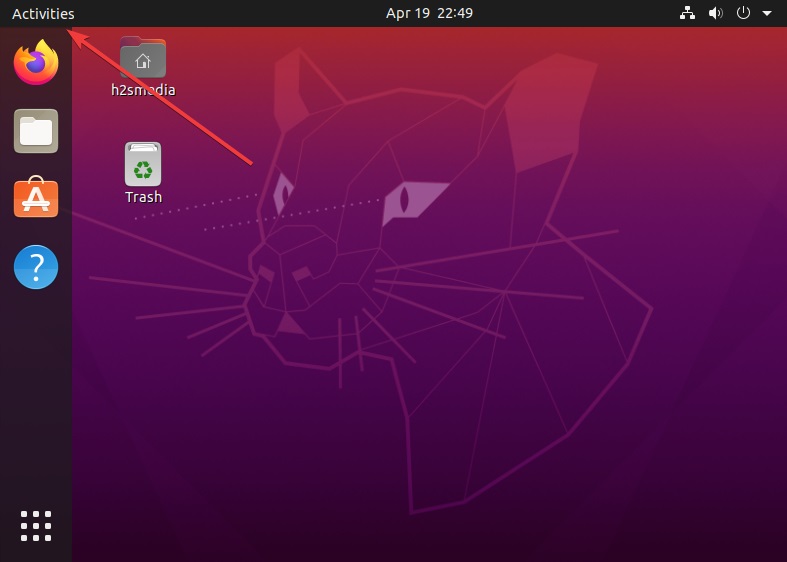
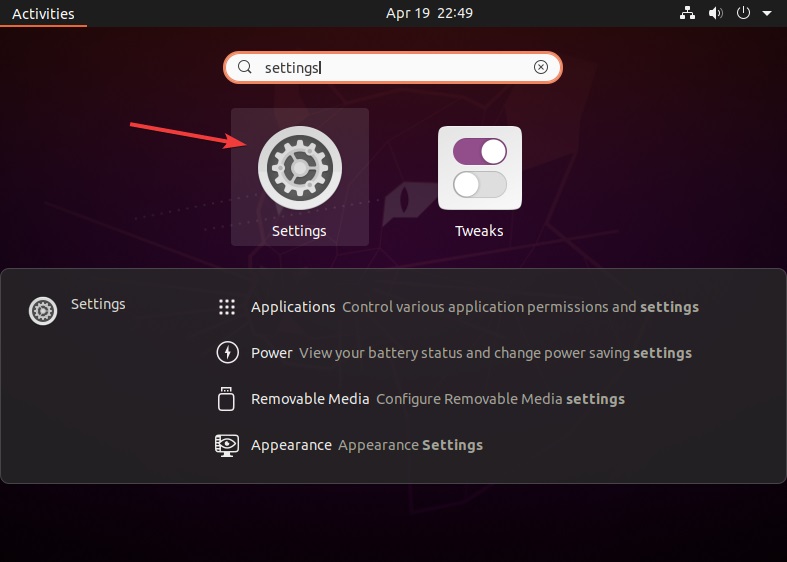
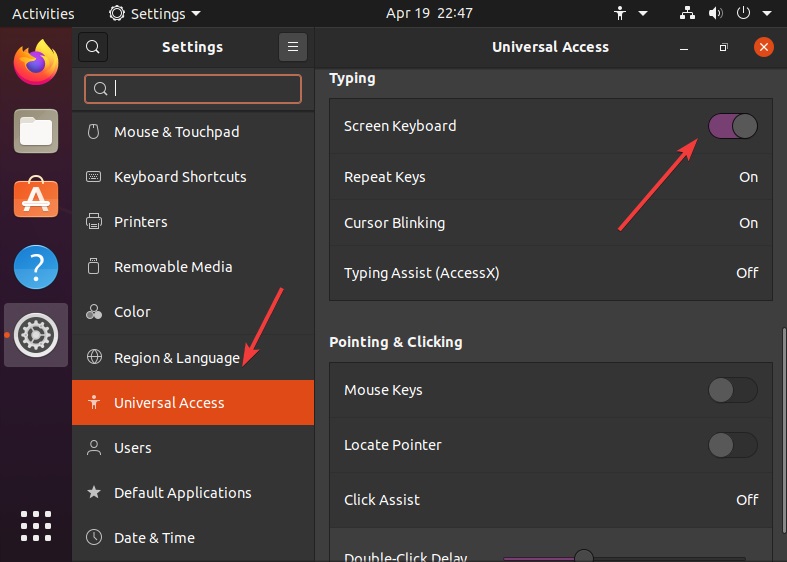
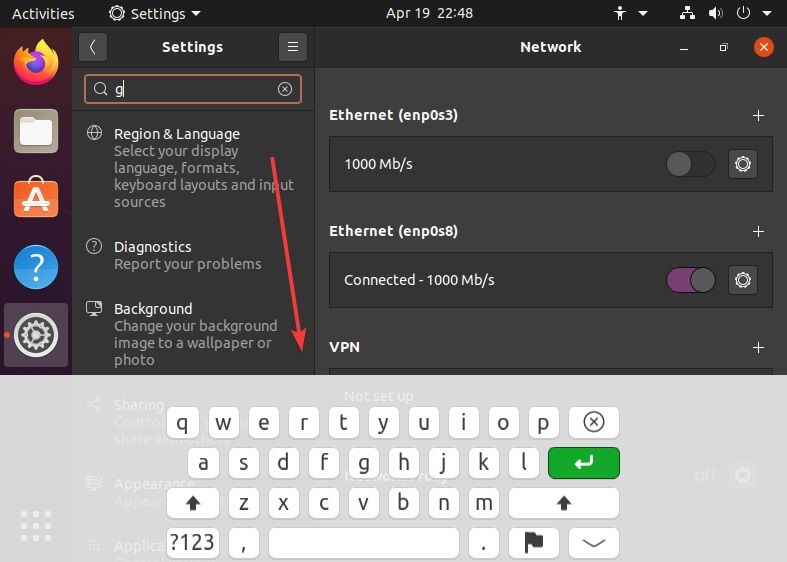






So very glad that good operating systems gave an on screen keyboard built in.
Generally the independent coders try to do better with their versions. My preference in all Linux operating systems is the ONBOARD application. We have choices of sizes, layouts, sounds, colors, auto-appearances as needed, etc. As these versions improve, they add spelling correction, grammar & layout correction, type-ahead intelligence, & macro keys.