Jupyter notebook is regarded as the best IPython console to carry out all Data Science and Machine learning-related activities using Python programming language. This is due to easy data visualization and fast execution of Machine learning codes within its console. The notebook comes as a third party library which can be downloaded through pip installation and there are no prerequisites for this notebook other than the Python or the Anaconda installation on the computer. Now, accessing this notebook through Python and Anaconda is known to every Data Scientist out there but what if this notebook can be accessed through various cloud-based platforms as well?? Yes, it is possible with the help of services like Jupyter lab, Microsoft Azure, Amazon Web Services.
These are some of the most used tools in any organization because of the amazing data handling and deployment features they offer along with the server provision in the cloud. Accessing Jupyter through Jupyter lab and Azure is a bit easy and is mostly known to everyone out there but what about AWS?
Today I will be guiding you as to how to operate in Jupyter notebook using the AWS services provided by Amazon. So without wasting more time let’s start!
Steps to run AWS Cloud server with Juypter NoteBook
- The first and foremost thing to do is open the web browser and type AWS free tier. After this, click on the very first link provided on the web page and it will land you to the main page of AWS. Here click on Create New Account.
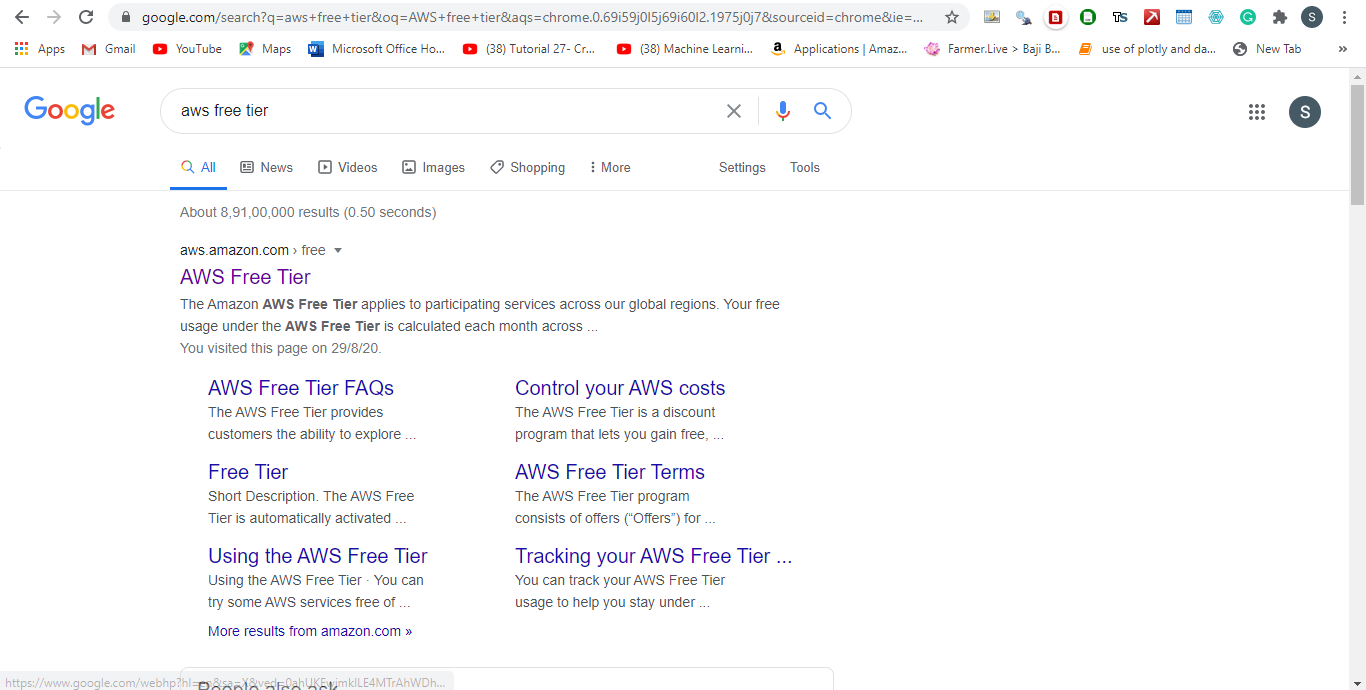
- Once clicked it will take you to create a new account with AWS. Just fill the requisite details asked and create your account.

- After filling the details click on Continue and it will you to a page of Contact Information. For individual use select the Personal option and fill in the details as asked by AWS. Click on Create Account after filling the details.
- Provide your Credit Card details and PAN details. The Credit Card details are needed to get started with AWS and an initial INR 2 will be deducted from your card.
- Once payment related stuff is done a verification process will get initiated which will ask you to put your mobile no. Provide the same and complete the verification process.
- Once this is done select a support plan like free, business, and developer. For free services select the Basic plan.
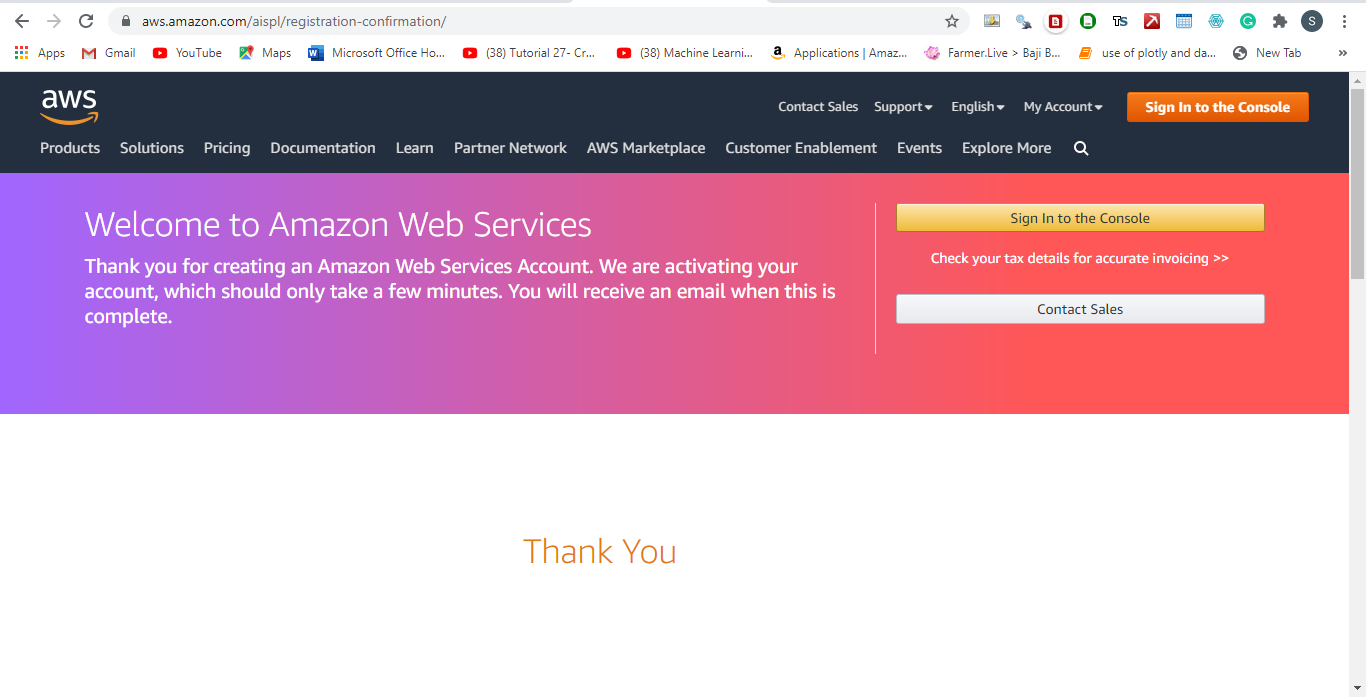
- Congratulations as your free account have been created and now you are ready to start working in Jupyter.
- On your browser just type AWS console and it will take you to the main console page of AWS. Just sign in by providing your root credentials.

- The main window of the AWS console has opened up for you. Now you just need to type Sagemaker in the search bar provided in the console. Once done, the Amazon Sagemaker will open up for you. Here find the option for Notebook Instances and create your notebook instance by filling certain details like Notebook Instance name, Notebook Instance type, and IAM role. Please note that you need to create a new IAM role for creating a Notebook. Also, you need to specify a term called S3 bucket for your Notebook instance. S3 bucket is nothing but a container where you will be storing your work and other data.
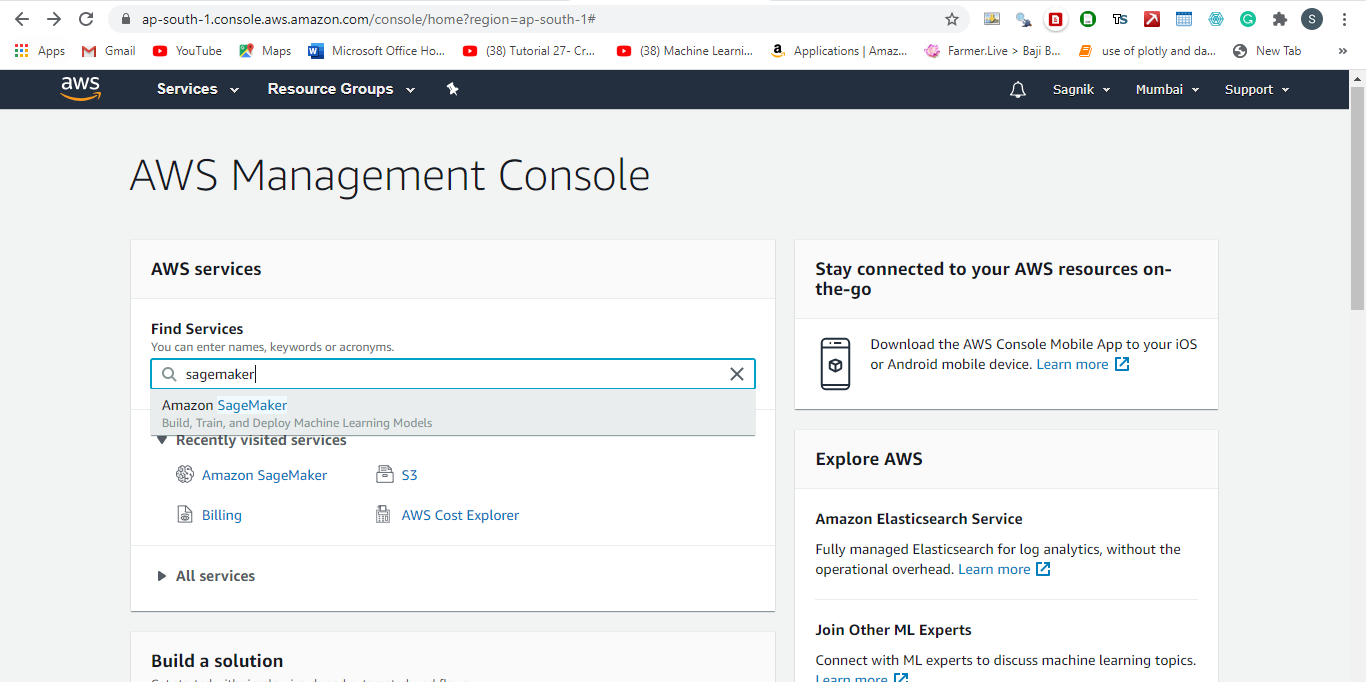
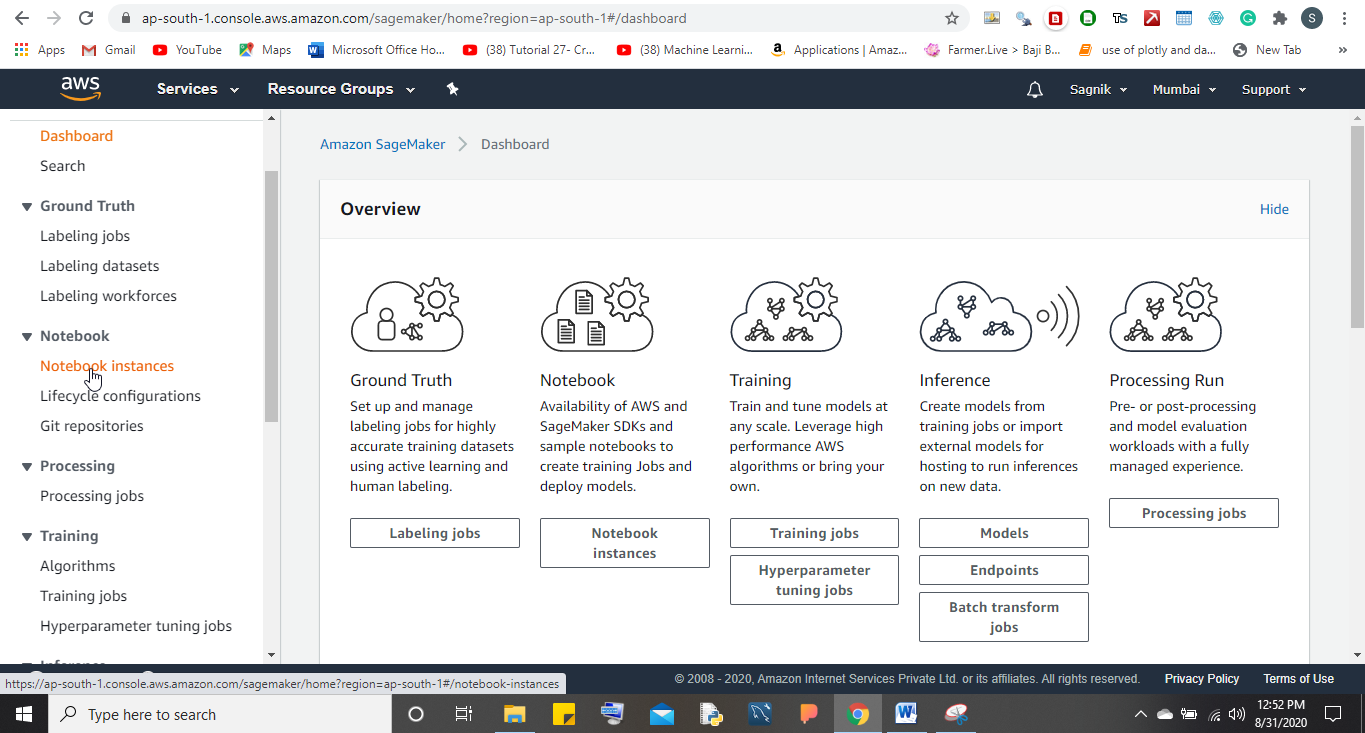
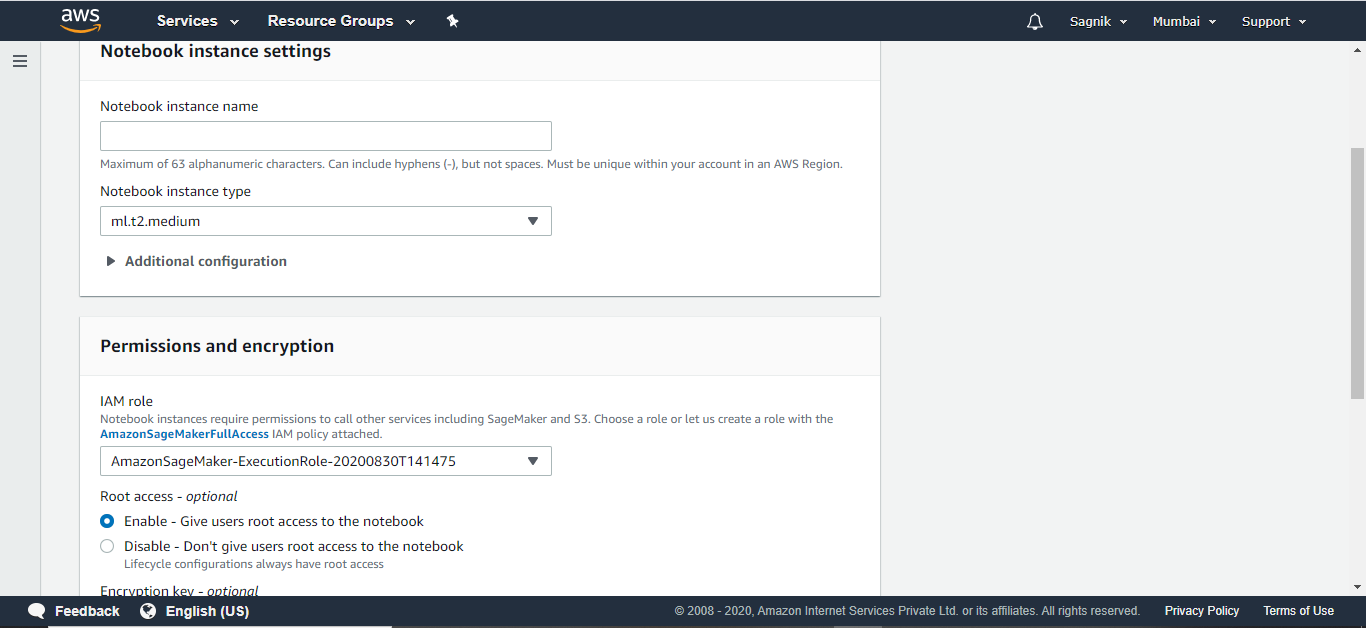
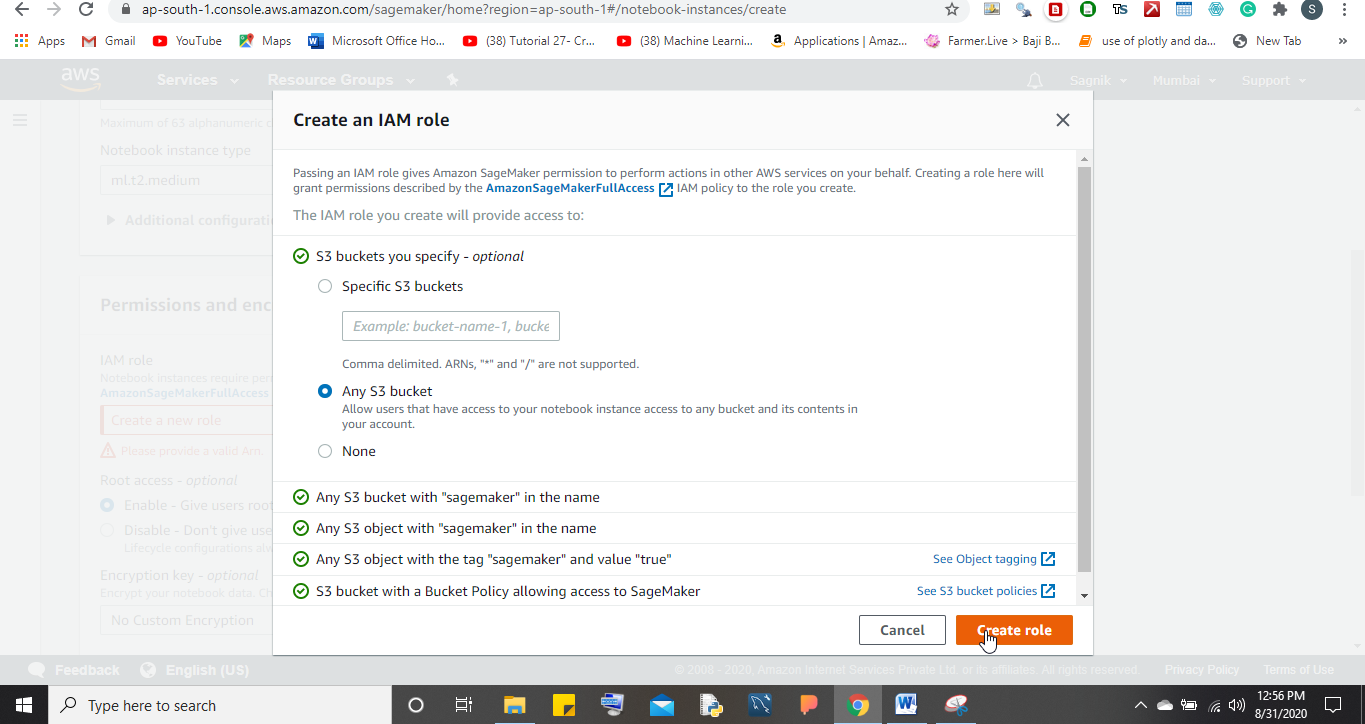
- Once all the details are filled just click on create Notebook and AWS will start creating a Notebook instance for you. This takes a little bit of time and once created you can access your notebook as a Jupyter Notebook and start working on it.
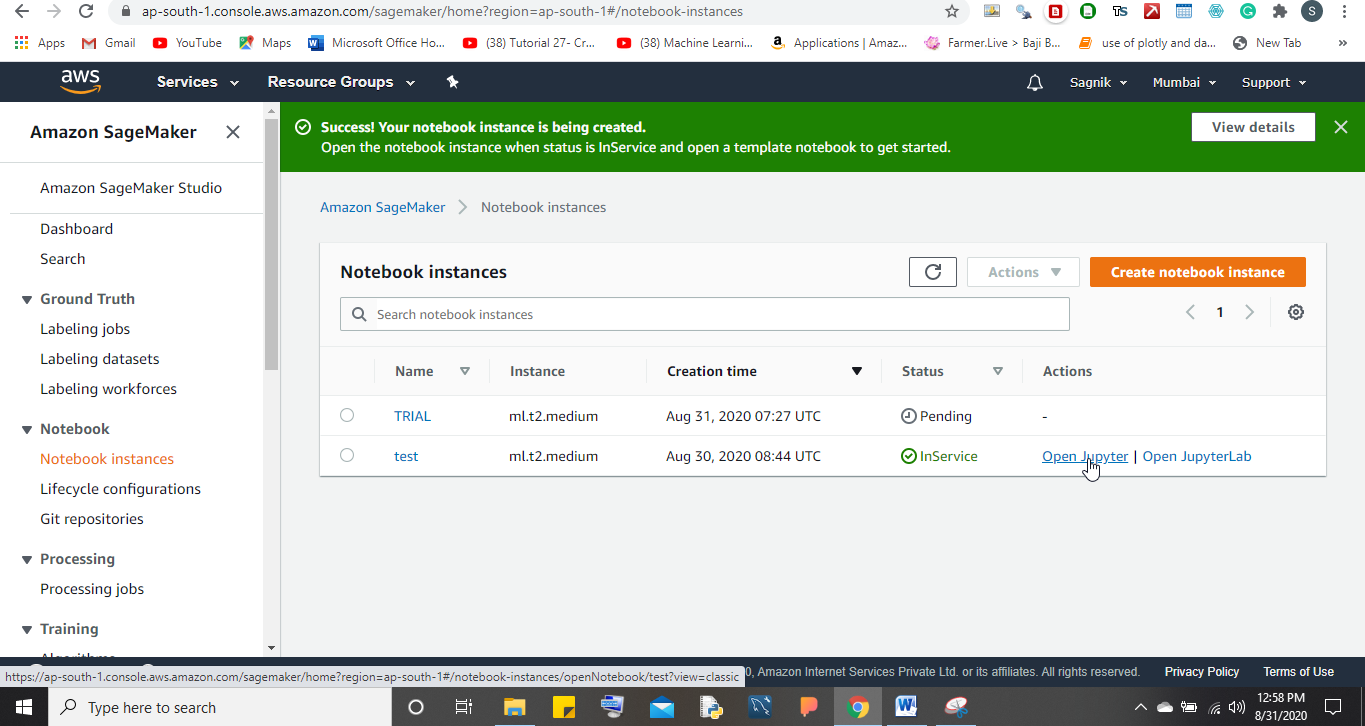
For further details on how to use AWS EC2 services, you can follow their official documentation or can follow any tutorial on Youtube like Krish Naik, KGP Talkie, and many more. These channels will help you to get a better understanding of AWS services.
Conclusion
This is how we can work on Jupyter using Amazon Web Services. So start building your first AWS project using Jupyter.
Related Posts
How to create email groups in Gmail? Send one email to multiple recipients in a matter of seconds.
Getting the right dashcam for your needs. All that you need to know
How to Install 7-Zip on Windows 11 or 10 with Single Command
How to Install ASK CLI on Windows 11 or 10
AirGo Vision- Solos’ Smart Glasses with AI Integration from ChatGPT, Gemini, and Claude
How do you install FlutterFire CLI on Windows 11 or 10?