Plank Dock is a minimalist application dock. Similar to the projects Avant Window Navigator, Cairo Dock and wbar ( Attractive lightweight application launcher for Desktop Linux), it has the dock of Mac OS X as a model. The motto of this open-source Dock is to create a docket for Linux system which will be simple as much as possible. That is, everything is there, what a dock needs and nothing else. It is referred to by the developers as “the simplest dock in the world”. If you need Docklets and other additional features, you can switch to the plank-based Docky.
Plank easily integrates with a variety of desktop environments and is characterized by its low resource consumption. The use of a composite manager for transparency effects is not mandatory. If one is not activated, the dock is automatically displayed with a default theme. Plank was programmed with Vala.
Plank dock installation on Ubuntu 18.04
- Open Ubuntu command terminal.
- Plank Dock is already in the default repository of Ubuntu, thus no need to add any third-party repo.
- Run system update command to make sure everything is up to date.
sudo apt update
- Command to install Plank dock on Ubuntu.
sudo apt install plank
- If you are using some older version or any custom version of Ubuntu then you can install from the “Personal Package Archive” (PPA).
sudo add-apt-repository ppa:ricotz
- Start Plank Dock. Go to Applications of Ubuntu and search for Plank as it appears click its icon to run it.

- Now you will see a snappy, beautiful dock at the bottom of the system.

- Open applications are indicated by a small dot below on Plank dock, so in case you want to add any program on it. Run that program, when its icon appears on the dock, right-click on that and use the left mouse button to select the option “Keep in Dock”.
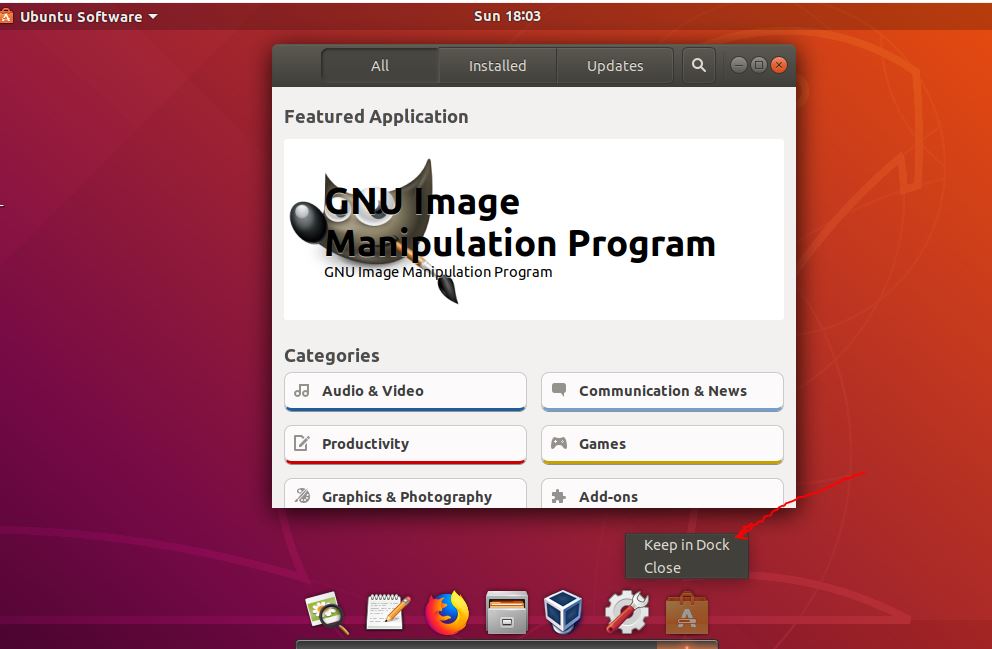
- To remove any application or program shortcut from Plank dock either right-click on that and from the context menu select again “Keep in Dock” to unselect that shortcut or simply drag them out of the dock while holding down the left mouse button. Several open windows of the same application can also be reached by clicking right mouse key on the icon.
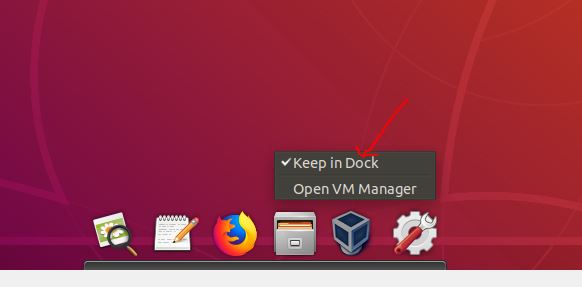
- To change plank themes and other settings graphically, we need to access Plank Preferences. For that simply hold the CTRL button on Keyboard and right-click on the Plank dock, it will provide an additional menu with the option Preferences. For looks, you will get Default, Gtk+, Mate and Transparent themes, however, you can add more as per your need. Furthermore, the behaviour of Dock, Alignment, icon size & zoom, Docklets and other things can be configured from here.
- To install new themes for Plank, copied them to a folder ~/.local /share/plank/themes/. Then change the line in the file ~/.config/ plank/dock1/settings.
- If you like the Plank Dock and want to set it to autostart every time with system boot up, then go to Ubuntu’s system settings.Simply search for Startup Applications in the Ubuntu or Linux Mint Applications and then add the following:
Name: Plank
Command: plank
Comment: Whatever you wantAfter that click on the Add button.
If you want to use the Command Terminal to create Plank autostart, then follow below commands:
Create a file Plank.desktop
sudo nano ~/.config/autostart/plank.desktop
Add the following line and save it using Ctrl+X and then type Y following with the Enter button.
[Desktop Entry] Type=Application Exec=plank Hidden=false NoDisplay=false Name[en_US]=plank Name=plank Comment[en_US]=plank Comment=plank X-GNOME-Autostart-Delay=2 X-GNOME-Autostart-enabled=true
- In future, if you want to uninstall or remove the Plank to get rid of any annoying habit of it, simply type the below command:
sudo apt remove plank
- In this way, we can install it on Ubuntu.
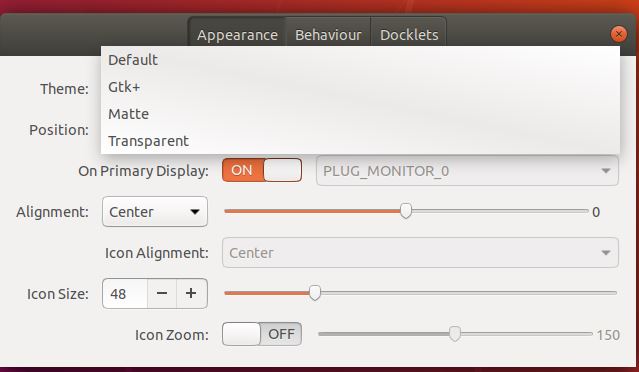
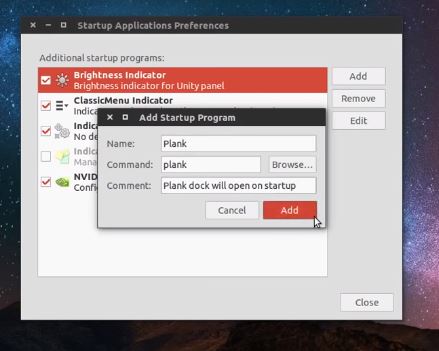
Related Posts
How to create email groups in Gmail? Send one email to multiple recipients in a matter of seconds.
Getting the right dashcam for your needs. All that you need to know
How to Install 7-Zip on Windows 11 or 10 with Single Command
How to Install ASK CLI on Windows 11 or 10
How do you install FlutterFire CLI on Windows 11 or 10?
How to create QR codes on Google Sheets for URLs or any other text elements