Tutorial to learn the process of creating Desktop shortcut to the incognito mode or guest mode on Google Chrome and In-Private for Microsoft Chrome Edge on Windows 10/8/7.
Google Chrome is undoubtedly the most popular browser available for computers and mobile devices. You can customize it exactly the way you want, and have the power to expand the functionalities of the browser by downloading extensions from the Web Store. Yet, that is not the coolest thing on Google Chrome. With the power of Chrome in hand, you don’t need to use multiple web browsers, as you can use multiple profiles on Google Chrome to carry out different types of tasks on your Chrome web browser. You can see how to set up multiple Chrome profiles to use them for different requirements. But sometimes you still need to use the incognito mode on Google Chrome, if you don’t want the search history to be present, or when some guests visit you.
If those guests start using the default instance of Google Chrome, both you and your guests will face several inconveniences. If they want to access the email or say Facebook, they first have to sign out of your email or any other website and proceed with their account. So, it can be really handy, if you can create a shortcut to the incognito mode or the guest mode on Chrome so that you can open it right from the desktop, if you need it all of a sudden, or certain guests visit you. This is going to be really easy, and handy at the same time. But the same needs to be accessed only from the desktop. You can’t move the shortcut to the taskbar or start menu, and that is one thing that you should remember.
Creating a Desktop shortcut to incognito or guest mode for Chrome
- Create a shortcut to Google Chrome on your desktop, or pin the program to the taskbar. I will recommend you to not set the existing shortcut to open Chrome in incognito mode. A second shortcut is thus, the best option. The Keyboard shortcut is Ctrl+Shift+N, however, to use it first you have to open the Chrome in standard mode.
- Now, right-click on the Google Chrome shortcut created by you, and click on ‘Properties’. If the new shortcut is pinned to the taskbar, right-click on Google Chrome again, and click on ‘Properties’.
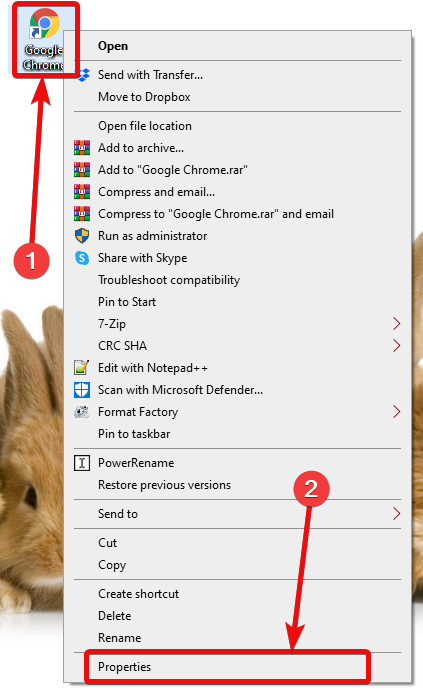
- Now, add ‘-incognito’ at the end of the textbox corresponding to ‘Target’ without quotes, so that it looks like the one in the screenshot below. If you want to create a shortcut to the guest mode, append ‘-guest’ without the quotes, instead.
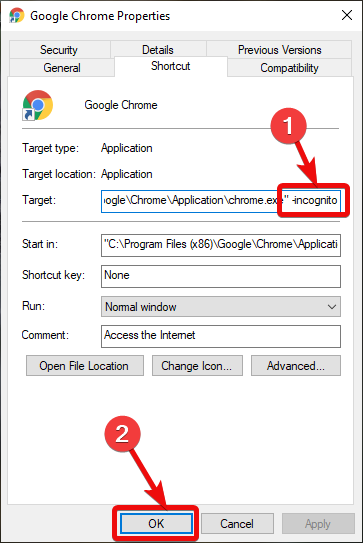
- Now, each time you open Google Chrome using that shortcut, Chrome will automatically open in incognito or guest mode as per the settings.
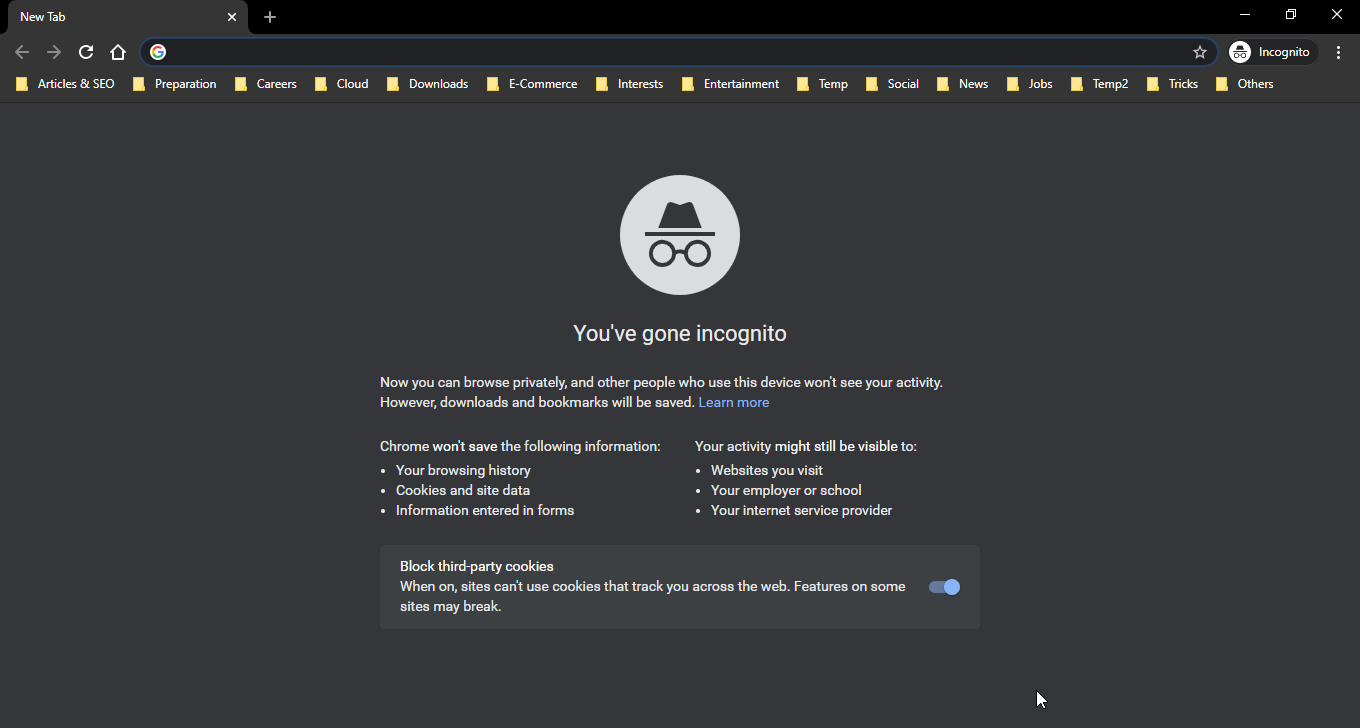
The ability to open Google Chrome in incognito mode or directly to Guest Mode automatically can be useful if you often need to open the incognito or the guest mode. If you want to make any payments or want to do something that you don’t want to be present within the history, using the incognito mode is the best option. By opening the incognito mode in this way, you will not even need to open the regular instance of Chrome to get started. But, if you pin the shortcut to the start menu, this is not going to work, maybe for some issues how the start menu on Windows computers work.
Create Desktop Shortcut to In private mode for Microsoft Edge
If you are using Microsoft edge on your computer, you can also configure Microsoft edge to open in incognito mode or the guest mode. The process is quite similar. Instead of writing ”, at the end of the target, you just need to type in ‘-inprivate‘. If you want to open Microsoft edge in guest mode, just type in ‘-guest‘, at the end without the quotes. Just edit the target, as shown in the screenshot below.
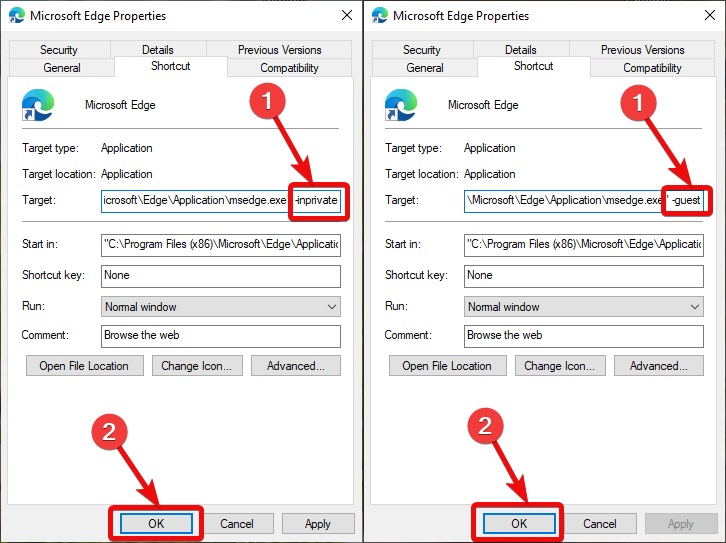
As the latest version of Microsoft Edge is based on the Chromium project, the process is quite similar. If you are using any other browsers like Mozilla Firefox, the process is different and I will talk about that later in some other story. Even if you are accessing Microsoft edge from the start menu, you can follow this tutorial to configure the shortcut to Microsoft edge on the start menu to directly open into private or guest mode.
So, that was all about, how you can open the incognito or guest mode automatically on Google Chrome, from a shortcut. Do you have any questions? Feel free to comment on the same below.
Related Posts
How to create email groups in Gmail? Send one email to multiple recipients in a matter of seconds.
Getting the right dashcam for your needs. All that you need to know
How to Install 7-Zip on Windows 11 or 10 with Single Command
How to Install ASK CLI on Windows 11 or 10
How do you install FlutterFire CLI on Windows 11 or 10?
How to create QR codes on Google Sheets for URLs or any other text elements